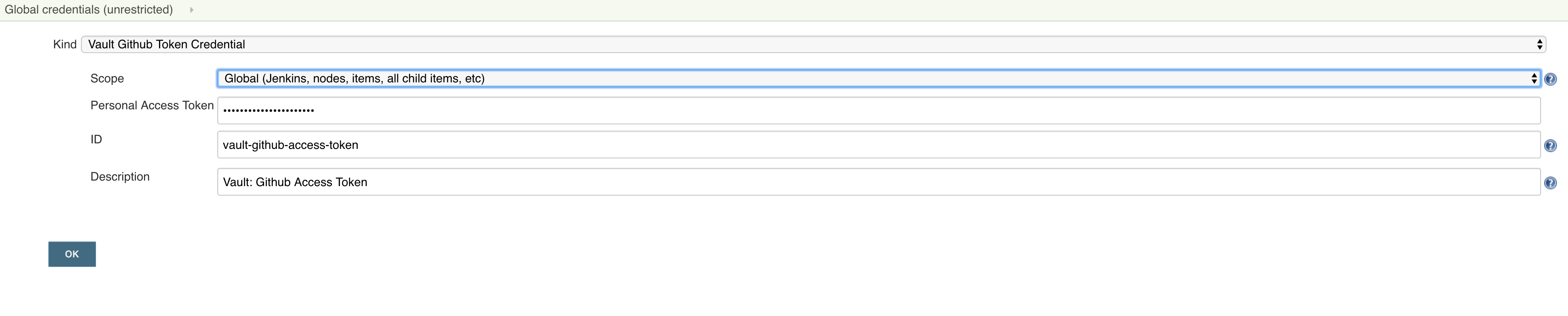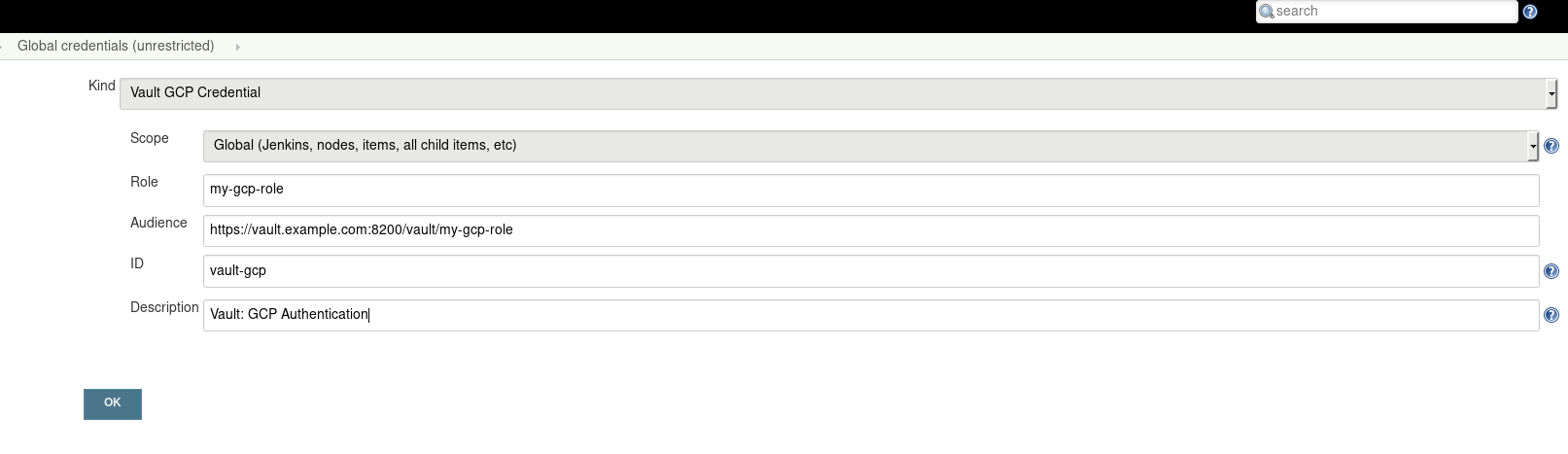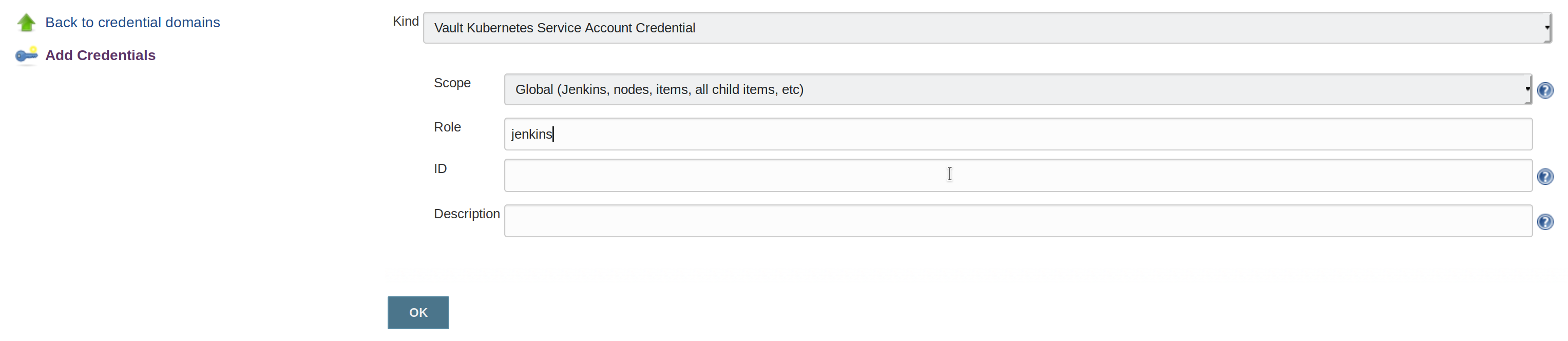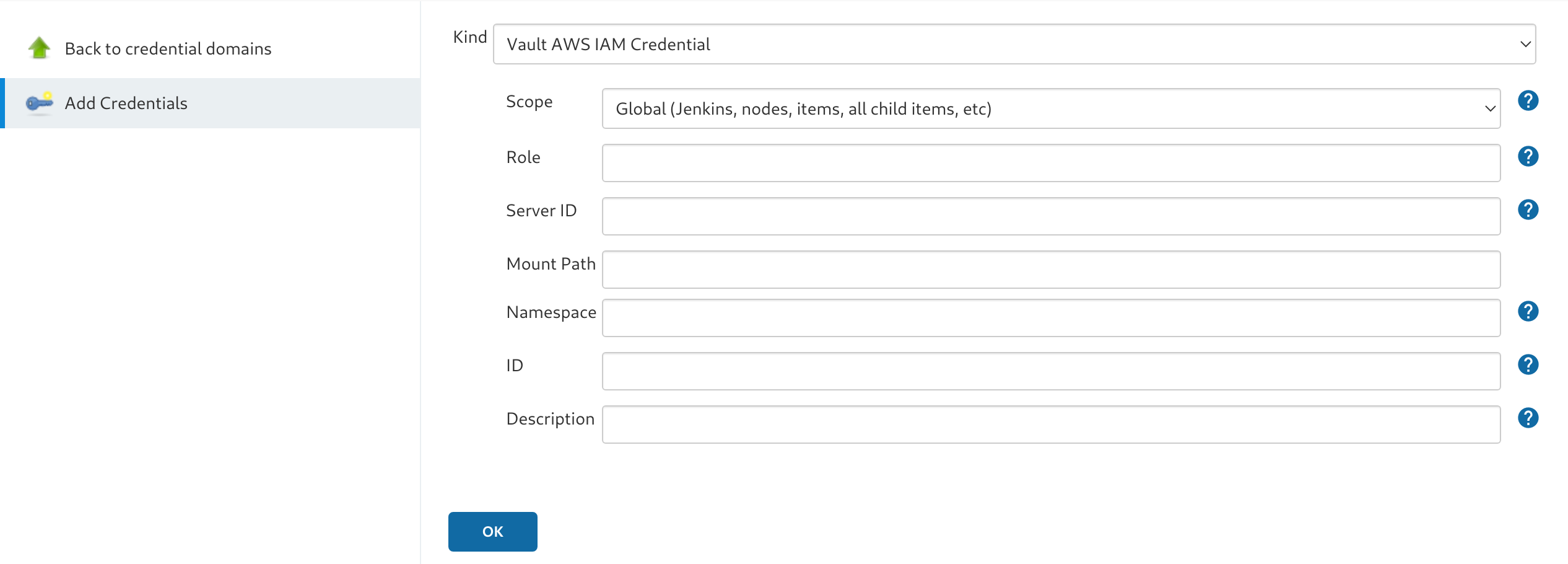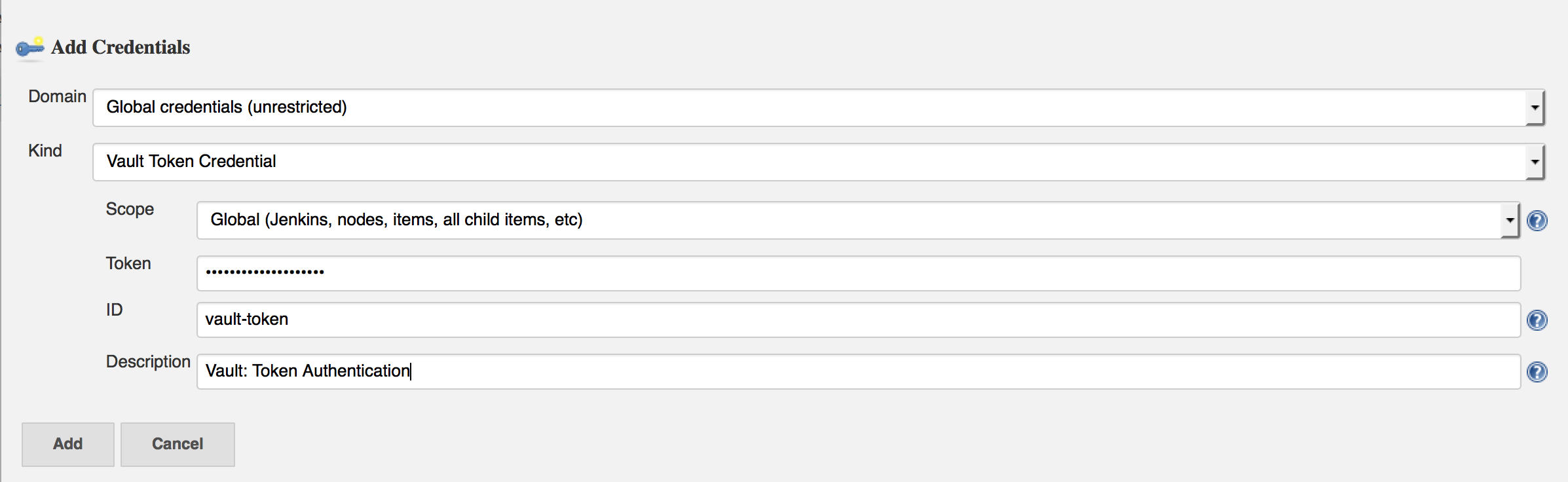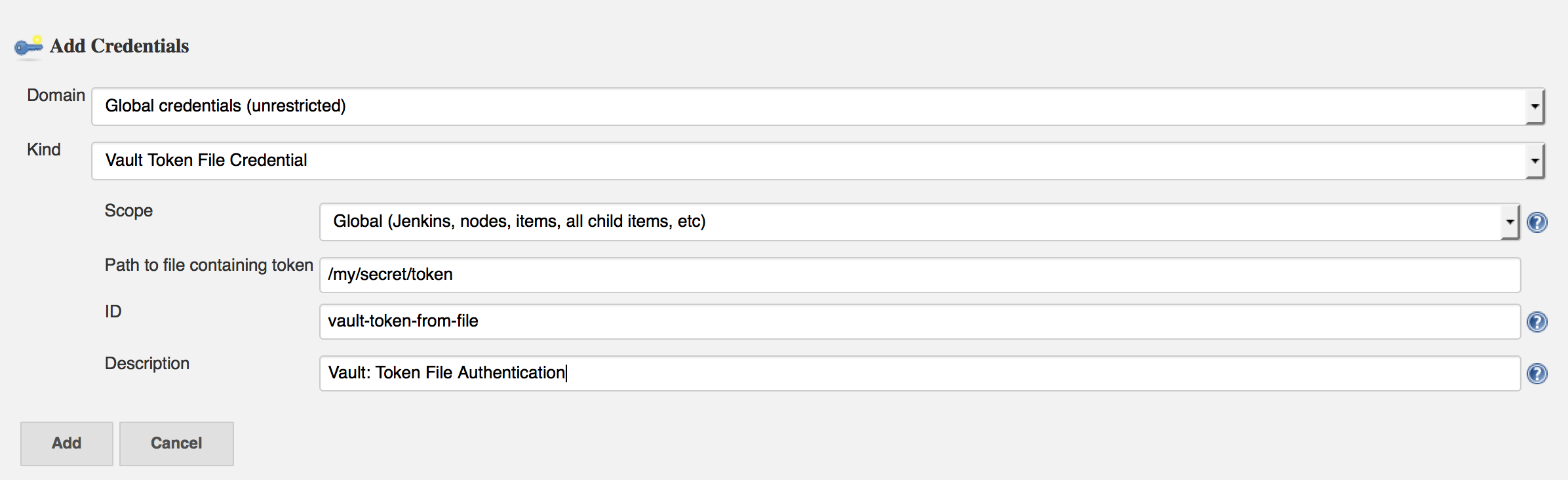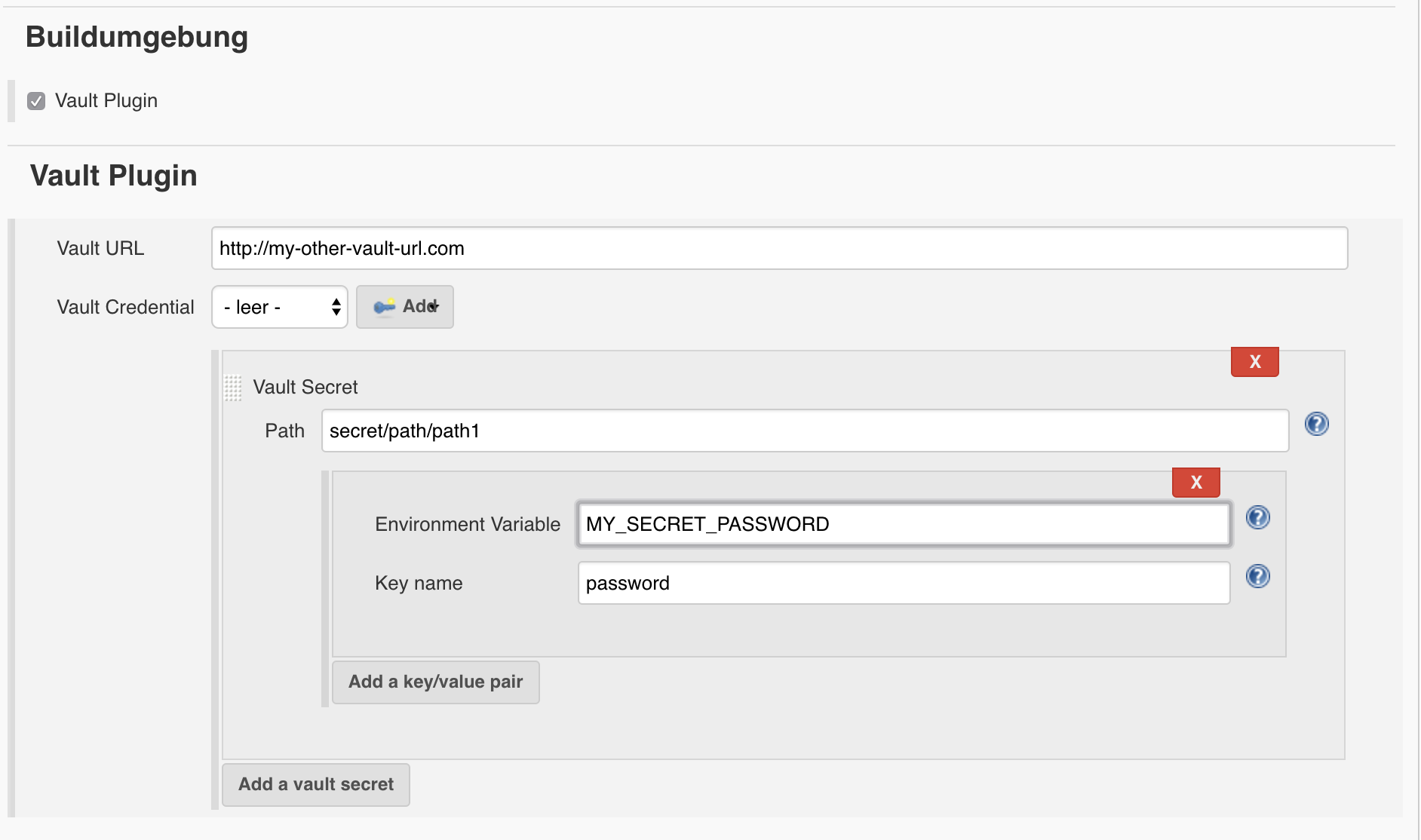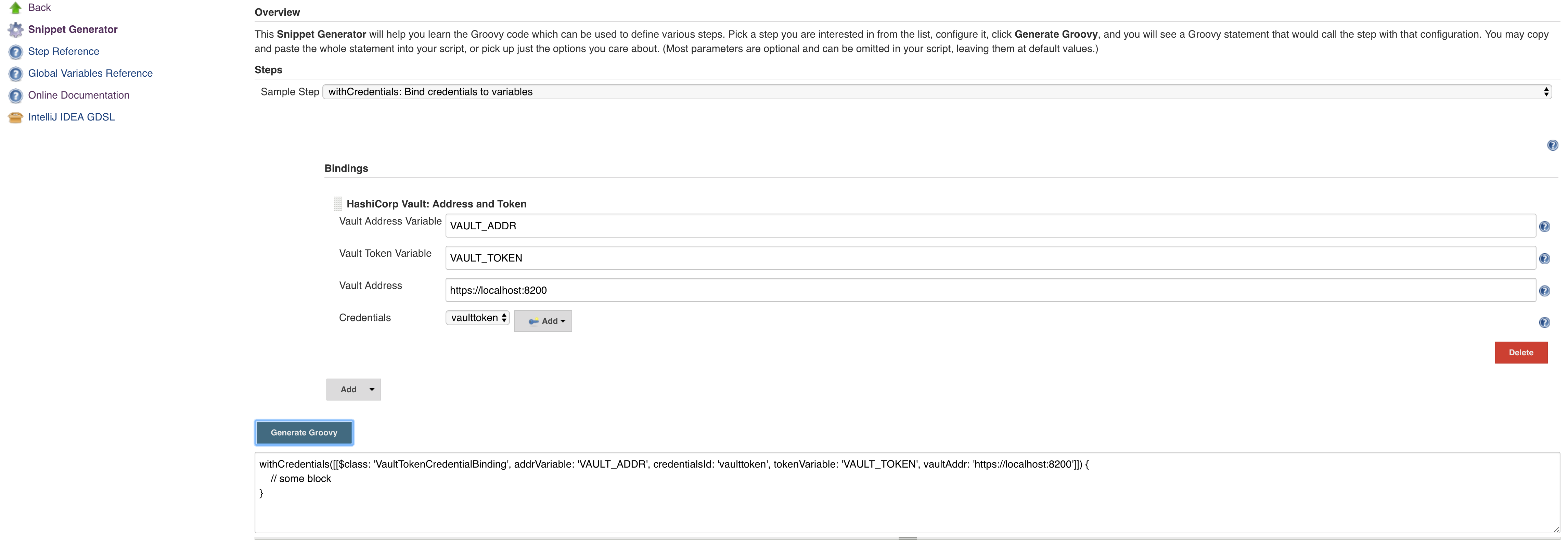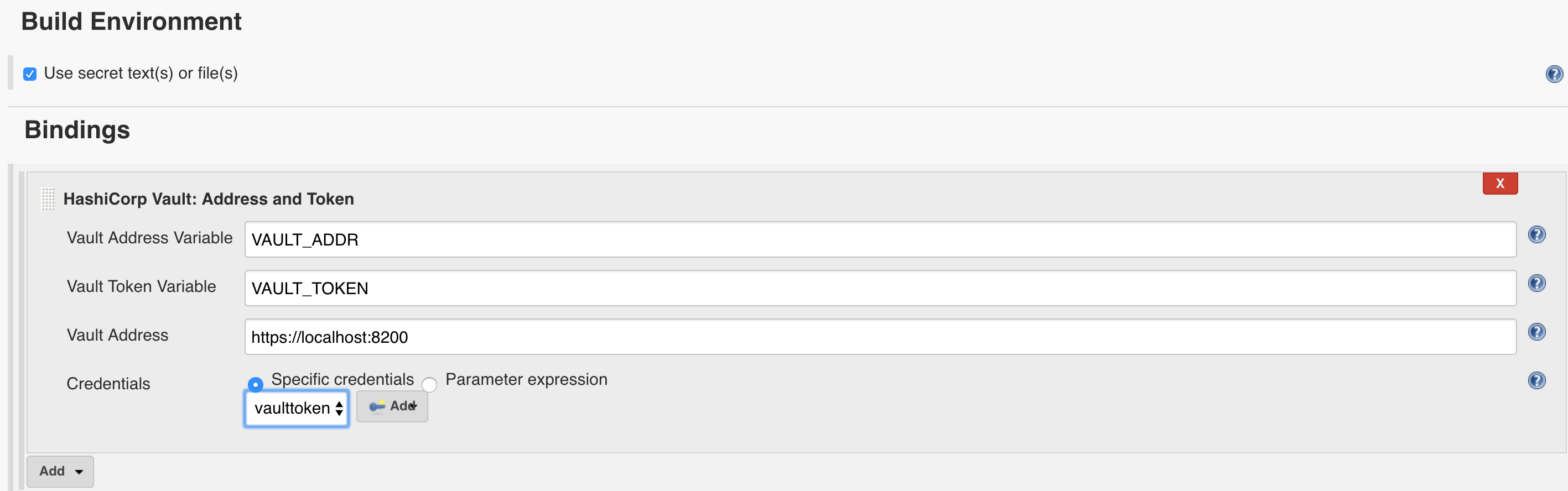This plugin adds a build wrapper to set environment variables from a HashiCorp Vault secret. Secrets are generally masked in the build log, so you can't accidentally print them.
It also has the ability to inject Vault credentials into a build pipeline or freestyle job for fine-grained vault interactions.
This plugin allows authenticating against Vault using the AppRole authentication backend. Hashicorp recommends using AppRole for Servers / automated workflows (like Jenkins) and using Tokens (default mechanism, Github Token, ...) for every developer's machine. Furthermore, this plugin allows using a Github personal access token, or a Vault Token - either configured directly in Jenkins or read from an arbitrary file on the Jenkins controller.
In short: you register an approle auth backend using a self-chosen name (e.g. Jenkins). This approle is identified by a role-id and secured with a secret_id. If you have both of those values you can ask Vault for a token that can be used to access vault.
When registering the approle backend you can set a couple of different parameters:
- How long should the
secret_idlive (can be indefinite) - how often can one use a token that is obtained via this backend
- which IP addresses can obtain a token using
role-idandsecret-id? - many more
This is just a short introduction, please refer to Hashicorp itself to get detailed information.
Hashicorp explicitly recommends the AppRole Backend for machine-to-machine authentication. Token based auth is mainly supported for backward compatibility. Other backends that might make sense are the AWS EC2 backend, the Azure backend, and the Kubernetes backend. But we do not support these yet. Feel free to contribute!
Implementing additional authentication backends is actually quite easy:
Simply provide a class extending AbstractVaultTokenCredential that contains a Descriptor extending BaseStandardCredentialsDescriptor.
The Descriptor needs to be annotated with @Extension. Your credential needs to know how to authenticate with Vault and provide an authenticated Vault session.
See VaultAppRoleCredential.java for an example.
You can configure the plugin on three different levels:
- Global: in your global config
- Folder-Level: on the folder your job is running in
- Job-Level: either on your freestyle project job or directly in the Jenkinsfile
The lower the level the higher its priority, meaning: if you configure a URL in your global settings, but override it in your particular job, this URL will be used for communicating with Vault.
In your configuration (may it be global, folder or job) you see the following screen:

The credential you provide determines what authentication backend will be used. Currently, there are five different Credential Types you can use:
You enter your role-id and secret-id there. The description helps to find your credential later, the id is not mandatory (a UUID is generated by default), but it helps to set it if you want to use your credential inside the Jenkinsfile.
The path field is the approle authentication path. This is, by default, "approle" and this will also be used if no path is specified here.
After update a plugin from version 2.2.0 you can note - builds failed with an exception java.lang.NullPointerException. These steps will help you fix it:
- If you using AppRole auth method - you need to update Jenkins
Credentialstore (in UI) for all kindsVault App Role Credentialand setPathfield for your correct path or just leave the defaultapproleand save. - Go to
Configureof failed job and change Vault Engine inAdvanced Settingsand choose your version on KV Engine 1 or 2 from a select menuK/V Engine Versionfor ALLVault Secretsand save.
You enter your github personal access token to authenticate to vault.
You enter your Vault GCP auth role name and audience. The JWT will be automatically retrieved from GCE metdata. This requires that Jenkins master is running on a GCE instance.
You enter your Vault Kubernetes auth role. The JWT will be automatically retrieved from the
mounted secret volume (/var/run/secrets/kubernetes.io/serviceaccount/token). This assumes,
that the jenkins is running in Kubernetes Pod with a Service Account attached.
Authenticate to Vault using the aws auth method with the
IAM
workflow. The AWS credentials will be automatically retrieved from one
of several standard
locations.
The typical use case would be Jenkins master running on an AWS EC2
instance with the credentials acquired from the instance
metadata.
Optionally enter your AWS IAM auth role name and Vault AWS auth
mount path. If the role is not provided, Vault will determine it
from the principal in the IAM identity. If the mount path is not
provided, it defaults to aws.
Directly specify a token to be used when authenticating with vault.
Basically the same as the Vault Token Credential, just that the token is read from a file on your Jenkins Machine. You can use this in combination with a script that periodically refreshes your token.
If you still use free style jobs (hint: you should consider migrating to Jenkinsfile), you can configure both configuration and the secrets you need on the job level.
The secrets are available as environment variables then.
Let the code speak for itself:
node {
// define the secrets and the env variables
// engine version can be defined on secret, job, folder or global.
// the default is engine version 2 unless otherwise specified globally.
def secrets = [
[path: 'secret/testing', engineVersion: 1, secretValues: [
[envVar: 'testing', vaultKey: 'value_one'],
[envVar: 'testing_again', vaultKey: 'value_two']]],
[path: 'secret/another_test', engineVersion: 2, secretValues: [
[vaultKey: 'another_test']]]
]
// optional configuration, if you do not provide this the next higher configuration
// (e.g. folder or global) will be used
def configuration = [vaultUrl: 'http://my-very-other-vault-url.com',
vaultCredentialId: 'my-vault-cred-id',
engineVersion: 1]
// inside this block your credentials will be available as env variables
withVault([configuration: configuration, vaultSecrets: secrets]) {
sh 'echo $testing'
sh 'echo $testing_again'
sh 'echo $another_test'
}
}In the future we might migrate to a BuildStep instead of a BuildWrapper.
You may also want to use dynamically allocated credentials:
import hudson.util.Secret
import com.cloudbees.plugins.credentials.CredentialsScope
import com.datapipe.jenkins.vault.credentials.VaultTokenCredential
VaultTokenCredential customCredential = new VaultTokenCredential(
CredentialsScope.GLOBAL,
'custom-credential',
'My Custom Credential',
Secret.fromString('This is my token. There are many like it, but this one is mine. My token is my best friend.')
)
node {
...
def configuration = [vaultUrl: 'http://my-very-other-vault-url.com',
vaultCredential: customCredential]
...Setting a vaultCredential will override any previously defined vaultCredentialId.
Works with any VaultCredential: VaultTokenCredential, VaultAppRoleCredential, etc.
Specify the variables for the vault address and token. Vault Address and Credentials are both required.
addrVariable and tokenVariable are optional. They will be set to VAULT_ADDR and VAULT_TOKEN respectively if omitted.
node {
withCredentials([[$class: 'VaultTokenCredentialBinding', credentialsId: 'vaulttoken', vaultAddr: 'https://localhost:8200']]) {
// values will be masked
sh 'echo TOKEN=$VAULT_TOKEN'
sh 'echo ADDR=$VAULT_ADDR'
}
}There is an easier way to setup the global Vault configuration on your Jenkins server.
No need for messing around in the UI.
Jenkins Configuration as Code often shorten to JCasC or simplify Configuration as Code plugin allows you to configure Jenkins via a yaml file. If you are a first time user, you can learn more about JCasC 👈
Hashicorp Plugin also adds an extension to JCasC by providing a Secret Source for Configuration as Code plugin to read secrets from, which you can read about here
Install Configuration as Code Plugin on your Jenkins instance.
Refer to Installing a new plugin in Jenkins.
There are multiple ways to load JCasC yaml file to configure Jenkins:
-
JCasC by default searches for a file with the name
jenkins.yamlin$JENKINS_ROOT. -
The JCasC looks for an environment variable
CASC_JENKINS_CONFIGwhich contains the path for the configurationyamlfile.-
A path to a folder containing a set of config files e.g.
/var/jenkins_home/casc_configs. -
A full path to a single file e.g.
/var/jenkins_home/casc_configs/jenkins.yaml. -
A URL pointing to a file served on the web e.g.
https://<your-domain>/jenkins.yaml.
-
-
You can also set the configuration yaml path in the UI. Go to
<your-jenkins-domain>/configuration-as-code. Enter path or URL tojenkins.yamland selectApply New Configuration.
To configure your Vault in Jenkins add the following to jenkins.yaml:
unclassified:
hashicorpVault:
configuration:
vaultCredentialId: "vaultToken"
vaultUrl: "https://vault.company.io"
credentials:
system:
domainCredentials:
- credentials:
- vaultTokenCredential:
description: "Uber Token"
id: "vaultToken"
scope: GLOBAL
token: "${MY_SECRET_TOKEN}"See handling secrets section in JCasC documentation for better security.
You can also configure VaultGithubTokenCredential, VaultGCPCredential, VaultAppRoleCredential or VaultAwsIamCredential.
If you are unsure about how to do it from yaml. You can still use the UI to configure credentials.
After you configured Credentials and the Global Vault configuration.
you can use the export feature build into JCasC by visiting <your-jenkins-domain>/configuration-as-code/viewExport
We can provide these initial secrets for JCasC. The secret source for JCasC is configured via environment variables as way to get access to vault at startup and when configuring Jenkins instance.
For Security and compatibility considerations please read more here
- The environment variable
CASC_VAULT_PWmust be present, if token is not used and appRole/Secret is not used. (Vault password.) - The environment variable
CASC_VAULT_USERmust be present, if token is not used and appRole/Secret is not used. (Vault username.) - The environment variable
CASC_VAULT_APPROLEmust be present, if token is not used and U/P not used. (Vault AppRole ID.) - The environment variable
CASC_VAULT_APPROLE_SECRETmust be present, if token is not used and U/P not used. (Vault AppRole Secret ID.) - The environment variable
CASC_VAULT_KUBERNETES_ROLEmust be present, if you want to use Kubernetes Service Account. (Vault Kubernetes Role.) - The environment variable
CASC_VAULT_AWS_IAM_ROLEmust be present, if you want to use AWS IAM authentiation. (Vault AWS IAM Role.) - The environment variable
CASC_VAULT_AWS_IAM_SERVER_IDmust be present when using AWS IAM authentication and the Vault auth method requires a value for theX-Vault-AWS-IAM-Server-IDheader. (Vault AWS IAM Server ID.) - The environment variable
CASC_VAULT_TOKENmust be present, if U/P is not used. (Vault token.) - The environment variable
CASC_VAULT_PATHSmust be present. (Comma separated vault key paths. For example,secret/jenkins,secret/admin.) - The environment variable
CASC_VAULT_URLmust be present. (Vault url, including port number.) - The environment variable
CASC_VAULT_AGENT_ADDRis optional. It takes precedence overCASC_VAULT_URLand is used for connecting to a Vault Agent. See this section - The environment variable
CASC_VAULT_MOUNTis optional. (Vault auth mount. For example,ldapor another username & password authentication type, defaults touserpass.) - The environment variable
CASC_VAULT_NAMESPACEis optional. If used, sets the Vault namespace for Enterprise Vaults. - The environment variable
CASC_VAULT_PREFIX_PATHis optional. If used, allows to use complex prefix paths (for example with KV secrets available atmy/long/data/prefix/kv/secret1set this tomy/long/data/prefix/kv). - The environment variable
CASC_VAULT_FILEis optional, provides a way for the other variables to be read from a file instead of environment variables. - The environment variable
CASC_VAULT_ENGINE_VERSIONis optional. If unset, your vault path is assumed to be using kv version 2. If your vault path uses engine version 1, set this variable to1. - The issued token should have read access to vault path
auth/token/lookup-selfin order to determine its expiration time. JCasC will re-issue a token if its expiration is reached (except forCASC_VAULT_TOKEN).
If the environment variables CASC_VAULT_URL and CASC_VAULT_PATHS are present, JCasC will try to gather initial secrets from Vault. However for it to work properly there is a need for authentication by either the combination of CASC_VAULT_USER and CASC_VAULT_PW, a CASC_VAULT_TOKEN, the combination of CASC_VAULT_APPROLE and CASC_VAULT_APPROLE_SECRET, a CASC_VAULT_KUBERNETES_ROLE, or a CASC_VAULT_AWS_IAM_ROLE. The authenticated user must have at least read access.
You can also provide a CASC_VAULT_FILE environment variable where you load the secrets from a file.
File should be in a Java Properties format
CASC_VAULT_PW=PASSWORD
CASC_VAULT_USER=USER
CASC_VAULT_TOKEN=TOKEN
CASC_VAULT_PATHS=secret/jenkins/master,secret/admin
CASC_VAULT_URL=https://vault.dot.com
CASC_VAULT_MOUNT=ldapA good use for CASC_VAULT_FILE would be together with docker secrets.
version: "3.6"
services:
jenkins:
environment:
CASC_VAULT_FILE: /run/secrets/jcasc_vault
restart: always
build: .
image: jenkins.master:v1.0
ports:
- 8080:8080
- 50000:50000
volumes:
- jenkins-home:/var/jenkins_home
secrets:
- jcasc_vault
volumes:
jenkins-home:
secrets:
jcasc_vault:
file: ./secrets/jcasc_vaultAssume Vault has a secret at path secret/jenkins/passwords with keys secretKey1 and secretKey2. Set the value for environment variable CASC_VAULT_PATHS to secret/jenkins/passwords.
The Hashicorp Vault Plugin provides two ways of accessing the secrets: using just the key within the secret and using the full path to the secret key. The full path option allows for you to reference multiple secrets with overlapping keys.
credentials:
system:
domainCredentials:
- credentials:
- string:
description: "Secret using only secret key name"
id: "secretUsingKey"
scope: GLOBAL
token: "${secretKey1}"
- string:
description: "Secret using full path"
id: "secretUsingKey"
scope: GLOBAL
token: "${secret/jenkins/passwords/secretKey1}"For the use-case of Vault Agent read here
When CASC_VAULT_AGENT_ADDR is specified, you only need to specify CASC_VAULT_PATHS and optionally CASC_VAULT_ENGINE_VERSION
Since Vault Agent must be configured to handle auto authentication.
Here is an example of how to configure your Vault Agent with an app role. Vault Agent supports multiple auto-auth methods
pid_file = "/tmp/agent_pidfile"
auto_auth {
method {
type = "approle"
config = {
role_id_file_path = "/home/vault/role_id"
secret_id_file_path = "/home/vault/secret_id"
}
}
sink {
type = "file"
config = {
path = "/tmp/file-foo"
}
}
}
cache {
use_auto_auth_token = true
}
listener "tcp" {
address = "0.0.0.0:8200"
tls_disable = true
}Ideally your Vault Agent should be running on the same Machine or running as a Container networked together.
You ought to block any connection to Vault Agent for anything that is not considered localhost.
For setup with Jenkins and Vault Agent running on the same host you can achieve this by using
listener "tcp" {
address = "127.0.0.1:8200"
tls_disable = true
}For Containers you would need to use listener address of 0.0.0.0:8200.
You should never expose the Vault Agent port. You OUGHT to network Vault Agent container and Jenkins container together.
listener "tcp" {
address = "0.0.0.0:8200"
tls_disable = true
}