Encryption command line application on single file or entire directories.
this is very much a work in progress, and is undergoing rapid development that may break between commits.
ByteCrypt came about because I wanted the conveience of using all of the popular cloud file storage options, without the worry of storing my documents that contained PII (personally identifiable information).
I also wanted a way for people who are not adept in encryption, computers, etc. to be able to get a simple program that they can use as a additional layer of security to protect their most senitive files, while maintaining ease of use.
ByteCrypt uses chacha20poly1305 (RFC 8439) for it's encryption, using 256-bit keys and a unique 96-bit nonce for every file.
file size can quickly get out of hand, especially when you are backing up to the cloud. That's why we use Zstandard to compress files before encryption.
You can configure your level of compression from the configuration file.
Becuase this is a public source repository, we are unable to place our client ID and client secret in the repo. because of this, you will have to go out and create a service account (free) to enable ByteCrypt access to use your Google Drive.
after following the instructions, please download the json file (named google.json !) to:
Windows: C:/Users/USER/crypt_config/.config/google.json
Linux: ~/home/USER/crypt_config/.config/google.json
currently being tested on windows 10,11, wsl(ubuntu), and Arch linux. requires minimum Rust version > 1.70.
- Install the rust toolchain in order to have cargo installed by following this guide.
- go to our release page and download the latest
- Clone the repository, and go to the root project directory. Run
cargo install --path .
In the spirit of the KISS principle, this is our overall design for ByteCrypt.
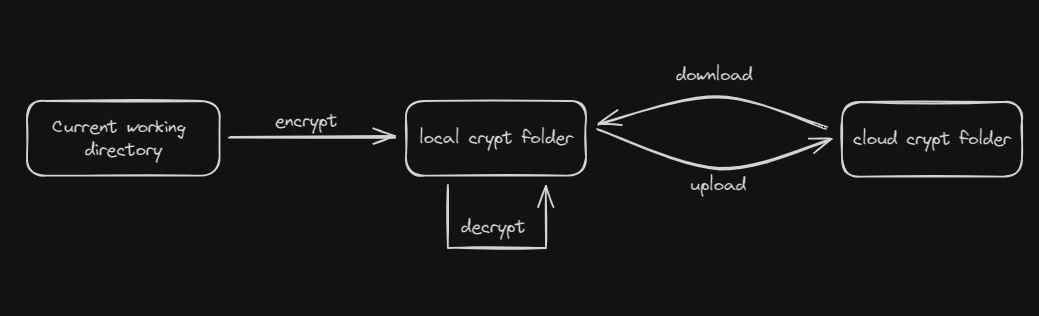 no matter where you are in your file directory, you can always quickly encrypt, decrypt files as needed.
no matter where you are in your file directory, you can always quickly encrypt, decrypt files as needed.
for the full list, please see Commands.md.
no matter where you are in your file system, encrypting a file or folder is as easy as:
crypt encrypt ./important_documents # folder and all contents, including sub-directories
crypt encrypt tax_return.pdf # single fileYour encrypted version of those folders / files will appear in your local crypt folder. to quickly see what files you have in your crypt folder, simply crypt ls
C:\Users\Ryan\crypt
└── dracula.cryptDecryption works slightly different than encrypt. Decrypt is only looking at your crypt folder, since that is where the *.crypt files will live.
Running crypt decrypt will bring up the chooser™, which looks something like this:
please choose from the following: (or 0 to abort)
# files last modified
----------------------------------------------------------------
1 \dracula.crypt 01/15/24 21:12
2 \some\folder\dracula.crypt 01/15/24 21:15
----------------------------------------------------------------
# folders
----------------------------------------------------------------
3 \crypt
4 \crypt\some
5 \crypt\some\folder
Simply select your file or folder and we will take care of the rest.
all decrypted files will end up in crypt/decrypted
C:\Users\Ryan\crypt
├── decrypted
│ └── dracula.txt
...
want more compression? want to change the crypt folder path? no problem. use crypt config to change the defaults.
config
database-path, -d View or update the database path
crypt-path, -c View or update the crypt folder path
ignore-items, -i View or change which directories and/or filetypes are to be ignored
hwid View or change current pc name associated with the cloud
zstd-level, -z View or change the compression level (-7 to 22) higher is more compression
load-default, -l Revert config back to defaultgoogle upload for both files and folders is mostly completed. ensure you follow the google setup instuctions prior to trying upload.
also a work in progress!
Creator Ryan M - Twitter @Extremely_Ryan
Core Contruibutor: Josh
email: thebytecrypt@gmail.com
still working on it!
This project is licensed under the [MIT] License - see the LICENSE.md file for details
Inspiration, code snippets, etc.



