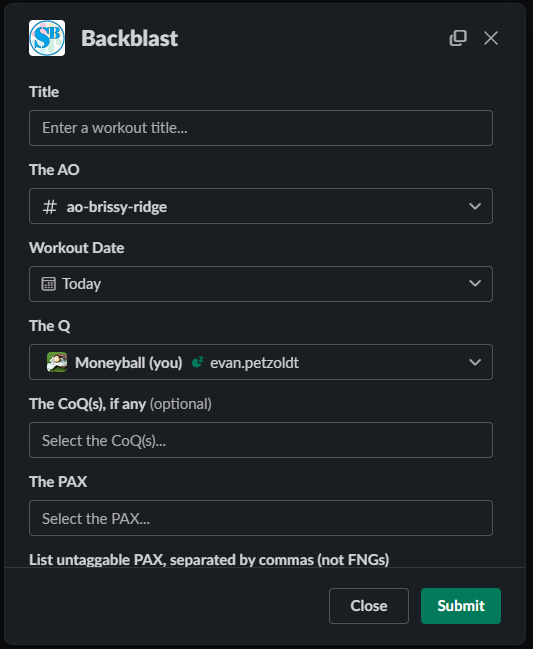Slackblast is a Slack application you can get up and running in your Slack environment that invokes a simple Backblast form for someone to fill out in the Slack App (mobile, desktop, or web) when they type /slackblast, /backblast, or /preblast. Slackblast interfaces with your PAXminer database directly, and its posts do not need to be scraped by PAXminer (PAXminer will ignore them). If you have not already set up PAXminer, do that first.
Slackblast serves over 100 regions and runs on AWS Lambda - installation is as simple as a simple link click, without the need for you to get your own server up and running.
When the user types /slackblast, /backblast, or /preblast and hits send, a window like the one below will pop up:
Installation to your Slack Space is simple. For best results, please make sure you have a working install of PAXMiner in your region.
- Click this link from a desktop computer
- Make sure to select your region in the upper right if you are signed into multiple spaces
To use, simply type /slackblast, /backblast or /preblast from any channel and a form should come up.
Slackblast has a number of region-configurable settings. To access and set these, use the /config-slackblast command.
When enabled, slackblast will put a "Connect to Strava" button on the post, which tagged users can use to connect the slackblast to an existing Strava activity. When clicked, the following process is used:
- If the user has not used this button before, they will be prompted to allow Slackblast access to their Strava account
- Otherwise, a list of recent Strava activities will be shown to the user, which they select
- On the next screen, the user can modify the title / text of the Strava activity, which defaults to the title / moleskine of the Slackblast post
- After closing / submitting, Slackblast will make a callout in the post thread, recording how far the PAX traveled and how many calories they burned
Slackblast now allows regions to add fields to backblasts for other things they might want to track. For example, you could track the distance traveled, calories burned, or the category of F3 activity the post is for. This information will be stored in JSON format alongside the backblast, which can later be queried with MySQL's JSON functions (https://dev.mysql.com/doc/refman/8.0/en/json.html). I'll provide some examples / tutorials soon.
To get started, click the Enable / Edit Custom Fields button in /config-slackblast. This will bring up a secondary menu where you can add / delete / edit / enable new fields. Once added and enabled, Custom Fields will be added to the bottom of your Slackblast forms.
Wordpress allows you to send a post to a special address via email and it will convert it to a post. If you are not using hosted wordpress, then you can create a dedicated gmail or other account and use this address. The /config-slackblast menu allows you to set a email server, port, address, and password to the email account you would like the email to come from (gmail is probably best), as well as the email-to-post address you would like it to go to. For those using Postie, you can also enable a format so that users are tagged and the AO is used as a category.
If enabled, this will lock down editing of backblasts to the Q / Co-Qs, the original poster, or Slack admins.
These templates will serve as the default when your users start a new backblast or preblast.
Slackblast now has functionality to welcome new users (FNGs) into your region's Slack Space! This will trigger automatically as soon as new users join. To configure, use the /config-welcome-message. There are two things to enable:
- Welcome DMs: These will be sent to the user via a direct message. You can set your region's template in the editor. This is a good place to help your FNG navigate your Slack space, where to go for help, terminology, etc.
- Channel Welcome Posts: These are shout-outs in a channel of your choosing. When enabled, this will welcome your user in a fun message, letting the rest of your guys welcome them as well.
Slackblast is in active development, and I welcome any and all help or contributions! Feel free to leave an Issue with bugs or feature requests, or even better leave us a Pull Request.
If you'd like to contribute to Slackblast, I highly recommend setting up a local development environment for testing. Below are the steps to get it running (I did this in unix, YMMV on OSX or Windows):
- Clone the repo:
git clone- Install the AWS Serverless Application Model (SAM) CLI
- Set up a local database (code & instructions coming)
- Create the Slack bot:
- Navigate to api.slack.com
- Click "Create an app"
- Click "From a manifest", select your workspace
- Paste in the manifest below
- After creating the app, you will need a couple of items: first, copy and save the Signing Secret from Basic Information. Second, copy and save the Bot User OAuth Token from OAuth & Permissions
display_information:
name: slackblast-dev # feel free to change this
description: An invokable form to produce properly-formatted backblasts and preblasts
background_color: "#000000"
features:
bot_user:
display_name: slackblast-dev # feel free to change this
always_online: true
slash_commands:
- command: /slackblast
url: https://YOUR_URL.ngrok.io/slack/events # You'll be editing this
description: Launch backblast template
should_escape: false
- command: /preblast
url: https://YOUR_URL.ngrok.io/slack/events # You'll be editing this
description: Launch preblast template
should_escape: false
- command: /config-welcome-message
url: https://YOUR_URL.ngrok.io/slack/events # You'll be editing this
description: Configures your region's welcome message
should_escape: false
- command: /config-slackblast
url: https://YOUR_URL.ngrok.io/slack/events # You'll be editing this
description: Configures your region's instance of slackblast (email settings, etc)
should_escape: false
- command: /backblast
url: https://YOUR_URL.ngrok.io/slack/events # You'll be editing this
description: Launch backblast template
should_escape: false
oauth_config:
redirect_urls:
- https://YOUR_URL.ngrok.io/slack/install # You'll be editing this
scopes:
bot:
- channels:read
- chat:write
- chat:write.customize
- chat:write.public
- commands
- im:write
- team:read
- users:read
settings:
interactivity:
is_enabled: true
request_url: https://YOUR_URL.ngrok.io/slack/events
org_deploy_enabled: false
socket_mode_enabled: false
token_rotation_enabled: false- Back to your project, create a
env.jsonfile at the root of the directory. The file should take the format (you will need to replace most of the values):
{
"Parameters": {
"SLACK_SIGNING_SECRET": "SIGNING_SECRET_FROM_ABOVE",
"SLACK_BOT_TOKEN": "BOT_TOKEN_FROM_ABOVE",
"DATABASE_HOST": "localhost",
"ADMIN_DATABASE_USER": "local_user",
"ADMIN_DATABASE_PASSWORD": "local_password",
"ADMIN_DATABASE_SCHEMA": "slackblast",
"PASSWORD_ENCRYPT_KEY": "ASK_MONEYBALL_FOR_THIS"
}
}- Small note: I had to use my local ip address for
DATABASE_HOST, not "localhost"
- Install ngrok and run the following command from your terminal:
ngrok http 3000- Copy the Forwarding URL (has ngrok.io at the end)
- Back in your browser for the Slack app, replace all of the YOUR_URLs with the ngrok Forwarding URL
- You are now ready to roll! This would be a good time to make sure you're on your own branch :)
- To run the app after you've made some changes, use the following command:
sam build --use-container --container-env-var-file env.json && sam local start-api --env-vars env.json --warm-containers EAGER- The
sam buildcommand will build a Docker container mimicking the functionality of the deployed Lambda. Thelocal start-apicommand starts a listener on that container. The Slack API will send requests to your ngrok URL, which will route to your local Docker. If you want to make changes to the code, stop the deployment by using [Ctrl-C] in the terminal where you ran thesam buildcommand, and re-run the command.- If you want to avoid rebuilding your Docker every time you make a change, you can simply edit the code created by the build command in the
.aws-samdirectory. However, this folder will not be version controlled, so I choose not to use it
- If you want to avoid rebuilding your Docker every time you make a change, you can simply edit the code created by the build command in the