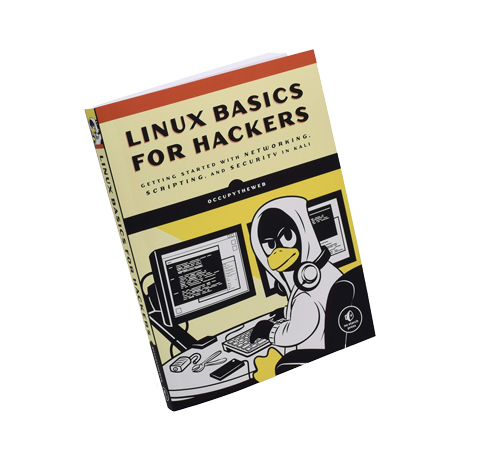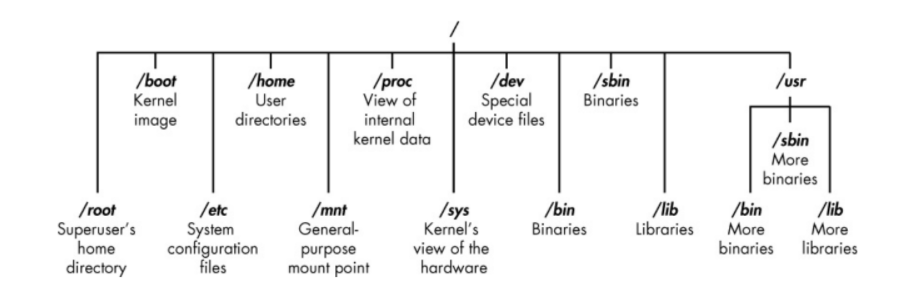Write a summary for first three chapters for LINUX BASICS FOR HACKERS Book 👨🏻💻👨🏻💻
Solve the following problems:
Bear and Big Brother
Mishka and Contest
Hacking is the most important skill set of the 21st century! Nations are spying on each other to gain secrets, cyber criminals are stealing billions of dollars, digital worms demanding ransoms are being released, adversaries are influencing each other’s elections, and combatants are taking down each other’s utilities. These are all the work of hackers, and their influence over our increasingly digital world is just beginning to be felt.
Any person who wants to become a professional hacker must know Linux and know how to deal with this OS because Almost all the best hacker tools are written for Linux, so some basic Linux skills are a prerequisite to becoming a professional hacker.
This chapter will teach you how to use the file system and the terminal, and give you some basic commands.
-
Binaries :- Binaries This term refers to files that can be executed, similar to executables in Windows. Binaries generally reside in the /usr/bin or usr/sbin directory and include utilities such as ps, cat, ls, and cd as well as applications such as the wireless hacking tool aircrackng and the intrusion detection system (IDS) Snort.
-
Directory :- This is the same as a folder in Windows. A directory provides a way of organizing files, usually in a hierarchical manner.
-
Home :- Each user has their own /home directory, and this is generally where files you create will be saved by default.
-
root :- is the user name or account that by default has access to all commands and files on a Linux or other Unix-like operating system. It is also referred to as the root account, root user and the superuser.
-
Script :- This is a series of commands run in an interpretive environment that converts each line to source code.
-
Shell :- is the command interpreter in an operating system such as Unix or GNU/Linux, it is a program that executes other programs. It provides a computer user an interface to the Unix/GNU Linux system so that the user can run different commands or utilities/tools with some input data.
-
Terminal :- is a command line interface (CLI).
The Linux filesystem structure is somewhat different from that of Windows. Linux doesn’t have a physical drive (such as the C: drive) at the base of the filesystem but uses a logical filesystem instead. At the very top of the filesystem structure is / (root)
Linux Filesystem
-
/root The home directory of the allpowerful root user
-
/etc Generally contains the Linux configuration files—files that control when and how programs start up
-
/home The user’s home directory
-
/mnt Where other filesystems are attached or mounted to the filesystem
-
/media Where CDs and USB devices are usually attached or mounted to the filesystem
-
/bin Where application binaries (the equivalent of executables in Microsoft Windows) reside
-
/lib Where you’ll find libraries (shared programs that are similar to Windows DLLs)
-
Finding Yourself with pwd
pwd=> return the present working directory -
Checking Your Login with whoami
whoami=> return the user which logged in -
Changing Directories with cd
cd dirName=> change the directory to dirName directorycd ..=> move up one level in the file structure -
Listing the Contents of a Directory with ls
ls=> return the contents of current directory (files and directories)we can add arguments to
lscommand to see extra information such asls -lthis get more information about the files and directories, such as their permissions, owner, size, and when they were last modified. -
Getting Help: Nearly every command, application, or utility has a dedicated help file in Linux that provides guidance for its use.
to get help for specific commands, add
--helpto get the help ex:ls --help=> return short description of the tool and guidance on how to use it. -
Referencing Manual Pages with man
In addition to the help switch, most commands and applications have a manual (man) page with more information, such as a description and synopsis of the command or application. You can view a man page by simply typing manbefore the command, utility, or application.
man nmap=> opens the manual for nmap, providing you with more detailed information than the helpscreen. -
Creating Files
-
with touch
touch file.txt=> create a text file -
with cat
cat > file.txt=> create a write on it ( to exit write mode clickctrl + D)
-
-
Showing File Content with cat
cat fileName=> return file content -
Creating a Directory with mkdir
mkdir newDirectory=> create a new directory -
Copying a File with cp
cp oldfile newfile=> copy oldfile to newfile -
Renaming a File with mv
mv oldname newname=> rename oldname to newname -
Removing a File with rm
rm fileName=> remove the file -
Removing a Directory with rmdir
rmdir directoryName=> remove the directory -
Searching with locate
locate aircrack-ng=> go through your entire filesystem and locate every occurrence of that word. -
Finding Binaries with whereis
whereis aircrack-ng=> return location of binary file, also return its source and man page if they are available. -
Finding Binaries in the PATH Variable with which
which aircrack-ng=> return the location of the binaries in the PATH variable in Linux. -
Filtering with grep
The grep filter searches a file for a particular pattern of characters, and displays all lines that contain that pattern
grep "localhost" /etc/host=> return "localhost" if exists on the filewe can use it for filtering by piping it to another command ex:
ls -l | grep "root"=> return the contents that contain "root" -
Display information about processes running on the machine with ps
ps aux=> list running processes
This chapter will teach you how to manipulate text to find, examine, and alter software and files.
In this chapter, we will use several commands and techniques for manipulating text in Linux.
-
Taking the Head : view the beginning of a file. By default, this command (
head) displays the first 10 lines of a file.
ex:-head file.txt
If you want to see more or fewer than the default 10 lines, enter the quantity you want with the dash (-) switch after the call toheadand before the filename.
ex:-head -5 file.txt -
Grabbing That Tail : The
tailcommand is similar to theheadcommand, but it’s used to view the last lines of a file.
ex:-tail file.txt -
Numbering the Lines : To display a file with line numbers, we use the
nl(number lines) command.
ex:-nl file.txt -
FILTERING TEXT WITH GREP : The grep filter searches a file for a particular pattern of characters, and displays all lines that contain that pattern
ex:-ps aux | grep -i "apache" -
USING SED TO FIND AND REPLACE : The sedcommand lets you search for occurrences of a word or a text pattern and then perform some action on it.
-
Find a word and replace it with a new one and save the result in a new file
ex:-sed s/oldWord/newWord/g searchedFileName > newFileName -
Find a word and replace it on the same file
ex:-sed -i s/oldWord/newWord/g searchFileName
-
-
Controlling the Display with more : The
morecommand displays a page of a file at a time and lets you page down through it using the ENTER key.
ex:-more fileName -
Displaying and Filtering with less : Less is a command line utility that displays the contents of a file or a command output, one page at a time. It is similar to more, but has more advanced features and allows you to navigate both forward and backward through the file.
ex:-ps aux | less
This chapter will teach you howmanage networks. You’ll scan for networks, find information on connections, and disguise yourself by masking your network and DNS information.
-
ANALYZING NETWORKS WITH IFCONFIG :
ifconfigstands for "interface configuration." It is used to view and change the configuration of the network interfaces on your system.ex:
ifconfig=> displays information about all network interfaces currently in operationex:
sudo ifconfig wlan0 69.72.169.1=> assign a static IP address to an interface, specify the interface name and the IP address -
CHECKING WIRELESS NETWORK DEVICES WITH IWCONFIG :
iwconfigis similar to ifconfig, but is dedicated to the wireless interfaces. It is used to set the parameters of the network interface that are specific to the wireless operation (the wireless frequency, for example).iwconfigmay also be used to display those parameters, and the wireless statisticsex:
iwconfig -
Assigning New IP Addresses from the DHCP Server : The DHCP protocol allows a host to contact a central server which maintains a list of IP addresses which may be assigned on one or more subnets. A DHCP client may request an address from this pool, and then use it on a temporary basis for communication on network. The DHCP protocol also provides a mechanism whereby a client can learn important details about the network to which it is attached, such as the location of a default router, the location of a name server, etc.
ex:
dhclient eth0 -
Examining DNS with dig : The
digcommand in Linux is used to gather DNS information. It stands for Domain Information Groper, and it collects data about Domain Name Servers. Thedigcommand is helpful for diagnosing DNS problems, but is also used to display DNS information.ex:
dig www.cisco.com -
Changing Your DNS Server : In some cases, you may want to use another DNS server. To do so, you’ll edit a plaintext file named
/etc/resolv.confon the system. Open that file in a text editor. Then, on your command line, enter the precise name of your editor followed by the location of the file and the filename.ex:
sudo nano /etc/resolv.conf< Then change name server for google name server change it to8.8.8.8&8.8.4.4> -
Mapping Your Own IP Addresses : A special file on your system called the hosts file also performs domain name–IP address translation. The hosts file is located at
/etc/hosts, and kind of as with DNS, you can use it to specify your own IP address–domain name mapping. In other words, you can determine which IP address your browser goes to when you enterex:
sudo nano /etc/hosts< Then add your own IP address >
Can See Solution files in problem directory or open solution links 😀✌️
Bear and Big Brother Problem Solution
Mishka and Contest Problem Solution