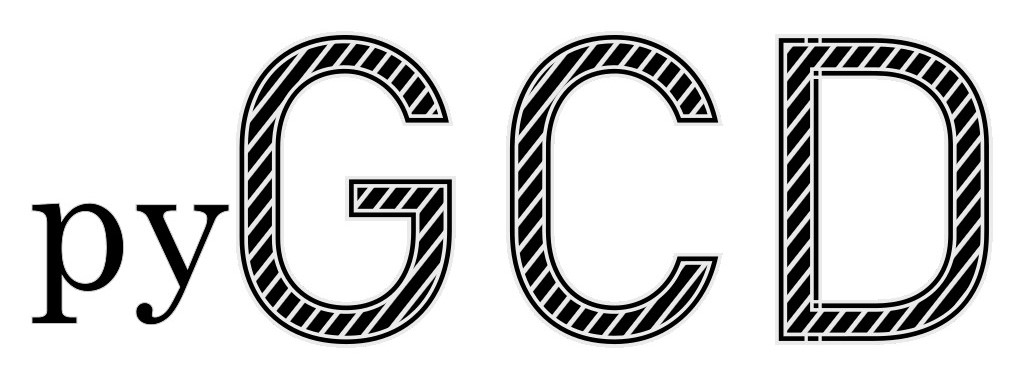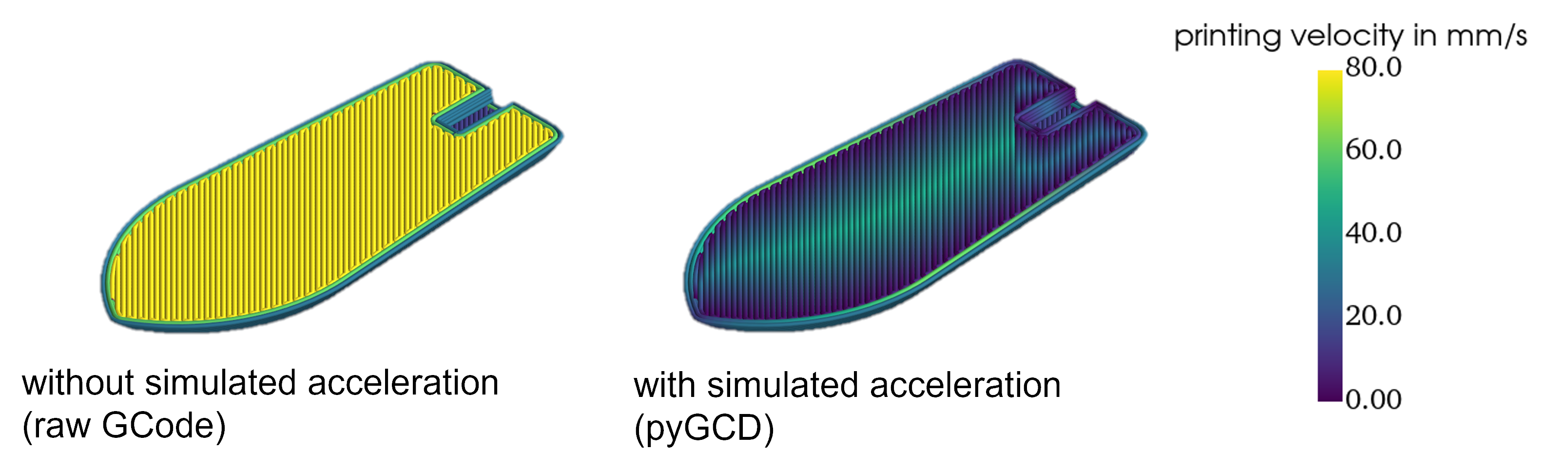For the analysis of GCode, slicers or dedicated analyzer tools, such as Prusa Slicer or gCodeViewer, merely display target process parameters. The actual process velocity however is determined by the firmware of the printer. Velocities are expected to deviate significantly from the target velocity at times of acceleration and deceleration. pyGCodeDecode aims to model the machine's actual behavior and visualize its influence. A visual comparison between the simulated acceleration approach and the raw GCode target velocity is shown below.
This package reads the target trajectory firmware settings changes from a GCode file. Subsequently, it simulates a motion planner with acceleration and jerk or junction control respectively. The more accurate modeling is achieved by replicating grbl's and its derivatives' firmware-specific movement planner solutions, such as "Classic Jerk" and "Junction Deviation", as an interpretation for Jerk. The simulation result is a description of the nozzle and extrusion axis position and velocity over time and is easily accessible for further analysis. For example it can be used to generate time dependent boundary conditions, needed in additive manufacturing simulations for the Fused Filament Fabrication (FFF) process. The package includes 3D plotting functions, so it can be used to visualize local velocities before printing to improve your process understanding.
It is recommended that you first create a virtual Python-environment, e.g. using the venv-module built into Python. You can clone the repository and run
pip install .
from inside the root directory. Alternatively you can simply install from PyPI:
pip install pyGCodeDecode
If you plan to contribute to the development, install in development mode and with the additional dependencies:
pip install -e .[DEVELOPER]
You may want to verify the installation and version. Inside your environment, just run:
python -c "import pyGCodeDecode
print(pyGCodeDecode.__version__)"
This should return the correct version.
Example simulations are provided in ./examples/ and can be modified to suit your needs. If you want to start from scratch, the following instructions will help you setup and run a simulation.
For example, the definition may look like this: ./pyGCodeDecode/data/default_printer_presets.yaml:
prusa_mini:
# general properties
nozzle_diam: 0.4
filament_diam: 1.75
# default settings
p_vel: 35
p_acc: 1250
jerk: 8
# axis max speeds
vX: 180
vY: 180
vZ: 12
vE: 80
firmware: marlin_jerk
The default settings usually are machine specific and often can be read from the printer using a serial connection by sending a GCode command. You can use M503 for Marlin, Prusa and some other firmwares.
An easy way to use pyGCD is by creating a .py file to set up and run the simulation.
-
Import the package and modules you want to use:
from pyGCodeDecode import gcode_interpreter -
Load your setup
.yamlfile through:setup = gcode_interpreter.setup(filename=r"e./pygcodedecode/data/default_printer_presets.yaml") -
Select your printer from the setup by name:
setup.select_printer("prusa_mini") -
You can optionally set or modify custom properties after loading the setup:
setup.set_property({"layer_cue": "LAYER_CHANGE"}) -
Finally, run the simulation by providing a
GCodeand passing the setup defined before:simulation = gcode_interpreter.simulation(filename=r"example\example.gcode", initial_machine_setup=setup)
The simulation object contains the simulation results, you can access them through various methods:
Get the individual axis values (position and velocity) at a certain time (e.g. after 2.6 s) to use it in further simulation by:
simulation.get_values(t=2.6)
You can visualize the GCode by plotting it in 3D:
simulation.plot_3d()
pyGCD can also be used to create files defining an event series for ABAQUS simulations.
generate_abaqus_event_series(
simulation=simulation,
filpath="path/to/event_series.csv"
)
For more in depth information have a look into the documentation.
Fully supported commands:
"G0": {"E": None, "X": None, "Y": None, "Z": None, "F": None}, # non Extrusion Move
"G1": {"E": None, "X": None, "Y": None, "Z": None, "F": None}, # Extrusion Move
"G4": {"P": None, "S": None}, # Dwell
"M82": None, # E Absolute
"M83": None, # E Relative
"G20": None, # Inches
"G21": None, # Milimeters
"G90": None, # Absolute Positioning
"G91": None, # Relative Positioning
"G92": {"E": None, "X": None, "Y": None, "Z": None}, # Set Position
";": None, # Comment
Only partially supported commands:
"M203": {"E": None, "X": None, "Y": None, "Z": None}, # Max Feedrate *read only
"M204": {"P": None, "R": None, "S": None, "T": None}, # Starting Acceleration *P only
"M205": {"E": None, "J": None, "S": None, "X": None, "Y": None, "Z": None}, # Advanced Settings *X only
"G10": {"S": None}, *read only
"G11": None, *read only
Known unsupported commands that may cause issues:
"G2" / "G3: {-} Arc/Circle move, please disable this command in your Slicer settings