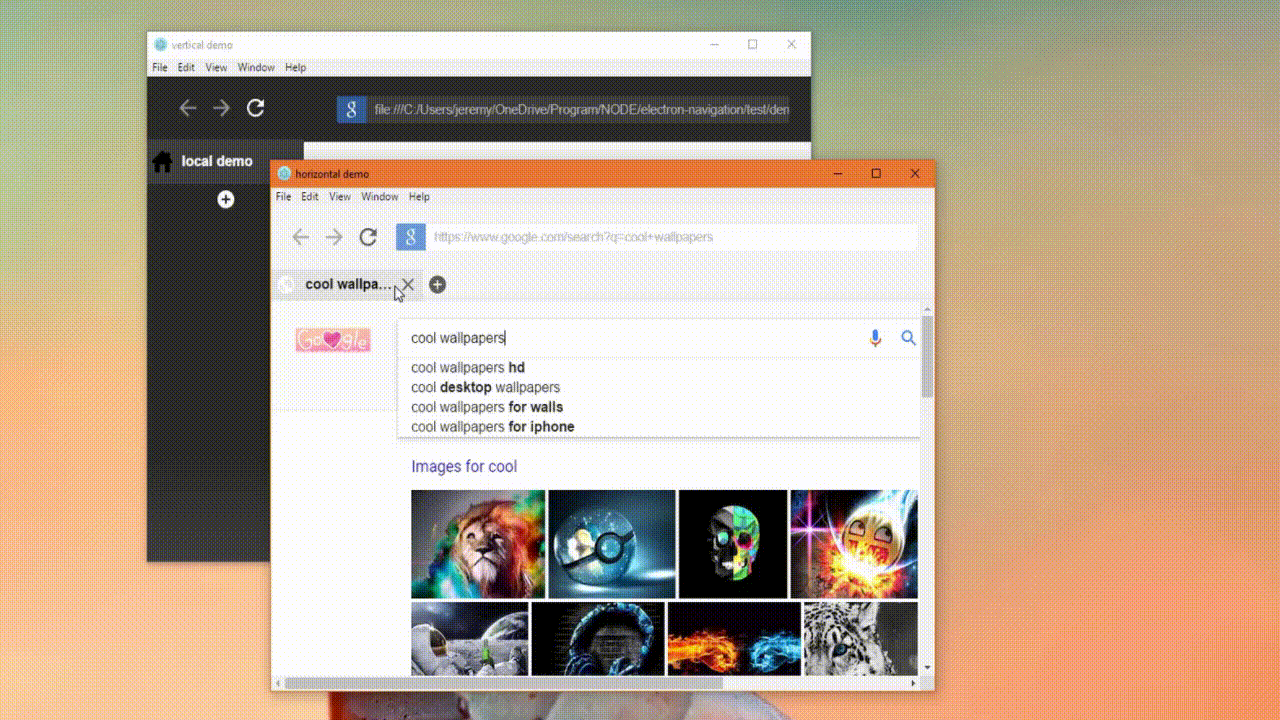Adds a navigation interface to Electron that allows you to browse the internet or view local HTML files with tabs and webviews.
npm i electron-navigation
Confused? Go through the Setup for a full guide.
Know what you are doing? Skip to the Usage section.
SETUP | USAGE | THEME | OPTIONS | METHODS | MORE | HISTORY | CONTACT
This works with electron, so let's get a basic electron app going.
-
Create a folder; we'll call this one demo. In that folder create these three files.
demo/ ├── package.json ├── main.js ├── index.html -
Let's populate these files with some basic code.
package.json{ "name": "demo", "version": "1.0.0", "description": "", "main": "main.js", "scripts": { "start": "electron ." }, "author": "", "license": "ISC" }main.jsconst { app, BrowserWindow } = require('electron') let win app.on('ready', () => { win = new BrowserWindow({ width: 800, height: 600 }) win.loadURL(`file:///${__dirname}/index.html`) win.on('closed', () => { win = null }) })
index.html<!DOCTYPE html> <html> <head></head> <body> test demo </body> </html>
-
Time to test if it works. Open up your command prompt (windows) and type these commands hitting enter after each one. Make sure you have Node.js installed which can be found here.
cd "C:\location\of\your\folder\demo" npm i electron-navigation --save npm start -
From here on out if you leave your command prompt window open to the demo directory, you can run your app by typing.
npm start
SETUP | USAGE | THEME | OPTIONS | METHODS | MORE | HISTORY | CONTACT
-
In your main ~.html file you need to create 3 containers where the controls, tabs, and views will be auto placed into. The demo uses index.html as it's main file.
EXAMPLE: index.html <body> <!-- your code here --> <div id="nav-body-ctrls"></div> <div id="nav-body-tabs"></div> <div id="nav-body-views"></div> </body>
NOTE:
- The IDs are important. Make sure they are spelled correctly.
- If you don't want your users to control the pages you can get rid of the controls container. The ID for that is nav-body-ctrls .
- The order or location of these divs doesn't matter, and they also don't have to be div elements. For example:
<main id="nav-body-views"></main>.
-
Now we need to apply the module by adding a script tag to the ~.html file so that it can add the tabs and controls to the containers we just created above.
EXAMPLE: index.html <!-- your code here --> <div id="nav-body-ctrls"></div> <div id="nav-body-tabs"></div> <div id="nav-body-views"></div> <script> const ElectronNavigation = require('electron-navigation') const enav = new ElectronNavigation() </script> </body>
-
Now that we have this, let's give it a quick run. If you've been following the setup guide, it would be like this.
npm start
This should be all you need to get the basic functionality working. If you are confused and want some more examples including how to use local html files in the tabs then check out the demos on github.
SETUP | USAGE | THEME | OPTIONS | METHODS | MORE | HISTORY | CONTACT
You can apply themes by downloading the ones on github and putting them in your <head> tag.
index.html
<head>
<!-- your code here -->
<link rel="stylesheet" href="relative/location/of/theme.css">
</head>The themes folder also has a template theming file that you can use to style the tabs and controls exactly how you wish.
theme-template.css
/* back button, grouped in: .nav-icons */
#nav-ctrls-back {
/* fill:#000; width:24px; height:24px; */
}
/* back button with no history, grouped in: .nav-icons.disabled */
#nav-ctrls-back.disabled {
/* pointer-events:none; opacity:0.5; */
}SETUP | USAGE | THEME | OPTIONS | METHODS | MORE | HISTORY | CONTACT
You can control how and if some elements are displayed by passing an options object through the main electron-navigation object.
const enav = new ElectronNavigation({ });
Details ( click to expand )
{ showBackButton : boolean }
Shows/Hides the back button in #nav-body-ctrls. Defaults to true.
{ showForwardButton : boolean }
Shows/Hides the forward button in #nav-body-ctrls. Defaults to true.
{ showReloadButton : boolean }
Shows/Hides the reload button in #nav-body-ctrls. Defaults to true.
{ showUrlBar : boolean }
Shows/Hides the url input in #nav-body-ctrls. Defaults to true.
{ showAddTabButton : boolean }
Shows/Hides the add button in #nav-body-tabs. Defaults to true.
{ closableTabs : boolean }
Shows/Hides the close button on tabs in .nav-tabs-tab. Defaults to true.
{ verticalTabs : boolean }
Changes the direction tabs are stacked in #nav-body-tabs. Defaults to false.
{ defaultFavicons : boolean }
Uses the default favicons instead of the unified color coded ones in .nav-tabs-tab. Defaults to false.
// Example of all options and their default values if omitted.
options = {
showBackButton: true,
showForwardButton: true,
showReloadButton: true,
showUrlBar: true,
showAddTabButton: true,
closableTabs: true,
verticalTabs: false,
defaultFavicons: false
}EXAMPLE: index.html
<script>
const ElectronNavigation = require('electron-navgation')
// the order doesn't matter
const enav = new ElectronNavigation({
showAddTabButton: false,
showUrlBar: true,
showReloadButton: false
})
/* shortcut
const enav = new (require('electron-navgation'))({
showAddTabButton: false,
showUrlBar: true,
showReloadButton: false
})
*/
</script>SETUP | USAGE | THEME | OPTIONS | METHODS | MORE | HISTORY | CONTACT
You can control the webviews and tabs using the object variable you created.
constenav= new ElectronNavigation();
Details ( click to expand )
url [required] - specifies the location of the webview. Will auto add an HTTP protocol if a domain is specified. Otherwise it will perform a google search.
"http://github.com/" // "http://github.com/" "youtube.com" // "http://www.youtube.com/" "hello there" // "https://www.google.com/search?q=hello+there"{ options } [optional] - allows you to control the tab appearance.
{ id : string } - creates an id for this tab's view so you can control it later. Logs an error if the id is already taken or invalid. Defaults to null.
{ node : boolean } - allows the webview to use Node.js, and is only recommended for local files. Defaults to false.
{ icon : string } - changes the favicon. Defaults to "clean".
icon: "default" // uses the regular favicon. icon: "clean" // uses a constant globe icon that is colored based on the default favicon. icon: "custom.png" // uses an icon you provide. Full or relative paths and other extensions are allowed.{ title : string } - changes the title of the tab. Defaults to "default".
title: "default" // uses the title specified by the <title> tag. title: "custom title" // uses whatever title you type.{ close : boolean } - shows/hides the close button. Defaults to true.
// example of all options and their default values if omitted. var options = { id: null, node: false, icon: "clean", title: "default", close: true }return - The webview Element object. Allows you to use the properties and methods as described here Element API.
// Example on how to allow plugins var google = enav.newTab('http://www.google.com/') google.setAttribute('plugins', '') // Check if it has node integration if (google.hasAttribute('nodeintegration')) { alert('yes, you can use node in this tab.') } else { alert('no, you cannot use node in this tab.') }
url [required] - specifies the new location of the webview. Has the same auto features as newTab().
id [optional] - changes the source of the webview with the id specified in newTab(). If no id is given the active tab and view are affected. Will console.log an error if the id doesn't exist.
id [optional] - closes the tab and webview with the id specified in newTab(). If no id is given the active tab and view are affected. Will console.log an error if the id doesn't exist.
id [optional] - goes back on the webview with the id specified in newTab(). If no id is given the active tab and view are affected. Will console.log an error if the id doesn't exist.
id [optional] - goes forward on the webview with the id specified in newTab(). If no id is given the active tab and view are affected. Will console.log an error if the id doesn't exist.
id [optional] - reloads the webview with the id specified in newTab(). If no id is given the active tab and view are affected. Will console.log an error if the id doesn't exist.
id [optional] - stops loading the webview with the id specified in newTab(). If no id is given the active tab and view are affected. Will console.log an error if the id doesn't exist.
id [optional] - opens the developer tools for the webview with the id specified in newTab(). If no id is given the active tab and view are affected. Will console.log an error if the id doesn't exist.
Details ( click to expand )
id - sends a message to the webview with the id specified in newTab(). Will console.log an error if the id doesn't exist.
channel - a channel name of your choosing to keep track of messages.
args - a list [] of arguments to send to the webview.
enav.send('webviewIdHere', 'channelNameHere', ['arg', 'list', 'here'])
- See
test/parent-main.html&test/child-local.htmlfor examples.
Details ( click to expand )
id - listens for a message from the webview with the id specified in newTab(). Will console.log an error if the id doesn't exist.
callback ( channel, args, respond ) - a function that returns info from a webview message.
channel - the channel the message is comming from.
args - a list [] of arguments from the webview.
respond - the webview element that sent the message.
enav.listen('webviewIdHere', (channel, args, respond) => { if (channel == 'channelNameHere') { let argOne = args[0] let argTwo = args[1] // etc... //respond respond.send('anotherChannelNameHere', ['arg', 'list', 'here']) } }
- See
test/parent-main.html&test/child-local.htmlfor examples.
EXAMPLE: index.html
<script>
// create object
const enav = new (require('electron-navigation'))({
showAddTabButton: false
})
enav.newTab('google.com', { id: 'srch' } )
//setTimeout() is just used to show the effect.
setTimeout("enav.changeTab('cool wallpapers', 'srch')", 2000)
setTimeout("enav.back('srch')", 5000)
// open a local file, and use a custom icon
enav.newTab(`file:///${__dirname}/your-html-file.html`, {
icon: 'images/site-icon.ico',
title: 'Local file'
})
// create an unclosable tab that you can reference later with the id.
enav.newTab('youtube.com', {
title: 'Watch Videos',
icon: 'default',
close: false,
id: 'watchStuff'
})
setTimeout('enav.changeTab( "https://www.youtube.com/watch?v=3_s8-OIkhOc" , "watchStuff" );', 5000)
</script>SETUP | USAGE | THEME | OPTIONS | METHODS | MORE | HISTORY | CONTACT
Looking to add functionality to this project, report a bug, or just have a question? Submit a request, or clone the project and do it yourself.
git clone https://github.com/simply-coded/electron-navigation.git
After you've cloned the project you can run the demos with npm.
npm test
SETUP | USAGE | THEME | OPTIONS | METHODS | MORE | HISTORY | CONTACT
- 1.5.3
REMOVE- removed the node_modules folder from source.
- 1.5.2
CHANGE- made it easier to navigate README.md
- 1.5.1
CHANGE- the newTab() function now returns the webview that it creates. This was in response to a request to allow plugins in the webviews. An example of how to use this was added to the README.md and demo-light.html.
- 1.5.0
ADD- send(), listen(), and openDevTools() functions for easier local HTML communication.CHANGE- test folder file names and contents to reflect the latest features.CHANGE- update README.md with new functions.
view more...
- 1.4.2
CHANGE- renamed the preview files to be more clear on what they are.CHANGE- replaced the live preview with one that shows a local file example.
- 1.4.1
FIX- had the incorrect startup script in package.json.CHANGE- clarified where you can find more examples in the README.md.
- 1.4.0
ADD- default favicons for main options object called defaultFavicons.FIX- cleaned up some of the README.md code.CHANGE- better demos in the test/ folder.ADD- local file example, with communication between parent and child.REMOVE- extra demo files.CHANGE- cleaned up the module code in index.js.
- 1.3.0
ADD- node integration for newTab() function.
- 1.2.2
FIX- script tags no longer show after going out of fullscreen.
- 1.2.1
FIX- changed the description to include local files.FIX- url input now changes on tab click.
- 1.2.0
ADD- the newTab() function now has an options object as its second parameter to control the icon, title, close button, and add an id.CHANGE- the second parameter id in newTab() is now included in an options object.FIX- updated the README.md and demo-light.html files to show more examples.
- 1.1.1
FIX- updated the README.md with extra info, rearrangements, and formatting.
- 1.1.0
FIX- url bar will know not update while you are trying to type something new.ADD- methods back(), forward(), reload(), and stop().ADD- optional id parameter to the above methods for selecting which view to take action on.CHANGE- optional id paramter to changeTab() for selecting which view to take action on.CHANGE- optional id parameter to newTab() for setting apart tabs, and controlling it later.ADD- option to remove the close button on tabs called closableTabs.ADD- method closeTab() with optional id parameter for selecting which tab to take action on.
- 1.0.5
ADD- vertical demo as displayed in the previews.
- 1.0.4
CHANGE- updated demo files for developers, and added more to the README.md.
- 1.0.3
CHANGE- updated README.md with a tutorial on how to use the module.
- 1.0.2
FIX- npm test command for demo.
- 1.0.1
CHANGE- file names and folder structure.
- 1.0.0
ADD- initial release.
SETUP | USAGE | THEME | OPTIONS | METHODS | MORE | HISTORY | CONTACT
Jeremy England ( SimplyCoded ) - simplycoded.help@gmail.com
Distributed under the MIT license. See LICENSE for more information.