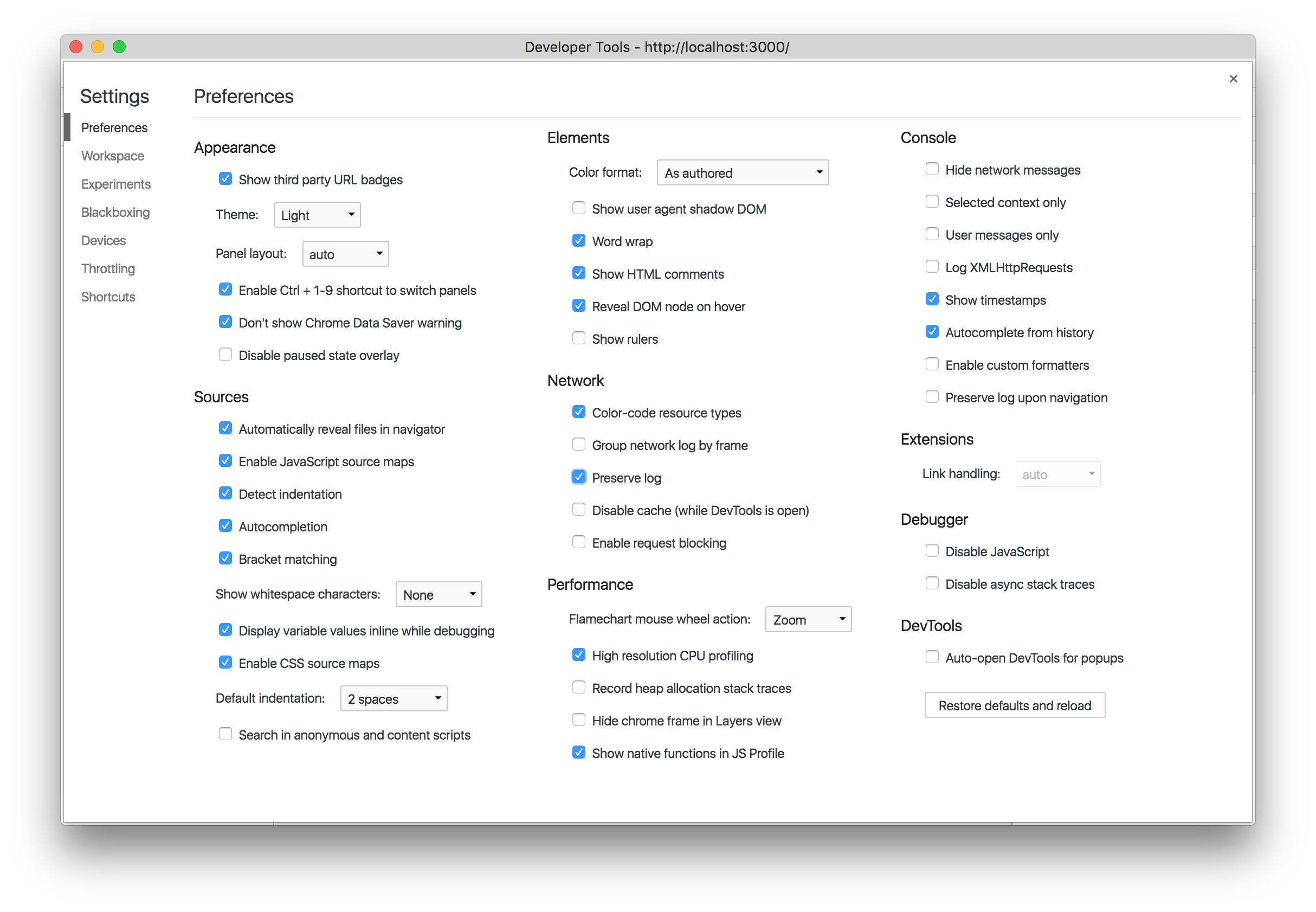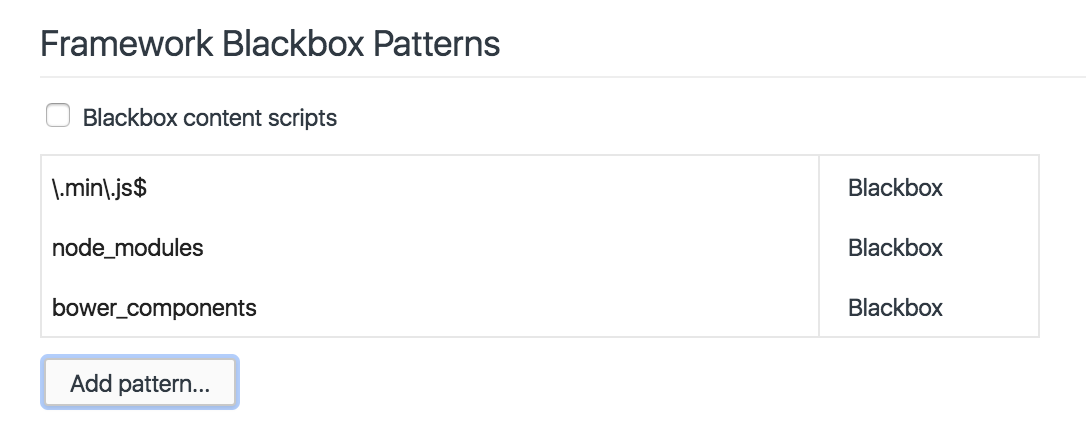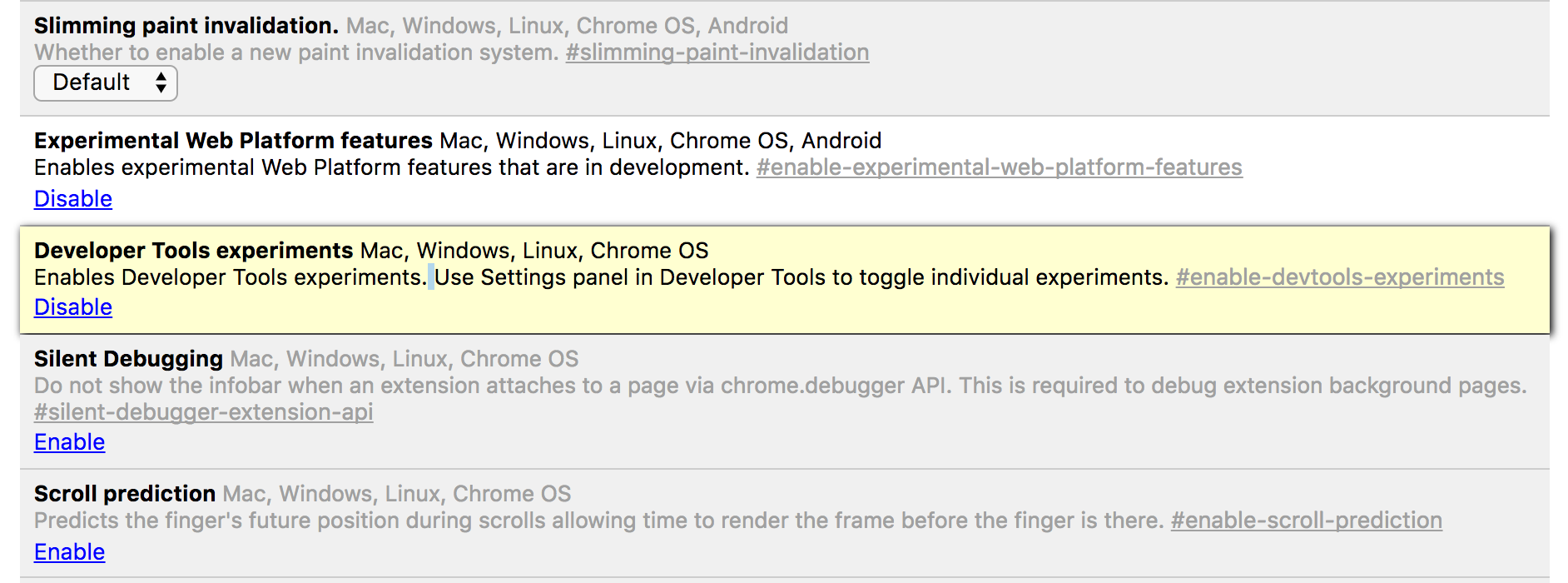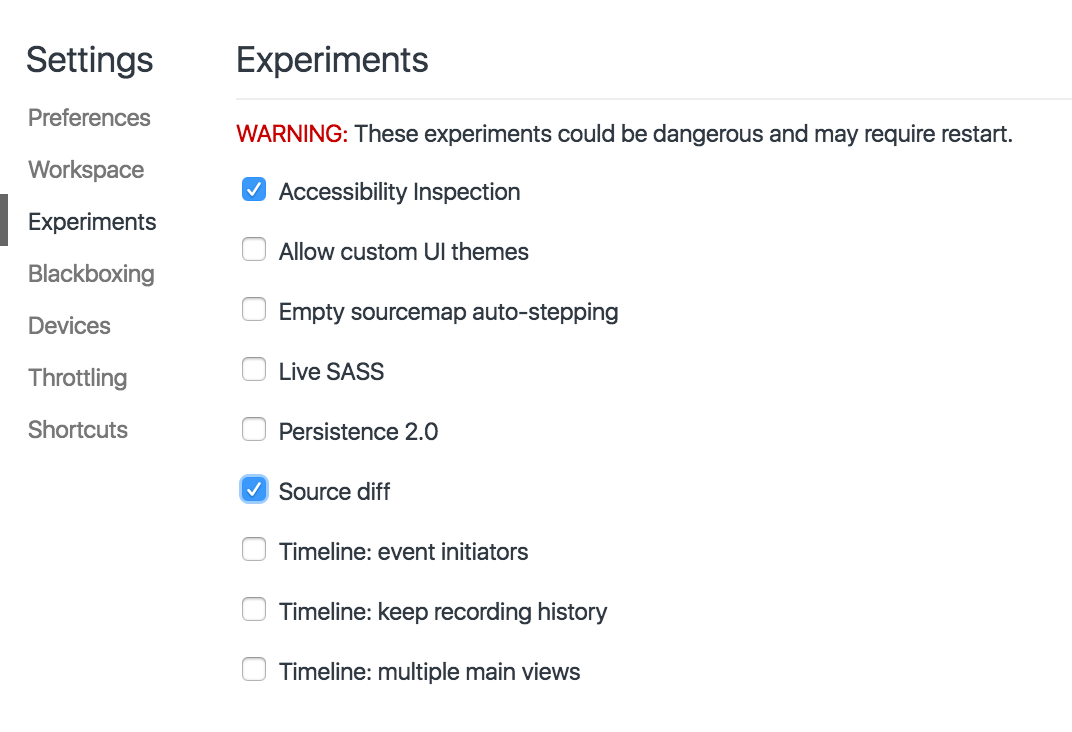Devtools Workshop
DinosaurJS: June 16th, 2017
This is a purposefully terribly-built application for the sake of demonstrating how to use Chrome's Developer Tools to debug even the gnarliest of codebases. Please do not use it as a reference for best practices and do not file issues or pull requests to improve it. IT IS BEAUTIFUL JUST THE WAY IT IS.
Outline
This workshop is geared towards a variety of skill levels. Some of the information you may already know, but hopefully everyone walks away with learning a little something new by the end of the workshop.
The Breakdown:
- Setup & Configuration
- Devtools for Debugging: tips & tricks for debugging with default panels
- Practice: group debugging session, followed by individual practice
- Devtools for Workflow: playing around with experiments and other fun things
Setup & Configuration
1) Install Chrome Canary
Canary is a more beta release of the Chrome browser. It comes with the most bleeding-edge features that will eventually be released to the standard Chrome browser. Using Canary will allow us to play with new dev tools features before they are released.
2) Configure Your Dev Tools Settings
The bulk of your dev tools settings will exist under the 'Preferences' tab. The configuration I prefer to use looks like the following:
Another helpful setting to configure is 'Blackboxing'. Blackboxing allows you to ignore certain types of files (like library or framework code) when debugging. A simple blackboxing configuration might look like this:
We'll also want to turn on some experimental features. Navigate to chrome://flags and find the 'Developer Tools experiments' section. Click the 'Enable' link.
Back in our dev tools settings, let's turn on the following experiments:
3) Clone This Practice Repo:
git clone https://github.com/brittanystoroz/dino-devtools.git
npm install
webpack --watch
npm startYou should then see the app running on localhost:3000.