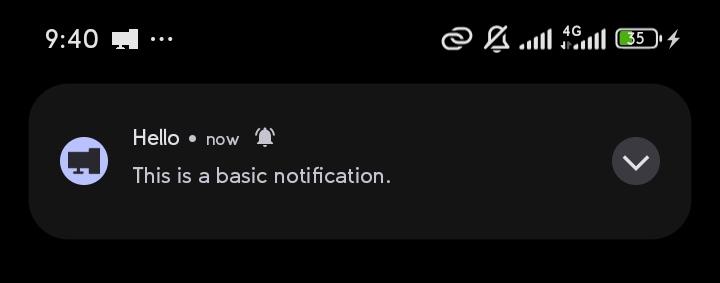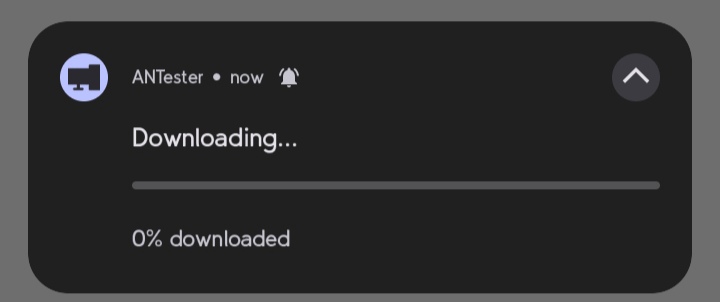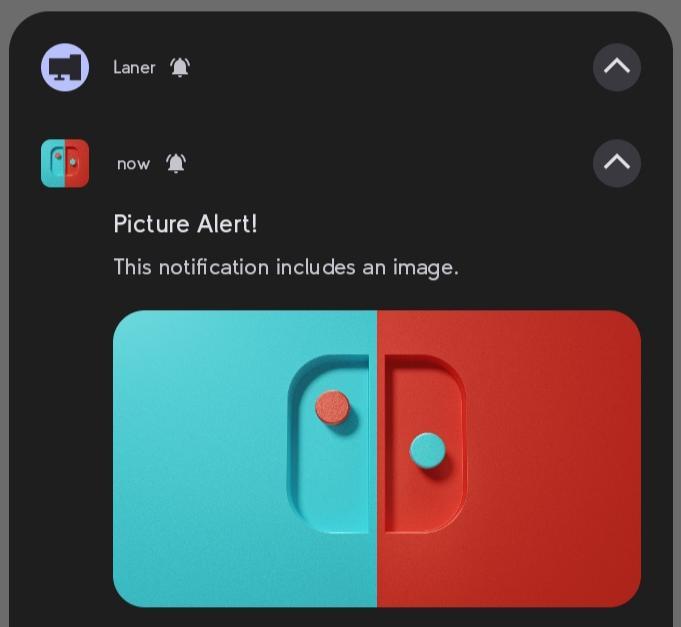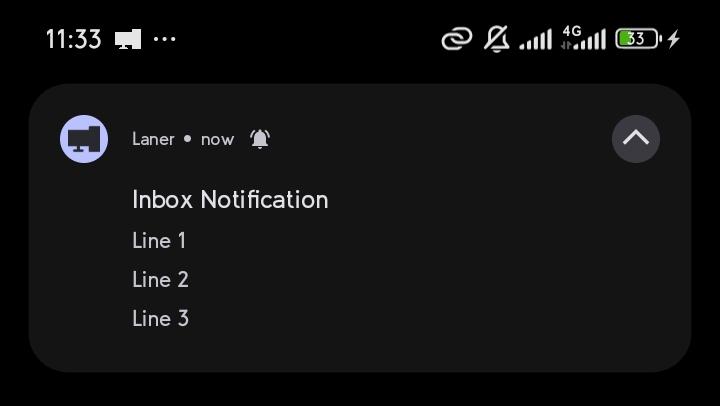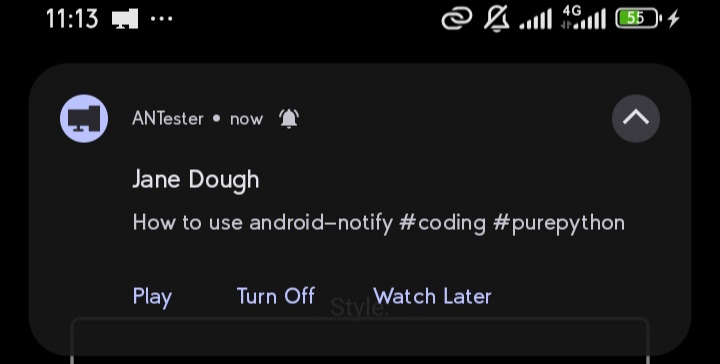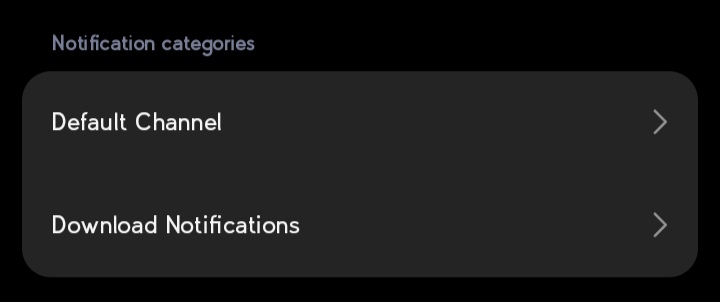A Python library for effortlessly creating and managing Android notifications in Kivy android apps.
Supports various styles and ensures seamless integration and customization.
-
Also Compatible with Android 8.0+.
-
Supports including images in notifications.
-
All Notifications can take Functions (version 1.50+) functions section.
-
Advanced Notification Handling section.
-
Changing default app notification icon with PNG,
-
Support for multiple notification styles:
-
persistenting notification section
This module automatically handles:
- Permission requests for notifications
- Customizable notification channels.
- Opening app on notification click
This package is available on PyPI and can be installed via pip:
pip install android-notifyPrerequisites:
- Kivy
In your buildozer.spec file, ensure you include the following:
# Add pyjnius so ensure it's packaged with the build
requirements = python3, kivy, pyjnius, android-notify
# Add permission for notifications
android.permissions = POST_NOTIFICATIONS
# Required dependencies (write exactly as shown, no quotation marks)
android.gradle_dependencies = androidx.core:core:1.6.0, androidx.core:core-ktx:1.15.0
android.enable_androidx = True
android.api = 35from android_notify import Notification
# Create a simple notification
notification = Notification(
title="Hello",
message="This is a basic notification."
)
notification.send()The library supports multiple notification styles:
simple- Basic notification with title and messageprogress- Shows a progress barbig_picture- Notification with a large imagelarge_icon- Notification with a custom iconboth_imgs- Combines big picture and large iconinbox- List-style notificationbig_text- Expandable notification with long textcustom- For custom notification styles
from kivy.clock import Clock
progress = 0
notification = Notification(
title="Downloading...", message="0% downloaded",
style= "progress",
progress_current_value=0,progress_max_value=100
)
notification.send()
def update_progress(dt):
global progress
progress = min(progress + 10, 100)
notification.updateProgressBar(progress, f"{progress}% downloaded")
return progress < 100 # Stops when reaching 100%
Clock.schedule_interval(update_progress, 3)Note
Online Images should start with http:// or https://
And request for permission, android.permissions = INTERNET
No additionally permissions needed for images in App folder
# Image notification
notification = Notification(
title='Picture Alert!',
message='This notification includes an image.',
style="big_picture",
big_picture_path="assets/imgs/photo.png"
)
notification.send()notification = Notification(
title="FabianDev_",
message="A twitter about some programming stuff",
style="large_icon",
large_icon_path="assets/imgs/profile.png"
)# Send a notification with inbox style
notification = Notification(
title='Inbox Notification',
message='Line 1\nLine 2\nLine 3',
style='inbox'
)
notification.send()Here's a sample of how to add buttons below, To Remove Buttons Simply Call the removeButtons method on the Notification Instance
notification = Notification(title="Jane Dough", message="How to use android-notify #coding #purepython")
def playVideo():
print('Playing Video')
def turnOffNoti():
print('Please Turn OFf Noti')
def watchLater():
print('Add to Watch Later')
notification.addButton(text="Play",on_release=playVideo)
notification.addButton(text="Turn Off",on_release=turnOffNoti)
notification.addButton(text="Watch Later",on_release=watchLater)
notification.send()When using big_text style message acts as sub-title, Then when notification drop down button is pressed body is revealed
notification = Notification(
title="Article",
message="Histroy of Loerm Ipsuim",
body="Lorem Ipsum is simply dummy text of the printing and ...",
style="big_text"
)notification = Notification(title="Initial Title")
notification.send()
# Update title
notification.updateTitle("New Title")
# Update message
notification.updateMessage("New Message")notification = Notification(
title="Download..",
style="progress"
)
# send notification
notification.send()
# Update progress
notification.updateProgressBar(30, "30% downloaded")
# Remove progress bar
# show_on_update to notification briefly after removed progressbar
notification.removeProgressBar("Download Complete",show_on_update=True)This is how you add a new style to notification, If already sent or not
from android_notify import NotificationStyles
notification = Notification(
title="Download..",
style="progress"
)
notification.send()
notification.updateTitle("Download Completed")
notification.removeProgressBar()
# Add New Style
notification.large_icon_path="users/imgs/profile1234.png"
notification.addNotificationStyle(NotificationStyles.LARGE_ICON,already_sent=True)Notifications are organized into channels. You can customize the channel name and ID:
- Custom Channel Name's Gives User ability to turn on/off specific notifications
notification = Notification(
title="Download finished",
message="How to Catch a Fish.mp4",
channel_name="Download Notifications", # Will create User-visible name "Download Notifications"
channel_id="downloads_notifications" # Optional: specify custom channel ID
)To send a notification without sound or heads-up display:
notification = Notification(title="Silent Update")
notification.send(silent=True)from kivymd.app import MDApp
from android_notify import Notification
class Myapp(MDApp):
def on_start(self):
Notification(title="Hello", message="This is a basic notification.",callback=self.doSomething).send()
def doSomething(self):
print("print in Debug Console")If you just want to get the Exact Notification Clicked to Open App, you can use NotificationHandler to get unique identifer
from kivymd.app import MDApp
from android_notify import Notification, NotificationHandler
class Myapp(MDApp):
def on_start(self):
notify = Notification(title="Change Page", message="Click to change App page.", identifer='change_app_page')
notify.send()
notify1 = Notification(title="Change Colour", message="Click to change App Colour", identifer='change_app_color')
notify1.send()
def on_resume(self):
# Is called everytime app is reopened
notify_identifer = NotificationHandler.getIdentifer()
if notify_identifer == 'change_app_page':
# Code to change Screen
pass
elif notify_identifer == 'change_app_color':
# Code to change Screen Color
pass- Avoiding Human Error when using different notification styles
from android_notify import Notification, NotificationStyles
Notification(
title="New Photo",
message="Check out this image",
style=NotificationStyles.BIG_PICTURE,
big_picture_path="assets/imgs/photo.png"
).send()To be safe Delete All Old Versions of Android-Notify from .buildozer directory
cd .buildozer && find . -type d -name "android_notify*" -print0 | xargs -0 rm -r && cd ..
- If command prints right folder paths Replace
Write-OutputwithRemove-Item
cd .buildozer
Get-ChildItem -Path . -Directory -Filter "android_notify*" | ForEach-Object { Write-Output $_.FullName }
cd ..cd .buildozer && find . -type d -name "android_notify*" -print0 | xargs -0 rm -r && cd ..
cd .buildozer && find . -type d -name "android_notify*" -exec rm -r {} + && cd ..
When developing on non-Android platforms, the library provides debugging output:
# Enable logs (default is True when not on Android)
Notification.logs = True
# Create notification for testing
notification = Notification(title="Test")
notification.send()
# Will print notification properties instead of sendingargs
- app_icon: If not specified defaults to app icon, To Change Default app icon use PNG format Or Image Will display as a Black Box
args
- persistent : To make notification stay after user clicks clear All
- close_on_click : To close notification on click
args
- text : Button Text
args
- new_title : String to be set as New notification Title
args
- new_message : String to be set as New notification Message
if updating title,msg with progressbar frequenlty pass them in too to avoid update issues. According to android docs updates shouldn't be too frequent.
updateProgressBar has a built-in delay of 0.5 secs
args
- current_value (str): the value from progressbar current progress
- message (str,optional): defaults to last message
- title (str,optional): defaults to last title
This Removes Progress bar
args
- message (str, optional): notification message, Defaults to 'last message'.
- show_on_update (bool, optional): To show notification brifely when progressbar removed. Defaults to True.
- title (str, optional): notification title, Defaults to 'last title'.
This is useful to add style after Notification is sent or Add more styles to Notification args
- style: choosen style. All options are in the
NotificationStylesclass['simple','progress','inbox','big_text','large_icon','big_picture','both_imgs] - already_sent: specfiy if notification.send() method has already been called, it defaults to false
- Online Images should start with
http://orhttps:// - Local Images must be located within your app's folder
The library validates arguments and provides helpful error messages:
- Invalid style names will suggest the closest matching style
- Invalid arguments will list all valid options
- Missing image files will list all files in App Directory
- Only works on Android devices
- Always handle permissions appropriately
- use
NotificationStylesto setstyle, usestyle=NotificationStyles.LARGE_ICONinstead ofstyle="large_icon" - Use meaningful channel names for organization
- Keep progress bar updates reasonable (don't update too frequently)
- Test notifications on different Android versions
- Consider using silent notifications for frequent updates
- Enable logs during development:
Notification.logs = True - Check channel creation with Android's notification settings
- Verify image paths before sending notifications
- Test different styles to ensure proper display
Remember to check Android's notification documentation for best practices and guidelines regarding notification frequency and content.
Feel free to open issues or submit pull requests for improvements!
Found a bug? Please open an issue on our GitHub Issues page.
- Fabian - fector101@yahoo.com
- GitHub: Android Notify Repo
- Twitter: FabianDev_
For feedback or contributions, feel free to reach out!
If you find this project helpful, consider buying me a coffee! 😊 Or Giving it a star on 🌟 GitHub Your support helps maintain and improve the project.

- This Project was thoroughly Tested by the Laner Project - A application for Securely Transfering Files Wirelessly between your PC and Phone.
- Thanks to the Kivy and Pyjnius communities.
- PyPI: android-notify on PyPI
- GitHub: Source Code Repository