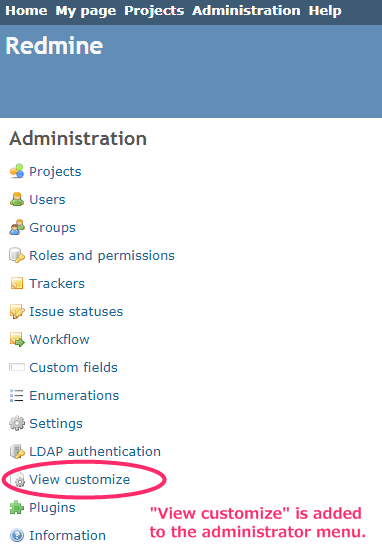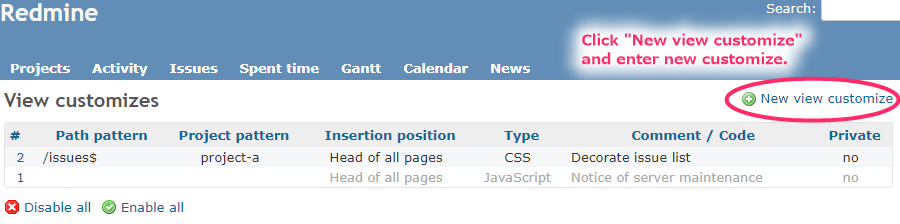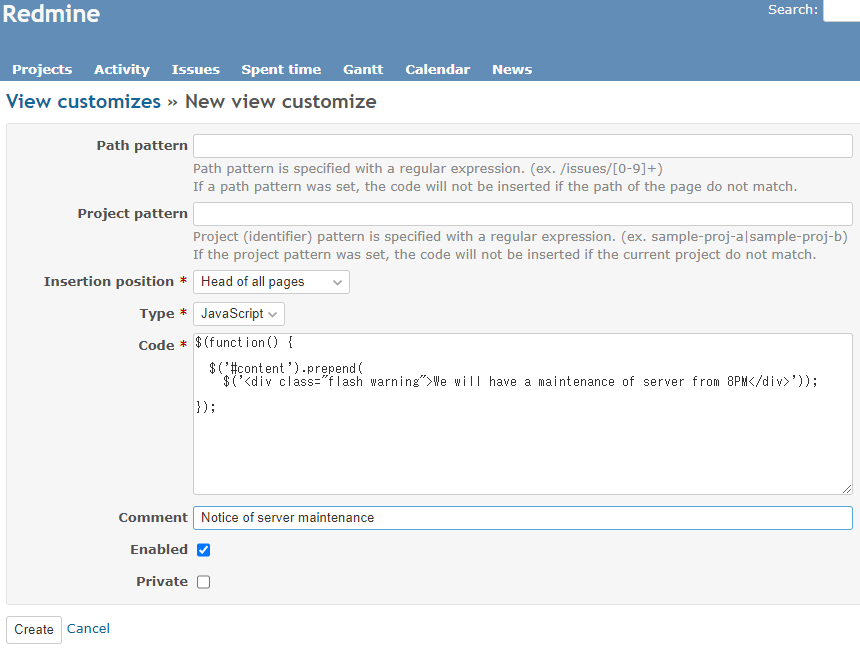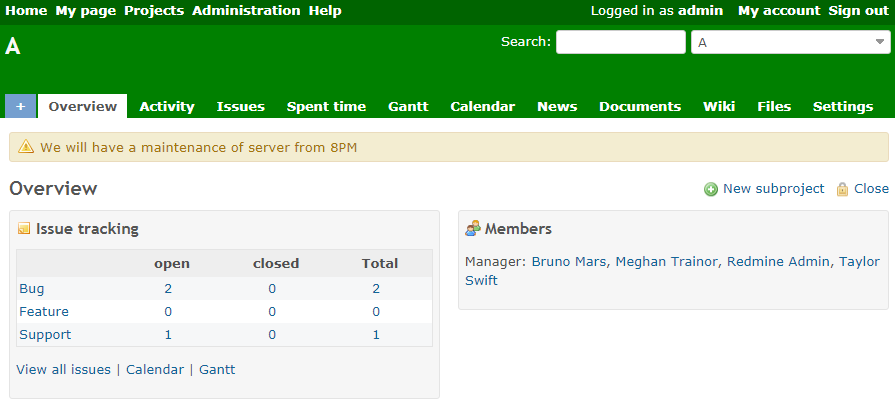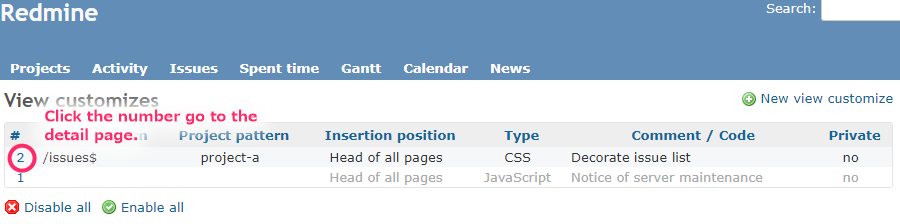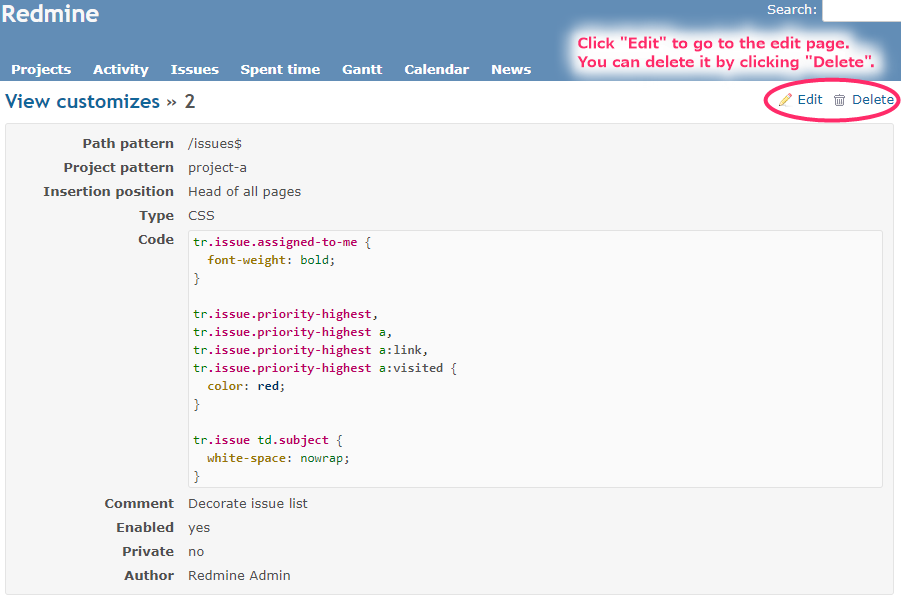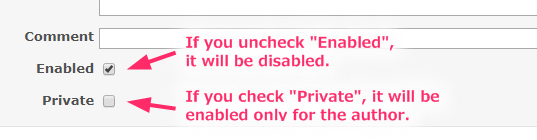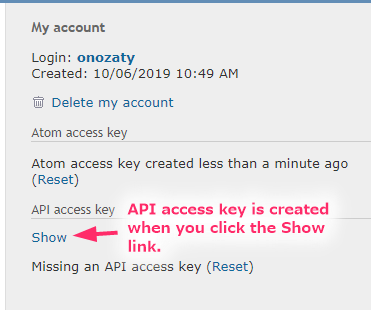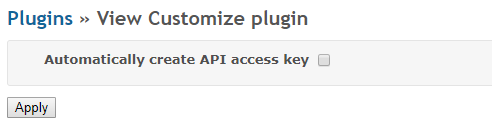This a plugin allows you to customize the view for the Redmine.
Customize the page by inserting JavaScript, CSS or HTML on the page that matched the condition.
Install the plugin in your Redmine plugins directory, clone this repository as view_customize:
cd {RAILS_ROOT}/plugins
git clone https://github.com/onozaty/redmine-view-customize.git view_customize
cd ../
bundle install --without development test
bundle exec rake redmine:plugins:migrate RAILS_ENV=production
note: The directory name must be a view_customize. Directory name is different, it will fail to run the Plugin.
When installing the plugin, "View customize" is added to the administrator menu.
Click "View customize" go to the list screen.
Click "New view customize" and enter items.
Use "Path pattern" and "Project pattern" to specify the target page.
If neither is set, all pages will be targeted.
"Path pattern" is a regular expression to specify the page path.
If a path pattern was set, the code will not be inserted if the path of the page do not match.
The following is an example.
/issues$: Issue list/issues/[0-9]+: Issue detail page
"Project pattern" is a regular expression to specify the project identifier. It becomes item added in v2.7.0.
If the project pattern was set, the code will not be inserted if the current project do not match.
"Insertion position" is the code insertion position. It becomes item added in v1.2.0.
- "Head of all pages" (The same position as the version before v1.2.0)
- "Bottom of issue form"
Issue input fields are reconstructed when trackers or statuses are changed. If "Bottom of issue form" is specified, it will be executed again when reconstructed. - "Bottom of issue detail"
- "Bottom of all pages" (Last in HTML body)
- "Issues context menu"
If there is no part corresponding to the insertion position of the code on the page, the code is not insert. For example, even if there are no "Path pattern" and "Project pattern" settings and all pages are targeted, if "Bottom of issue detail" is specified for "Insertion position", it will be executed only on the issue detail page.
In "Type", select the type of code ("JavaScript", "CSS" or "HTML") and enter the actual code in "Code".
For "Comment" you can put an overview on customization. The contents entered here are displayed in the list display. When "Comment" is entered, "Comment" is displayed on the list. If "Comment" is not entered, "Code" is displayed in the list.
Addition is completed by clicking "Create" button.
On the page that matches the "Path pattern" and "Project pattern", the code will be embedded at the position specified in "Insertion position", and the page will be customized.
When you click the number of the customize list, go to the detail page.
You can delete it by clicking "Delete".
Click "Edit" to switch to the edit page. The input item is the same as when creating a new one.
You can disable it by unchecking "Enabled". If you check "Private", it will be enable only for the author.
If you check the operation with "Private" and there is no problem in operation, it will be good to release it to the all.
You can access information on users and projects using ViewCustomize.context.
ViewCustomize.context is as follows.
ViewCustomize = {
"context": {
"user": {
"id": 1,
"login": "admin",
"admin": true,
"firstname": "Redmine",
"lastname": "Admin",
"mail": "admin@example.com",
"lastLoginOn": "2019-09-22T14:44:53Z",
"groups": [
{"id": 5, "name": "Group1"}
],
"apiKey": "3dd35b5ad8456d90d21ef882f7aea651d367a9d8",
"customFields": [
{"id": 1, "name": "[Custom field] Text", "value": "text"},
{"id": 2, "name": "[Custom field] List", "value": ["B", "A"]},
{"id": 3, "name": "[Custom field] Boolean", "value": "1"}
]
},
"project": {
"id": 1,
"identifier": "project-a",
"name": "Project A",
"roles": [
{"id": 6, "name": "RoleX"}
],
"customFields": [
{"id": 4, "name": "[Project Custom field] Text", "value": "text"}
]
},
"issue": {
"id": 1,
"author": {"id": 2, "name": "John Smith"},
"totalEstimatedHours": 10.0,
"totalSpentHours": 11.5,
"lastUpdatedBy": {"id": 1, "name": "Redmine Admin"}
}
}
}For example, to access the user's API access key is ViewCustomize.context.user.apiKey.
The API access key is created when the "Show" link of the API access key on the My account page is click for the first time.
If you want to created it automatically, set "Automatically create API access key" to ON in the plugin configure page. API access keys can be created without having each user operate the My account page.
To use the API access key, "Enable REST web service" must be turned on in the "API" tab of the setting page.
Example code is published in the following project.
If you don't know how to write the code, please refer to the project above.
If the code you try does not work, you can ask questions from the Issue of the above project.
Please note that this is a place to ask questions, not a place to request coding.
- Current version : Redmine 3.1.x - 3.4.x, 4.0.x or later
- 1.2.2 : Redmine 2.0.x - 3.4.x
The plugin is available under the terms of the GNU General Public License, version 2 or later.
I am looking for people who are willing to become sponsors and contribute to maintaining this project.