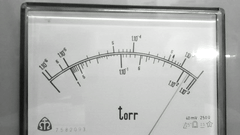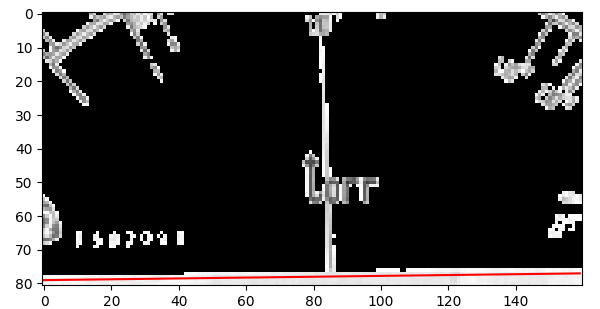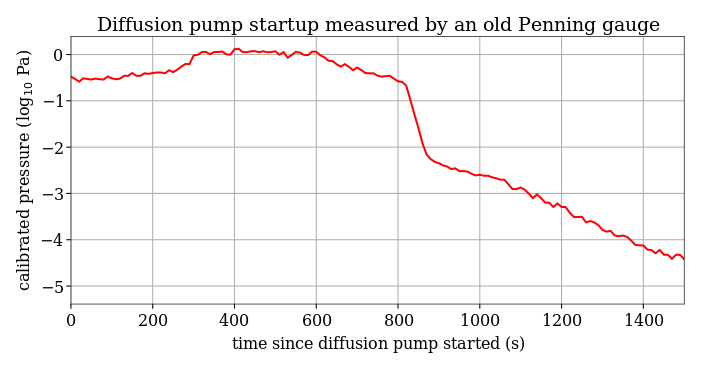This script can be useful for everybody who uses or repairs old analog instruments of any kind. By means of the Hough transform, it find the angle of the longest line in each video frame. Therefore, if you place a camera or a mobile phone in front of an old instrument and record a video, you can later get the temporal evolution of any quantity displayed by an analog gauge, without tapping any wire in the instrument and without exporting data from a digital oscilloscope. It may be useful to switch to the timelapse function of the camera/phone, but in this case you want to remember what is its frames-per-second rate for later scaling of the x-axis.
An example: Assume you have recorded the 1280x720 video that follows, with timelapse setting of 0.1 FPS. (For this README, a thumbnail was created with smaller size and converted to gif.)
When loaded, the frames are downsized due to the memory imprint and also the computation time of the Hough transform. Usually the default horizontal resolution -resize 320 is fine. (This is a technical limitation: Whole raw video stream, after resizing, is loaded into the memory uncompressed.)
To get reasonable results, all unwanted long straight lines should be cropped, including the gauge boundaries. To this end, specify the -topcrop, -bottomcrop, -leftcrop, -rightcrop parameters as numbers from 0 (no crop) up to 1 (would crop the whole image to the opposite side).
By default, the internal "Otsu" black/white thresholding algorithm should work well, but if needed, you can change the -adjustthreshold 1.2 parameter, or in special cases you can also try to use simple thresholding by a given value (the -hardthreshold option).
The correct command used here is:
./gauge2data.py -input penning_DP_cooled_1s.3gp -bottom .15 -left .25 -right .25 -top .4
Often it takes few seconds to load the video and few tens of seconds to compute all Hough transforms.
If the computation does not work as expected, enable the option -visual 1 for visual inspection of each pre-processed image that is passed to the Hough transform. The detected line is drawn red. For instance, the following image shows the bottom crop is not sufficient and the gauge rim is erroneously detected as the longest line:
In general, if you often get angles close to -90, 0 or +90 degrees, the Hough transform just detects some linear artifact on the image; you should use the -visual 1 option and check the cropping region.
Note that the images are also internally inverted to have white lines on a black background.
Finally, you will want to calibrate the gauge, i.e. to assign the resolved angles to actual values. By default, gauge2data picks five equidistant angles, shows the corresponding images and asks you for the actual value readout. You can change the number of the calibration points by the option -calibrate; set it to zero to output plain, non-calibrated, angles.
If empty or invalid value is entered, the calibration point will not be used.
The result is in two-column ASCII file and can be easily plotted e.g. using the plotcommander program.
The program was tested on Ubuntu 16.10, needing the following dependencies:
apt install ffmpeg python3-scipy python3-skimage python3-skimage-lib python3-matplotlib
If you can not run it, and need to convert just few files, feel free to contact the author personally.
usage: gauge2data.py [-h] [-input INPUT] [-output OUTPUT] [-topcrop TOPCROP]
[-bottomcrop BOTTOMCROP] [-leftcrop LEFTCROP]
[-rightcrop RIGHTCROP] [-fps FPS] [-resize RESIZE]
[-skipframes SKIPFRAMES] [-BPP BPP]
[-adjustthreshold ADJUSTTHRESHOLD]
[-hardthreshold HARDTHRESHOLD] [-visual VISUAL]
[-calibrate CALIBRATE]
Convert a (timelapse) video of an analog gauge to a data series
optional arguments:
-h, --help show this help message and exit
-input INPUT input file name (may be any format accepted by ffmpeg)
-output OUTPUT output file name (stdout if left empty)
-topcrop TOPCROP crop from top (from 0 to 1)
-bottomcrop BOTTOMCROP
crop from bottom (from 0 to 1)
-leftcrop LEFTCROP crop from left (from 0 to 1)
-rightcrop RIGHTCROP crop from right (from 0 to 1)
-fps FPS frames per second; use 24 for real-time video, and
e.g. 0.1 for timelapse with 10 second period
-resize RESIZE the size of the video for internal processing (high
values might improve accuracy, but can fill memory!)
-skipframes SKIPFRAMES
process every n-th frame only
-BPP BPP bytes per pixel
-adjustthreshold ADJUSTTHRESHOLD
adjusting the Otsu threshold of white background
(Hough transform works the best with flat background)
-hardthreshold HARDTHRESHOLD
if set positive, defines a hard brightness value of
thresholding
-visual VISUAL shows the line-detection results on each processed
frame
-calibrate CALIBRATE if nonzero, enables interactive calibration on the
selected values; otherwise angles are output