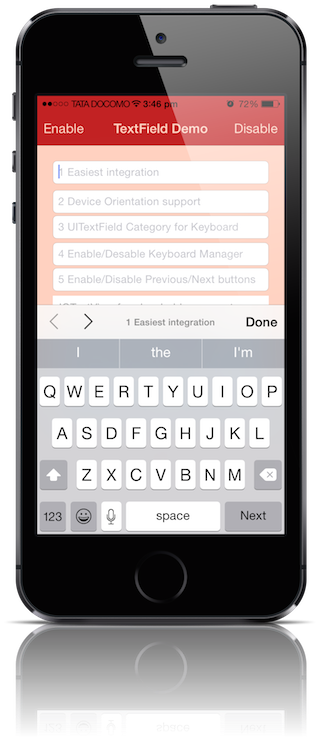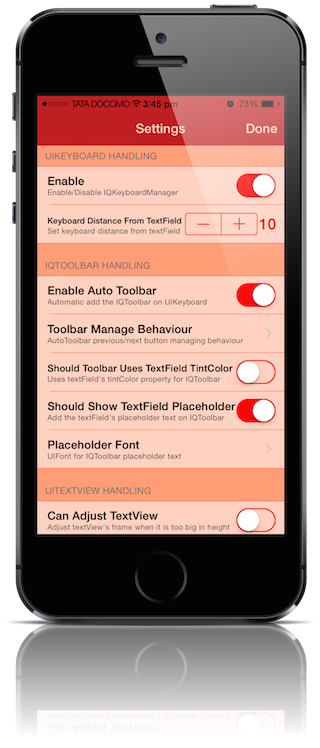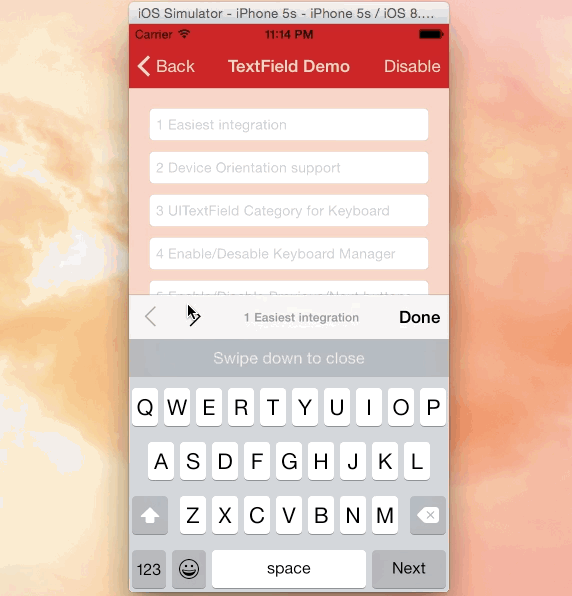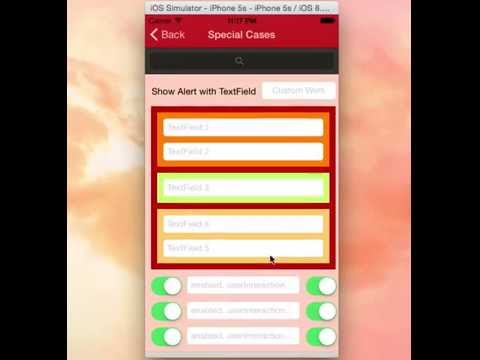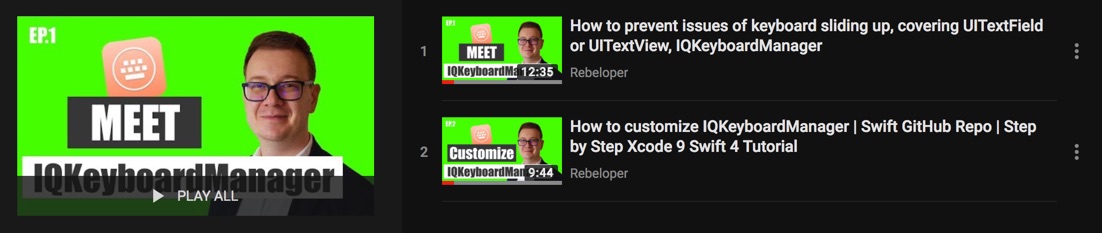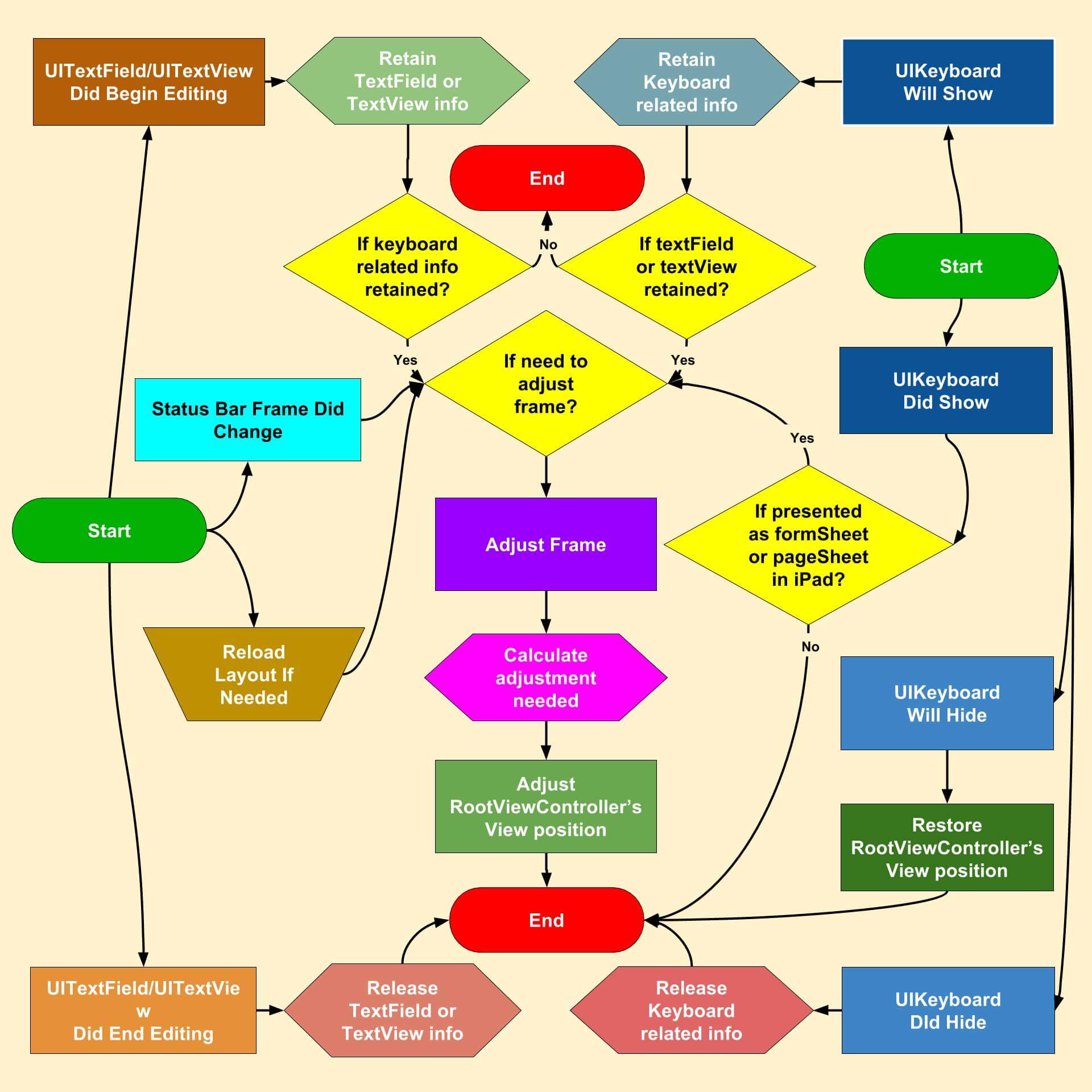Often while developing an app, We ran into an issues where the iPhone keyboard slide up and cover the UITextField/UITextView. IQKeyboardManager allows you to prevent issues of the keyboard sliding up and cover UITextField/UITextView without needing you to enter any code and no additional setup required. To use IQKeyboardManager you simply need to add source files to your project.
-
**CODELESS**, Zero Lines Of Code -
Works Automatically -
No More UIScrollView -
No More Subclasses -
No More Manual Work -
No More #imports
IQKeyboardManager works on all orientations, and with the toolbar. There are also nice optional features allowing you to customize the distance from the text field, add the next/previous done button as a keyboard UIToolbar, play sounds when the user navigations through the form and more.
Tutorial video by @rebeloper (#1135)
@rebeloper demonstrated two videos on how to implement this library at it's core:
https://www.youtube.com/playlist?list=PL_csAAO9PQ8aTL87XnueOXi3RpWE2m_8v
- If you're planning to build SDK/library/framework and wants to handle UITextField/UITextView with IQKeyboardManager then you're totally going on wrong way. I would never suggest to add IQKeyboardManager as dependency/adding/shipping with any third-party library, instead of adding IQKeyboardManager you should implement your custom solution to achieve same result. IQKeyboardManager is totally designed for projects to help developers for their convenience, it's not designed for adding/dependency/shipping with any third-party library, because doing this could block adoption by other developers for their projects as well(who are not using IQKeyboardManager and implemented their custom solution to handle UITextField/UITextView thought the project).
- If IQKeyboardManager conflicts with other third-party library, then it's developer responsibility to enable/disable IQKeyboardManager when presenting/dismissing third-party library UI. Third-party libraries are not responsible to handle IQKeyboardManager.
| Language | Minimum iOS Target | Minimum Xcode Version | |
|---|---|---|---|
| IQKeyboardManager | Obj-C | iOS 8.0 | Xcode 8.2.1 |
| IQKeyboardManagerSwift | Swift | iOS 8.0 | Xcode 8.2.1 |
| Demo Project | Xcode 9.0 |
Note
- 3.3.7 is the last iOS 7 supported version.
| Swift | Xcode | IQKeyboardManagerSwift |
|---|---|---|
| 4.X | 9.0 | >= 5.0.0 |
| 4.0 | 9.0 | 5.0.0 |
| 3.1 | 8.3 | 4.0.10 |
| 3.0 (3.0.2) | 8.2 | 4.0.8 |
| 2.2 or 2.3 | 7.3 | 4.0.5 |
| 2.1.1 | 7.2 | 4.0.0 |
| 2.0 | 7.0 | 3.3.3.1 |
Note
5.0.0is backward compatible till Swift 3.
IQKeyboardManager (Objective-C): IQKeyboardManager is available through CocoaPods, to install it simply add the following line to your Podfile: (#9)
pod 'IQKeyboardManager' #iOS8 and later
pod 'IQKeyboardManager', '3.3.7' #iOS7IQKeyboardManager (Swift): IQKeyboardManagerSwift is available through CocoaPods, to install it simply add the following line to your Podfile: (#236)
Swift 4.0 (Xcode 9.0)
pod 'IQKeyboardManagerSwift'Or you can choose version you need based on Swift support table from Requirements
pod 'IQKeyboardManagerSwift', '5.0.0'In AppDelegate.swift, just import IQKeyboardManagerSwift framework and enable IQKeyboardManager.
import IQKeyboardManagerSwift
@UIApplicationMain
class AppDelegate: UIResponder, UIApplicationDelegate {
var window: UIWindow?
func application(application: UIApplication, didFinishLaunchingWithOptions launchOptions: [NSObject: AnyObject]?) -> Bool {
IQKeyboardManager.sharedManager().enable = true
return true
}
}Carthage is a decentralized dependency manager that builds your dependencies and provides you with binary frameworks.
You can install Carthage with Homebrew using the following command:
$ brew update
$ brew install carthageTo integrate IQKeyboardManger or IQKeyboardManagerSwift into your Xcode project using Carthage, specify it in your Cartfile:
github "hackiftekhar/IQKeyboardManager"
Run carthage to build the frameworks and drag the appropriate framework (IQKeyboardManager.framework or IQKeyboardManagerSwift.framework) into your Xcode project according to your need. Make sure to add only one framework and not both.
IQKeyboardManager (Objective-C): Just drag and drop IQKeyboardManager directory from demo project to your project. That's it.
IQKeyboardManager (Swift): Drag and drop IQKeyboardManagerSwift directory from demo project to your project
In AppDelegate.swift, just enable IQKeyboardManager.
@UIApplicationMain
class AppDelegate: UIResponder, UIApplicationDelegate {
var window: UIWindow?
func application(application: UIApplication, didFinishLaunchingWithOptions launchOptions: [NSObject: AnyObject]?) -> Bool {
IQKeyboardManager.sharedManager().enable = true
return true
}
}You can find known issues list here.
You can find some manual management tweaks & examples here.
If you would like to see detailed Flow diagram then see here.
You can find some documentation about properties, methods and their uses here.
Distributed under the MIT License.
Any contribution is more than welcome! You can contribute through pull requests and issues on GitHub.
If you wish to contact me, email at: hack.iftekhar@gmail.com