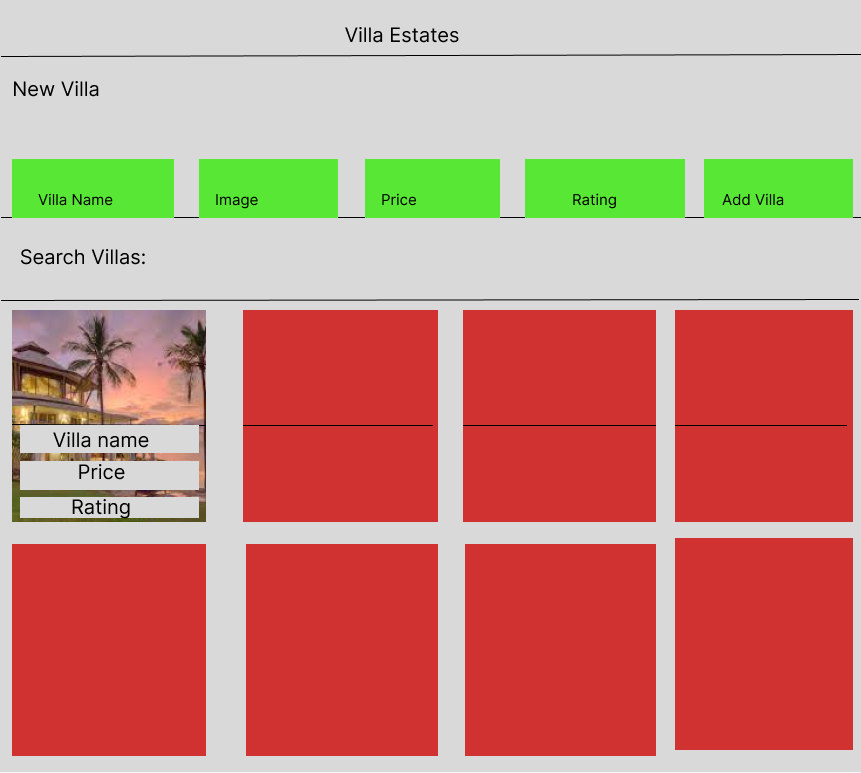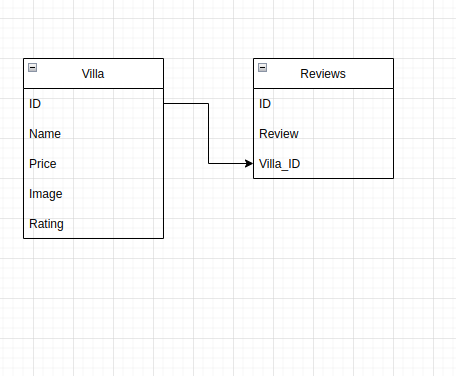Click this link to see the live website Live Link
Ths project is a real estate website where users can view properties and contact the owner of the property.
The project is scaffolded so that you can build a React frontend and Rails backend together, and easily deploy them to Heroku.
- Ruby 2.7.4
- NodeJS (v16), and npm
- Heroku CLI
- Postgresql
See Environment Setup below for instructions on installing these tools if you don't already have them.
Start by cloning the project template repository:
$ git clone git@github.com:Finyasy/real-estate-project.gitWhen you're ready to start building your project, run:
bundle install
rails db:create
npm install --prefix clientYou can use the following commands to run the application:
rails s: run the backend on http://localhost:3000npm start --prefix client: run the frontend on http://localhost:4000
If you've already set up your environment to deploy to Heroku, you can run the commands below to deploy your application. If not, make sure to check out the Environment Setup section below.
To deploy, first log in to your Heroku account using the Heroku CLI:
heroku loginCreate the new Heroku app:
heroku create my-app-nameAdd the buildpacks for Heroku to build the React app on Node and run the Rails app on Ruby:
heroku buildpacks:add heroku/nodejs --index 1
heroku buildpacks:add heroku/ruby --index 2To deploy, commit your code and push the changes to Heroku:
git add .
git commit -m 'Commit message'
git push heroku mainNote: depending on your Git configuration, your default branch might be named
masterormain. You can verify which by runninggit branch --show-current. If it'smaster, you'll need to rungit push heroku masterinstead.
Any time you have changes to deploy, just make sure your changes are committed on the main branch of your repo, and push those changes to Heroku to deploy them.
You can view your deployed app with:
heroku openVerify which version of Ruby you're running by entering this in the terminal:
ruby -vYou should also install the latest versions of bundler and rails:
gem install bundler
gem install railsVerify you are running a recent version of Node with:
node -vIf your Node version is not 16.x.x, install it and set it as the current and default version with:
nvm install 16
nvm use 16
nvm alias default 16You can also update your npm version with:
npm i -g npmSign Up for a Heroku Account
You can sign up at for a free account at https://signup.heroku.com/devcenter.
Download the Heroku CLI Application
Download the Heroku CLI. For OSX users, you can use Homebrew:
brew tap heroku/brew && brew install herokuFor WSL users, run this command in the Ubuntu terminal:
curl https://cli-assets.heroku.com/install.sh | shIf you run into issues installing, check out the Heroku CLI downloads page for more options.
After downloading, you can login via the CLI in the terminal:
heroku loginThis will open a browser window to log you into your Heroku account. After
logging in, close the browser window and return to the terminal. You can run
heroku whoami in the terminal to verify that you have logged in successfully.
Heroku requires that you use PostgreSQL for your database instead of SQLite. PostgreSQL (or just Postgres for short) is an advanced database management system with more features than SQLite. If you don't already have it installed, you'll need to set it up.
To install Postgres for WSL, run the following commands from your Ubuntu terminal:
sudo apt update
sudo apt install postgresql postgresql-contrib libpq-devThen confirm that Postgres was installed successfully:
psql --versionRun this command to start the Postgres service:
sudo service postgresql startFinally, you'll also need to create a database user so that you are able to connect to the database from Rails. First, check what your operating system username is:
whoamiIf your username is "ian", for example, you'd need to create a Postgres user with that same name. To do so, run this command to open the Postgres CLI:
sudo -u postgres -iFrom the Postgres CLI, run this command (replacing "ian" with your username):
createuser -sr ianThen enter control + d or type logout to exit.
This guide has more info on setting up Postgres on WSL if you get stuck.
To install Postgres for OSX, you can use Homebrew:
brew install postgresqlOnce Postgres has been installed, run this command to start the Postgres service:
brew services start postgresqlIf you ran into any errors along the way, here are some things you can try to troubleshoot:
- If you are getting the error message when trying to deploy to heroku about not suppoting ruby 2.7.4, Run this in your terminal
heroku stack:set heroku-20For additional support, check out these guides on Heroku:
MIT License
Copyright (c) [2022] [Bryan Bosire]