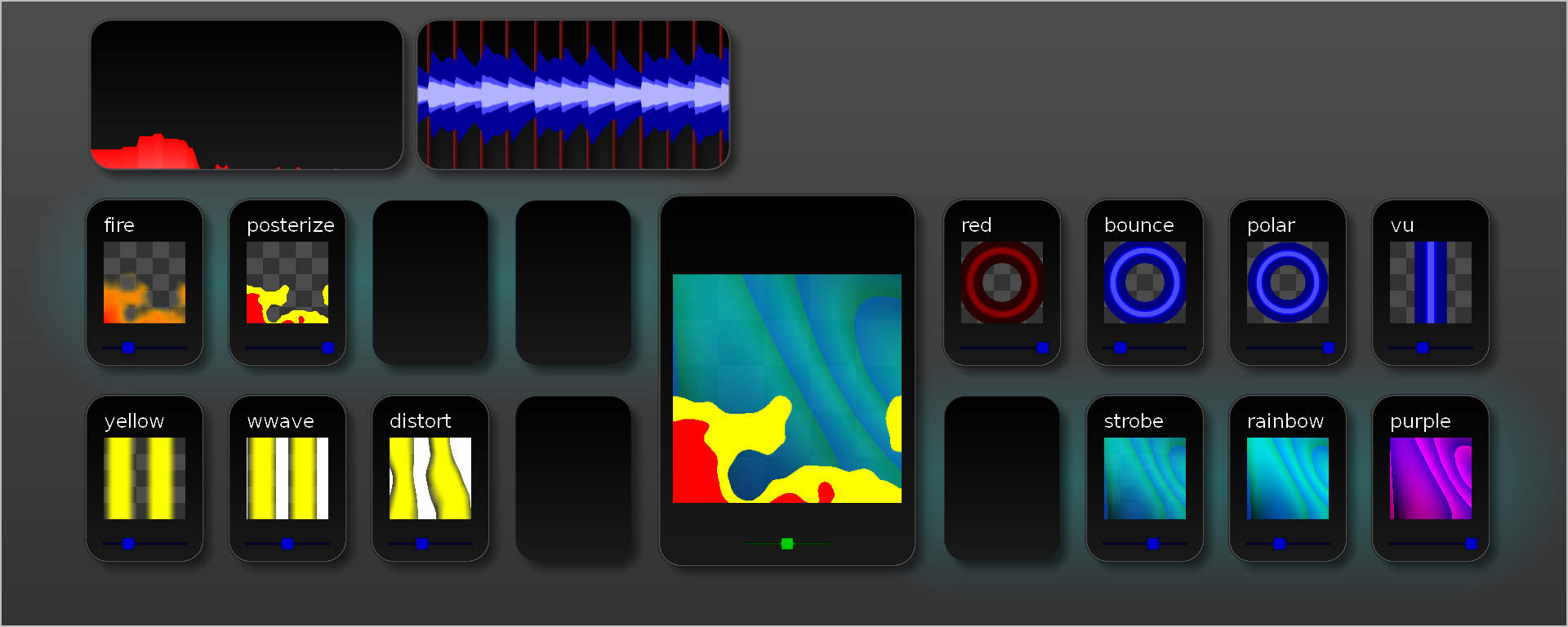LJ software for controlling light displays. Supports beat detection, MIDI controllers, and output over lux.
SDL2SDL2-TTFPortAudioPortMIDIFFTW3libsamplerateDevIL
Install dependencies on Ubuntu:
$ sudo apt-get install libsdl2-dev libgl1-mesa-dev libsdl2-ttf-dev libportmidi-dev libfftw3-dev libsamplerate0-dev libdevil-dev
Note: you may need to install a newer version of portaudio.
git clone https://github.com/zbanks/radiance
git submodule update --init
cd radiance
make
./radiance
If you git pull changes, make sure you also do git submodule update to pull in changes to BTrack/.
If you have issues building after pulling, try make clean.
Resources accessed at run-time are stored in the resources/ folder relative to the current directory.
Primary configuration file. Never reloaded while Radiance is running.
Many of these constants are also duplicated in the UI GLSL code, so changing them here might not do what you want.
Defines the constants/sizes used for processing audio. (FFT size, window lengths, etc.)
Defines file path where to find the params.ini file (see below).
Parameters that are OK to reload in without restarting radiance.
Tweakable things about the UI.
snap_threshold -- float (e.g. perecentage) to snap to nearby values.
Defines the filters that are applied to extract the highs, mids, lows, levels and draw the spectrum.
Defines file paths for where to find other configuration files.
output_config- Setup of output devices, e.g. LED stripsmidi_config- MIDI controller mappings.decks_config- List of pre-defined pattern decks
Debug parameters. Right now has loglevel, which sets the lowest loglevel.
Example: set loglevel=2 to suppress DEBUG messages. loglevel=4 only shows ERROR/FATAL messages. loglevel=0 shows all.
This file contains all of the configuration of output devices (e.g. LED strips): how to render them and how to send data to them.
Currently the only output type supported is lux, and the only device type is lux_strip though lux_spot is stubbed out but won't do much.
Global lux configuration, currently just timeout_ms, which specifies the number of milliseconds to wait after sending a lux command expecting a response.
The maximum number of entries of each type has to specified in this section.
(Replace ## with an index starting with 0 and less than n_lux_channels)
A lux channel refers to a lux hub that's connecteded over USB. uri specifies the location, either a serial port (serial:///dev/ttyUSB0) or a UDP bridge address (udp://127.0.0.1:1365)
sync can be set to 1 to attempt to perform a syncronization step after each frame rendered across all the devices. (It doesn't work too well though)
address- Lux ID. Can be a multicast address, e.g.0xFFFFFFFFto send to all devices (which would only work if you had exactly 1 device on the hub)ui_name- Human-readable name for this device, currently unusedui_color- Currently unusedmax_energy- Full-white is very bright, and some strips have trouble displaying it due to voltage drop across the strip.max_energyimplements a "hard-knee compressor." Setting it to1.0or higher has no effect. Setting it to0.7causes a full#FFFFFFto be rendered as#B2B2B2(but#FFFF00stays#FFFF00)gamma- https://en.wikipedia.org/wiki/Gamma_correctionvertexlist- Comma-separated list of verticies to draw the strips across. Domain is-1.0to1.0. Each vertex has x, y, and an optional scale. Scale can be used to change how densely the pixels are distributed across each line segment. The scale of the first vertex is unused. ExX1 Y1,X2 Y2,X3 Y3 S3- Merge individual pixels on the strip to make *n* giant pixels.-1to disable.1` makes the entire strip solid (1 pixel).oversample- For each pixel in the output, average the values of n samples placed along the path. Must be>= 1.1is the basic nearest-neighbor sampling. Mostly used withquantizeor LED spots.
These are premade sets of decks to make it easier to load things in bulk. They are loaded by typing colon twice, folowed by the name of the deck.
Each line in the file defines a new deck. The left hand side defines the name, and the right is a space-separated list of patterns. Example:
cingy=fire:1.0 rainbow:0.1 zoh:0.6 foh:0.5
The format is name:intensity, where intensity is a float between 0 and 1. Use \_ to skip a slot.
This file contains a list of all of the supported MIDI controllers and how to map their MIDI events to actions in the UI.
The maximum number of entries of each type has to specified in this section.
name- The exact name of the controller as it is detected by PortMIDI. This is used to detect which configuration to use.snap- Set to a unique non-zero integer (e.g.1) to enable "soft-snap" to sync the physical and virtual sliders.cc_##- This maps MIDI Control Change events to sliders on the UI. 1-16 are pattern intensity sliders, 18 is the crossfader, and 20 is the global volume (if that ever gets implemented...)note_##- This maps MIDI Note On/Off events to keys. When the MIDI button is pressed, the corresponding keystroke is sent to the UI. (Note: this code is terrible, and doesn't support modifier keys.Jwil not do anything.)
- arrow keys /
hjkl- Change selected item - Space - Select the crossfader
- Escape - Deselect everything
- Tab - Select the next pattern in the deck
- Shift-Tab - Select the previous pattern in the deck
- Home /
^- Select the first pattern in the deck - End /
$- Select the last pattern in the deck
- Shift-Down /
J- Decrement selected slider by 10% - Shift-Up /
K- Increment selected slider by 10% `,0-9- Set selected slider.`= 0%;1= 10%;5= 50%;0= 100%
- Delete /
d- Delete the currently selected pattern :- Load pattern (see below)
[- Flip between the two left decks]- Flip between the two right decks- Enter - Flip between the two decks on the highlighted side
q- Cycle through strip indicator: None, Solid, or Colored.r- Reload just parameters (params.ini)R- Reload parameters, MIDI & output configurationW- Append current deck state to thedecks.inifile
Hitting colon (:) when a pattern is selected brings up a textbox to enter a pattern name.
This can be used to do 3 things:
- Typing the name of a pattern (ex.
vu) then hitting Enter causes the named pattern to be loaded into the highlighed slot. - Hitting Enter immediately causes the existing pattern to be reloaded.
- Typing
:again, followed by the name of a deck and Enter causes the deck to be loaded (ex.:vurain)
(Generated with $ head -n1 resources/patterns/*.0.glsl | xargs -d\n -n3 echo | grep '== //' | sed -e 's|==> \(.*\).0.glsl <== // \(.*\)$|- `\1` - \2|' )
allwhite- Basic white fillblack- Reduce alphabounce- Zoom in (bounce) to the beat & audiobstrobe- Full black strobe. Intensity increases frequencybwave- Black sine wave from left to right.circle- Yellow blob that spins to the beatcyan- Cyan diagonal stripesdesat- Desaturate (make white)desatb- Desaturate to the beatdiodelpf- Apply smoothing over time with new hits happening instantlydistort- Distort the screen to the beatdwwave- Diagonal white waveedge- Spatial edge detect filter (HPF)edgy- Fake edge detection based only on alphafire- Fire from the bottomfireball- Fileball in the centerflow- Radiate color from the center based on audiofoh- First order (expontential) holdheart- Pink hearthue- Shift the color in HSV spacelpf- Smooth outputpink- Pink polka dotspixelate- Pixelate/quantize the outputpolar- Convert vertical lines to ringsposterize- Reduce number of colorspurple- Organic purple wavesqcircle- Big purple soft circlerainbow- Cycle the color (in HSV) over timered- Change the color (in HSV) to redresat- Recolor output with noise rainbowrjump- Shift the hue on the beatrotate- Rotate the screenslide- Slide the screen left-to-rightspin- Spins the pattern round not to the beatspinb- Spins the pattern round to the beatsmoke- Perlin noise green smokespeckle- Per-pixel twinkle effectstarfield- Pixels radiating from the centerstripey- Vertical stripes with a twinkle effectstrobe- Strobe alpha to the beatswipe- Only update a vertical stripe that slides acrosstest- A green & red circle in the centervu- Blue vertical VU meterwave- Green and blue base patternwstrobe- White strobe to the beatwwave- White wave with hard edgesyellow- Yellow and green vertical waveszoh- Zero order hold to the beat
These patterns produce something visually interesting without anything below them.
allwhite- Basic white fillcircle- Yellow blob that spins to the beatcyan- Cyan diagonal stripesdwwave- Diagonal white wavefire- Fire from the bottomfireball- Fileball in the centerheart- Pink heartpink- Pink polka dotspurple- Organic purple wavesqcircle- Big purple soft circlesmoke- Perlin noise green smoketest- A green & red circle in the centervu- Blue vertical VU meterwave- Green and blue base patternwstrobe- White strobe to the beatwwave- White wave with hard edgesyellow- Yellow and green vertical waves
These patterns are a subset of the above and most commonly used as the first pattern in a deck.
cyan- Cyan diagonal stripesfire- Fire from the bottomfireball- Fileball in the centerheart- Pink heartpink- Pink polka dotspurple- Organic purple wavessmoke- Perlin noise green smoketest- A green & red circle in the centervu- Blue vertical VU meterwave- Green and blue base patternyellow- Yellow and green vertical waves
These patterns reduce visual complexity, or at least provide smoothing.
desat- Desaturate (make white)desatb- Desaturate to the beatdiodelpf- Apply smoothing over time with new hits happening instantlyedge- Spatial edge detect filter (HPF)edgy- Fake edge detection based only on alphaflow- Radiate color from the center based on audiofoh- First order (expontential) holdlpf- Smooth outputpixelate- Pixelate/quantize the outputposterize- Reduce number of colors (Note: looks bad on strips!)red- Change the color (in HSV) to redspeckle- Per-pixel twinkle effectstarfield- Pixels radiating from the centerstripey- Vertical stripes with a twinkle effectzoh- Zero order hold to the beat
Released under the MIT/X11 License. Copyright 2016 Zach Banks and Eric Van Albert.