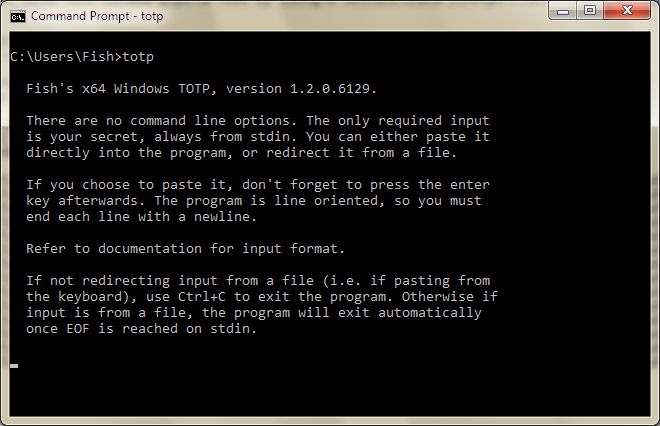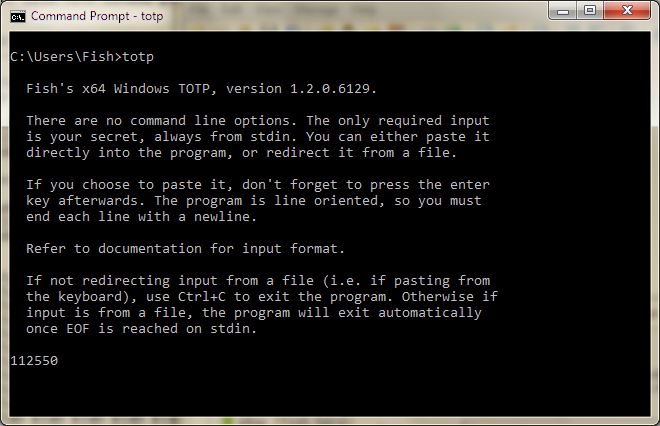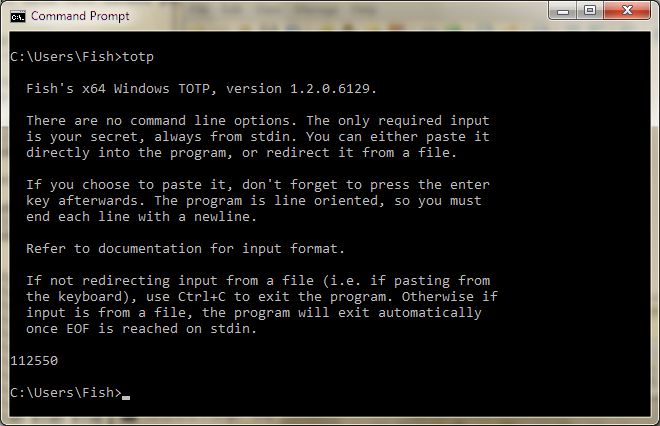Copyright (C) "Fish" (David B. Trout) fish@softdevlabs.com
Based on original work, Copyright (C) Chris Webb chris@arachsys.com
This is a simple time-based one-time password generator, compatible with the RFC 6238 TOTP scheme popularised by Google Authenticator, written for Windows.
totp is a simple command line tool. Simply open a Command Prompt window and enter
the command totp by itself (the tool has no options!) and then press enter, and
you should see:
From here, simply paste your SECRET and press enter, and you should see your code displayed:
Then you can either enter another SECRET (and press enter) to see another code displayed,
or use "Ctrl+C" to exit the program:
The totp utility reads lines from standard input, containing TOTP secrets
in the format:
[*#;][TEST:][DIGEST:]SECRET[:DIGITS[:INTERVAL[:OFFSET]]][*#;[any text...]]
Where:
| Field | Description |
|---|---|
*#; |
If the statement begins with either *, # or ; it is treated as a comment and the entire line is completely ignored. Blank lines are also ignored. This allows creation of self-documenting test files used as input. (See e.g. file stdin.txt provided with the product.) |
TEST |
Changes the meaning of OFFSET from it's normal meaning to the exact time() value to be used as per Table 1 of Appendix B on Page 15 of RFC 6238, used to validate correct program functionality. |
DIGEST |
Can be sha1, sha256 or sha512, and defaults to the Google Authenticator value of sha1 if unspecified. |
SECRET |
Is the only compulsory field. As with Google Authenticator, it should be base32 encoded using the standard [A-Z2-7] alphabet. Lowercase and/or blanks may be used for readability as all blanks are removed and all non-blanks are automatically converted to uppercase. |
DIGITS |
Is the number of decimal output digits and can be either 6, 7, or 8. It defaults to the Google Authenticator value of 6 digits. |
INTERVAL,OFFSET |
Are the counter interval (time step) in seconds, and the (signed) Unix time at which the counter starts. These should usually be left at the defaults of 30 and 0 respectively, but it is sometimes handy to specify an OFFSET of +/- the interval to get the next or previous code in the sequence.NOTE: if the TEST option was specified, then OFFSET is the exact time() value to be used for testing. |
COMMENT... |
Any trailing comment MUST start with a non-base32 character! (such as a comment character) |
For each valid secret line read, the tool prints the current value of the code corresponding to that secret to standard output. Any trailing text on the secret line is also appended, allowing multiple keys in the same input file to be labelled and distinguished.
For example, given the input:
sha256:ABCDEFGHIJKLMNOPQRSTUVWXYZ234567:8 *adam@acme.org
765432ZYXWVUTSRQPONMLKJIHGFEDCBA *brian@megacorp.com (current)
765432ZYXWVUTSRQPONMLKJIHGFEDCBA:6:30:-30 *brian@megacorp.com (next)
totp might generate:
01360115 *adam@acme.org
889775 *brian@megacorp.com (current)
140851 *brian@megacorp.com (next)
Google Authenticator uses the sha1 digest,
a 30 second time step, and 6 digit codes. Hence totp also uses those same values by default.
Authy on the other hand, while it also uses the same sha1 digest,
uses a time step of only 10 seconds and displays a 7 digit code instead. Thus, in order to use
totp with Authy sites, you must enter your SECRET in the form:
SECRET:7:10
Although these applications store their keys (i.e. your SECRET value) verbatim, they have no easy interface
to inspect or extract (recover) those key values once generated. If you failed to save (write down somewhere safe)
what your generated key (SECRET) was, you will have to create brand new/replacement two-factor authentication
keys again, being more careful to record your new key (SECRET) somewhere safe this time.
You should treat generated TOTP keys (secret values) as if they were passwords.
- Remove spaces from input line. This is mostly for Google Authenticator
compatibility, as its
SECRETis always shown to the user as a lowercase string with a blank/space inserted after every 4 characters for readability.
Note: This change requires your trailing comment (if any) to begin with a non-base32 character (such as a '*', '#' or ';' comment character) so that the end of theSECRETstring can be properly detected.
- Always convert input to uppercase, since [A-Z2-7] base32 encoding is required,
and currently
totprejects anything that is not valid base32SECRET. This is mostly for Google Authenticator compatibility as itsSECRETis always shown to the user as a lowercase readable string.
-
Made it a Visual Studio 2008 .cpp project (Duh!) (Note: later versions of Visual Studio should be able to easily convert this project to their own Visual Studio project format.)
-
Added my own Copyright to "COPYING".
-
Coding style (Duh!) (This is my version after all, not Chris's!)
-
Added a bunch of comments to try and explain what's going on (i.e. how the program works). I also changed some of the variable names and added a few new variables too.
-
Added stdin
TEST:option to allow testing for correctness of functionality by verifying values produced match those that are documented in RFC 6328 Appendix B. Refer to comments in source filetotp.cppfor usage information. -
Added support for comments in
stdin.txtinput file to test with, as well as expected test resultsstdout.txtfile. -
Note: comments in
stdin.txtcontain RFC 6328 errata corrections. -
Wrote my own
getline()function since my Windows didn't have one. -
Added support to disable stdin keyboard echoing for security.
This tool was written as a work-around for sites and systems that insist on two-factor authentication tied to an easily-lost mobile device running a user-hostile, unauditable, proprietary operating system.
Disclosure of the secrets used to seed this generator allows an attacker to generate valid authentication codes and should be viewed as equivalent to a compromised password.
Fish edit: The following is a Linux/Unix-ism. I however personally recommend
using a "password manager" product instead.(*)
You might consider encrypted storage of secrets, decrypting them when required with something like
age -d ~/.config/2fa.age | totp
or
gpg -d ~/.config/2fa.gpg | totp
In this case, secrets are safe at rest assuming sufficient passphrase
entropy, but decrypting them to run totp on a compromised/untrusted host
would present an easy target to an attacker.
Please assess the security implications and trade-offs in your own environment and circumstances.
(*) Fish edit: I personally recommend using a local "password manager" program instead, such as Bruce Schneier's
most excellent Password Safe product.
Fish edit: The following are the original *nix build instructions, but my (this) Windows version is a Visual Studio project. See further below for Windows build instructions.
Unpack the source tar.gz file and change to the unpacked directory.
Run 'make', then 'make install' as root to install the totp binary in /bin.
Alternatively, you can set DESTDIR and/or BINDIR to install in a different
location, or strip and copy the compiled binary into the correct place
manually.
totp depends on libcrypto and the associated header files from LibreSSL or
OpenSSL, but should otherwise be portable to any reasonable POSIX platform.
Fish edit: Installing Win32/Win64 OpenSSL is a prerequisite to building totp. Refer to file the "Fish OpenSSL README.txt" file for important OpenSSL installation instructions.
It may be necessary to add include paths to CFLAGS or library paths to LDLIBS if your compiler cannot find the LibreSSL/OpenSSL headers and libraries in the directories it searches by default.
Please report any problems or bugs as a new "GitHub's Issue" at:
The original version of this software was written by Chris Webb chris@arachsys.com.
This Windows version was written by "Fish" (David B. Trout) fish@softdevlabs.com
and is based on Chris's original work, and is
distributed as Free Software under the terms of the MIT license
in COPYING.
First, install OpenSSL for Windows (Important OpenSSL installation instructions are detailed below), and then append its directories to your system's environment variables:
PATH:
C:\Program Files\OpenSSL-Win64\bin
INCLUDE:
C:\Program Files\OpenSSL-Win64\include
C:\Program Files\OpenSSL-Win64\include\openssl
LIB:
C:\Program Files\OpenSSL-Win64\lib
C:\Program Files\OpenSSL-Win64\lib\VC
C:\Program Files\OpenSSL-Win64\lib\VC\static
Then simply build totp just as you would for any other Visual Studio project.
The Win32/Win64 OpenSSL Installation Project is dedicated to providing a simple installation of OpenSSL for Microsoft Windows. It is easy to set up and easy to use through the simple, effective installer. No need to compile anything or jump through any hoops, just click a few times and it is installed, leaving you to doing real work.
Recommended system requirements (as of Sept. 2023): Windows XP or later.
Be sure to use the FULL 140MB installer, not the 5MB Light installer, as it is designed specifically for Software Development (i.e. it installs the necessary #include headers, link libraries, and runtime DLLs, etc).
When installing, I recommend choosing to install it into "The OpenSSL binaries (/bin) directory", and not into "The Windows system directory":
[ ] The Windows system directory
[X] The OpenSSL binaries (/bin) directory
In my opinion, you should never install any 3rd party software into the Windows system directory. The Windows system directory is reserved for Microsoft and Windows operating system usage only.
After installing, you can then add the OpenSSL /bin directory to your Windows search
PATH if you want to (preferrably at the very end; see section previous above).
Or, you can just temporarily add it to your PATH whenever you need to (via e.g. a simple batch file).