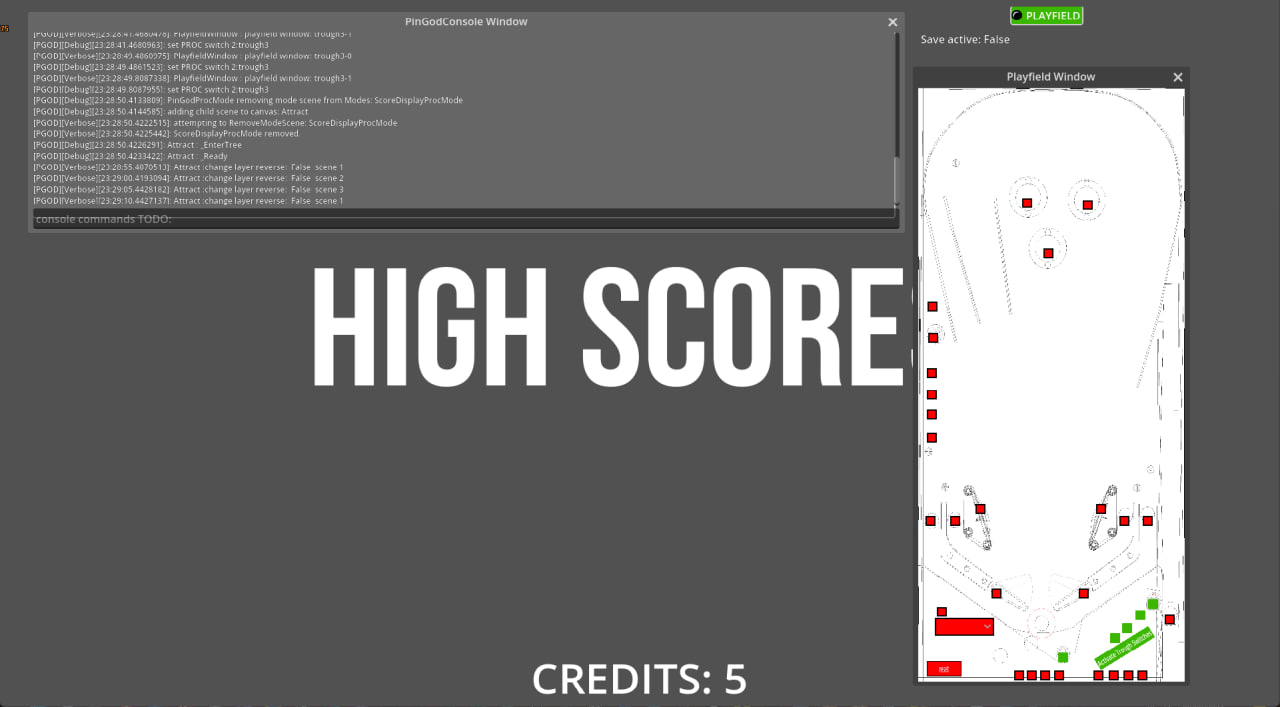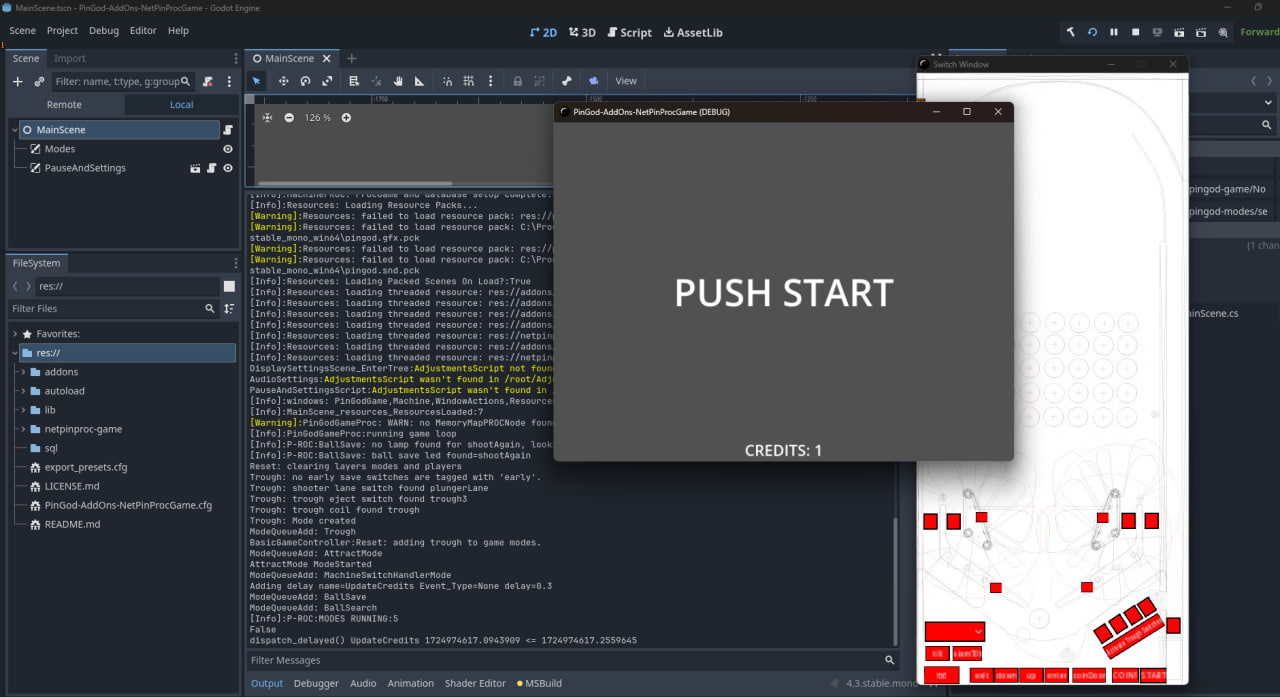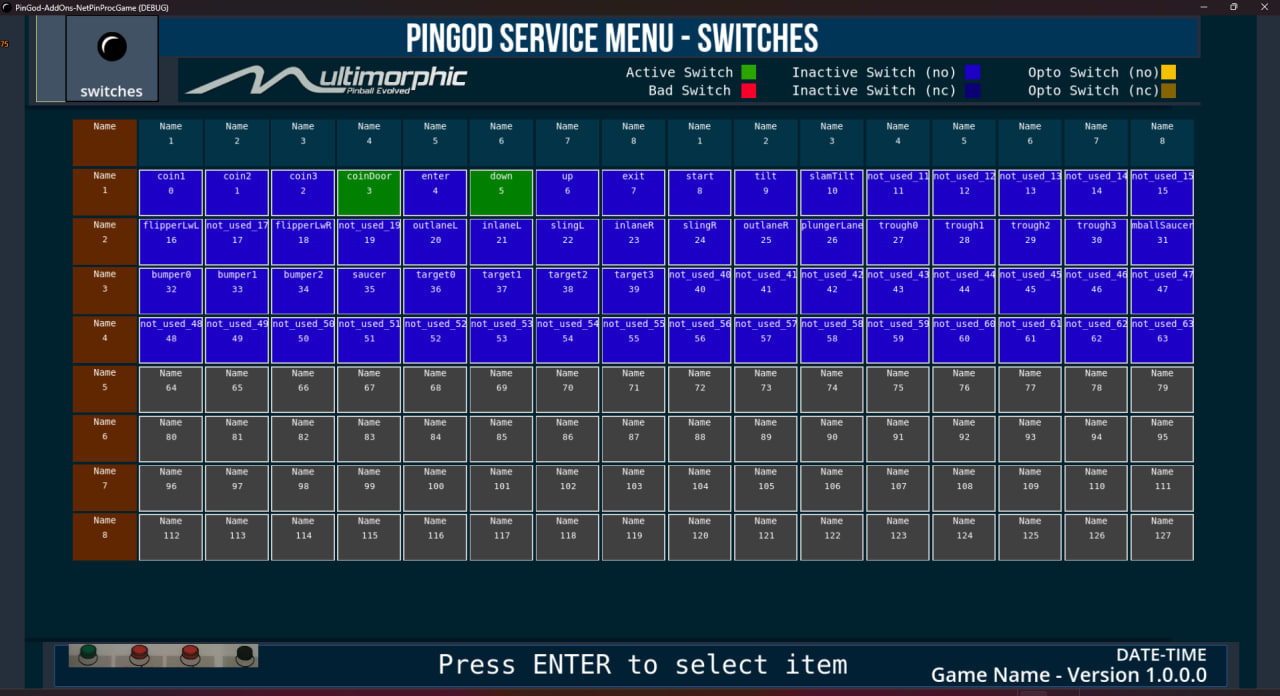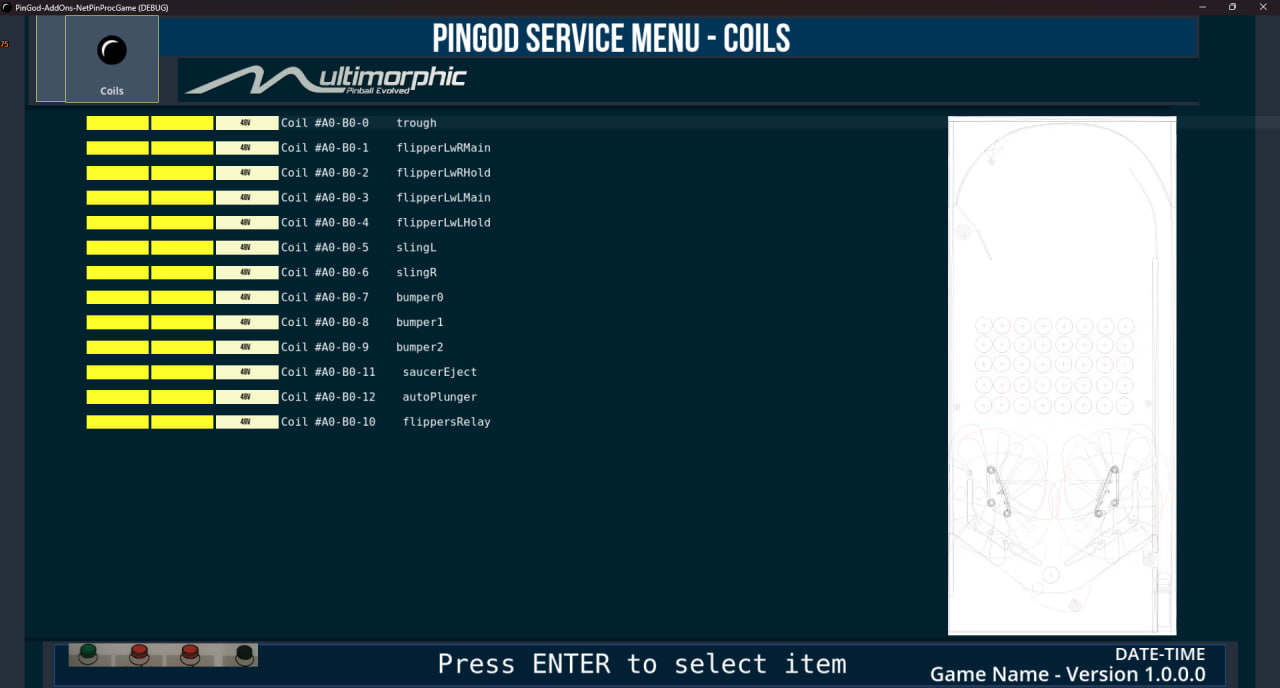Godot Addons for extending the 🔗pingod-addons and using the 🔗NetPinProc Librariesfor P-ROC controlling real or fake pinball controller boards.
- Download and run the windows game demo in 🔗releases. (Godot isn't required)
- Keys: 5 = coin, 1 = start. Fill ball trough before starting (use the switch window to fill trough, all can be filled at once with the big button)
- Keys: 0 = enter (vol or service mode, depending on coin door)
- Keys: 7 = exit. 8 = down, 9 = up
- Keys: ESC to exit window
- Use the plunger lane switch in switch after launching balls to activate a ball save for that ball
This game should also work with visual pinball providing you have the COM controller,
see the pingods-addons demo on how to setup a connection between the two.
This project uses the 🔗NetPinProc.Game.Sqlite
package which includes NetPinProc.Game and NetPinProc.
This project also relies on the pingod-addons being in an addons folder for this Godot project.
The files here build on from those addons.
- addons/netpinproc* contains base implementations for PROC and PinGod with PROC with 🔗 pingod-addons overrides.
- autoload contains scenes which can override the addons scenes.
- netpinproc-game contains custom game classes and files with scenes and example modes.
- lib these files are only required when running real P-ROC controller boards with 🔗 libpinproc
- simulators files for simulator like Visual Pinball and PinGod controller
- sql shipped with library, change to add your own machine configuration.
Set the
.cfgfile to delete on launch if you need to.
- Download the repo or clone
- Download the addons folder from
pingod-addons - Load project with Godot from this directory running
godot -e - Build the project. Run to get errors if no PROC is connected.
- A database has been generated and a
PinGod-AddOns-NetPinProcGame.cfg - You can change the config for
Simulatedboards and how the database is generated / removed
{projectname}.cfg is generated when the game is launched. This makes it simpler to override settings like simulated and memory mapping by editing this file in the root directory.
- Change simulated in the
cfgin Godots editor to run a fake P-ROC.
A Sqlite Database is generated when a game is launched. netproc.db = Edit .sql file and add machine items.
The sql provided matches the same cabinet configuration as pingod-addons.
- Develop scenes without any pingod plugins by turning them all off in the
Project Settings > Plugins. When renabling plugins make sureWindowsActionsis last in order loaded inGodot > PS > Globals, or behind the machine / game.