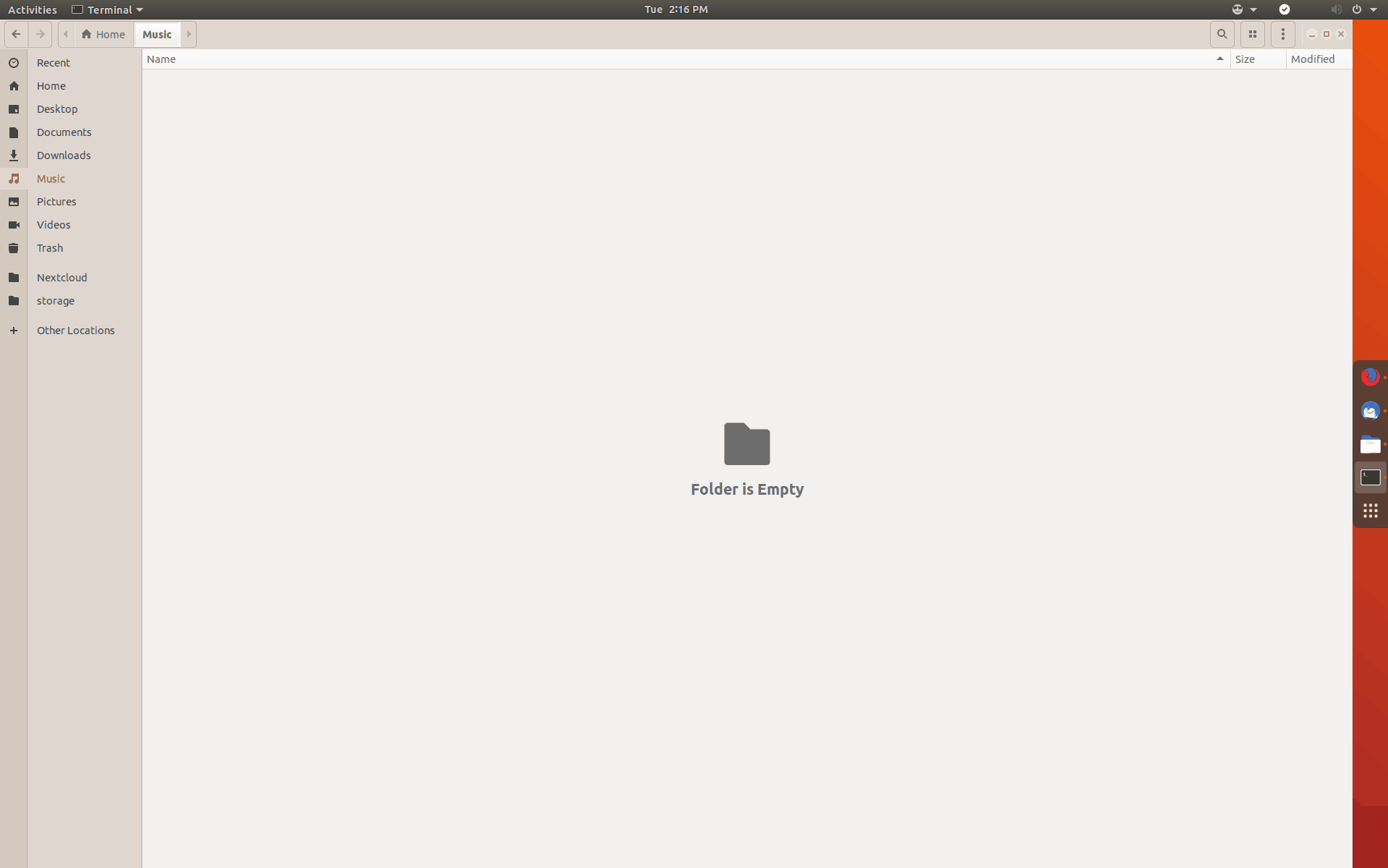Latest documentation available at: https://nowsci.com/#/wintile/?id=wintile-windows-10-window-tiling-for-gnome
WinTile is a hotkey driven window tiling system for GNOME that imitates the
standard Win-Arrow keys of Windows 10, allowing you to maximize, maximize
to sides, or 1/4 sized to corner a window using just <Super>+<Arrows>.
WinTile also supports:
- 1-5 columns for standard or ultrawide monitors
- 1-5 rows for standard or ultrawide monitors
- Mouse preview and snapping for placing tiles
- "Maximize" mode, which adds/removes GNOME animations
- Ultrawide-only mode allows 16:9 screens to use separate row/col counts
- Portrait screens will automatically swap columns and rows
- Adding gaps around tiles
Pressing <Super>+<Arrows> will move tile around the screen.
-
<Super>+<Up>will maximize your tile with a few different levels- Maximized vertically in the current column
- Maximized horizontally in the top row
- If you're using 4-5 col mode, it will maximize in the center leaving 1 column on either side first
-
<Super>+<Left>or<Super>+<Right>- Move a tile in that direction. If it's at the edge of a screen, it will go full-height
- If a tile is more than 1 column wide and on the edge in that direction it will shrink by 1 column
-
<Super>+<Down>will maximize your tile with a few different levels- If you're already maximized in 4/5 col mode, it will downsize in the center leaving 1 column on either side
- If maximized vertically, it will shrink to the bottom row
- If minimizing is enabled, the tile will disappear to the task bar
-
<Super>+<Ctrl>+<Arrow>will grow the window in that direction if there is room
Dragging a window around the edge of the screen will create a preview of where that tile will snap.
There are a few zones to be aware of
-
Top Center maximizes a window
-
Bottom Center maximizes horizontally in the bottom row
-
In the center of any column on the bottom row will maximize vertically in that column
-
Right or left center will maximize vertically in a column
- If using 4/5 columns and double-width is enabled, it will maximize on that half of the screen
-
Holding
<CTRL>while dragging will create a 1x1 anywhere in the grid without needing to be at an edge -
Holding
<SUPER>+<CTRL>will create a start point for multi-row/col tiles -
Any other zone along the edge will create a 1x1 tile
- Visit https://extensions.gnome.org/local/
- Click on the "Configure this extension" button.
- Open
Extensionsettings in Gnome Tweaks - locate
Wintileand click on the cogwheel button to bring up the configuration dialog.
https://extensions.gnome.org/extension/1723/wintile-windows-10-window-tiling-for-gnome/
- Download source code from the Master or develop branches.
- unzip the file
- cd into the directory it creates
- run
./build.sh - run
unzip -d wintile@nowsci.com wintile@nowsci.com.zip - run
cp -r wintile@nowsci.com ~/.local/share/gnome-shell/extensions/ - restart your session
Wayland users need to reboot to enable the extension.
Gnome users can press <Alt>+<F2> and run r from the prompt. (IT WILL NOT WORK from a terminal)
If you're having issues, please attach some debug logs to your issue. Note: debugging must be enabled in WinTile settings
journalctl -qf | grep -i -e wintile -e 'js error'