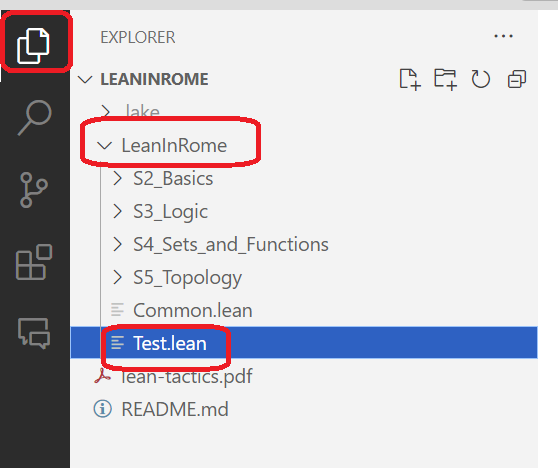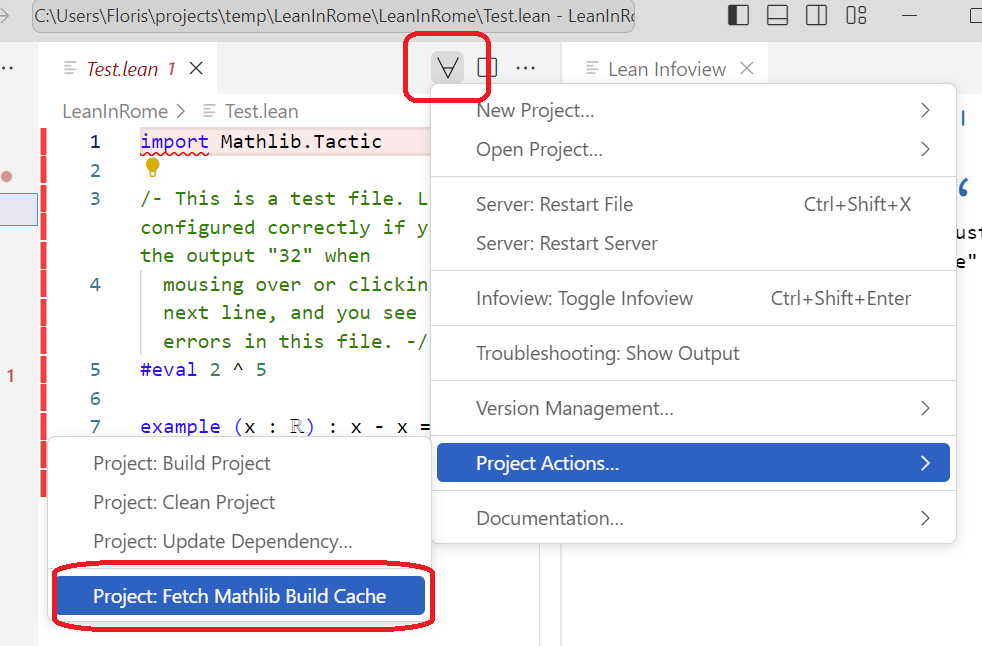24-26 January 2024
See the subfolder LeanInRome for the .lean files.
Note: To get this repository, you will need to download Lean's mathematical library, which takes about 5 GB of storage space.
- You have to install Lean, and two supporting programs: Git and VSCode. Follow these instructions to do this. You do not have to follow the last step (creating Lean projects). Instead, use either VSCode or a terminal to get this repository.
-
Open Visual Studio Code
-
Press
Clone Git Repository(if you don't see the welcome screen, you can pressctrl+shift+P(orcmd+shift+Pon Mac), typeGit: Cloneand pressenter) -
Type
https://github.com/fpvandoorn/LeanInRome.gitand press enter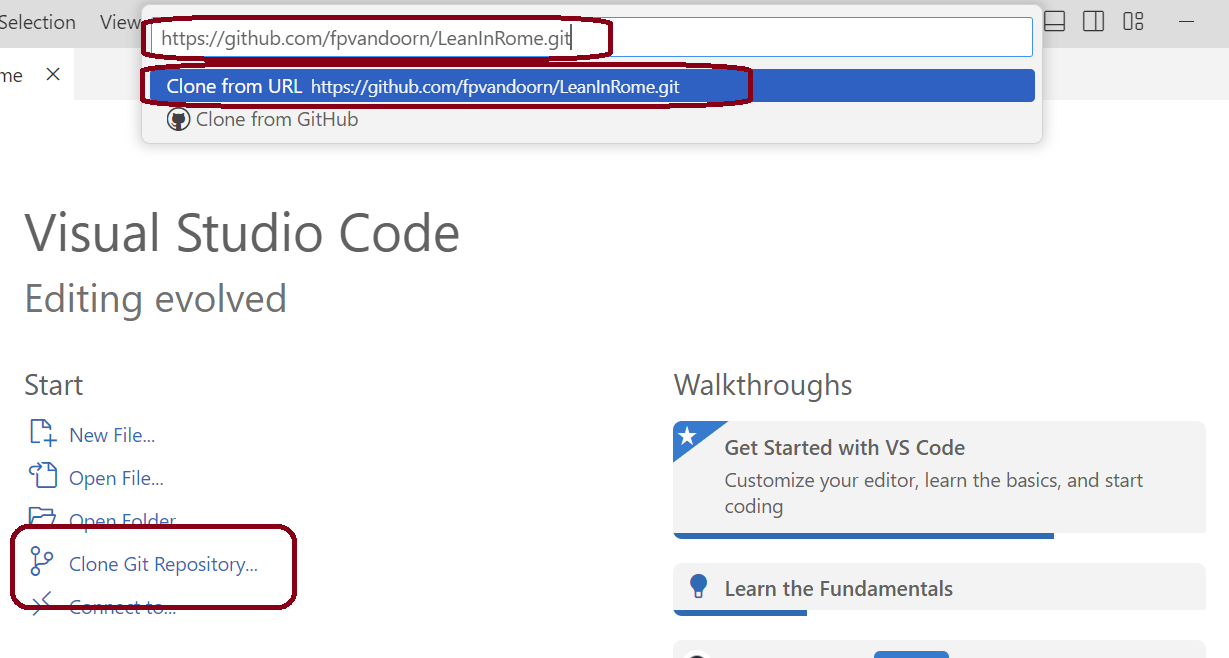
-
Choose a folder where you want to clone this repository (everything will be placed in a subfolder
LeanInRome). -
Press
openwhen asked if you want to open the cloned repository -
Open the file
LeanInRome/Test.leanusing the explorer button in the top-right. Do not pressRestart LeanorRebuild Importswhen these pop-ups show up. (If you do, you will rebuild mathlib yourself, which is not recommended)
- In the top-middle (or top-right) of the screen there is a Lean menu marked by
∀. In it, chooseProject Actions... > Project: Fetch Mathlib Build Cache. This downloads mathlib, and will take a bit of time.
- Once this is finished, press the
Rebuild Importsbutton. The file should be ready a few seconds later. If you see a blue squiggle under#eval, Lean is running correctly.
-
Open a terminal (I recommend
git bashon Windows, which was installed as part of git in the first step). -
Use
cdto navigate to a directory where you would like to create theLeanInRomefolder. -
Run
git clone https://github.com/fpvandoorn/LeanInRome.git. -
Run
cd LeanInRome -
Run
lake exe cache get!- This downloads mathlib, and will take a bit of time
- On Windows, if you get an error that starts with
curl: (35) schannel: next InitializeSecurityContext failedit is probably your antivirus program that doesn't like that we're downloading many files. The easiest solution is to temporarily disable your antivirus program.
-
Run
lake build +LeanInRome.Common- This should take less than 1 minute. If you get more than a few lines of output, then you're rebuilding Mathlib from scratch, which means that the previous step went wrong. You can quit the execution and ask for help.
-
Launch VS Code, either through your application menu or by typing
code .(note the dot!). (MacOS users need to take a one-off extra step to be able to launch VS Code from the command line.) -
If you launched VS Code from a menu, on the main screen, or in the File menu, click "Open folder" (just "Open" on a Mac), and choose the folder
LeanInRome(not one of its subfolders). -
Test that everything is working by opening
LeanInRome/Test.lean. It is normal if it takes 10-40 seconds for Lean to start up.
If you have already followed the steps above, and want to update the repository, open a terminal in your local copy of this repository (e.g. cd LeanInRome) and then run git pull. This gives you the new exercises.
Optional: some users find it useful to download the Error Lens extension. This displays Lean messages directly in your source file.
To get it, in the left bar of VSCode, click on the Extensions button (4-th button), and search and install the extension Error Lens. It will start automatically.
You can use Codespaces or Gitpod if you have trouble installing Lean locally. These work fine, but not as well as a locally installed copy of Lean.
You can temporarily play with Lean using Github codespaces. This requires a Github account, and you can only use it for a limited amount of time each month. If you are signed in to Github, click here:
- Make sure the Machine type is
4-core, and then pressCreate codespace - After 1-2 minutes you see a VSCode window in your browser. However, it is still busily downloading mathlib in the background, so give it another few minutes (5 to be safe) and then open a
.leanfile to start.
Gitpod is an alternative to codespaces that is slightly inconvenient, since it requires you to verify your phone number.
Click this button to get started:
This creates a virtual machine in the cloud,
and installs Lean and Mathlib.
It then presents you with a VS Code window, running in a virtual
copy of the repository.
You can update the repository by opening a terminal in the browser
and typing git pull followed by lake exe cache get! as above.
Gitpod gives you 50 free hours every month.
When you are done working, choose Stop workspace from the menu on the left.
The workspace should also stop automatically
30 minutes after the last interaction or 3 minutes after closing the tab.
To restart a previous workspace, go to https://gitpod.io/workspaces/.