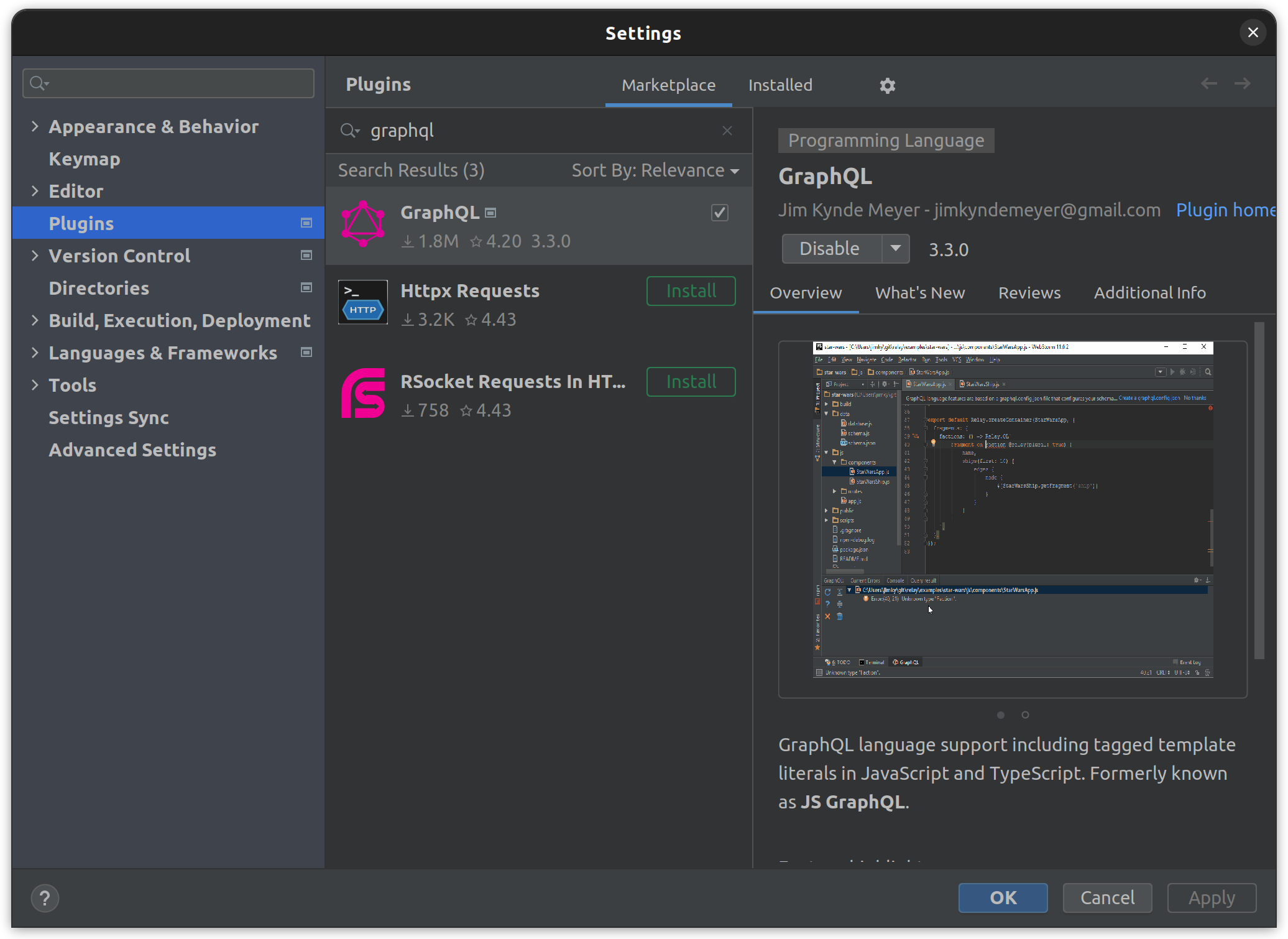GraphQL language support for WebStorm, IntelliJ IDEA and all other IDEs. The plugin works with all IDEs in the IntelliJ Platform.
- Prerequisites
- Installation
- Features
- How to use
- Configuration
- Frameworks
- Introspection
- Queries
- Toolbar
- Tool window
- Injections
- Acknowledgements
- License
The plugin and this documentation assume you are already familiar with the GraphQL language. If you're not, please visit the official graphql.org website first. The plugin works out of the box with popular GraphQL clients such as Apollo GraphQL and Relay, but you're free to choose your client and server framework.
The plugin is available from JetBrains Marketplace.
You can install it directly from your IDE via the File | Settings/Preferences | Plugins screen.
On the Marketplace tab simply search for graphql and select the GraphQL suggestion:
The main features of this plugin include:
- Full language support for GraphQL Specification including the Schema Definition Language (SDL).
- Schema-aware completion, error highlighting, and documentation.
- Syntax highlighting, code-formatting, folding, commenter, and brace-matching.
- The plugin discovers your local schema on the fly. Remote schemas are easily fetched using introspection. You can introspect GraphQL endpoints to generate schema declaration files using the GraphQL Type System Definition Language.
- Support for multi-schema projects using configurable project scopes or
graphql-configfiles. Schema discovery is configured using graphql-config files, which includes support for multi-schema projects. - Built-in support for Relay and Apollo projects:
graphqlandgqltagged template literals in JavaScript and TypeScript are automatically recognized as GraphQL. - Execute queries using variables against configurable endpoints, including support for custom headers and environment variables.
Find UsagesandGo to Declarationfor schema types, fields, and fragments.Structure viewto navigate GraphQL files.- Load variables from shell,
.envfiles or setup them manually per configuration file. - Built-in
Relay,Federation, andApollo Kotlintype definitions (You need to enable it inPreferences / Settings | Languages & Frameworks | GraphQL).
This developer guide covers how to set up your project to get the most out of the GraphQL language tooling in this plugin.
It is important to configure how the schema types are discovered. If the schema types are not discovered correctly, language features such as completion and error highlighting will be based on the wrong type information.
Schemas and their types are declared using GraphQL Type System Definition Language, which is also widely known as GraphQL Schema Definition Language (often abbreviated as SDL). If you're authoring your schemas in SDL, the plugin provides the following features:
- Completion for types when defining fields, arguments, implemented interfaces, and so on.
- Error highlighting of schema errors such as unknown types, wrong use of types, and missing fields when implementing interfaces.
- Find usages in SDL and refactoring such as rename, which will update the relevant queries, mutations, and so on.
GraphQL Config docs could be found here.
By default, the plugin assumes that your project contains a single schema. If this is the case, you don't need to perform any actions in
terms of schema discovery. For a single-schema project, schema types are discovered as follows: All .graphql files in the Project files
scope are processed for type definitions, which are added to a singleton type registry. If the IDE has JavaScript language support, injected
GraphQL strings in the Project files scope are processed for all JavaScript file types. File extensions
include .js, .jsx, .ts,.tsx, .html and html-based files like .vue.
For projects with multiple schemas, developers have to configure a scope for each schema. The purpose of a schema-specific scope is to prevent types from being picked up in more than one GraphQL type registry, which would likely result in validation errors. This is because these types will appear to have been declared more than once. In addition, the scopes prevent non-conflicting types from showing up in completions and ensure that validation only recognizes the types that belong to the current schema.
However, it’s recommended to have a simple config in the project root. Otherwise, you will not be able to define a remote URL for making GraphQL queries directly from the editor.
A documentation describing GraphQL Config itself could be found here. In the following sections, we will discuss how to use it in the context of this plugin.
A simple configuration file graphql.config.yml can be created using a context action on the directory in the project view
via New > GraphQL Config:
schema: schema.graphql
documents: '**/*.graphql'Here, we expect a schema to be defined in a local file schema.graphql. The documents key is defined using a glob pattern that will
include any GraphQL operation in the current or nested directory. By operation, we mean only GraphQL queries and fragments, but not type
definitions.
Please note that paths are relative to the config directory, unless they are explicitly defined as absolute. Therefore, you do not need to
prefix them with ./. Just schema.graphql is sufficient. The same applies to glob patterns.
GraphQL Config can also assemble multiple modularized schemas into a single GraphQL schema object.
You can specify a list of files:
schema:
- ./foo.graphql
- ./bar.graphql
- ./baz.graphqlAlternatively, you can use a glob pattern to find and include pieces of schema:
schema: ./*.graphql # includes every GraphQL file in current directory
# OR
schema: ./**/*.graphql # includes GraphQL files recursivelyGraphQL Config looks for those files, reads the files and merges them to produce a GraphQL schema object.
If you have a GraphQL endpoint and do not have the local schema file yet, you can define one or more endpoints and make an introspection query. This will load a schema from the server, convert it to a GraphQL file, and save it in the IDE's cache directory.
Depending on whether you need additional configuration for an endpoint, you can specify it as a string or an object with supplementary keys containing data such as headers.
schema: https://my.api.com/graphql
schema:
- https://my.api.com/one/graphql
- https://my.api.com/two/graphql
schema:
- https://my.api.com/one/graphql:
headers:
Authorization: Bearer ${TOKEN}Pay special attention to the last example; it should have correct indentation.
Now it is required to run an introspection query manually to load a schema from the provided endpoint. You can do this in multiple ways.
You probably need to authenticate with your remote service to run queries, and apparently you'll do this using HTTP headers and some kind of
token inside them. The best way to provide a token without hardcoding it in the config file is
through environment variables. An
example of this is a TOKEN variable in the code snippet above.
If you want to store an introspection result locally, you can configure an endpoint as it was done in the legacy configuration format.
Define one or multiple endpoints in the endpoints extension, and then make an introspection query. A file will be saved at the first path
in the corresponding schema section, for example, a local.graphql file in the example below.
schema: local.graphql
extensions:
endpoints:
One:
url: https://my.api.com/one/graphql
headers:
Authorization: bearer ${TOKEN}
Two:
url: https://my.api.com/two/graphqlIf you need more fine-grained control over which files should be included in the schema, you can use the optional include and exclude
keys. First, it checks a candidate file for exclusion. If it's not excluded, the file path is matched against the include pattern.
In that example, schema.graphql and every file inside the src directory except files in __tests__ will be included in that project.
schema: schema.graphql
exclude: 'src/**/__tests__/**'
include: src/**Remember that all files specified in
schemaordocumentsare included by default.
A config file defines a GraphQL "module" root, similar to how package.json or similar files do. Even if this file is empty, all files in
that directory and in the nested ones will use a schema associated with that configuration. Therefore, the simplest way to separate
different schemas is to create a configuration file inside each subdirectory, if they are completely independent, as is usually the case
with monorepos. With this approach, the location of the config files creates separate scopes for each subtree.
- project root/
- product a (schema one)/
- .graphql.config.yml <-----
- schema files and graphql aware components
- product b (schema two)/
- .graphql.config.yml <-----
- schema files and graphql aware components
If you prefer to have a single configuration file, you can specify multiple projects in the same file.
- project root/
- .graphql.config.yml <-----
- frontend (schema one)/
- schema files and graphql aware components
- backend (schema two)/
- schema files and graphql aware components
- queries/
The configuration for that case should appear as follows:
projects:
frontend:
schema: https://my.api.com/graphql
documents: frontend/**/*.{graphql,js,ts}
backend:
schema: backend/schema.graphql
documents: backend/**/*.graphqlFiles are matched against projects in the order in which the projects are defined. Therefore, if a file matches several projects, the first one will be chosen.
GraphQL operations are matched non-strictly when no include or exclude keys are defined for a specific project. This means that if a
query or fragment does not match any project explicitly, the file will be associated with the first project that does not have include
or exclude keys. In the example above, there is an additional root directory called queries, in addition to backend and frontend.
If queries contains some GraphQL documents that do not match any of the provided patterns, the first project, frontend, will be
associated with those queries.
To achieve this, you can add an exclude pattern to the frontend project configuration. This will associate the files in the queries
folder with the backend project.
projects:
frontend:
schema: https://my.api.com/graphql
documents: frontend/**/*.{graphql,js,ts}
exclude: queries/** # <--- will enable strict matching for that project
backend:
schema: backend/schema.graphql
documents: backend/**/*.graphqlThis does not apply to type definitions, as mentioned previously. The plugin only uses type definitions from files that strictly match
the schema or include keys.
NOTE: Values on the root level are defaults for projects. Therefore, if a project does not define a property such as
schema,include, or evenextensions, it will take a value from the root if it exists.
The plugin supports multiple configuration file formats. Here is a list of all the possible options:
- graphql.config.json
- graphql.config.js
- graphql.config.cjs
- graphql.config.ts
- graphql.config.yaml
- graphql.config.yml
- .graphqlrc (YAML and JSON)
- .graphqlrc.json
- .graphqlrc.yaml
- .graphqlrc.yml
- .graphqlrc.js
- .graphqlrc.ts
The official JetBrains YAML plugin should be installed. However, it should be bundled into every IntelliJ IDE by default, so it usually doesn't require any action.
Internally, we use Node.js to load a JavaScript or TypeScript config file. Therefore, Node.js should be installed and properly configured in the IDE. Note that the JavaScript plugin should also be installed in the IDE. This type of configuration will not work in Community versions, but should work in IntelliJ IDEA Ultimate, WebStorm, PHPStorm, PyCharm Professional, and other editions.
As mentioned before, we don't transpile config files, so they should be written using the appropriate module system for Node.js. Note that
in the following snippet, the module.exports syntax is used instead of export default.
module.exports = {
schema: 'https://localhost:8000'
}To use ESM in your configuration, add "type": "module" to your package.json file.
To load a TypeScript config, the ts-node package should be installed either locally in the project or globally. You can find the package
here.
If you use ESM modules in your project and have configured them in package.json as "type": "module", you will also need to set up an ESM
loader for ts-node. This process is described in detail here.
{
"compilerOptions": {
// or ES2015, ES2020
"module": "ESNext"
},
"ts-node": {
"esm": true
}
}If you are using a legacy configuration file, such as .graphqlconfig, we recommend converting it to a modern format of your choice.
Subjectively, YAML files are the most convenient for this purpose. An automatic conversion tool is available: simply open the legacy file in
the editor and press Migrate on the notification panel at the top of the editor. This will update the config keys and environment variable
syntax, but won't change the structure of the file. So, it's possible that you may still need to update some parts of the config manually.
It is recommended to migrate existing includes patterns that were previously used to configure compound schemas to the new schema key.
Additionally, please note that environment variables now have a different syntax and support specifying a default
value, for example.
IMPORTANT: Starting from plugin version 4.0.0, schema configuration is strict and won't implicitly include any SDL definitions unless they are explicitly specified in the GraphQL Config.
The only exception to the above rule is an empty configuration file that may only contain the extensions key.
This configuration file will implicitly include any GraphQL file located under this directory.
extensions:
endpoints:
dev: https://example.com/graphqlIf you still prefer to use a legacy configuration format (although we don't recommend it 😉), make sure to explicitly specify the paths to
schema files in the includes property. Otherwise, only the types from schemaPath will be used for schema construction.
{
// a default way to provide a single-source schema
"schemaPath": "schema.graphql",
"includes": [
"Types1.graphql",
"types/**/*.graphql",
"src/files/*.{graphql,js,ts}",
"everything/inside/**"
],
"excludes": [
"types/excluded/**"
]
}You can utilize environment variables in your configuration files to specify a schema path, URL, or a header value. The syntax for using environment variables in configuration files is as follows:
${VARIABLE_NAME}
${VARIABLE_WITH_DEFAULT:./some/default/file.graphql}
${VARIABLE_QUOTED:"http://localhost:4000/graphql"}
You can load definitions from environment variables, with or without fallback values.
schema: ${SCHEMA_FILE:./schema.json}If you want to define a fallback endpoint, you probably need to wrap your value with quotation marks.
schema: ${SCHEMA_ENDPOINT:"http://localhost:4000/graphql"}There are several ways to provide environment variables. The most recommended method is to create a dedicated file with the variable values. To avoid exposing your credentials, please refrain from committing this file.
The following filenames are supported in order of priority from top to bottom:
- .env.local
- .env.development.local
- .env.development
- .env.dev.local
- .env.dev
- .env
The plugin searches for the specified file starting from the directory containing the corresponding configuration file and going up to the project root.
In such files, environment variables are represented as simple key-value pairs separated by the = sign. Values can optionally be enclosed
in quotes.
S3_BUCKET="YOURS3BUCKET"
SECRET_KEY=YOURSECRETKEYGOESHERE # comment
SECRET_HASH="something-with-a-#-hash"
If you decide not to use .env files, you can provide environment variables manually for each configuration file. There are multiple ways to accomplish this.
- To edit GraphQL environment variables in a config file, open the file in the editor and right-click to open the context menu. Select
the
Edit GraphQL Environment Variablesaction from the menu. This will open a modal dialog where you can provide values for each environment variable in the file. - You can open the same dialog by clicking on the toolbar inside any GraphQL file. The dialog will automatically find a matching configuration file.
- Otherwise, only missing variables would be requested on the first introspection query or GraphQL request.
If no variables are found in the .env files or set manually, the plugin will attempt to retrieve them from your system environment.
Create a graphql.config.js at the root of your project with the following contents:
module.exports = require("./.cache/typegen/graphql.config.json")NOTE:
.cache/typegendirectory shouldn't be excluded.
To provide resolution, completion, and validation, a plugin requires a schema. This can be achieved by performing an introspection query, which should be configured beforehand. This process is described in a separate section dedicated to plugin configuration.
The easiest way to make an introspection query is to press the Run button on the editor's gutter if you're using YAML or JSON config
files. This will make an introspection query and save a file locally, either to the IDE's cache or to the project sources, depending on the
configuration.
TIP: If you don't want to open the introspection result file after each query, you can disable it in the GraphQL options:
Languages & Frameworks > GraphQL > Open the editor with introspection result.
Another way to perform the same query is by using Run Introspection Query from the toolbar.
Additionally, you can obtain the same result from the GraphQL tool window by right-clicking on the endpoint and selecting
the Get GraphQL Schema from Endpoint action.
To inspect the schema structure of an introspection file in the editor, use the Open Introspection Schema action in
the toolbar. This will open a file for the selected endpoint.
If your schema is constantly changing, and you find yourself repeatedly running the same introspection action against the same endpoint, it
may be more convenient to use the Rerun Introspection Query action. This can be found using the Find Action menu, which can be accessed
by pressing Cmd/Ctrl + Shift + A. Note that this option only becomes available after you have already performed an introspection query. If
desired, you can also assign a hotkey to this action from the Find Action window.
To execute a query directly from the editor, place the caret on the query definition, and run the Execute Query action from the toolbar
either manually or by using the Ctrl/Cmd + Enter hotkey. The query will be sent to a selected endpoint in the toolbar.
If your query has variables, you can open a dedicated variables editor using the Toggle Variables Editor action on the same toolbar. You
can then provide the variables in JSON format.
Alternatively, you can create a GraphQL scratch file and use it as a playground for sending queries. The easiest way to create such a file
and associate it with the correct GraphQL config is to use the GraphQL tool window. Simply double-click on the endpoint node
and choose New GraphQL Scratch File.
If a leading comment in a GraphQL scratch file contains a string that follows the pattern # config=<path>[!<optionalProjectName>], it will
use the specified config and project for resolving and type validation. Comments that follow this pattern are considered valid:
# config=/user/local/project/.graphqlrc.yml
# config=/user/local/project/.graphqlrc.yml!backend
NOTE: it works only for queries and fragment definitions, type definitions in scratch files are ignored.
GraphQL files have a toolbar that the plugin uses to provide access to the most commonly used actions in one place.
- Open Configuration File: Open the corresponding configuration file, or create a new one if it does not exist.
- Edit Environment Variables: This opens a dialog that allows you to provide values for environment variables that are defined in the associated configuration file.
- Toggle Variables Editor: This opens an editor window where you can provide query variables in JSON format.
- Endpoints list: A list of known URLs is defined in a config file, which you can use to select a URL where the GraphQL queries should go or from where the introspection should be fetched.
- Execute GraphQL: Run a selected GraphQL query from the editor below.
- Run Introspection Query: This action refreshes an introspected schema from the selected endpoint.
- Open Introspection Schema: This command opens a local file that corresponding to a selected endpoint.
The GraphQL tool window is used to provide an overview of your GraphQL projects. It can show validation errors, perform introspection queries, create scratches, and more.
The main tab, Schemas and Project Structure, provides an overview of detected configuration files and the GraphQL schema associated with
each of them. You can perform several useful actions for multiple nodes in this tree view.
- Schema discovery summary: To search through the types discovered for each project, double-click on the corresponding node. This will open a dialog window that enables you to search through every type and navigate to the place where they are defined.
- Schema errors: Clicking on the error node will navigate you to the source of the error.
- Endpoints: Right-clicking on the endpoint will give you the ability to make an introspection query or to create a Scratch file associated with the selected configuration file and project.
Take a look at the toolbar on the left side of the Tool window. It provides some useful actions:
- Add Schema Configuration: This feature allows you to create a configuration file in a selected directory, but it is added just for convenience. Nothing prevents you from creating a configuration file through the Project View.
- Edit Selected Schema Configuration: Opens a configuration file for the selected node in the tool window.
- Restart Schema Discovery: This action clears all loaded schemas and starts the discovery process from scratch. It can be useful in cases where cached data is causing issues.
Supported tags are: graphql, gql, Relay.QL, Apollo.gql.
const QUERY = gql``;
// language=GraphQL
const QUERY = `query { field }`;
const QUERY = /* GraphQL */ `query { field }`;
const QUERY = `
#graphql
query { field }
`;This plugin was heavily inspired by GraphiQL from Facebook.
A number of language features such as query and schema validation are powered by graphql-java.
A thanks also goes out to the Apollo and Prisma teams for their continued efforts to improve the GraphQL developer experience.
And finally, a thank you to the JetBrains WebStorm team and the Alpha/Beta testers for all their help.
MIT