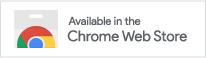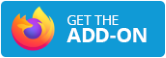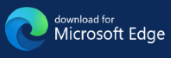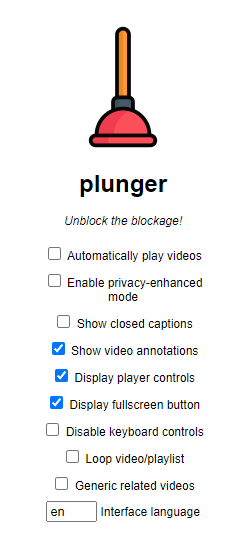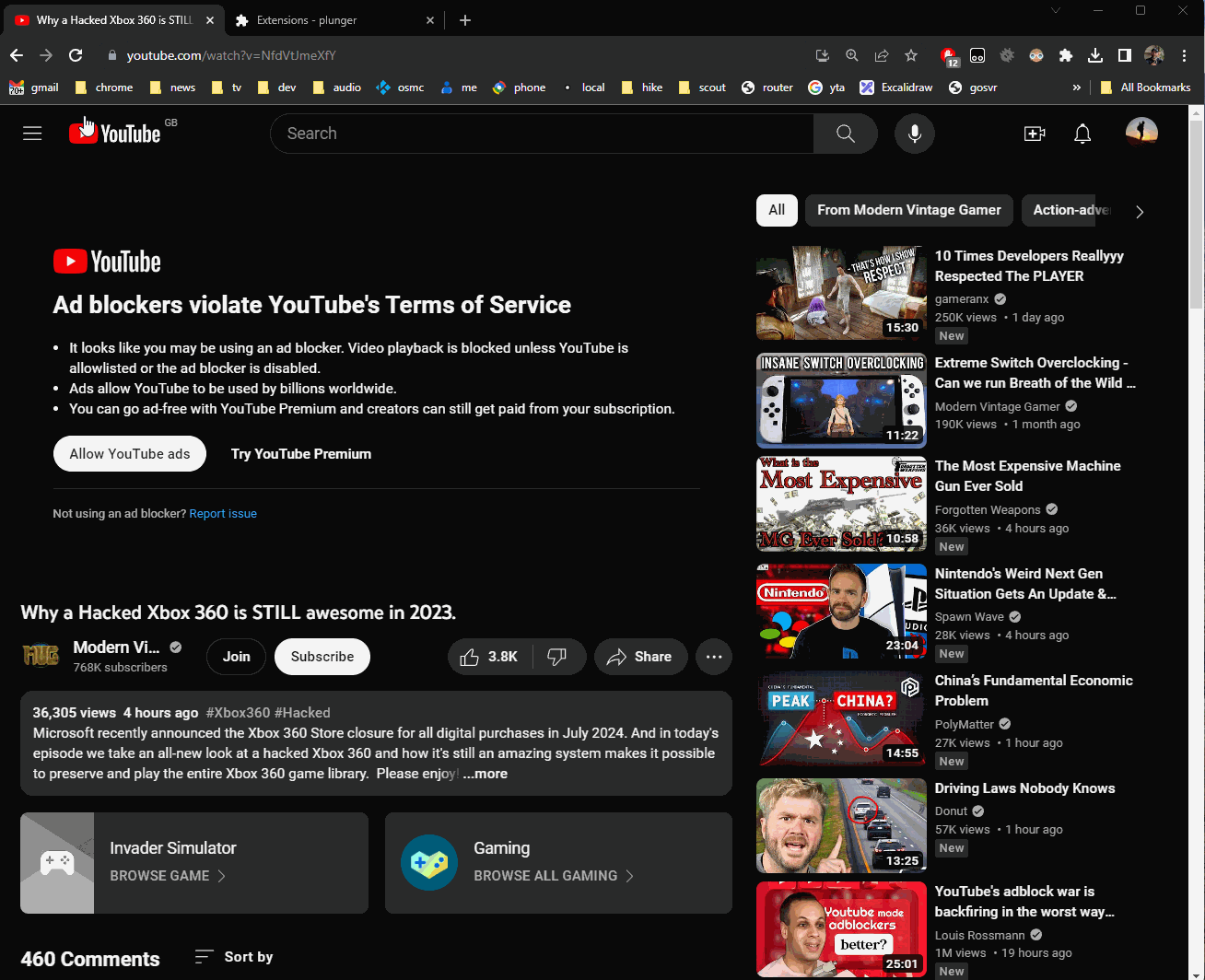Plunger is a browser extension designed to enhance your YouTube viewing by eliminating the interruptions caused by adblock detectors.
It works in Chrome*, Firefox and Edge browsers and can be added directly through their respective stores.
*It may also work on other Chromium based browsers (Opera, Vivaldi, Brave, etc) that allow Chrome extensions, however these are untested and are not offically supported by this project.
Plunger is really just an adblock blocker workaround – it's an innovative solution that switches YouTube's default player to the embedded version, typically used for sharing. This clever alteration allows you to enjoy videos seamlessly, even with adblock enabled and while being logged into your account.
- Bypass Ad-Block Detectors: Plunger deals with ad-block detectors like a charm, letting you get to the good part without a wait.
- Privacy-Friendly Viewing: Can be set to use 'youtube-nocookie.com' - although some videos may not work with this setting.
- Discreet and Efficient: Does the job quietly and efficiently, with no drama.
Plunger is a no-fuss, install-and-forget kind of extension. It works quietly behind the scenes, keeping your YouTube experience clean and smooth. Should you wish to tweak the settings for autoplay, privacy, language, etc a simple options menu is available.
This parameter specifies whether the initial video will automatically start to play when the player loads.
off(default) playback will not automatically startonplayback will automatically start
This parameter specifies whether privacy-enhanced mode is used.
off(default) player will usewww.youtube.comonplayer will usewww.youtube-nocookie.com
This parameter specifies whether closed captions are displayed, however it only works for custom closed captions, not for auto generated ones.
off(default) Closed captions are not shown.onClosed captions are shown.
This parameter specifies whether video annotations are displayed:
offVideo annotations are not shown.on(default) Video annotations are shown.
This parameter specifies whether the video player controls are displayed:
offPlayer controls do not display in the player.on(default) Player controls display in the player.
This parameter specifies whether the fullscreen button is displayed in the player. The default value is 1, which causes the fullscreen button to display.
offThe fullscreen button is hiddenon(default) The fullscreen button is displayed
This parameter specifies whether the player will respond to keyboard controls.
off(default) Keyboard controls are enabledonKeyboard controls are disabled
Supported keyboard controls:
- Spacebar or k: Play / Pause
- ←: Jump back 5 seconds in the current video
- →: Jump ahead 5 seconds in the current video
- ↑: Volume up
- ↓: Volume Down
- f: Toggle full-screen display
- j: Jump back 10 seconds in the current video
- l: Jump ahead 10 seconds in the current video
- m: Mute or unmute the video
- 0-9: Jump to a point in the video. 0 jumps to the beginning of the video, 1 jumps to the point 10% into the video, 2 jumps to the point 20% into the video, and so forth.
This parameter specifies whether the player should play the video repeatedly In the case of a playlist the player plays the entire playlist and then starts again at the first video.
off(default) Don't loop the video/playlistonLoop the video/playlist
This parameter specifies if related videos will come from the same channel or be generic.
off(default) related videos will come from the same channel as the video that was just played.onRelated videos will be more general
This parameter specifies the player's interface language.
The parameter value is an ISO 639-1 two-letter language code or a fully specified locale. For example, fr and fr-ca are both valid values. Other language input codes, such as IETF language tags (BCP 47) might also be handled properly.
The interface language is used for tooltips in the player and also affects the default caption track. Note that YouTube might select a different caption track language for a particular user based on the user's individual language preferences and the availability of caption tracks.
en(default) Use English
Alternatively...
- Clone the
plungerrepository - Go to
chrome://extensions/ - Turn on "Developer Mode"
- Choose "Load unpacked extension"
- select the
srcdirectory inside theplungerdirectory you downloaded in step one.
Alternatively...
- Clone the
plungerrepository - Go to
about:debugging - Click on "This Firefox"
- Choose "Load Temporary Add-on…"
- Select the
manifest.jsonfile in theplunger/srcdirectory you downloaded in step one.
Alternatively...
- Clone the
plungerrepository - Go to
edge://extensions/ - Turn on "Developer Mode"
- Choose "Load unpacked"
- select the
srcdirectory inside theplungerdirectory you downloaded in step one.
If you want to contribute and make it even better, feel free to fork the repository and submit a pull request. Your contributions are always welcome!