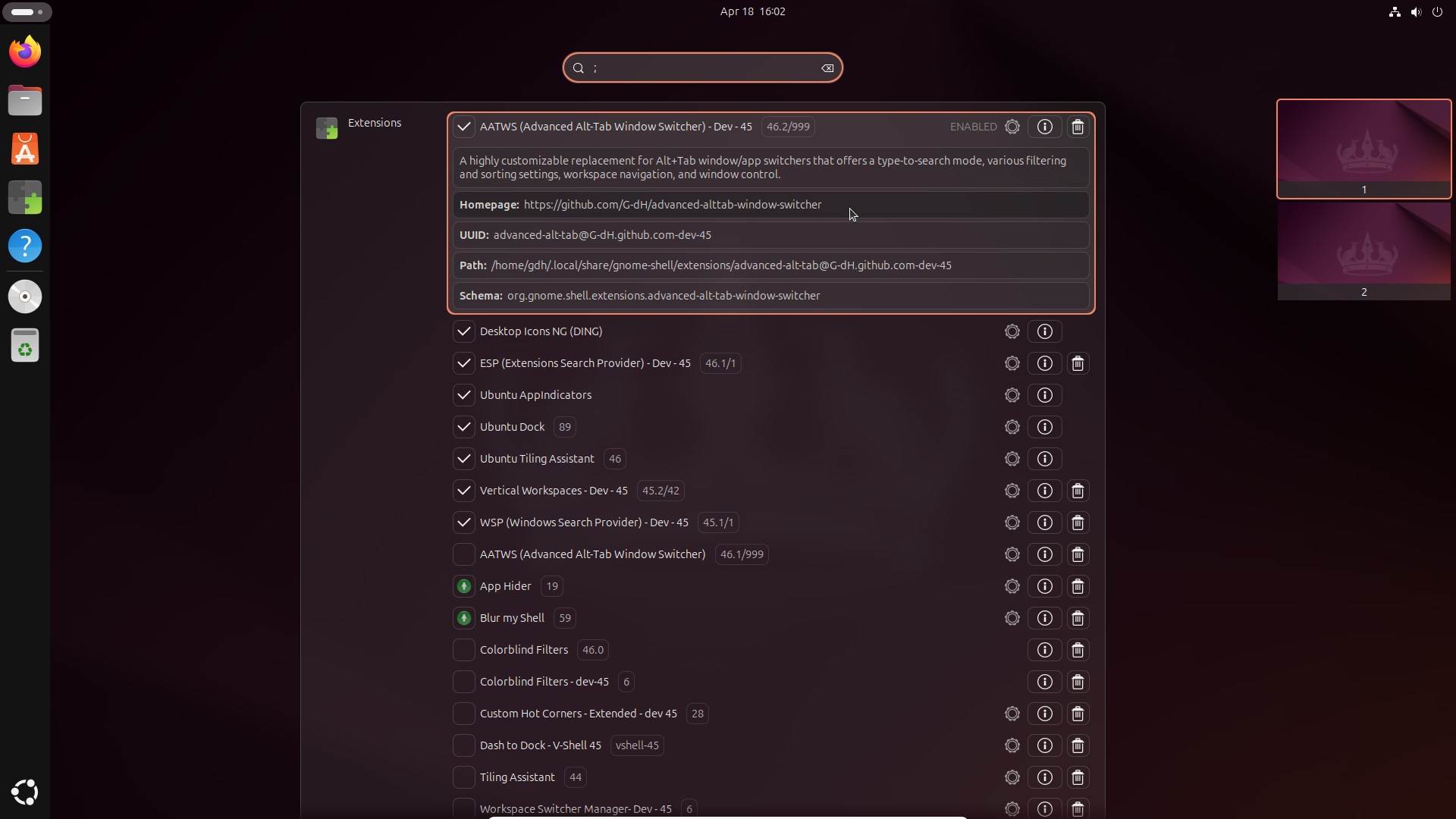A GNOME Shell extension that gives you access to extensions Settings through overview search.
WSP is supported by the V-Shell extension which allows you to toggle the window search using the Space key in activities overview or by clicking on the dedicated icon in the dash.
- Supports GNOME Shell 42 - 46
- Search for extensions from the Activities overview
- Strict or Fuzzy match options
- Custom search prefixes allows for isolated and complete list of extensions / results
- Sorting options
- Toggle extensions enabled / disabled
- Extensions without Settings are distinguished
- Update and compatibility indicators
- Open the overview (press and release the Super key or trigger the hot corner)
- a) Type the name of the extension you are looking for; results will be added to the global search
b) Type search prefix (defaulteq//,qqeor`/;/|(usually the key above Tab)) to display complete list of installed extensions. You can continue typing the name of an extension to filter the list
Extensions without Settings appear with dimmed names - a) Activate the search result to open extension's Settings window (if available)
b) Click on the status icon to toggle the extension state between enabled and disabled (or select the result using the keyboard and activate it while holding the Ctrl key)
The easiest way to install ESP: go to extensions.gnome.org and toggle the switch. This installation also gives you automatic updates in the future.
You may need to install git, make, gettext and glib2.0 for successful installation.
Navigate to the directory you want to download the source code and execute following commands in the terminal:
git clone https://github.com/G-dH/extensions-search-provider.git
cd extensions-search-provider
make install
git clone https://github.com/G-dH/extensions-search-provider.git
cd extensions-search-provider
git checkout gnome-42-44
make install
After installation from the repository, you need to enable the extension.
- First restart GNOME Shell (
ALt+F2,r,Enter, or Log-Out/Log-In if you use Wayland) - Now you should see the ESP (Extensions Search Provider) extension in the Extensions application (reopen the app if needed to load new data), where you can enable it.
If you like my extensions and want to keep me motivated give me some useful feedback, but you can also help me with my coffee expenses: buymeacoffee.com/georgdh