Control the platform power state of your Apple Silicon Mac.
Modern batteries deteriorate more when always kept at full charge. For this reason, Apple introduced the “Optimized Charging“ feature for all their portable devices, including Macs. However, its threshold cannot be changed, and you cannot force charging to be put on hold. Battery Toolkit allows specifying a hard threshold past which battery charging will be turned off. For safety reasons, this threshold cannot be lower than 50 %.
Note: To ensure there is no chance of interference, please turn “Optimized Charging” off when Battery Toolkit is in use.
Even when connected to power, your Mac's battery may slowly lose battery charge for various reasons. Short battery charging bursts can further deteriorate batteries. For this reason, Battery Toolkit allows specifying a threshold only below which battery charging will be turned on. For safety reasons, this threshold cannot be lower than 20 %.
Note: This setting is not honoured for cold boots or reboots, because Apple Silicon Macs reset their platform state in these cases. As battery charging will already be ongoing when Battery Toolkit starts, it lets charging proceed to the upper threshold to not cause further short bursts across reboots.
If you want to discharge the battery of your Mac, e.g., to recalibrate it, you can turn off the power adapter without actually unplugging it. You can also have Battery Toolkit disable sleeping when the power adapter is disabled.
Note: Your Mac may go to sleep immediately after enabling the power adapter again. This is a software bug in macOS and cannot easily be worked around.
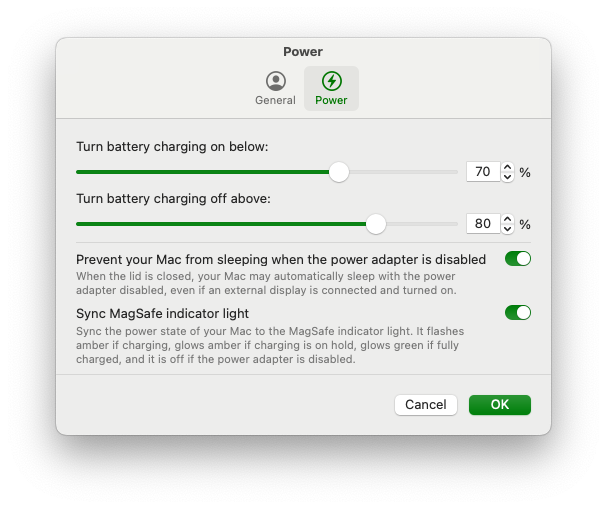 |
|---|
| Battery Toolkit Power Settings |
The Battery Toolkit “Commands“ menu and its menu bar extra allow you to issue various commands related to the power state of your Mac. These include:
- Enabling and disabling the power adapter
- Requesting a full charge
- Requesting a charge to the specified upper threshold
- Stopping charging immediately
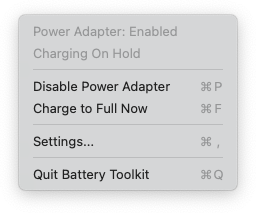 |
|---|
| Battery Toolkit Menu Bar Extra |
Battery Toolkit currently supports only Apple Silicon Macs.
- Based on IOPowerManagement events to minimize resource usage, especially when not connected to power
- Support for macOS Ventura daemons and login items for a more reliable experience
To uninstall Battery Toolkit:
- Delete the application (usually at /Applications)
- Run
uninstall.sh(it will prompt you for your root password)
If you notice that BatteryToolkit settings still apply after following the above steps:
- Check if you still have
batterytoolkitdrunning usingps aux | grep 'batterytoolkitd'- If you do, kill it using
sudo pkill batterytoolkitdorsudo kill -9 (PID of batterytoolkitd from the ps commmand above)
- If you do, kill it using
- Search for and delete any remaining files not removed by the
uninstall.shscriptsudo find / -iname '*batterytoolkitd*'sudo rm -rf (each of the files from above)
- Privileged operations are authenticated by the daemon
- Privileged daemon exposes only a minimal protocol via XPC
- XPC communication uses the latest macOS codesign features
- Icon based on reference icon by Streamline
