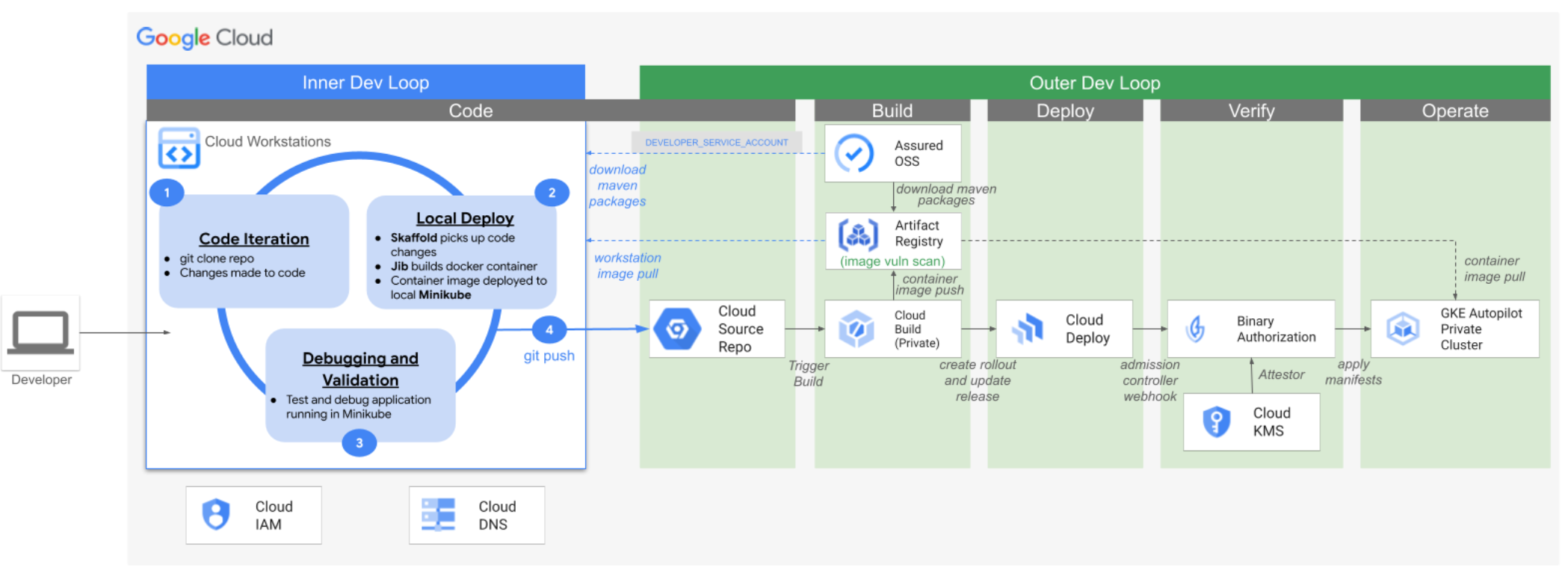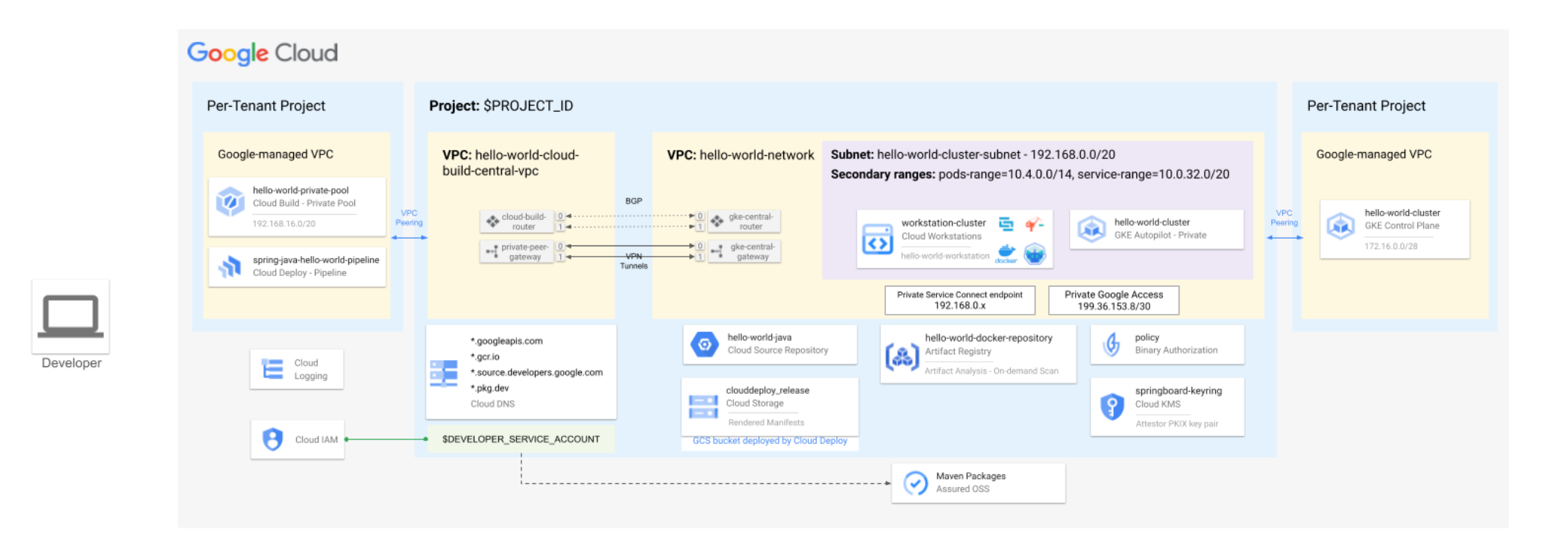This code creates a demo environment for Secure DevOps Architecture Pattern
This demo code is not built for production workload
This project presents a Secure DevOps Architecture Pattern for cloud-native development on Google Cloud. It's designed as a non-production, demonstration environment, automated with Terraform for streamlined setup. The architecture integrates key tools like Skaffold, Jib, and Minikube within a Cloud Workstation, and services like Cloud Build, Cloud Deploy, GKE, Assured Open Source Software (OSS) and Supply Chain Levels for Software Artifacts (SLSA) within a secure framework of private networking and strict IAM policies. Aimed at enhancing both the inner and outer development loops, the project provides a balanced approach to rapid development and stringent security, ensuring alignment with enterprise compliance standards. The project provides a functional 'Hello World' application using Java, Spring Boot, and Maven.
Note: While the included sample application uses Java and Maven, it is entirely possible to reuse the infrastructure to deploy an alternative technology stack of your choosing. However, please keep in mind that you will need to either provide access to your application packages and runtime dependences through the VPCs or enable egress to the public Internet (e.g. via NAT Gateways).

Note: See the 'Architecture Breakdown' section below for more info on the inner/outer development loops.
This demo uses Terraform to setup the Secure DevOps Architecture in a single folder and single project. The underlying infrastructure uses Google Cloud services like
- Artifact Registry
- Assured Open Source Software
- Binary Authorization
- Cloud Build, Cloud Deploy
- Cloud Key Management
- Compute Engine
- GKE
- Cloud DNS
- Cloud Logging
- Storage
- Cloud Workstations.
his architecture demonstrates a secure Google Cloud-native development environment, catering to roles intersecting software engineering, security, DevOps, and DevSecOps. The automated setup facilitates immediate Java application development with Spring Boot and Maven, leveraging Google Cloud-hosted resources, without requiring Internet access. It emphasizes a streamlined development process with minimal initial setup and ongoing security enhancements, focusing on the following aspects:
Inner Development Loop experience:
- Fully cloud-hosted technology stack (Container Registry, Assured OSS, Cloud Storage, etc.), accessible via Cloud VPC, Private Google Access, and Private Service Connect.
- Enhance the default Cloud Workstation runtime to support a language and framework specific (i.e. Java/SpringBoot) continuous deployment cycle in the inner dev loop.
- Ensure there are little to no startup commands that need to be run in the Cloud Workstation terminal to begin writing code.
- Ensure that there are no immediate additional Google Cloud security considerations that need to be addressed or augmented by the end user.
Outer Development Loop experience for developers:
- There should be minimal to no regular Developer work required on the CI/CD process to deliver their application to the remote deployment environment.
- The Outer Development Loop scripts and configuration should be readily accessible and modifiable by developers.
- The remote target runtime environment (i.e. GKE) should only allow deployment of artifacts generated through the defined Outer Development Loop process.
- The generated artifacts should be scanned for vulnerabilities, and only deployed if the warnings are classified as ‘’Medium” or below.
- A developer should be able to introduce additional container artifacts through their build configuration and deploy them without changes to their build pipeline.
The following steps should be executed in Cloud Shell in the Google Cloud Console.
Grant the user running the Terraform below roles on your Oraganization. The user may be your end user account.
Billing Account User
DNS Administrator
Folder Creator
Organization Policy Administrator
Project Creator

Clone the GitHub repository and navigate to the root of the repository.
git clone https://github.com/GCP-Architecture-Guides/csa-devsecops.git
cd csa-devsecopsYou will need to configure your preferred Organization ID, Billing Account ID, and end user account name. You may configure your end user (login) account for this purpose.
To find your Organization ID, you may use the Cloud Console to open the project selector and copy your Organization ID:

To find your Billing Account ID, you may use the Cloud Console to navigate to the "Billing Acccounts" page and copy your Billing ID:

From the root folder of this repo, run the following commands to configure Terraform:
export TF_VAR_organization_id="YOUR_ORGANIZATION_ID"
export TF_VAR_billing_account="YOUR_BILLING_ID"
# NOTE: make sure to keep the 'user:' prefix before the email address
export TF_VAR_end_user_account="user:USERNAME@DOMAIN.com"Optionally configure Terraform to deploy a different Cloud Workstation IDE than Code OSS:
# Choose a different Workstation container image for your Cloud Workstation (the default is the Code-OSS image):
# https://cloud.google.com/workstations/docs/preconfigured-base-images
export TF_VAR_workstation_image="us-central1-docker.pkg.dev/cloud-workstations-images/predefined/intellij-ultimate:latest"Note: All other variables are set to default values. To modify these, you can adjust them in the variable.tf file.
Init and Apply The Terraform project (~25 minutes to complete)
gcloud config unset project
terraform init
terraform apply
terraform apply --refresh-onlyterraform apply command will output the email address of the new Service Account that you will need for registration.
- The Terraform has applied cleanly from the previous step. If you are unsure, set your TF_* vars and run
terraform planto see if any additional changes are needed - Ensure that you've registered your service account in the Assured OSS Preview Program as described above.
-
Open a Web Browser and navigate to the Cloud Workstations page through a web browser and select your new project.
-
Navigate to you Cloud Workstation (named 'hello-world-worksation' by default) and click the 'Launch' button. Note: If you see the 'Start' button instead of 'Launch', click the 'Start' button and then click the 'Launch' button once it becomes available.
-
You should now be in a new browser tab viewing your 'Code OSS' IDE.
-
Click the menu 'File -> Open Folder -> hello_word_java' to open your Java Sample Application project directory
-
Click the menu 'Terminal -> New Terminal'
-
You should see messages about Maven installation, Minikube starting, and Skaffold starting
-
Authorize your end-user account to the Workstation 'gcloud' cli in the terminal:
gcloud auth login, and follow the steps to sign in. -
Verify that the sample application is running and responding to requests
- View the Skaffold logs and ensure that the service is running:
tail -f /var/log/skaffold.log- You should see a similar message towards the end of the logs: "Started HelloWorldApplication in 3.195 seconds"
- If you see the message "Checking Cache.." allow ~1 minute for Skaffold to complete it's one-time setup before it builds that application.
- If you see errors in the Skaffold logs, please troubleshoot accordingly or open a new issue to this repository.
- Press Ctrl+C to exit the Skaffold logs and return to the terminal prompt.
- Send a request to the Java application from the Cloud Workstation terminal to the Minikube cluster:
curl http://localhost:9000/
- View the Skaffold logs and ensure that the service is running:
-
Make a request to the application through Workstation Public Gateway
- Click the hyperlink generated in your Cloud Workstation terminal from the previous curl to 'http://localhost:9000/' and view the application response in your web browser. You should see a new browser tab open to an address of the following format:
https://9000-$WORKSTATION_ID.$CLUSTER_ID.cloudworkstations.dev/. - Note: The Cloud Workstation Public Gateway requires a valid ID token to authenticate your identity. Under most circumstances no action is required on your end. If you are currently signed in to multiple Google account in the same web browser session, you may end up on web page suggesting that your access is denied. In this case ensure that your 'authuser' query param (e.g. authuser=1) is set to the correct authenticated user session and reload the page.
- Click the hyperlink generated in your Cloud Workstation terminal from the previous curl to 'http://localhost:9000/' and view the application response in your web browser. You should see a new browser tab open to an address of the following format:
-
Make a code change and validate that change in your inner dev loop
- Open
src/main/java/com/example/helloWorld/HelloWorldApplication.javain your Cloud Workstation IDE and change the "Hello World" string to something different. This change may take ~20 seconds to build, containerize, and deploy to Minikube. - Reload the page on the browser tab open to your application, or send a local request via:
curl http://localhost:9000/ - Validate that your response contains your new "Hello World" string.
- Note: If your change is still not visible after ~20 seconds, check the Skaffold logs to look for errors:
tail -f /var/log/skaffold.log
- Open
-
Commit and push your changes to the remote repository:
git add src && git commit -m "first custom commit" && git push- Note: Your repository is configured to use your 'gcloud' credentials to authenticate with the remote Cloud Source Repository. If there is an authentication problem, you may have forgotten to run
gcloud auth loginas previously described.
- Note: Your repository is configured to use your 'gcloud' credentials to authenticate with the remote Cloud Source Repository. If there is an authentication problem, you may have forgotten to run
-
Navigate to Cloud Build and verify that your 'Outer Dev Loop' build pipeline has completed successfully.
- View the Cloud Build History page and ensure that you've selected the 'us-central1' region from the dropdown.
-

- NOTE: The build/release pipline may take ~12 minutes to complete on the first run. Four builds must successfully complete: one specified in the Cloud Build Trigger (cloudbuild-launcher.yaml), another initiated by the Build through the Cloud Build Trigger (cloudbuild.yaml), and two auto-triggered by Cloud Deploy for the new release, executing Skaffold's 'render' and 'deploy' stages. The GKE Staging Cluster will need to provision a new node during your first pod deployment, which will take an additional few minutes (already factored into the ~12 minutes mentioned earlier).
-
Validate that your application can receive requests from your Cloud Workstations.
- Open your Cloud Workstation OSS Code IDE in your web browser (or your selected IDE)
- Set your k8s configuration to reference your remote GKE Cluster:
gcloud container clusters get-credentials hello-world-cluster --region us-central1 - Open a tunnel via port-forwarding from your Cloud Workstation to your GKE Service:
kubectl port-forward services/spring-java-hello-world-service 9090:8080 - Send a request to the Java application from the Cloud Workstation terminal to the Minikube cluster:
curl http://localhost:9090. You may also click the hyperlink generated in your Cloud Workstation terminal from the 'http://localhost:9090' and view the application response in your web browser.
-
When finished testing your remote cluster, set your local k8s configuration back to Minikube for further dev work:
kubectl config use-context minikube
Note: We encourage feedback from users of all different skill levels and technical backgrounds. Our goal is to make this project accessible for Cloud Developers and related roles. So whether you've come to this project after writing your first 'Hello World' application or you are Linus Torvalds himself, we want to hear about your experience.
- Fork this Repository
- Create a new branch in your reposotry with a name of your choice (e.g. feedback)
- Edit this README.md add add your Github username and (optionally) name to the 'Wall of Users' section on this page
- Submit a Pull Request from your branch on your forked repository
- Add feedback to the Pull Request description regarding your experience running the automation and using the DevSecOps landing zone. Even a good old "LGTM" would be great.
- Submit the pull request and we will be delighted to merge it.
From the root folder of this repo, run the following command:
terraform destroy
Optionally, you may manually delete the project and folder.
-
Configuration: 2-3 mins (approx.)
-
Deployment: 20-25 mins (approx.)
- @willsu - Will Sulzer
- @arobinson12 - Ahmad Robinson
- @mgaur10 - Manish Gaur
- <your name here>
- <your name here>
This architecture enhances the inner and outer software development loops in Google Cloud Platform environments, while satisfying key security requirements. Automated with Terraform for minimal setup, it integrates key services like Skaffold, Jib, and Minikube within a Cloud Workstation, and services like Cloud Build, Cloud Deploy, and GKE, all under strict IAM policies and private networking. This solution streamlines development cycles and secure deployments, balancing rapid innovation with key security controls, and aligning with enterprise compliance standards.



The Terraform configuration for this solution facilitates the automated creation and deployment of necessary resources within the Google Cloud. This approach ensures consistency, repeatability, and a high level of customization for users, aligning with enterprise-grade infrastructure standards.
- Automated Resource Deployment: All resources required for the Secure DevOps Architecture are automatically created and deployed using Terraform.
- Minimal User Input Required: Users are required to modify only three key variables in the variables.tf file, making the deployment process straightforward.
- Customizable Variables: While certain variables are preset with recommended values, users retain the flexibility to alter these as needed to suit specific organizational requirements.
- Organizational Structure Compliance: The deployment is structured to occur within a new folder under the organization's hierarchy in GCP, ensuring compliance with organizational policies and structure.
- organization_id: User must provide the unique identifier of their organization within GCP.
- billing_account: User must specify the billing account ID to associate with the deployed resources.
- end_user_account: Defines the list of allowed members who can make requests to the deployed resources.
Other variables, not listed here, are pre-configured but can be adjusted based on specific needs or preferences. These include settings related to network configurations, regions, and other resource-specific parameters.
The Terraform script is designed to deploy resources within a new folder in the GCP organization. This approach:
- Ensures Organizational Neatness: Keeps the deployment isolated and organized within the broader Google Cloud environment.
- Facilitates Easier Management and Tracking: Enhances the ability to manage resources and monitor usage specific to this deployment.
- Aligns with Security and Compliance Standards: Adheres to organizational policies and governance structures.
The infrastructure for this solution aims to create a seamless DevOps pipeline for developers, employing a range of Google Cloud services for an integrated development experience. It is designed for Google Cloud customers who operate within an organizational structure that mandates enterprise security measures. This architecture is designed with the following in mind:
- No internet access for resources
- Full compliance with commonly implemented organizational policies, including but not limited to constraints/compute.vmExternalIpAccess, constraints/compute.requireShieldedVm, and constraints/iam.disableServiceAccountKeyCreation.
- Compatibility with Shared VPC models, facilitating separation of duties across various departments within your organization
- Compatibility with VPC Service Controls to mitigate risks associated with sensitive data leakage and unauthorized access
- A least-privilege model through role-based IAM policies
- Short-lived credentials for service account authentication
It is recommended to coordinate with your organization's cloud security team during the deployment phase, particularly if specialized IAM permissions associated with the Compute Network Admin role are required, or if your organization has enabled the constraints/compute.restrictVpnPeerIPs org policy.
Components to be deployed:
- Project
- One Google Cloud project will be created to contain all resources within this architecture.
- Region
- By default, all resources are deployed within us-central1
- Service Account
- A service account will be created for access to the Assured OSS repository. This service account will be assigned project-level roles for access to each of the services and resources to be deployed and managed. These roles will be assigned using a least-privilege model.
- Additionally, Cloud Deploy uses the default service compute service account for operations. This service account will be assigned additional roles to accommodate Cloud Build, Artifact Registry, Cloud Logging, and Cloud Storage operations, also using a least-privilege model.
- Cloud DNS
- This solution enables Private Google Access to allow communication between Google Cloud services and resources within the project, without requiring internet access. Private Google Access requires DNS records to return IP addresses within the private.googleapis.com VIP for the desired Google service domains. These records will need to be created for the services included in this solution, including:
- *.googleapis.com
- *.gcr.io
- *.source.developers.google.com
- *.pkg.dev
- This solution enables Private Google Access to allow communication between Google Cloud services and resources within the project, without requiring internet access. Private Google Access requires DNS records to return IP addresses within the private.googleapis.com VIP for the desired Google service domains. These records will need to be created for the services included in this solution, including:
- VPC & Subnets
This solution uses two VPCs.
- VPC 1 (hello-world-network):
- One primary subnet to host the Cloud Workstation instances and the GKE instances, with Private Google Access enabled.
- Two secondary subnets for the GKE pods and services, respectively.
- One Private Service Connect endpoint for Cloud Workstation communication to a Google-managed private gateway.
- One VPC Peering to a Google-managed VPC, also called Service Networking, that contains the GKE control plane.
- One HA VPN Gateway pair for connectivity to VPC 2. This includes two Cloud Routers to exchange routes between the VPCs via BGP.
- Default firewall rules
- VPC 2 (hello-world-cloud-build-central-vpc):
- One VPC Peering to a Google-managed VPC, also called Service Networking, that contains the Cloud Build private pool.
- One HA VPN Gateway pair for connectivity to VPC 1. This includes two Cloud Routers to exchange routes between the VPCs via BGP.
- VPC 1 (hello-world-network):
The Cloud Build private worker pool and the GKE control plane are placed in separate Google-managed VPCs that are peered to the customer's VPC. This two-VPC design is necessary because the services cannot communicate directly with one another via a single customer VPC due to transitive peering restrictions.
- Cloud Workstation
- One workstation cluster using the primary subnet in VPC 1
- Private endpoint enabled, to ensure only private access to the workstations.
- One workstation configuration with Shielded VMs enabled
- Public IPs disabled to prevent workstations from obtaining external IP addresses.
- One workstation created and launched by default.
- GKE Autopilot Cluster
- Private cluster
- Authorized networks enabled - allowing only the primary subnet from VPC 1
- Cloud Source Repository
- One repository used to clone solution architecture resources, including source code.
- Artifact Registry
- One Docker repository for storing image artifacts
- Cloud Build worker pool
- One private worker pool deployed and peered with VPC 2
- Worker pool configured with no public egress to keep all communications within the VPC
- Configured to apply one manual attestation for Binary Authorization
- Binary Authorization
- Enabled and with policy enforcement for the private GKE Autopilot Cluster
- Two attestors to verify manual attestation and auto “built-by-Cloud-Build” provenance
The resources/services/activations/deletions that this module will create/trigger are:
- Create a GCS bucket with the provided name
Please see the estimated monthly cost to run this demonstration environment, below. Note, this has been estimated at the time of pattern creation, the estimate may change with time and may vary per region, please review the cost of each resource at Google Cloud Pricing Calculator.
| Service | Daily Cost USD | Monthly Cost USD (30 days) |
|---|---|---|
| Networking | $5.04 | $151.20 |
| Cloud Workstations | $4.80 | $144.00 |
| Cloud DNS | $0.03 | $0.90 |
| Cloud Key Management Service (KMS) | $0.00 | $0.00 |
| Kubernetes Engine | $2.40 | $72.00 |
| Total Monthly Cost | - | $368.10 |
Refer to the contribution guidelines for information on contributing to this module.
Please see our security disclosure process.