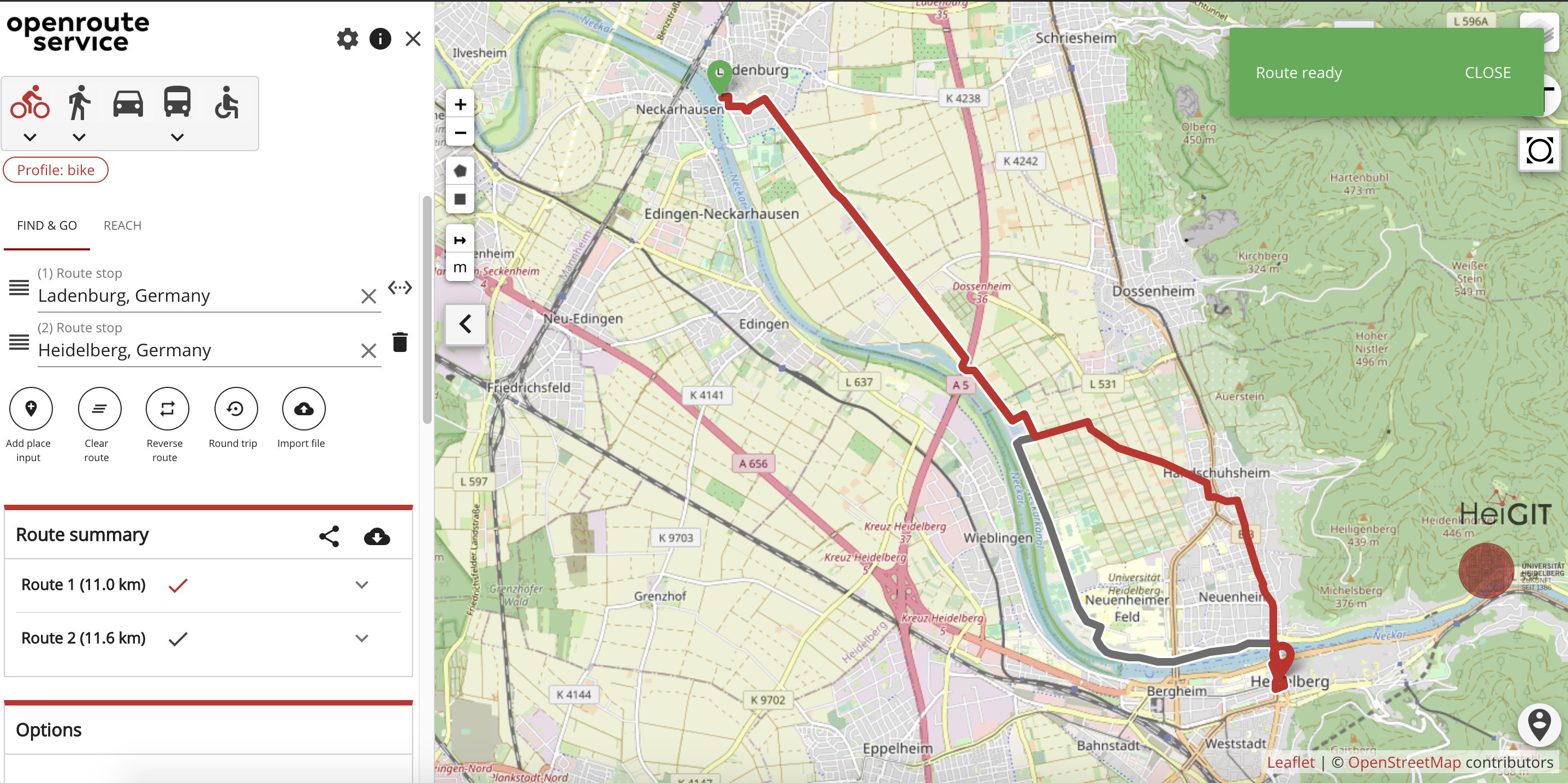This application implements a map client for the openrouteservice API as Single Page Application (SPA). It is a base application that can be used for multiple purposes, customized via configurations and extended via plug-ins.
The base application is using Vue.js, Vuetify and a set of custom components, directives and services. The structure uses a feature-by-folder design, allowing view, code and translation elements to be contained in a folder.
This app uses single file components and others non-native javascript code that are transpiled to native javascript during the build process. Therefore, the app needs to be compiled before running it either in dev or production mode. The Vue.js components allow a better code organization, weak and clear coupling between components and an easier code understanding.
The app can be run with docker, docker-compose, and natively.
First of all, checkout the repository to get the relevant code:
git clone https://github.com/GIScience/ors-map-client.git
# Go to your local repository root folder
cd ors-map-clientIn order to run the app either with docker, docker-compose, or native, you have to configure you application
first.
-
Copy the files in the
src/config-exampletosrc/config, without-examplein their names. The files are:- app-config-
example.js => app-config.js - ors-map-filters
-example.js => ors-map-filters.js - layer-zoom-mapping
-example.js => layer-zoom-mapping.js - hooks
-example.js => hooks.js - theme
-example.js => theme.js - default-map-settings
-example.js => default-map-settings.js - settings-options
-example.js => settings-options.js
If you are using a linux/unix compatible terminal, you can do that by running:
cd src && cp config-examples/* config && for i in config/*-example.js; do mv -- "$i" "${i%-example.js}.js"; done
- app-config-
-
Set the app-config.js values for
orsApiKeyto be used when not running the app from valid ors domains -
The ORS menu is loaded/used by default. If you want to use a custom menu, have a look in the
hooks-example.js.
The filters, theme and hooks of the map client can be customized if needed.
# Build the image
docker build --tag ors-map-client:local .
# Run a container
docker run -d -it -v "$(pwd)"/nginx/logs:/var/log/nginx:rw -p 127.0.0.1:8080:80 --name ors-map-client ors-map-client:local
# Check the logs with
docker logs --follow ors-map-clientThe app should now be running at http://127.0.0.1:8080.
# Build and run the image
docker-compose up -d
# Check the logs with
docker-compose logs -ftThe app should now be running at http://127.0.0.1:8080.
Run the app locally without docker in three steps: set the environment up, and define a configuration file.
- To manage dependencies and pack the app it is necessary to have Node version 16. If you already have it, skip this step. If you don't, please install it by running:
curl -sL https://deb.nodesource.com/setup_16.x | bash - && \
apt-get update && \
apt-get install -y nodejs && \
npm install -g pnpm && \
npm update -g
# The installation of dependencies is required before running the app:
pnpm installAt this point the app is ready to run in dev mode. Do it by executing the following command in the app root folder:
pnpm dev
# This will start a standalone http node server and the host and port to access it will be displayedThe app must be built before it is deployed. To do so, run:
cd <project-root-folder>/
pnpm buildThe built files are meant to be served by a web server like nginx or apache. You can try if everything works locally e.g. with:
pnpx http-server .Testing is done using the cypress testing framework.
All tests (End-to-end(e2e), component and unit) can be executed by running:
pnpm test:ciDuring development, you start the development server and use the following command which opens the cypress UI interface to view the test output and hot reload after making changes:
# and do 'pnpm dev' before
pnpm testYou can run tests in any standard browser that you have installed. If you are new to cypress check out the "Getting started" documentation, and keep it close. An overview on the usable assertions will help with simple test cases.
Component tests should be written in the component itself e.g.
../fragments/MyComponent.cy.js for ../fragments/MyComponent.vue
Unit tests for js source files should be created in a separate ./__tests__ folder next to the source file and for the
sake of
clarity be named the same e.g. ../support/__tests__/utils.cy.js for ../support/utils.js
End-to-end tests should be created in ./cypress/e2e/test-name.cy.js
If you identified a bug, please create an issue with thorough description and steps to reproduce it (e.g. URL, Screenshot or Screen recording). Feel free to contribute a fix
If you have an idea for a new feature or want to improve an existing one, please also create an issue first to discuss the idea. We are happy if you also want to contribute a pull request.
To better understand and navigate the codebase best get to know the project structure first.
Make sure to set up and configure the project, branch of current main and prefix
your branch name with feat/ for features and fix/ for bug fixes e.g.
git switch -c feat/leaflet-control-for-statistics
# or
git switch -c fix/map-moving-all-the-timeWe use pre-commit to make sure contributions have the same basic quality.
Before you commit make sure that your commit satisfies all pre-commit checks.
For details on individual checks see .pre-commit-config.yaml.
# Install the pre-commit git hooks to be automatically executed before committing.
pre-commit install --hook-type commit-msg --hook-type pre-push --hook-type pre-commit
# Manually run all pre-commits. The first execution will setup the environment and can take some time.
pre-commit run --all- This app uses conventional commit syntax to automate changelog entries. You can use e.g. conventional-commits-plugin for JetBrains IDEs or a global installation of the commitizen npm package to help you with the syntax.
Note: Don't add
closingorfixeskeywords in commits but rather tag the issue in the pull request that solves it. This avoids multiple references in the issues after your branch is rebased on newer changes.
If you just want to translate the application strings for a certain language, but you don't have the skills to "code"
it into the app, just download the en-translation-source-merged.json,
translate it, and contact us.
*Check the file src/i18n/i18n-builder.js to see how to generate merged translation sources
The app uses a feature-by-folder design, so each component might have its own translation strings.
That is why there is no single translation file. If you want to add a translation and "implement" it into the app,
follow the steps below.
-
Create a copy of the /src/i18n/translations/
en-usfolder giving it the identification of the target language. For example: if you are adding the French from France, then the folder should be calledfr-fr. -
Edit the
builder.jsfile inside the just created folder in order to replace the language pattern to the one you are creating. For example, similar to/\.i18n\.en-us\.js$add/\.i18n\.fr-fr\.js$. -
Translate the language strings for each key in the
global.jsfile -
Search for each file inside the
/srcfolder that ends withi18n.en-us.jsand create a copy of it and each one so that each new created file now ends withi18n.fr-fr.js. If you are using a linux/unix compatible terminal, you can do that by running:find . -name "*i18n.en-us.js" -exec bash -c 'cp "$0" "${0/i18n.en-us.js/i18n.fr-fr.js}"' {} \; # where the last occurrence of locale id (in this case `fr-fr`) is the one you are creating
-
Translate the language strings for each key in all the files created in the previous step.
-
Edit
/src/config/settings-options.jsand add the new locale object to theappLocalesarray (e.g.{ text: 'Français FR', value: 'fr-fr' }). -
Open the src/i18n/
i18n-builder.jsfile and apply the following changes:-
Import the object from the new language builder that you just created (e.g.
import frFRTranslations from './translations/fr-fr/builder') -
Inside the
buildmethod, add:-
the new language placeholder object to the messages object (e.g.
, 'fr-fr': {}). -
the result of the new language building to the previously created message object (e.g.
i18n.messages['fr-fr'] = frFRTranslations.build()).
-
-
Save all the files changed and rebuild the application.
-
If you are using WebStorm you should set the
webpack config (settings -> Languages & Frameworks -> JavaScript -> Webpack) to
{path to ors-map-client}/build/webpack.base.conf.js to resolve file paths correctly.
To debug the application you must run it in dev mode.
For better debugging in your browser install the Vue.js devtools
extension.
After doing that, open the application in the browser and press F12 and select the tab Console, Vue or Sources
(and then expand e.g.: webpack://src).
To debug the client on a mobile phone you can follow e.g. this guide.
- Create a
chore/release-v*.*.*branch with the new version frommainbranch ( use semantic versioning)git checkout main && git switch -c chore/release-v*.*.*
- Run the release script to bump version, create changelog entries and release tag
pnpm release
- Make sure the changelog & version is what you expected and adjust if needed
- adjust branch name:
git branch -m chore/release-<new-version> - adjust changelog or version in files. Then amend commit and re-tag:
git commit --amend git tag -fa v*.*.* -m 'v*.*.*'
- adjust branch name:
- Push the release branch to remote
git push --set-upstream origin $(git_current_branch) - Click on the link to open a pull request for the release branch, create it and link relevant issues
Note: Pre-commit hooks and test:ci tasks are run for every pull request and any change to it.
Deployments happen automatically if the conditions for the environment are met:
| Environment | Condition | Target | Workflow dispatch |
|---|---|---|---|
| Staging | open pull request for / push to chore/release-v*.*.* branch |
https://maps-staging.openrouteservice.org | ✔️ |
| Production | merge chore/release-v*.*.* branch to main |
https://maps.openrouteservice.org | ✔️ |
| HEAL | push to heal branch |
https://heal.openrouteservice.org | 🚫 |
Use the workflow dispatch to deploy e.g. a feature branch to staging or an intermediate state of main to production.
There is additional software documentation in the /docs folder:
- docs/project-structure.md - explains the project & folder structure
- docs/dynamic-inputs.md - describes how the inputs are rendered using a custom engine
- docs/search-results-criteria.md - explains the criteria for search results
- docs/plugins.md - explains how to add plugins
For a detailed explanation on how webpack works, check out the guide and docs for vue-loader.
The map client app can be configured, customized and extended. Several aspects can be defined/changed in order to disable features, customize visual identity and change/extend its features/behaviors. It is also possible to add custom plug-ins to the app and subscribe to hooks, listen and emit events. The items of the menu can also be customized via hooks.
It is possible to define your custom settings and plug-ins and keep getting updates from the ORS repository because
the src/plugins and src/config folders are not versioned.
To keep the original ors-map-client as a secondary repository, do the following:
# Rename the original remote
git remote rename origin ors-map-client-origin
# Add your remote as the origin one
git remote add origin <git-repo-url>
# Set your new origin as the default upstream
git branch --set-upstream-to=origin/masterAfter doing this we recommend you to remove from .gitignore the lines that tell git to ignore the folders
/src/config, src/plugins and eventually /static.
Then, run the initial push to the just defined new origin repository, with the following command:
git push -u origin masterThe ways to change/extend the app are:
- Define custom settings (see files in
src/config) that will change the standard way that the app works. - Add hook listeners in
src/config/hooks.jsand run custom code inside those hooks - Create a plug-in that has its methods linked to hooks called during the app flow
(see
src/plugins/example-plugin/)
It is possible to configure/disable some app features and behaviors by changing the values
of the src/config/app-config.js. It is also possible to change the app theme/colors by changing the values of
src/config/theme.js.
The app logo can also be changed in the src/config/app-config file.
The available filters/options to be used in the services are defined in the src/config/ors-map-filters.js.
They can be adjusted according the needs. Other files can be used to adjust app configurations are the
layer-zoom-mapping.js, settings-options.js and the default-map-settings.js.
It is possible to add plug-ins to the application in order to change its behavior or extend it. Please check docs/plugins.md for more details.