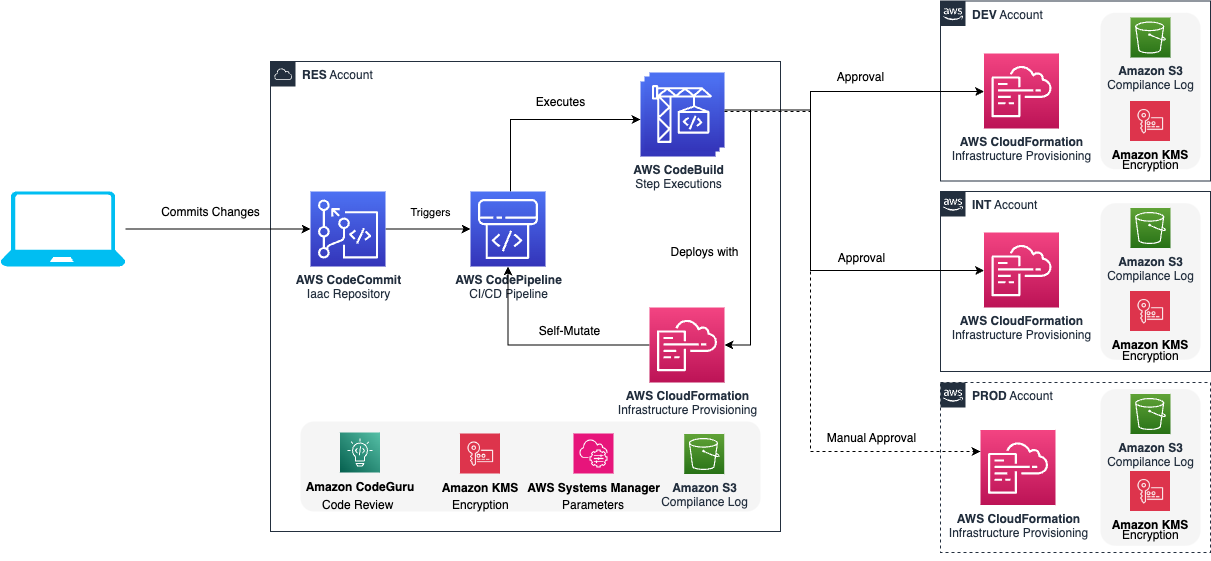This repository contains the infrastructure as code to bootstrap your next CI/CD project. It is developed with security best practices in mind, provides a robust and automated deployment process that utilizes a combination of CDK Stacks primarily written in TypeScript. It also deploys sample Python Lambda functions. The code is structured in the following way (check the comments, they are important for the future updates):
├── bin
├── config
├── docs
├── lib
│ ├── cdk-pipeline
│ │ ├── app ### here you need to initialize the cdk-stacks you add in the lib/stacks/app
│ │ └── core ### avoid doing changes here in order to keep the update path
│ └── stacks
│ ├── app ### here you define new CDK Stacks which you want to deploy
│ └── core ### avoid doing changes here in order to keep the update path
├── scripts
│ └── tests ### extend and add new
├── src
│ ├── codebuild
│ ├── lambda-functions
│ │ └── test ### extend and add new functions as you see fit
│ └── lambda-layer
│ └── common ### add more packages to requirements.txt
├── test
└── utilsYou need to have the following dependencies in place:
- AWS Account (RES/DEV/INT/PROD)
- Mac OS / Cloud9 with Ubuntu Server 22.04 LTS Platform in RES Account
- Bash/ZSH terminal
- Docker version 24.0.x
- aws-cli v2 here
- AWS credentials and profiles for each environment under ~/.aws/config here
- Node v18.17.* && NPM v10.2.*
- Python >= 3.11
- Pipenv 2023.* here
- jq command line JSON processor jq-1.5
AWS CDK (Cloud Development Kit) scripts to create:
- KMS CMK keys used for the storage encryption
- A CodeBuild and a CodePipeline project to automate the deployment process
- A sample Lambda Stack which includes also a Lambda Layer for
manylinux2014_x86_64platform with some of the most common python libraries, e.g: openssl, pandas and confluent-kafka which shows how to deploy a hello world Lambda function from CDK
In order to use CDK to deploy the CICD Boot you need to first install CDK. Instructions how to install can be found here For a more detailed and in-depth explanation on what CDK is and how to use it with TypeScript please refer to this workshop here
To use the CICD Boot for repositories hosted on GitHub you need to establish an AWS CodeStar Connection and use the arn of that connection the next steps.
The existing AWS CodeStar Connections can be checked on the Console or in the CLI with the following command:
aws codestar-connections list-connections --profile ${RES_ACCOUNT_AWS_PROFILE}If you do not have the AWS CodeStar connection ready please check on how to configure it here.
By default, the Pipeline is configured to run without a VPC. To run inside a VPC, there are two options: VPC and VPC_FROM_LOOK_UP. These options are configured using scripts/configure.sh described in the next section.
Use VPC if you want a single, self-contained pipeline running in a VPC. Not recommended for use with multiple code pipelines in the same account. The VPC is created using defaulted settings.
Use VPC_FROM_LOOK_UP to look up an existing VPC based on its vpc ID. It is recommended to create this VPC prior to deploying the pipeline. Multiple deployments of the pipeline can share the same VPC. If you want to store this vpc ID into SSM then you can do so by prefixing it with resolve:ssm: e.g: resolve:ssm:my-ssm-parameter where the my-ssm-parameter is the string SSM parameter name that contains the vpcId value.
Note: Switching between VPC options may require a complete tear down and redeploy of the pipeline
Proxy Configuration requires proxy information to be stored in Secrets manager. Make note of the secret arn is needed in the next step.
Prepare local environment with the help of the CICD Boot Setup tool. Start by running the ./scripts/configure.sh command and follow the instructions. Check in the Appendix for detailed instructions.
chmod +x export_vars.sh
source export_vars.shnpm ci ### it installs the frozen dependencies from package-lock.jsonAmazon S3 server access logging is a security best practice and should be always enabled. The compliancy logs configuration gets applied to S3 buckets in the bin/aspects.ts for each stage RES/DEV/INT.
If you already have existing buckets for compliance logs then set their names in complianceLogBucketName property in the AppConfig.
Make sure that the destination bucket has policy granting s3:PutObject permissions to the logging service principal logging.s3.amazonaws.com (see documentation).
If you do not have compliance log buckets, then the CICD Boot will automatically create them outside of the scope of your current project. The S3 Buckets will be named as configured in the AppConfig.ts
npm run cdk bootstrap -- --profile $RES_ACCOUNT_AWS_PROFILE --qualifier ${CDK_QUALIFIER} aws://${ACCOUNT_RES}/${AWS_REGION}npm run cdk bootstrap -- --profile $DEV_ACCOUNT_AWS_PROFILE --qualifier ${CDK_QUALIFIER} --cloudformation-execution-policies \
arn:aws:iam::aws:policy/AdministratorAccess \
--trust ${ACCOUNT_RES} aws://${ACCOUNT_DEV}/${AWS_REGION}npm run cdk bootstrap -- --profile $INT_ACCOUNT_AWS_PROFILE --qualifier ${CDK_QUALIFIER} --cloudformation-execution-policies \
arn:aws:iam::aws:policy/AdministratorAccess \
--trust ${ACCOUNT_RES} aws://${ACCOUNT_INT}/${AWS_REGION}*The code below won't run by copy/paste, please update the variables accordingly. *Make sure to also update scripts/warming.sh with the information for the ACCOUNT_PROD same as used for DEV/INT. *Make sure to check also the AppConfig.ts on how to enable PROD stage as there you also need to export more environment variables which are then used to propagate the ACCOUNT_PROD to the CDK Pipeline.
npm run cdk bootstrap -- --profile prod --qualifier ${CDK_QUALIFIER} --cloudformation-execution-policies \
arn:aws:iam::aws:policy/AdministratorAccess \
--trust resources_account_id aws://prod_account_id/your_aws_regionYou can create new stages other than the RES, DEV, and INT.
It is recommended to create environment variables for the new stage in the export_vars.sh file as it is created for the RES, DEV, and INT stages. As an example let us introduce the new PRE_PROD stage that will be present a new pre Production account.
You can edit the export_vars.sh file with your favorite editor or run the following command:
echo "export ACCOUNT_PRE_PROD=<your account id>;" >> export_vars.sh;
echo "export PRE_PROD_ACCOUNT_AWS_PROFILE=<your aws profile>;" >> export_vars.sh;source export_vars.shThe account of the new stage must be bootstrapped as the other accounts and has to trust in the RES account.
npm run cdk bootstrap -- --profile $PRE_PROD_ACCOUNT_AWS_PROFILE --qualifier ${CDK_QUALIFIER} --cloudformation-execution-policies \
arn:aws:iam::aws:policy/AdministratorAccess \
--trust ${ACCOUNT_RES} aws://${ACCOUNT_PRE_PROD}/${AWS_REGION}In order to the pipeline use the new stage it needs to be added to the deployments definition of the PipelineStack in the bin/app.ts. The order of the stages is controlled by the position in the deployments definition. The account number of the stage can be retrieved from the environment variable, that has been created in the export_vars.sh, and added to the config/AppConfig.ts. The compliance log bucket has to defined as well in the config/AppConfig.ts.
Example config/AppConfig.ts:
const deploymentAccounts = {
RES: Environment.getEnvVar('ACCOUNT_RES'),
DEV: Environment.getEnvVar('ACCOUNT_DEV'),
INT: Environment.getEnvVar('ACCOUNT_INT'),
PRE_PROD: Environment.getEnvVar('ACCOUNT_PRE_PROD'),
};
export const AppConfig: IAppConfig = {
...
complianceLogBucketName: {
RES: `compliance-log-${deploymentAccounts.RES}-${region}`,
DEV: `compliance-log-${deploymentAccounts.DEV}-${region}`,
INT: `compliance-log-${deploymentAccounts.INT}-${region}`,
PRE_PROD: `compliance-log-${deploymentAccounts.PRE_PROD}-${region}`,
},
...
}Then the bin/app.ts can be updated to use the newly created configuration.
new PipelineStack(app, `${AppConfig.applicationName}PipelineStack`, {
env: { account: AppConfig.deploymentAccounts.RES, region: AppConfig.region },
applicationName: AppConfig.applicationName,
applicationQualifier: AppConfig.applicationQualifier,
logRetentionInDays: AppConfig.logRetentionInDays,
deployments: {
RES: { account: AppConfig.deploymentAccounts.RES, region: AppConfig.region },
DEV: { account: AppConfig.deploymentAccounts.DEV, region: AppConfig.region },
INT: { account: AppConfig.deploymentAccounts.INT, region: AppConfig.region },
PRE_PROD: { account: AppConfig.deploymentAccounts.PRE_PROD, region: AppConfig.region },
},
...
}npm run cdk deploy -- --all --region ${AWS_REGION} --profile $RES_ACCOUNT_AWS_PROFILE --qualifier ${CDK_QUALIFIER}Once the command finishes there will be the following CDK Stacks deployed into your RES Account:
- PipelineRepository -> Responsible for either:
- creating the CodeCommit repository (if you have it selected in config/AppConfig.ts) and the PullRequest automation behind CodeCommit to support scanning with CodeGuru and also run a set of configured commands same as the pipeline does in the Build phase.
- establishing the CodeStar connection between your AWS RES Account and the configured Github repository.
- SSMParameterStack -> Responsible for creating the parameters in the SSM Parameter Store, e.g: Account IDs.
- VPCStack -> Responsible for enabling the running of the build stages of the pipeline in a VPC, with or without a proxy. By default this stack is not going to be created unless configured via
configure.sh. Check here for more information on the possible configurations. - EncryptionStack -> Responsible for creating the KMS Key used to encrypt all the created CW Log Groups.
- PipelineStack -> Responsible for creating the CodeCommit Repository and the CodePipelineStack with all the CodeBuild Steps
In the other configured stages (DEV/INT/PROD/...) there will be the following example stacks deployed:
- LambdaStack -> Deploys an example Lambda function which comes bundled with an example Lambda Layer containing the specified dependencies in the requirements.txt
- S3BucketStack -> Deploys an example S3 bucket which enforces KMS encryption and RetentionPolicy
- MonitoringStack -> Deploys an example Monitoring stack which you can modify and enable/disable the services by updating the
monitoring.monitorScope. Read the official cdk construct documentation here.
In case you are using CodeCommit then you need to configure the downstream of the repository for deployment. In your local machine you need to install the git-remote-codecommit using the following command:
sudo pip3 install git-remote-codecommitCURRENT_BRANCH=$(git rev-parse --abbrev-ref HEAD);
git remote add downstream codecommit::${AWS_REGION}://${RES_ACCOUNT_AWS_PROFILE}@${GIT_REPOSITORY};
git commit -am "feat: init downstream";
git push -u downstream ${CURRENT_BRANCH}:main ### default branch for CodePipeline can be configured in config/AppConfig.tsIf you install new dependencies, please update package-verification.json by running the following commands:
rm -rf node_modules ### remove the locally downloaded npm dependencies
npm install ### install fresh from the package.json, this will generate package-lock.json as well
npm run validate:fix ### will generate the checksum for the package-lock.json which is checked in the CI/CD
npm run audit:fix:license ### will update the NOTICE file with the updated package versions- In case the build phase failed - one needs to inspect the execution details of the build job in AWS CodeBuild.
- In the details logs identify which part of the build job failed (search for text marked in red). In the red marked text you will find information why the build job failed.
- In case one of the build stages fails - one needs to login to the AWS account for the failed stage(Dev, Int or Prod) and inspect the CloudFormation Events.
- In the Status Reason of the failed events you will find why the CloudFormation update failed.
- Analyse the message what went wrong and apply a fix
- In case the fix is not trivial and it needs more sophisticated research - revert to the last known working state in Git
- Search for the last commits and identify a working one using git log | less. Copy the git hash to your clipboard
- Do a git checkout working state hash && git push
- Validate the new deployment for correctness
NOTICE file must be kept up to date in the repository.
NOTICE file consistency is tested by the npm run audit:license, this script is included into the CodePipeline Build step to ensure the NOTICE file is always up-to-date.
The script checks dependencies in package.json for NPM, Pipfile and requirements.txt for Python projects. In case, you are using other package managers, you need to manage those dependencies by yourself as long as that is not supported by CICD Boot.
The used dependencies can be dependent on the Operating System and the runtime environment so for this reason the NOTICE file can be different in case it is generated on a different location.
To update the NOTICE file locally you need to run the following command:
npm run audit:fix:licenseNote
We have listed a set of example licenses which are in general prohibited if you plan to deploy anything to production systems and keep the code private. You can change these licenses anytime by updating the licensecheck.json file.
The script configuration can be specified in the licensecheck.json file.
Example configuration:
{
"failOnLicenses": ["AGPL"],
"npm": {
"excluded": [],
"excludedSubProjects": ["./example/package.json"]
},
"python": {
"allowedTypes": ["Pipenv"],
"excluded": [],
"excludedSubProjects": ["./example/Pipfile"]
}
}- Banned licenses can be listed on the
failOnLicensesattribute. The license name match is case sensitive. - Sub folder which
Pipfileorpackage.jsonfile should not be included into the License check should be listen under thenpm.excludedSubProjectsorpython.excludedSubProjectsattributes. - For NPM packages the subfolder also needs to contain a package-lock.json file to ensure the right dependencies will be installed and checked.
- Dependencies can be excluded from the license verification for NPM and Python as well.
- Python has many package management solution. The CICD Boot supports
Pipenvand the regularrequirements.txtfiles. With thelicensecheck.jsonfilepython.allowedTypesallows to configure which packageManager package types considered. The values arePipenv, and therequirements.txt.
By default we have enabled the commit-msg hook via husky which comes installed by default when you first run npm ci. We are enforcing the convention described in conventionalcommits by default for the commit messages to help make the collaboration between team members transparent and consistent. In case you have commit messages that do not follow that convention then you won't be able to commit your changes from your local machine. Check the example below:
WRONG COMMIT MESSAGE
> git commit -m "foo: this will fail"
> cicd-boot@1.0.4 commitlint
> commitlint --edit
⧗ input: foo: this will fail
✖ type must be one of [build, chore, ci, docs, feat, fix, perf, refactor, revert, style, test] [type-enum]
✖ found 1 problems, 0 warnings
ⓘ Get help: https://github.com/conventional-changelog/commitlint/#what-is-commitlint
husky - commit-msg hook exited with code 1 (error)CORRECT COMMIT MESSAGE
> git commit -m "docs: updated README.md with better instructions for the commit-msg hook"
> cicd-boot@1.0.4 commitlint
> commitlint --edit .git/COMMIT_EDITMSG
[feat/developer-tools 24192d7] docs: updated README.md with better instructions for the commit-msg hook
1 file changed, 1 insertion(+), 1 deletion(-)There are pre-commit hooks installed by default but not enabled. If you want to enable running them on every git commit then you need to export the following env variable in your CLI:
export RUN_PRE_COMMIT_HOOKS=trueThe scripts/configure.sh script uses a series of prompts and user input to build a bash script that can be used to source your environment variables into your active shell/terminal. Additionally, the configure script sets values in the config section of the package.json file. The created export_vars.sh can be modified or duplicated to assist developers moving between potentially different test environments. For details of how Environment variables are used, see AppConfig.ts
For more information, see CONFIGVARS
When you use a construct's .fromLookup() method, the result of the call is cached in cdk.context.json. You should commit this to version control along with the rest of your code to make sure that future executions of your CDK app (in the pipeline) use the same value. The CDK Toolkit includes commands to manage the context cache, so you can refresh specific entries when you need to. For more information, see Runtime context. In case you have put cdk.context.json to .gitignore to avoid committing your test account ids by mistake then you need to:
### 1. Remove cdk.context.json from .gitignore
vi .gitignore ### remove cdk.context.json
### 2. Generate the cdk.context.json
source exports_vars.sh ### source the env vars with the right account ids and profiles for RES/DEV/INT/PROD...
npm run cdk synth ### this command generates the cdk.context.json
### 3. Add the cdk.context.json to git remote
git add cdk.context.json ### re-add cdk.context.json
git commit -am "feat: re-added cdk.context.json"
git push -u origin ### Push changes to remote
The project utilize the Pipenv. Pipenv automatically creates and manages a virtual env for your projects, as well as adds/removes packages from your Pipfile as you install/uninstall packages. It also generates a project Pipfile.lock, which is used to produce deterministic builds.
The Python dependencies should be maintained in Pipfile instead of the requirements.txt file and requirements.txt files usage should be avoided.
The recommended approach is to use pip install pipenv -U command. More information can be found here.
The pipenv command is not added to the $PATH by default, that needs to be done manually. The pipenv command location can be determined by executing the following:
python3 -m site --user-baseThis will return a value like /Users/user/Library/Python/3.11. Then the $PATH needs to be extended with the /Users/user/Library/Python/3.11/bin.
export PATH="${PATH}:/Users/user/Library/Python/3.11/bin";You can add this to your $HOME/.zshrc or $HOME/.bashrc to have this folder permanently available.
Existing requirements.txt can be transformed into a Pipfile with the pipenv install command, e.g:
cd path-to-the-module
pipenv install -r requirements.txt && pipenv lockPipfile has to be created where the requirements.txt would be created. That folder will be considered as a Python module.
The pipenv command install api is identical as the pip commands.
pipenv install <dependency>The Pipfile.lock can be updated with the pipenv lock command.
The locked dependencies can be installed with the locked version with the pipenv sync command.
Prepare a new project with the ./scripts/configure.sh and prompt yes for the first question regarding new project creation. 'Creating a new pipeline project?' prompt yes and then follow the instructions. Once the setup finished,
- Ensure
export_vars.shis created and the values are correct. - Follow the steps of the Required and Bootstrapping
- Deploy all the stacks
- Commit the modified files and push your changes to the CORRECT (not the cicd-boot) repository.
If you want to deploy multiple CICD Boot pipelines on the same AWS Account you need to make sure they are namespaced differently. If you just clone/fork this repository and deploy the same code in into multiple repositories in the same AWS Account you will have conflicting CloudFormation stacks deployed as they are all namespaced with cicdboot or CICDBoot. In order to use different qualifier for the deployment as well as different Application Name please please refer to the section in details: Change the cicdboot qualifier
If you want to use another qualifier other than cicdboot then you need to use the ./scripts/configure.sh script to reconfigure the project.
Changing the qualifier requires recreation of the deployed resources, so sure to first delete the following stacks in your RES/DEV/INT/PROD accounts and then do new bootstrapping.
If you bootstrapped by mistake with the default qualifier then make sure to first delete the following stacks in your RES/DEV/INT/PROD accounts and then do new bootstrapping.
Notes:
CDKToolkit-cicdboot(this has an exported parameter which collides with the new one in the new CDKToolkit-${newQualifier})- Delete the cdk-assets S3 bucket after the stack deletion to not incur any costs
Keeping your CICD Boot forks up to date is a good practice as you benefit from the new features and bug fixes introduced by the new versions. CICD Boot team actively puts a lot of effort into releasing continuously new versions. We document the new features, common workflows, and changes, all this as part of the CHANGELOG. Migration steps between versions are as well documented and all this is done following the Semantic Versioning. This helps the CICD Boot consumers to quickly understand the impact of the version upgrades. In any case, updates are optional only controlled by the responsible pipeline owners.
- Check the CHANGELOG and check carefully the version changes to note down any BREAKING CHANGE introduced by the update.
- In case your current version is more than 1 release behind the recommendation is as always to do sequential updates and carefully check the CHANGELOG.md
- Before starting the update, make sure you have your repository and the deployed pipeline in a stable state and also make sure to select the right branch. Use
git commitorgit stashto clean the state. - Select the new version and use the
git mergecommand to update to that new version. - Ensure the changes have been merged and pushed to the remote repository.
- Verify that the pipeline has been updated correctly and its execution finished with the expected result (pipeline GREEN).
Example commands for updating:
CICD_BOOT_REMOTE=origin; # Ensure the right git remote alias is set, we are assuming "origin" in this case
VERSION_TO_UPDATE_TO=1.1.2;
git merge ${CICD_BOOT_REMOTE}/${VERSION_TO_UPDATE_TO};
## Resolve Merge conflicts in case there are any, then commit the changes
# git add .
# git commit -m "feat: updated to v1.1.2"The project applies the Day 0 mentality in Security. This means there are clearly defined Quality Gates defined in the pipeline where Security is checked and enforced to support the highest security standards for any project that uses the CICD Boot as base. The quality checks are applied as early as the Pull Requests, and brings you a wide range of built-in tools that you can opt in or out as your project needs.
For more information, see SECURITY
Check below the list of all the known issues for which we do not yet have a final fix and/or take longer than 1 release cycle to completely fix them:
- ⚠ CodeCommitRepositoryConstruct: NODEJS_16_X support If you are using AWS CodeCommit as repository type in your package.json (by setting "repositoryType": "CODECOMMIT") you need to know that we have overriden the Lambda runtime from NODEJS_14_X to NODEJS_16_X and also suppressed the false positive warnings for all the resources coming from the following construct:
CodeCommitRepositoryConstructin a separate construct:CodeCommitRepositoryAspectsutilizing the Aspects. The NODEJS_16_X runtime will be deprecated on Jun 12, 2024. This means that if you want to deploy new pipelines using CodeCommit theCodeCommitRepositoryConstructwill fail to deploy, the existing deployments won't be affected. Until we have a fix the only easy solution is the minimum version overriding from NODEJS_14_X to NODEJS_16_X (the overriding to NODEJS_18_X is not compatible to be done in this way, hence not done).
Check below the list of potential issues you might encounter due to misconfigurations of your local environment when developing on top of the CICD Boot:
- When using Cloud9 in RES account and want to deploy the code cross-account then you need to define the profiles for the DEV and INT Account as usual (adding them in the ~/.aws/config). The RES profile can be omitted in this case while doing the initial bootstrap, except for the DEV and INT or PROD stages where the profile is mandatory to establish the trust between the RES account and the other environments (DEV/INT/PROD).
when calling the PutParameter operation: The security token included in the request is invalid: This usually happens if you use Cloud9. Make sure to disable AWS managed temporary credentials and give the full admin access to your Cloud9 Managed role in order to be able to execute everything necessary. See the screenshot here: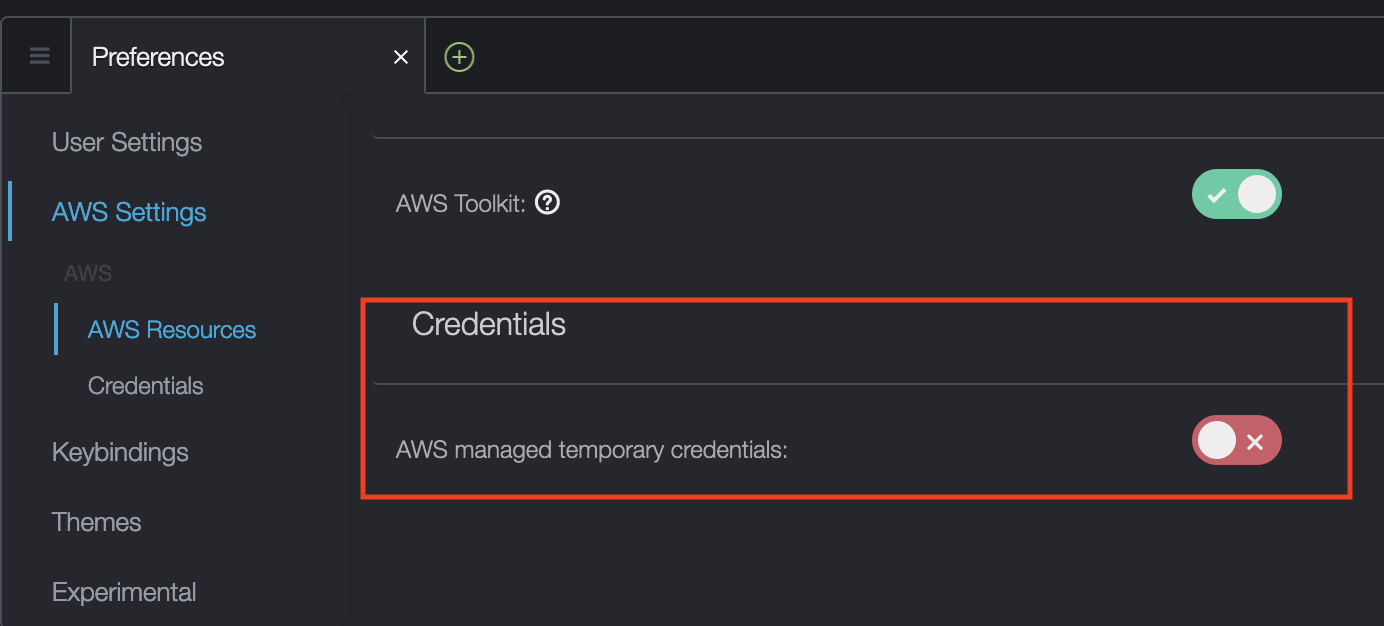
Resource handler returned message: "Policy contains a statement with one or more invalid principals. (Service: Kms, Status Code: 400, Request ID: a9f9e73b-cf2c-4862-9536-af92aa0ed656)" (RequestToken: 949e9034-f910-7eb3-a4a2-427bc9e676b9, HandlerErrorCode: InvalidRequest)- Make sure that the role you are trying to add to the policy exists in the given account.
- If you get
InvalidLocationConstrainterror during bucket creation, while executingaws s3api create-bucketcommand, then consider removing--create-bucket-configuration LocationConstraintparameter. This error usually occurs if the default region is the same as the one set in the LocationConstraint. - If the pipeline fails with
AccessDeniedExceptionerror or lacks any AWS resources, then this might be caused by the wrong region setup. In this case some resources are deployed into another region. Check the region value that is set in theexport_vars.shwhen you initially created the script or your cli env varAWS_REGION. The region should be consistent across those files. - Make sure the
CDK_QUALIFIERmeets the requirement of CDK - Qualifier must be an alphanumeric identifier of at most 10 characters - If you have already deployed RES/DEV/INT and want to disable INT then please do the following:
After performing this please do not forget to delete your CloudFormation resources on the previous INT Account.
export ACCOUNT_INT="-" npm run cdk deploy -- --all --region ${AWS_REGION} --profile $RES_ACCOUNT_AWS_PROFILE --qualifier ${CDK_QUALIFIER}
validation error detected: Value 'log-retention-..........-.......-...-DEV' at 'roleName' failed to satisfy constraint: Member must have length less than or equal to 64: This usually happens if you use longerapplicationNamein theconfig/AppConfig.tsthan 20 characters. In this case, you either use different application name or modify the log retention role in the LogRetentionRoleStack.
npm ciinstall the packages from the frozen dependencies in the package-lock.jsonnpm run buildcompile typescript to jsnpm run watchwatch for changes and compilenpm run testperform the jest unit testsnpm installinstalls an npm package (make sure to run the npm run validate:fix afterwards)npm run validate:fixgenerate checksum of the package-lock.json (after installing new dependencies)npm run validatevalidate the checksum of the package-lock.jsonnpm run auditaudits the project dependencies (both NPM and Python dependencies), source code with static code analysesnpm run audit:deps:nodejsaudits NPM dependenciesnpm run audit:deps:pythonaudits Python dependenciesnpm run audit:scan:securityperform static security checks (semgrep, bandit, shellcheck)npm run audit:licensevalidate the NOTICE filenpm run audit:fix:licenseupdate the NOTICE file of the projectnpm run licensevalidate the NOTICE filenpm run lintcheck for linting issues in the projectnpm run lint:fixfix linting issues in the project (do not forget to add & commit the fixed files)npm run cdk deploy -- --alldeploy all stacks to your configured AWS account/regionnpm run cdk diffcompare deployed stack with current statenpm run cdk synth -- --allemits the synthesized CloudFormation template for all stacks
- AWS CDK documentation
- AWS CDK Workshop for TypeScript
- AWS CDK Best Practices Context
- AWS CDK NAG
- Manage application security and compliance with the AWS Cloud Development Kit and cdk-nag
CICD Boot scans IaC (Infrastructure as Code) using CDK NAG. Please add your own scanner, if you use IaC languages other than CDK.
Software Composition Analysis (SCA) is covered by default. Additionally, the provided Amazon CodeGuru Security sample to perfrom Static Application Security Testing (SAST) can be easily replaced by your own security scanners. Please note the langauges supported by Amazon CodeGuru Security, if you wish to the sample as is.
NOTE: You are responsible for implementing all other vulnerability scans based on individual security requirements.
This library is licensed under the MIT-0 License. See the LICENSE file.