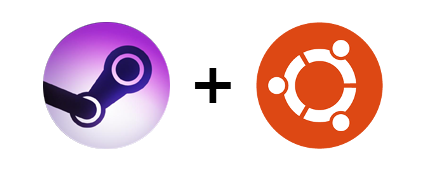Before we begin the installation this project was originally made by ShadowApex https://github.com/ShadowApex/steamos-ubuntu but his code was all mixed up so i fixed them. Anyways credit to ShadowApex
SteamOS Ubuntu is a set of scripts to create an Ubuntu-based Steam machine.
It will do the following:
- Create the
steamuser account if it does not exist. - Install steam, if it is not installed.
- Install the Steam Compositor, Steam Mode Switch, and boot splash themes.
- Configure autologin for the
steamuser account. - Configure the default session to the Steam Compositor.
- Create
reboot-to-[steamos,desktop]-modescripts to switch between sessions. - Create
steamos-fgscript for games that won't run in the foreground on the SteamOS Compositor. - Optionally install the latest graphics drivers for AMD, Nvidia, and Intel GPUs.
- Optionally install proton fixes.
For best results, this should be run on a fresh installation of Ubuntu 18.04 desktop.
In order to install SteamOS Ubuntu, you should have a fresh installation of Ubuntu 18.04 Desktop installed. Other versions may work, but have not been tested.
Installation is very simple. Follow these steps to install SteamOS Ubuntu:
-
Install git:
sudo apt install git -y -
Clone or download this repository:
git clone https://github.com/GYKgamer/Install-steamos-in-Ubuntu/ -
Run the installation script:
cd Install-steamos-in-Ubuntu
sudo ./install.sh
The installation script has several options that you can specify upon installation in the form of environment variables. You can specify these options by prefixing running the install script with the options you want.
For example, if you want to disable installing OpenSSH and run the script non- interactively, you can run this command:
INCLUDE_OPENSSH=false NON_INTERACTIVE=true sudo ./install.sh
Here is the list of all the available installation options:
| Option Name | Default | Description |
|---|---|---|
INCLUDE_OPENSSH |
true | Whether or not OpenSSH server should be installed |
INCLUDE_SAKURA |
true | Whether or not to install a terminal emulator |
INCLUDE_PROTONFIX |
true | Whether or not to install Protonfix |
INCLUDE_GPU_DRIVERS |
true | Whether or not to install the latest GPU drivers |
GPU_TYPE |
auto | GPU drivers to install. Can be: auto, nvidia, amd, intel |
NON_INTERACTIVE |
false | Whether or not to prompt the user during install |
STEAM_USER |
steam | The username of the account to autologin as |
After installation, there will not be an easy way to switch between a regular Gnome desktop session and Steam. In order to make it easier to switch between the two, there are two commands that are installed that will let you switch between the two:
reboot-to-desktop-mode- sets gnome as the default session and rebootsreboot-to-steamos-mode- sets steam as the default session and reboots
You can access the terminal from Steam by adding a local shortcut for Sakura.
When using the SteamOS compositor, some games start behind the big picture UI and
no graphics are displayed. The steamos-fg script forces such games to be shown
in the foreground.
Affected games this script fixes include:
Dead Cells
Dirt Rally
Civilization VI
The Count Lucanor
Mad Max
To fix this, add steamos-fg %command% to the launch options for each game you
wish to use this script with.
- Alkazar for steamos-fg
The Steam logo and Ubuntu logo are registered trademarks of Valve Corporation and Canonical respectively. This project is in no way officially affiliated with Valve or Canonical.