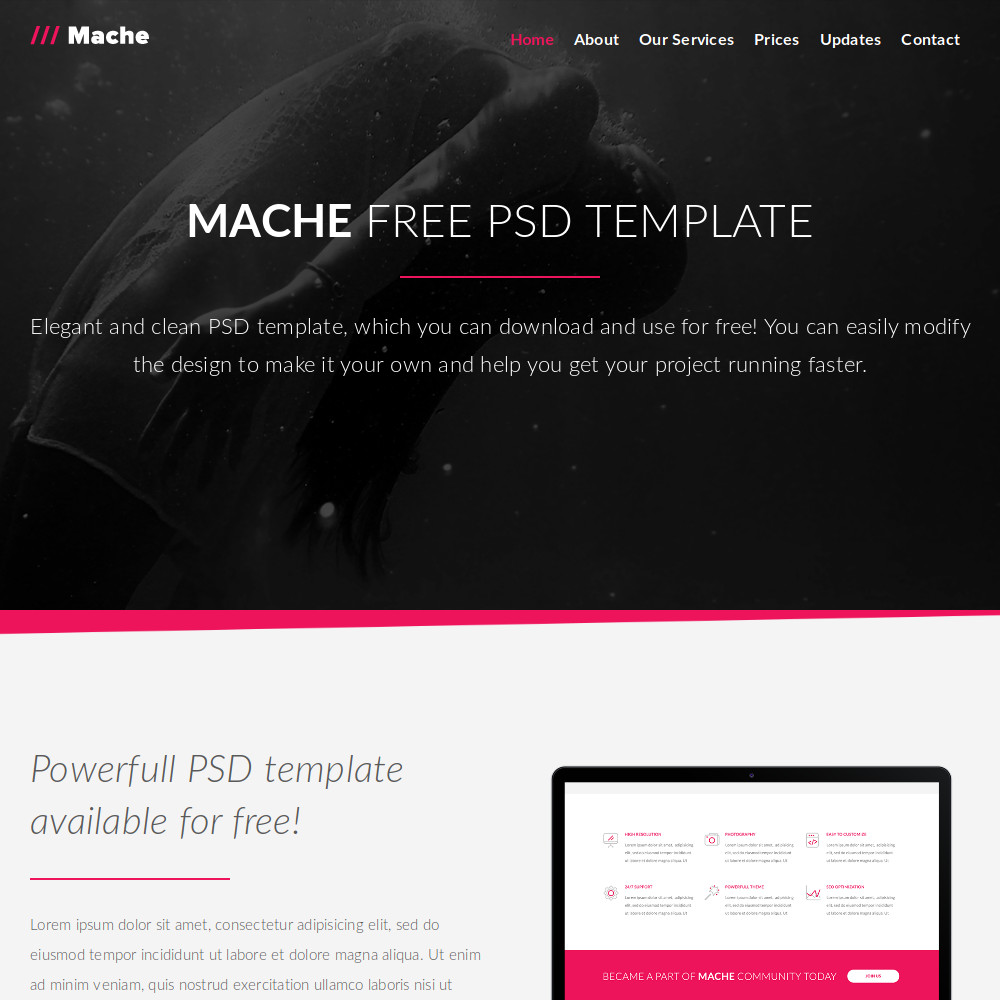Mache theme is a port of Mache by freetemplates.pro, original PSD design by symu.co.
Mache HTML template doesn't include designs for blog and contact form. To make this Grav theme more useful, the author of this Grav theme added a blog and a contact form based on the styles provided by Mache HTML template. The blog and the form are pretty basic. Please feel free to extend and submit pull requests if you want to share your works.
A demo of this theme can be found here: grav-theme-mache.flatfiledeveloper.com.
- Blueprint support: Edit all content in Admin plugin
- JSComments plugin support
- SimpleSearch plugin support
- Related Page plugin support
- HTML5 & CSS3
- Preloaders
- Bootstrap Grid
- Google Fonts
- One Page Template
- Smooth Scrolling
- Cross Browser Compatibility
- Pricing Options
- Sticky Header
- Sticky Menu/Navigation
- jQuery Waypoints
- BxSlider
- Fastclick
- Responsive-nav
The simplest way to install this theme is via the Grav Package Manager (GPM) through your system's Terminal (also called the command line). From the root of your Grav install type:
bin/gpm install mache
This will install the Gateway theme into your /user/themes directory within Grav. Its files can be found under /your/site/grav/user/themes/mache.
To install this theme, just download the zip version of this repository and unzip it under /your/site/grav/user/themes. Then, rename the folder to mache.
You should now have all the theme files under
/your/site/grav/user/themes/mache
NOTE: This theme is a modular component for Grav which requires the Grav, Error and Problems plugins.
If you want to set Mache as the default theme, you can do so by following these steps:
- Navigate to
/your/site/grav/user/config. - Open the system.yaml file.
- Change the
theme:setting totheme: mache. - Save your changes.
- Clear the Grav cache. The simplest way to do this is by going to the root Grav directory in Terminal and typing
bin/grav clear-cache.
Once this is done, you should be able to see the new theme on the frontend. Keep in mind any customizations made to the previous theme will not be reflected as all of the theme and templating information is now being pulled from the mache folder.
If you have Admin plugin installed, you can fully manage the pages via Admin plugin.
When you create/edit a page, you can find the theme's custom fields at the bottom of "Content" tab or in a complete new tab.
To show a module in the top navigation of a modular page, you need to provide a value for "menu" variable in your page's header.
title: Contact
menu: Contact
If you use Admin plugin, you go to "Advanced", check "Menu" in "Overrides" section and provide a label for the module's menu item.
The simplest way to update this theme is via the Grav Package Manager (GPM). You can do this with this by navigating to the root directory of your Grav install using your system's Terminal (also called command line) and typing the following:
bin/gpm update mache
This command will check your Grav install to see if your Gateway theme is due for an update. If a newer release is found, you will be asked whether or not you wish to update. To continue, type y and hit enter. The theme will automatically update and clear Grav's cache.
Manually updating Mache is pretty simple. Here is what you will need to do to get this done:
- Delete the
your/site/user/themes/machedirectory. - Download the new version of the Mache theme from this repository.
- Unzip the zip file in
your/site/user/themesand rename the resulting folder tomache. - Clear the Grav cache. The simplest way to do this is by going to the root Grav directory in terminal and typing
bin/grav clear-cache.
Note: Any changes you have made to any of the files listed under this directory will also be removed and replaced by the new set. Any files located elsewhere (for example a YAML settings file placed in
user/config/themes) will remain intact.