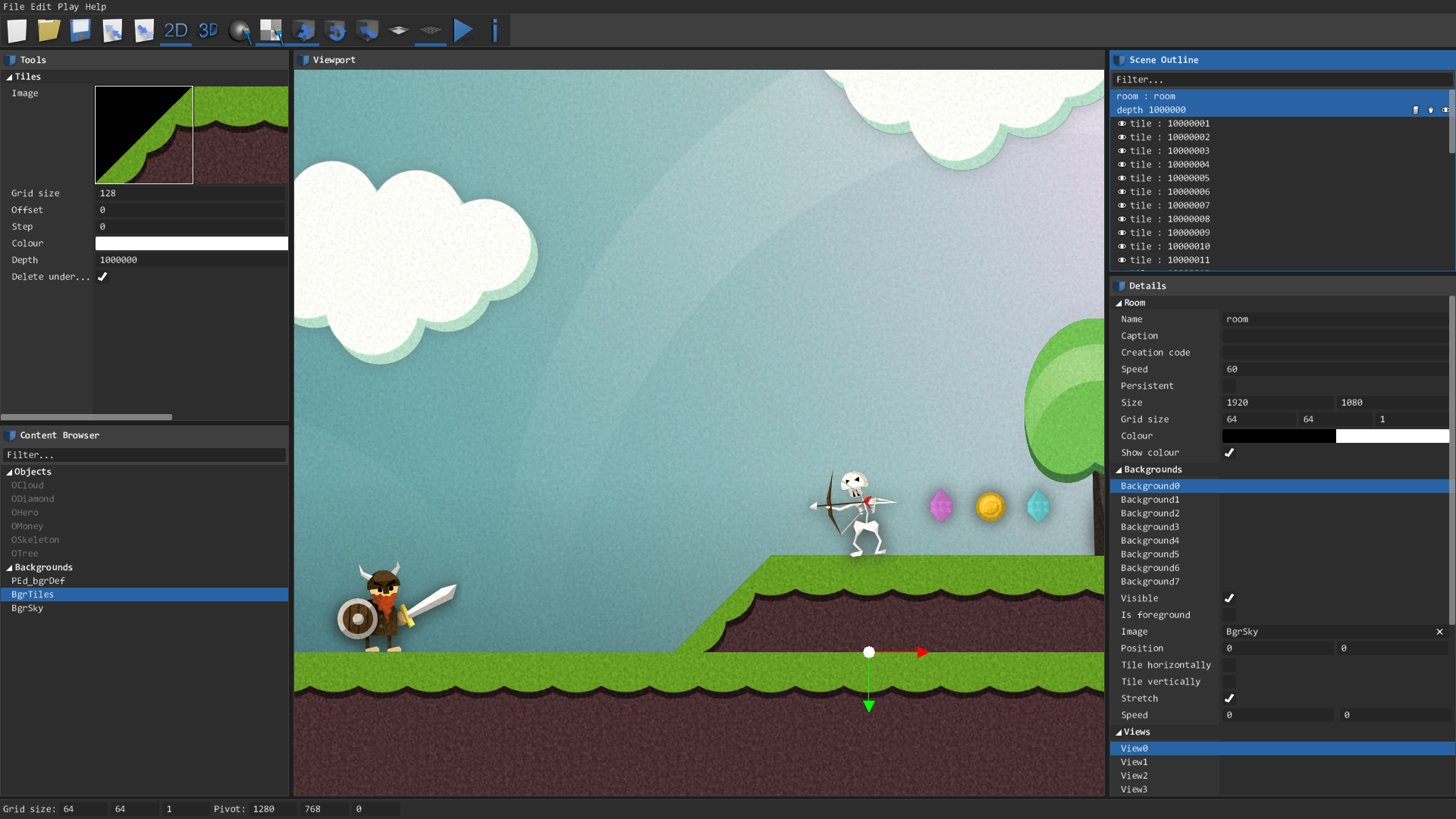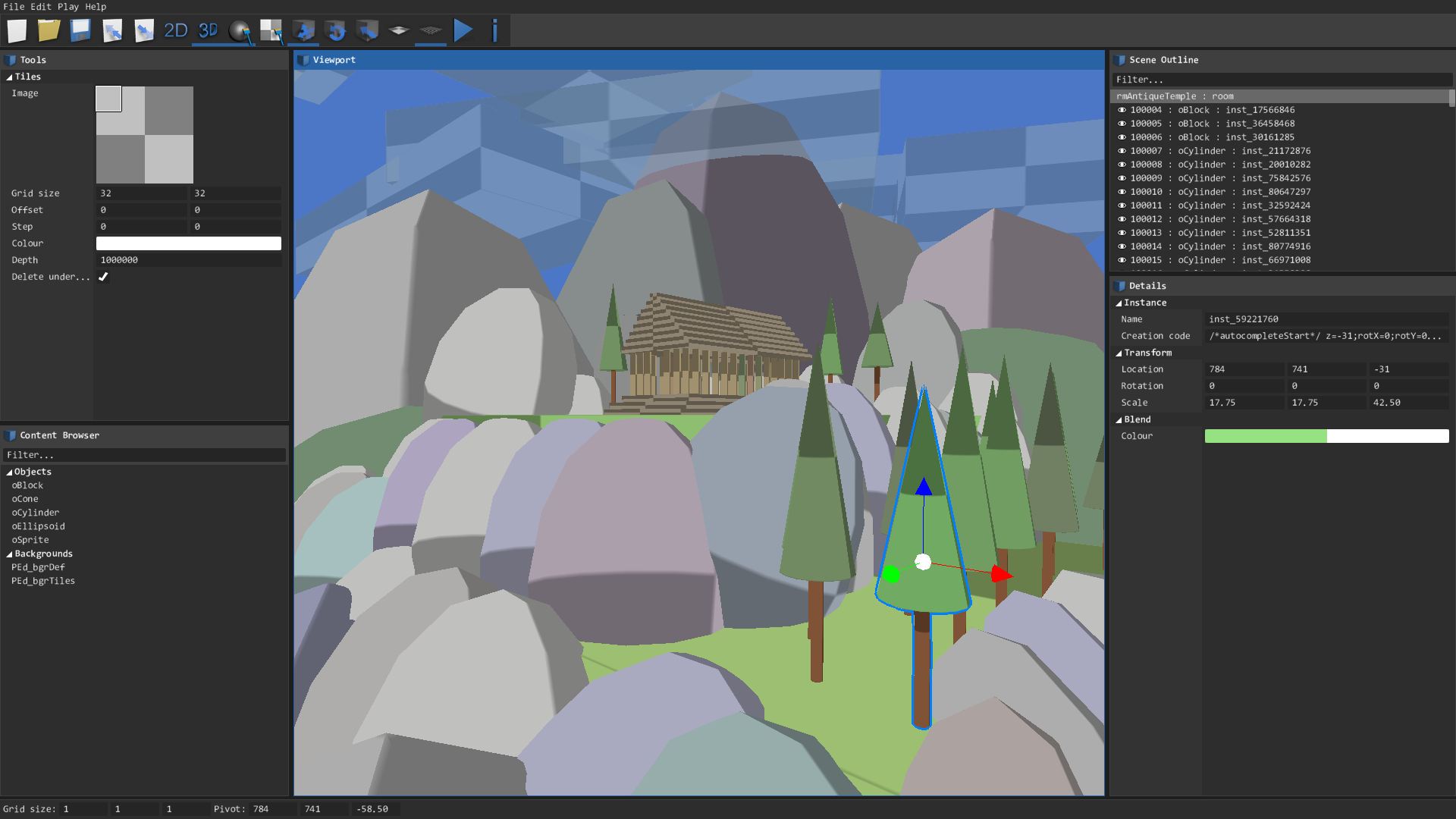Or shortly just PEd, is a 2D/3D level editor for GameMaker: Studio 1.4, originally released by our team BlueBurn in 2014 as a paid extension. Now, on the sunset of GMS1.4, it's released for free, for everyone, forever!
Maintained by: kraifpatrik
- Intuitive controlls
- Change all room and views settings
- Drag&drop objects into the level
- Grid alignment
- Set instance creation code
- Move, rotate and scale instances
- Set instance colour and alpha
- Multiple selection
- Copy selected instances
- Tile editing
- Resizable window and panels
- Save and load rooms (*.room.gmx)
- Level export and import (external file loadable on runtime, suitable for modding)
It can happen that PEd uses different variables for object transformations than you have in you project. So before starting to use PEd, we recommend you to check if the variables are matching, otherwise you would not be able to use the editor. To do so, go to Macros > Default and you should see a short list of constants. Each constants represents a variable.
| Macro | Description |
|---|---|
PEd_VAR_POS_X |
Instance position on X axis |
PEd_VAR_POS_Y |
Instance position on Y axis |
PEd_VAR_POS_Z* |
Instance position on Z axis |
PEd_VAR_ROT_X* |
Instance rotation around X axis |
PEd_VAR_ROT_Y* |
Instance rotation around Y axis |
PEd_VAR_ROT_Z |
Instance rotation around Z axis |
PEd_VAR_SCALE_X |
Instance scale on X axis |
PEd_VAR_SCALE_Y |
Instance scale on Y axis |
PEd_VAR_SCALE_Z* |
Instance scale on Z axis |
PEd_VAR_COLOUR |
Instance colour |
PEd_VAR_ALPHA |
Instance alpha |
List of automatically saved variables:
x, y, image_angle, image_xscale, image_yscale, image_blend, image_alpha
These variables are ALWAYS saved into the room file (both GM's native and external). Any other additional variable has to be written into instance's creation code. Writing variables into the creation code is done by PEd_instanceAutocompleteCode. Loading variables from creation code, which is necessary only for external "*.bbmap" room files (in GM's native rooms this is done automatically), is done in PEd_assignVariable. So if you make any changes to the constants, make sure that you have also rewritten variable names in those two scripts.
* - Additional variables, necessary only for 3D transformations. If you are using PEd for creating 2D levels, you can leave these constants as they are.
| Controls | Action |
|---|---|
| Alt | Hold down to temporarily disable snapping to grid. |
| Ctrl+A | Clear selection. |
| Ctrl+C | Copy selected instanes/tiles. |
| Ctrl+E | Export room. |
| Ctrl+F | Switch drawing of the floor. |
| Ctrl+G | Switch snapping to grid. |
| Ctrl+I | Import room. |
| Ctrl+N | Create new room. |
| Ctrl+O | Open room. |
| Ctrl+S | Save room. |
| Ctrl+Shift+S | Save room as... |
| Del | Destroy selected instances/tiles. |
| F10 | Switch between Play and Editor. |
| F1 | Show/hide debug. |
| F2 | Switch between 2D/3D mode. |
| F3 | Cycle between editing modes. |
| LMB | Move pivot. |
| Num0..9 | Set camera speed. The higher the number the faster will camera move. |
| Tab | Cycle between tools. |
| Controls | Action |
|---|---|
| Arrow keys | Look around. |
| MW | Move camera. |
| RMB | Look around. |
| W, S, A, D, Q, E | Move camera. |
| Shift | Hold down to move faster. |
| Controls | Action |
|---|---|
| Arrow keys | Move camera. |
| MW | Zoom camera. |
| Page Up/Page Down | Zoom camera. |
| RMB | Move camera. |
| Shift | Hold down to move faster. |
| Controls | Action |
|---|---|
| Ctrl+LMB | Add/remove instance to/from multiple selection. |
| LMB | Select instance. |
| Controls | Action |
|---|---|
| Ctr+LMB | Create tile. |
| Ctr+RMB | Delete tile on the mouse position. |
| LMB | Select tile. |
| Shift+Ctrl+LMB | Spawn tiles. |
| Shift+LMB | Add/remove tile to/from multiple selection. |
LMB - left mouse button
MMB - middle mouse button
MW - mouse wheel
RMB - right mouse button