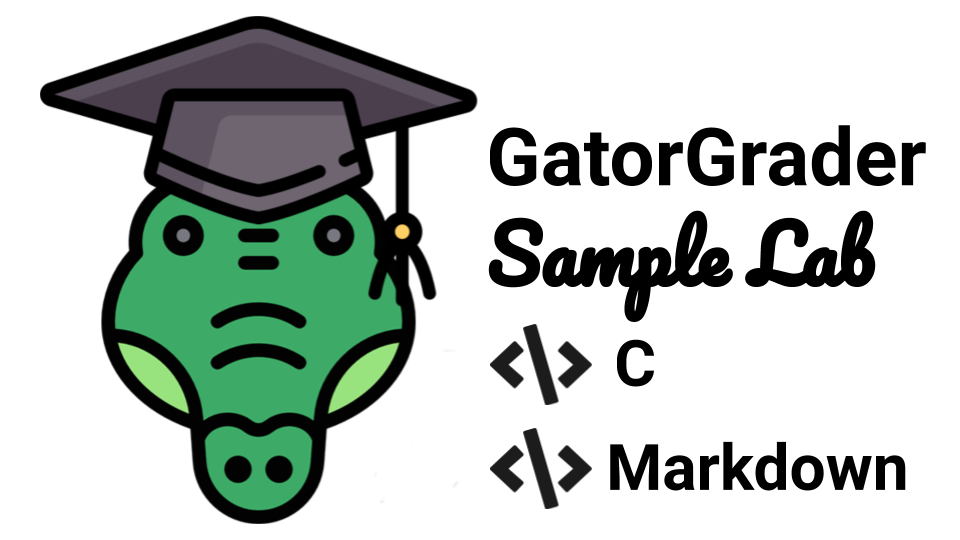Automated assessment for an assignment on C programming and technical writing in Markdown
- Table of Contents
- Introduction
- Continuous Learning
- System Commands
- Expected Program Output
- Automated Checks with GatorGrader
- Downloading Project Updates
- Using Travis CI
- System Requirements
- Reporting Problems
- Receiving Assistance
- Project Assessment
Designed for use with GitHub Classroom and GatorGrader, this repository contains the solution for a laboratory assignment in an upper level computer science class that uses the C programming language. The Travis CI builds for this repository will pass, as evidenced by a green ✔ instead of a red ✗ appearing in the commit logs. An instructor would use this repository to create a "starter" repository with purposefully omitted features that a student would then need to add in order to achieve the stated learning objectives. Please bear in mind that much of the content in this document is written in its current form under the assumption that it will also accompany the "starter" repository that an instructor shares with a student through the use of GitHub Classroom.
This assignment requires a programmer to implement and test a C program,
called gators, that will produce four lines of output. The lines of output will
contain a roster that has players' IDs, names, weights, and heights.
The programmer completing this assignment is also responsible for writing a
multiple-paragraph reflection, stored in the file writing/reflection.md, that
explains the challenges that you faced and the solutions you developed. This is
a Markdown file that should adhere to the standards described in the Markdown
Syntax Guide. Remember,
an individual completing this assignment can preview the contents of a comitted
Markdown file by clicking on the name of the file in your GitHub repository.
Don't forget that your writing/reflection.md file should adhere to the
Markdown standards established by the Markdown linting
tool and, optionally, the writing
standards set by the Proselint tool.
The source code in the gators.c file must also pass additional tests
set by the GatorGrader tool. For
instance, GatorGrader will check to ensure that gators.c has the correct of
instances of the players information. When you use the git commit command to transfer your source
code to your GitHub repository, Travis CI will
initialize a build of your assignment, checking to see if it meets all of the
requirements. If both your source code and writing meet all of the established
requirements, then you will see a green ✔ in the listing of commits in
GitHub. If your submission does not meet the requirements, a red ✗ will
appear instead. Please note that, at the option of the course instructor, some
checks may be run in Travis CI that are not run locally by the GatorGrader
tool. Finally, the instructor
will reduce a programmer's grade for this assignment if the red ✗ appears
on the last commit in GitHub immediately before the assignment's due date.
A carefully formatted assignment sheet for this project provides more details about the steps that a computer scientist should take to complete this assignment. You can view this assignment sheet by visiting the listing of laboratories on the course web site created by the course instructor. Please pay attention to the icons in the left-hand margin of the assignment sheet as they will help you to understand and remember what steps you should take at key parts of the assignment.
If you have not done so already, please read all of the relevant GitHub Guides that explain how to use many of the features that GitHub provides. In particular, please make sure that you have read the following GitHub guides: Mastering Markdown, Hello World, and Documenting Your Projects on GitHub. Each of these guides will help you to understand how to use both GitHub and GitHub Classroom.
Students who want to learn more about how to use Docker should review the Docker Documentation. Students are also encouraged to review the documentation for their text editor, which is available for text editors like Atom and VS Code. You should also review the Git documentation to learn more about how to use the Git command-line client. In addition to talking with the instructor and technical leader for your course, students are encouraged to search StackOverflow for answers to their technical questions.
If you are a student working to complete this assignment, you should also read Chapters 1 and 2 in the course textbook, paying particularly close attention to Sections 1.5 and 2.1. Please see the course instructor or one of the student technical leaders if you have questions about any of these reading assignments.
This project invites students to enter system commands into a terminal window.
This assignment uses Docker to deliver programs, such
as gradle and the source code and packages needed to run
GatorGrader, to a students'
computer, thereby eliminating the need for a programmer to install them on their
development workstation. Individuals who do not want to install Docker can
optionally install of the programs mentioned in the Project
Requirements section of this document.
Once you have installed Docker
Desktop, you can use the
following docker run command to start gradle grade as a containerized
application, using the DockaGator
Docker image available on
DockerHub.
docker run --rm --name dockagator \
-v "$(pwd)":/project \
-v "$HOME/.dockagator":/root/.local/share \
gatoreducator/dockagatorThe aforementioned command will use "$(pwd)" (i.e., the current directory) as
the project directory and "$HOME/.dockagator" as the cached GatorGrader
directory. Please note that both of these directories must exist, although only
the project directory must contain something. Generally, the project directory
should contain the source code and technical writing of this assignment, as
provided to a student through GitHub. Additionally, the cache directory should
not contain anything other than directories and programs created by DockaGator,
thus ensuring that they are not otherwise overwritten during the completion of
the assignment. To ensure that the previous command will work correctly, you
should create the cache directory by running the command mkdir $HOME/.dockagator. If the above docker run command does not work correctly on
the Windows operating system, you may need to instead run the following command
to work around limitations in the terminal window:
docker run --rm --name dockagator \
-v "$(pwd):/project" \
-v "$HOME/.dockagator:/root/.local/share" \
gatoreducator/dockagatorHere are some additional commands that you may need to run when using Docker:
docker info: display information about how Docker runs on your workstationdocker images: show the Docker images installed on your workstationdocker container list: list the active images running on your workstationdocker system prune: remove many types of "dangling" components from your workstationdocker image prune: remove all "dangling" docker images from your workstationdocker container prune: remove all stopped docker containers from your workstationdocker rmi $(docker images -q) --force: remove all docker images from your workstation
Since the above docker run command uses a Docker images that, by default, runs
gradle grade and then exits the Docker container, you may want to instead run
the following command so that you enter an "interactive terminal" that will
allow you to repeatedly run commands within the Docker container.
docker run -it --rm --name dockagator \
-v "$(pwd)":/project \
-v "$HOME/.dockagator":/root/.local/share \
gatoreducator/dockagator /bin/bashOnce you have typed this command, you can use the GatorGrader
tool in the Docker container by
typing the command gradle grade in your terminal. Running this command will
produce a lot of output that you should carefully inspect. If GatorGrader's
output shows that there are no mistakes in the assignment, then your source code
and writing are passing all of the automated baseline checks. However, if the
output indicates that there are mistakes, then you will need to understand what
they are and then try to fix them.
Typing the command gradle run in the terminal window should produce the
following output for the completed version of DisplayOutput. As long as your
program adheres to all of the requirements for the assignment and passes all of
the verification checks, your version should produce similar output. With that
said, program output may vary according to, for instance, the name of the
programmer and the date on which you ran the program.
1 Alex 164.000000 169.000000
2 Bob 164.000000 150.000000
3 Chris 144.000000 158.000000
4 David 165.000000 184.000000
5 Easton 107.000000 190.000000
6 Frank 142.000000 178.000000
7 Henry 147.000000 154.000000
8 Peter 154.000000 187.000000
9 Samuels 154.000000 198.000000
10 Thomas 183.000000 196.000000
In addition to meeting all of the requirements outlined in the assignment sheet, your submission must pass the following checks that GatorGrader automatically assesses:
- Confirm the file, gators.c exists
- Confirm that the file, reflection.md exists within the writing directory
- The gators.c has exactly 2 of the
structfragments - The gators.c has at least 3 of the
playerIDfragments - The gators.c has at least 3 of the
playerWeightfragments - The gators.c has at least 3 of the
playerHeightfragments - The gators.c has at least 3 of the
playerNamefragments - The reflection.md in writing has at least 300 words
- The reflection.md in writing has exactly 3 of the
codetag - The reflection.md in writing has exactly 6 of the
headingtag - The reflection.md in writing has exactly 1 of the
code_blocktag - The repository has at least 10 commit(s)
If GatorGrader's automated
checks pass correctly, the tool will produce the output like the following in
addition to returning a zero exit code (which you can access by typing the
command echo $?).
┏━━━━━━━━━━━━━━━━━━━━━━━━━━━━━━━━━━━━━━━━━━━━━━━━━━━━━━━━━━━━━━━━━━━━┓
┃ Passed 11/12 (95%) of checks for c-assignment-solution-100-01! ┃
┗━━━━━━━━━━━━━━━━━━━━━━━━━━━━━━━━━━━━━━━━━━━━━━━━━━━━━━━━━━━━━━━━━━━━┛
If GatorGrader's maintainers push updates to this sample assignment and you received it through GitHub Classroom and you would like to also receive these updates, then you can type this command in the main directory for this assignment:
git remote add download git@github.com:GatorEducator/c-assignment-solution-201-02
You should only need to type this command once; running the command additional times may yield an error message but will not negatively influence the state of your Git repository. Now, you are ready to download the updates provided by the GatorGrader maintainers by typing this command:
git pull download master
This second command can be run whenever the maintainers needs to provide you with new source code for this assignment. However, please note that, if you have edited the files that we updated, running the previous command may lead to Git merge conflicts. If this happens, you may need to manually resolve them with the help of the instructor or a student technical leader. Finally, please note that the Gradle plugin for GatorGrader will automatically download the newest version of GatorGrader.
This assignment uses Travis CI to automatically run GatorGrader and additional checking programs every time you commit to your GitHub repository. The checking will start as soon as you have accepted the assignment — thus creating your own private repository — and the course instructor and/or GitHub enables Travis for it. If you are using Travis for the first time, you will need to authorize Travis CI to access the private repositories that you created on GitHub. If you do not see either a yellow ● or a green ✔ or a red ✗ in your listing of commits, then please ask the instructor to see whether or not Travis CI was correctly enabled.
We developed this assignment to work with the following software and versions:
- Docker Desktop
- Operating Systems
- Linux
- MacOS
- Windows 10 Pro
- Windows 10 Enterprise
- Programming Language Tools
- Gradle 5.4
- MDL 0.5.0
- OpenJDK 11.0.4
- Proselint 0.10.2
- Python 3.6 or 3.7
If you have found a problem with this assignment's provided source code or documentation, then you can go to the C Assignment Solution 100-01 repository and raise an issue. If you have found a problem with the GatorGrader tool and the way that it checks your assignment, then you can also raise an issue in that repository. To ensure that your issue is properly resolved, please provide as many details as is possible about the problem that you experienced. If you discover a problem with the assignment sheet for this project, then please raise an issue in the GitHub repository that provides the assignment sheets for your course.
Whenever possible, individuals who find, and use the appropriate GitHub issue tracker to correctly document, a mistake in any aspect of this assignment will receive free GitHub stickers and extra credit towards their grade for the project.
If you are having trouble completing any part of this project, then please talk with either the course instructor or a student technical leader during the course session. Alternatively, you may ask questions in the Slack workspace for this course. Finally, you can schedule a meeting during the course instructor's office hours.
Taking inspiration from the principles of specification-based grading, the grade that a student receives on this assignment will have the following components:
-
Percentage of Correct GatorGrader Checks: Students are encouraged to repeatedly try to implement a C program that passes all of GatorGrader's checks by, for instance, creating a program that produces the correct output. Students should also repeatedly revise their technical writing to ensure that it also passes all of GatorGrader's checks about, for instance, the length of its content and its appropriate use of Markdown.
-
Travis CI Build Status: Since additional checks on the source code and/or technical writing may be encoded in Travis CI's actions and, moreover, all of the GatorGrader checks are also run in Travis CI, students will receive a checkmark grade if their last before-the-deadline build passes and a green ✔ appears in their GitHub commit log instead of a red ✗. As with the previous grading component, students are encouraged to repeatedly revise their source code and technical writing in an attempt to get their Travis CI build to pass.
-
Mastery of Technical Writing: Students will also receive a checkmark grade when the responses to the technical writing questions presented in the
writing/reflection.mdreveal a mastery of both writing skills and technical knowledge. To receive a checkmark grade, the submitted writing should have correct spelling, grammar, and punctuation in addition to following the rules of Markdown and providing technically accurate answers. Students are encouraged to ask the course instructor or a student technical leader to use the GitHub issue tracker to provide feedback on their mastery of technical writing skills. -
Mastery of Technical Knowledge and Skills: Students will receive also receive a checkmark grade when their GitHub repository reveals that they have mastered all of the technical knowledge and skills developed during the completion of this project. As a part of this grade, the instructor will assess aspects of the project including, but not limited to, the use of effective source code comments and Git commit messages. Students are encouraged to ask the course instructor or a student technical leader to use the GitHub issue tracker to provide feedback on how well their work demonstrates mastery of the assignment's technical knowledge and skills.
All grades for this project will be reported through a student's GitHub repository using either messages in the GitHub commit log or issues raised in the issue tracker. Students should ask questions about their grade for this project in GitHub so as to facilitate an effective conversation about the submitted deliverables.