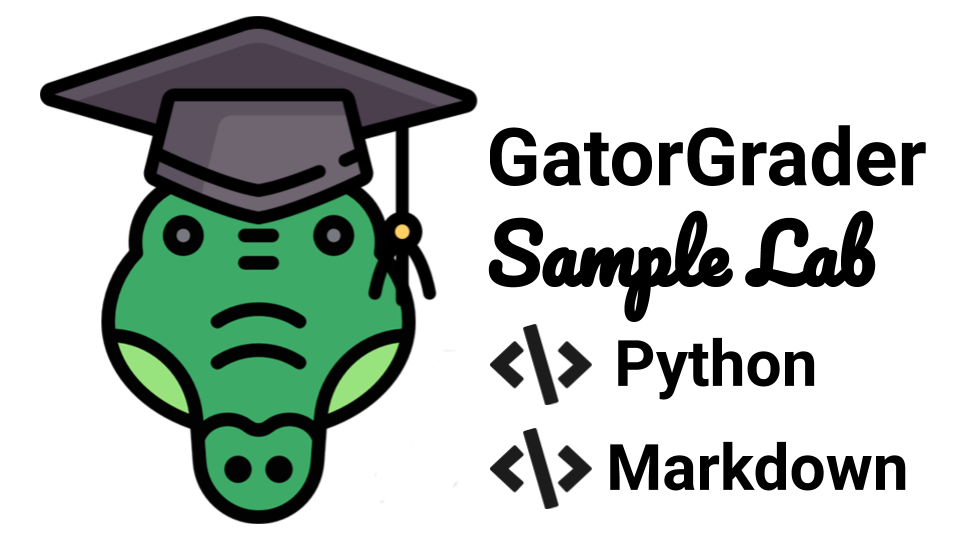Automated assessment for an assignment on Python programming and technical writing in Markdown
- Table of Contents
- Introduction
- Continuous Learning
- System Commands
- Expected Program Output
- Automated Checks with GatorGrader
- Downloading Project Updates
- Using Travis CI
- System Requirements
- Reporting Problems
- Receiving Assistance
- Project Assessment
Designed for use with GitHub Classroom and GatorGrader, this repository contains the starter for a laboratory assignment in an introductory computer science class that uses the HTML and CSS programming language. The Travis CI builds for this repository will pass, as evidenced of a red ✗ instead of a green ✔ appearing in the commit logs. An instructor would use this repository to create a "starter" repository with purposefully omitted features that a student would then need to add in order to achieve the stated learning objectives. Please bear in mind that much of the content in this document is written in its current form under the assumption that it will also accompany the "starter" repository that an instructor shares with a student through the use of GitHub Classroom.
This assignment requires a programmer to refactor, document, and automatically
test a Python program called src/termfrequency/compute_tf_pipeline.py. Please
refer to the Preface and Chapters 1 through 5 in "Exercises in Programming
Style" to learn more about this program's input, output, and behavior. You can
also review Chapters 1 through 3 in "Think Python" to learn more about how to
program in Python and run Python scripts. You also will refer to the first two
chapters in the "Pytest" book. In addition to the work that you did for the
previous practical assignment — exploring different command-line options
for Pytest, installing the pytest-cov code coverage calculation package,
perform code coverage analysis, and incrementally increasing the coverage of
your test suite — you will gain experience with refactoring Python
source code so that it meets well-established standards for source code
formatting.
When you use the git commit command to transfer your source code to your
GitHub repository, Travis CI will initialize a build
of your assignment, checking to see if it meets all of the requirements. If both
your source code and writing meet all of the established requirements, then you
will see a green ✔ in the listing of commits in GitHub. If your
submission does not meet the requirements, a red ✗ will appear instead.
The instructor will reduce a programmer's grade for this assignment if the red
✗ appears on the last commit in GitHub immediately before the
assignment's due date.
If you have not done so already, please read all of the relevant GitHub Guides that explain how to use many of the features that GitHub provides. In particular, please make sure that you have read the following GitHub guides: Mastering Markdown, Hello World, and Documenting Your Projects on GitHub. Each of these guides will help you to understand how to use both GitHub and GitHub Classroom.
To do well on this assignment, you should also read Chapters 1 and 3 in "Think
Python", paying particularly close attention to the content about variables,
expressions, statements, and functions. You should also read the Preface and
Chapters 1 through 5 in the "Exercises in Programming Style" book. Finally, you
should review the first two chapters in the "Pytest" book, focusing on the
content about parameterized unit testing. Please see the course instructor or
one of the teaching assistants or tutors if you have questions about any of
these reading assignments. Students who want to learn more about how to
calculate code coverage for a Pytest test suite are encouraged to read the
documentation for Coverage.py. Students are
also encouraged to search online for different Pytest plugins, specifically
learning more about pytest-sugar.
To get started in using the GatorGrader tool, you can change into the directory
for this assignment and type the command gradle grade in your terminal.
Running this command will produce a lot of output that you should carefully
inspect. If the output indicates that GatorGrader judges that there are no
mistakes in the assignment, then this means that your source code and writing
are passing all of the automated baseline checks. However, if the output
indicates that there are mistakes, then you will need to understand what they
are and then try to fix them.
This practical assignment also requires students to use Pipenv to create a virtual environment, install and manage development packages, and to run Python commands. Here is a sample of the Pipenv commands that you will need to run during this assignment.
- If needed, install and upgrade the
pipenvcommand:pip install pipenv --user - Install the development dependencies
pipenvcommand:pipenv install --dev - Reformat the program with
black:pipenv run black termfrequency/compute_tf_pipeline.py - Check the program with
pylint:pipenv run pylint termfrequency - Check the program with
flake8:pipenv run flake8 termfrequency - Run the program with
pipenvandpython3and a small input:pipenv run python3 termfrequency/compute_tf_pipeline.py inputs/input.txt - Run the program with
pipenvandpython3and a realistic input:pipenv run python3 termfrequency/compute_tf_pipeline.py inputs/pride-and-prejudice.txt - Run the test suite with
pytest:pipenv run pytest - Run the test suite with specialize coverage monitoring:
pipenv run pytest -x -s --cov-config pytest.cov --cov-report term-missing --cov
To run one of these commands, you must be in the main directory for this assignment where the configuration files are located. Then, you can type these commands in the terminal and study the output.
Once you have installed Docker
Desktop, you can use the
following docker run command to start gradle grade as a containerized
application, using the DockaGator
Docker image available on
DockerHub.
docker run --rm --name dockagator \
-v "$(pwd)":/project \
-v "$HOME/.dockagator":/root/.local/share \
gatoreducator/dockagatorThe aforementioned command will use "$(pwd)" (i.e., the current directory) as
the project directory and "$HOME/.dockagator" as the cached GatorGrader
directory. Please note that both of these directories must exist, although only
the project directory must contain something. Generally, the project directory
should contain the source code and technical writing of this assignment, as
provided to a student through GitHub. Additionally, the cache directory should
not contain anything other than directories and programs created by DockaGator,
thus ensuring that they are not otherwise overwritten during the completion of
the assignment. To ensure that the previous command will work correctly, you
should create the cache directory by running the command mkdir $HOME/.dockagator. If the above docker run command does not work correctly on
the Windows operating system, you may need to instead run the following command
to work around limitations in the terminal window:
docker run --rm --name dockagator \
-v "$(pwd):/project" \
-v "$HOME/.dockagator:/root/.local/share" \
gatoreducator/dockagatorHere are some additional commands that you may need to run when using Docker:
docker info: display information about how Docker runs on your workstationdocker images: show the Docker images installed on your workstationdocker container list: list the active images running on your workstationdocker system prune: remove many types of "dangling" components from your workstationdocker image prune: remove all "dangling" docker images from your workstationdocker container prune: remove all stopped docker containers from your workstationdocker rmi $(docker images -q) --force: remove all docker images from your workstation
Since the above docker run command uses a Docker images that, by default, runs
gradle grade and then exits the Docker container, you may want to instead run
the following command so that you enter an "interactive terminal" that will
allow you to repeatedly run commands within the Docker container.
docker run -it --rm --name dockagator \
-v "$(pwd)":/project \
-v "$HOME/.dockagator":/root/.local/share \
gatoreducator/dockagator /bin/bashOnce you have typed this command, you can use the GatorGrader
tool in the Docker container by
typing the command gradle grade in your terminal. Running this command will
produce a lot of output that you should carefully inspect. If GatorGrader's
output shows that there are no mistakes in the assignment, then your source code
and writing are passing all of the automated baseline checks. However, if the
output indicates that there are mistakes, then you will need to understand what
they are and then try to fix them.
Running the program with the small input should produce the following output:
live - 2
mostly - 2
white - 1
tigers - 1
india - 1
wild - 1
lions - 1
africa - 1
Running the program with the realistic input should produce the following output:
mr - 786
elizabeth - 635
very - 488
darcy - 418
such - 395
mrs - 343
much - 329
more - 327
bennet - 323
bingley - 306
jane - 295
miss - 283
one - 275
know - 239
before - 229
herself - 227
though - 226
well - 224
never - 220
sister - 218
soon - 216
think - 211
now - 209
time - 203
good - 201
To start, you should refactor the provided source code so that it adheres to all of the well-established linting standards for Python source code. Following the strategies that you developed in the previous assignments, you should add as many test cases as you can to iteratively increase the coverage of the entire test suite, aiming for at least 80% code coverage and the overall goal of nearly 100% code coverage. Make sure that you explore how to use parameterized tests in Python and Pytest!
In addition to meeting all of the requirements outlined in the assignment sheet, your submission must pass the following checks that GatorGrader automatically assesses:
- The termfrequency/compute_tf_pipeline.py contains the import fragment
if __name__ == - The termfrequency/compute_tf_pipeline.py runs correctly through
pipenvwithout crashing or producing an error - The termfrequency/compute_tf_pipeline.py produces exactly eight lines of output in the terminal when run with
inputs/input.txt - The termfrequency/compute_tf_pipeline.py does not contain any markers to indicate work that was not completed
- The tests/test_compute_tf_pipeline.py features the import statement
from termfrequency import compute_tf_pipeline - The tests/test_compute_tf_pipeline.py features at least five test cases that start with
test_ - The tests/test_compute_tf_pipeline.py runs correctly through
pipenvwithout crashing or failing a test - The tests/test_compute_tf_pipeline.py does not contain any markers to indicate work that was not completed
- The writing/reflection.md passes the checks performed by the Markdown linting tool
- The writing/reflection.md passes the checks performed by the proselint linting tool
- The writing/reflection.md contains exactly five contiguous paragraphs of formatted text
- The writing/reflection.md each contiguous paragraphs of formatted text should include at least 100 words
- The writing/reflection.md contains a fenced code block with your final test coverage report
- The GitHub repository contains five commits beyond the repository's starting number of commits
If the course instructor updates the provided material for this assignment and you would like to receive these updates, then you can type this command in the main directory for this assignment:
git remote add download git@github.com:Allegheny-Computer-Science-203-S2019/cs203-S2019-practical5-starter.git
You should only need to type this command once; typing the command additional times may yield an error message but will not negatively influence the state of your repository. Now, you are ready to download the updates provided by the course instructor by typing:
git pull download master
This second command can be run whenever the course instructor needs to provide you with new source code for this assignment. However, please note that, if you have edited the files that the course instructor updated, running the previous command may lead to Git merge conflicts. If this happens, you may need to manually resolve them with the help of the instructor or a teaching assistant.
This assignment uses Travis CI to automatically run the checking programs every time you commit to your GitHub repository. The checking will start as soon as you have accepted the assignment, thus creating your own private repository, and the course instructor enables Travis for it. If you are using Travis for the first time, you will need to authorize Travis CI to access the private repositories that you created on GitHub.
We developed this assignment to work with the following software and versions:
- Docker Desktop
- Operating Systems
- Linux
- MacOS
- Windows 10 Pro
- Windows 10 Enterprise
- Programming Language Tools
- Gradle 5.4
- MDL 0.5.0
- OpenJDK 11.0.4
- Proselint 0.10.2
- Python 3.6 or 3.7
If you have found a problem with this assignment's provided source code or documentation, then you can go to the Java Assignment Solution 100-01 repository and raise an issue. If you have found a problem with the GatorGrader tool and the way that it checks your assignment, then you can also raise an issue in that repository. To ensure that your issue is properly resolved, please provide as many details as is possible about the problem that you experienced. If you discover a problem with the assignment sheet for this project, then please raise an issue in the GitHub repository that provides the assignment sheets for your course.
Whenever possible, individuals who find, and use the appropriate GitHub issue tracker to correctly document, a mistake in any aspect of this assignment will receive free GitHub stickers and extra credit towards their grade for the project.
If you are having trouble completing any part of this project, then please talk with either the course instructor or a student technical leader during the course session. Alternatively, you may ask questions in the Slack workspace for this course. Finally, you can schedule a meeting during the course instructor's office hours.
Taking inspiration from the principles of specification-based grading, the grade that a student receives on this assignment will have the following components:
-
Percentage of Correct GatorGrader Checks: Students are encouraged to repeatedly try to implement a Java program that passes all of GatorGrader's checks by, for instance, creating a program that produces the correct output. Students should also repeatedly revise their technical writing to ensure that it also passes all of GatorGrader's checks about, for instance, the length of its content and its appropriate use of Markdown.
-
Travis CI Build Status: Since additional checks on the source code and/or technical writing may be encoded in Travis CI's actions and, moreover, all of the GatorGrader checks are also run in Travis CI, students will receive a checkmark grade if their last before-the-deadline build passes and a green ✔ appears in their GitHub commit log instead of a red ✗. As with the previous grading component, students are encouraged to repeatedly revise their source code and technical writing in an attempt to get their Travis CI build to pass.
-
Mastery of Technical Writing: Students will also receive a checkmark grade when the responses to the technical writing questions presented in the
writing/reflection.mdreveal a mastery of both writing skills and technical knowledge. To receive a checkmark grade, the submitted writing should have correct spelling, grammar, and punctuation in addition to following the rules of Markdown and providing technically accurate answers. Students are encouraged to ask the course instructor or a student technical leader to use the GitHub issue tracker to provide feedback on their mastery of technical writing skills. -
Mastery of Technical Knowledge and Skills: Students will receive also receive a checkmark grade when their GitHub repository reveals that they have mastered all of the technical knowledge and skills developed during the completion of this project. As a part of this grade, the instructor will assess aspects of the project including, but not limited to, the use of effective source code comments and Git commit messages. Students are encouraged to ask the course instructor or a student technical leader to use the GitHub issue tracker to provide feedback on how well their work demonstrates mastery of the assignment's technical knowledge and skills.
All grades for this project will be reported through a student's GitHub repository using either messages in the GitHub commit log or issues raised in the issue tracker. Students should ask questions about their grade for this project in GitHub so as to facilitate an effective conversation about the submitted deliverables.