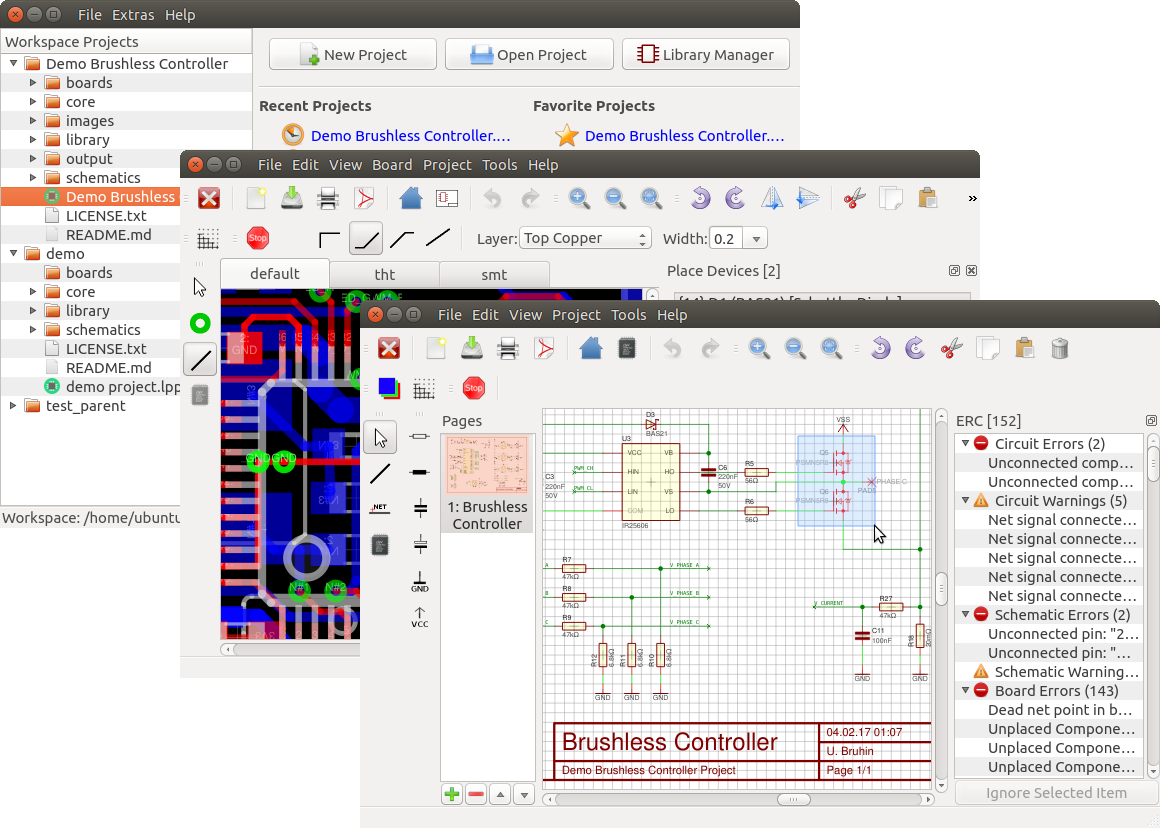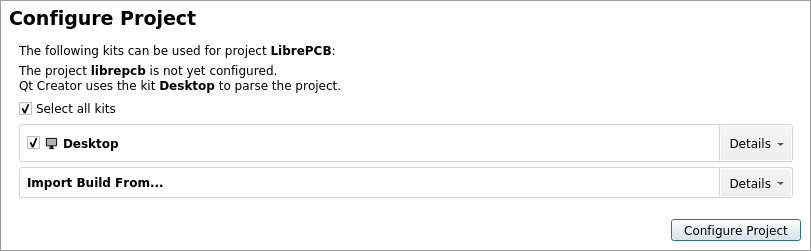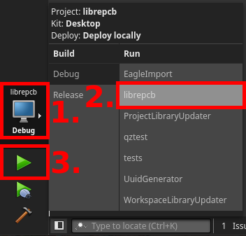LibrePCB is a free EDA software to develop printed circuit boards. It runs on Linux, Windows and Mac. The project is still in a quite early development stage (no stable release available). See Project Status for more information about the currently available features, limitations and known bugs.
- Cross-platform (Unix/Linux, Mac OS X, Windows)
- Multilingual (both application and library elements)
- All-In-One: project management + library/schematic/board editors
- Intuitive, modern and easy-to-use graphical user interface
- Very powerful library design with some innovative concepts
- Human-readable file formats for both libraries and projects
- Multi-PCB feature (different PCB variants of the same schematic)
- Automatic netlist synchronisation between schematic and board
Warning: Because LibrePCB's file format is not yet considered as stable (i.e. breaking changes can occur), you should not yet use LibrePCB productively!
Please read our user manual to see how you can install and use LibrePCB. The Getting Started guide gives you a quick introduction to LibrePCB.
In addition to the installation methods described in the user manual, Arch
Linux users can also install the package
librepcb-git from the AUR.
The package clones and builds the latest (unstable!) version of the master
branch from GitHub.
Contributions are welcome! See our Contributing Guide for details.
For internal details take a look at the automatically generated documentation (doxygen)
To compile LibrePCB, you need the following software components:
Instead of installing the dependencies manually on your system (see instructions below), you can also use our Docker image with all dependencies pre-installed. Just follow these instructions.
sudo apt-get install git build-essential qt5-default qttools5-dev-tools libglu1-mesa-dev openssl zlib1g zlib1g-dev
sudo apt-get install qt5-doc qtcreator # optionalsudo pacman -S git base-devel qt5-base qt5-tools desktop-file-utils shared-mime-info openssl zlib
sudo pacman -S qt5-doc qtcreator # optional- Install Xcode through the app store and start it at least once (for the license)
- Install homebrew (the package manager)
- Install qt5:
brew update && brew install qt5 - Make the toolchain available:
brew unlink qt && brew link --force qt5
Download and run the Qt for Windows (MinGW) installer from here. LibrePCB does not compile with MSVC, so you must install following components with the Qt installer:
- The MinGW compiler itself
- The Qt libraries for MinGW
It's important to clone the repository recursively to get all submodules too:
git clone --recursive https://github.com/LibrePCB/LibrePCB.git && cd LibrePCBBuilding with Qt Creator is probably the easiest
way. Simply open the librepcb.pro file.
When opening a project in Qt Creator for the first time, you need to configure the Desktop kit:
Click on the "Configure Project" button to get started.
Note: To keep build time as low as possible make sure to set the correct make flags to use all available CPU cores to build. See this stackoverflow answer.
Since Qt Creator is also using qmake and make to build, it's easy to do the same on the command line:
mkdir build && cd build
qmake -r ../librepcb.pro
make -j 8Select the run configuration librepcb and click on the Run button:
./generated/unix/librepcb # Unix/Linux
open ./build/generated/mac/librepcb.app # Mac OS X
generated\windows\librepcb.exe # WindowsOn a Unix/Linux system, LibrePCB can be installed with sudo make install.
At the first startup, LibrePCB asks for a workspace directory where the library
elements and projects are located. For developers there is a demo workspace
inclusive some libraries and projects in the submodule
dev/demo-workspace/.
- First of all, many thanks to all of our contributors!
- Thanks also to cloudscale.ch for sponsoring our API server!
LibrePCB is published under the GNU GPLv3 license.