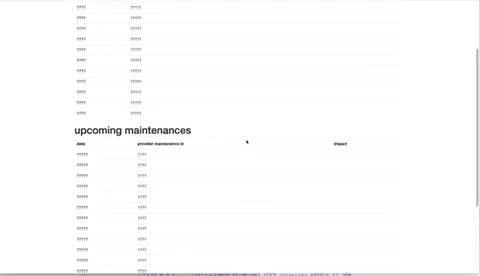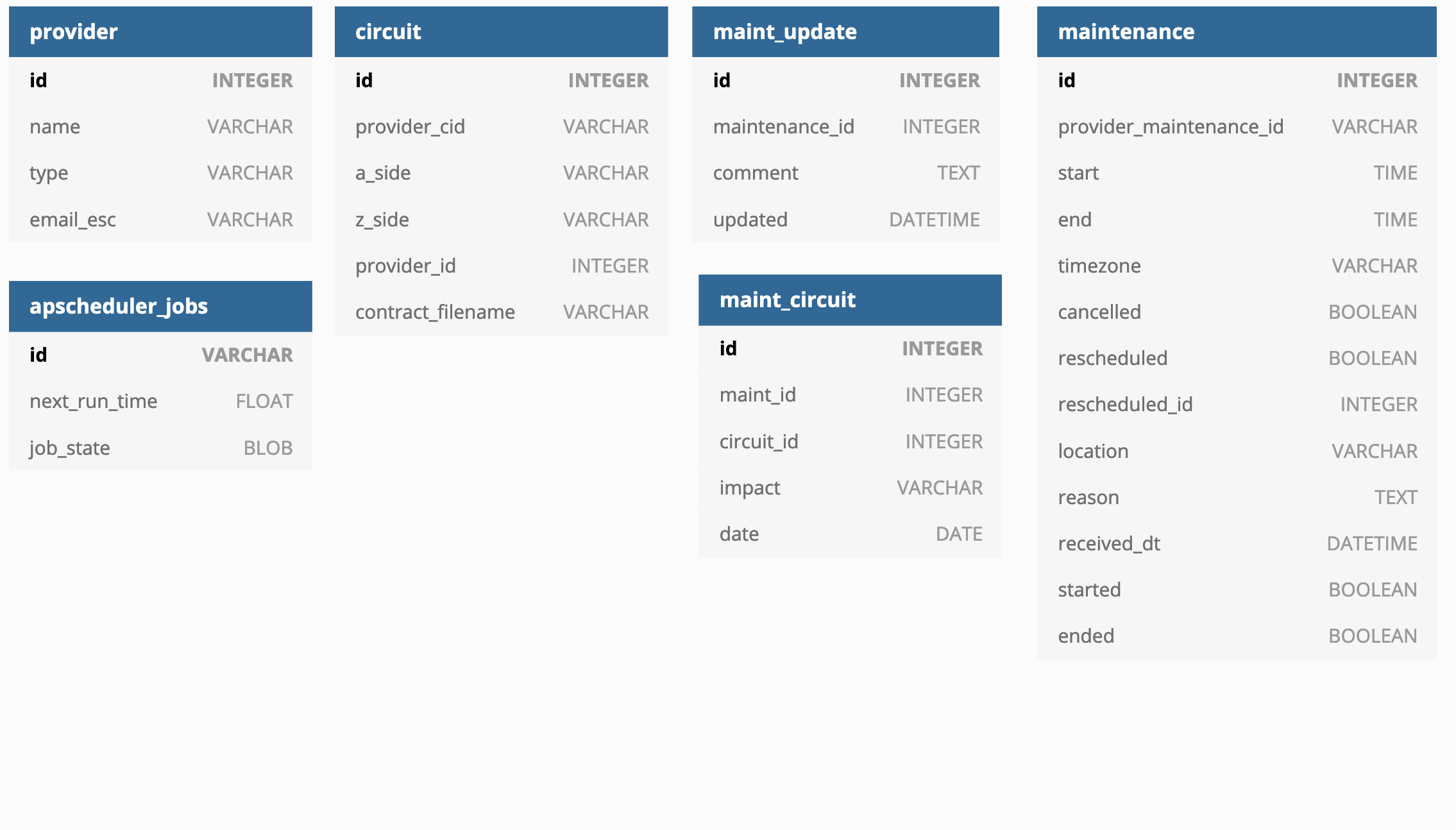Janitor is a flask application for parsing provider maintenance notification emails and taking actions based on those emails. It's written to be easily extensible to your environment.
Janitor connects to an email server on a user-specified interval and checks for any maintenance emails from a list of providers and adds them to the database. It can then be configured to take an action based on the type of email: new, update, cancel, reschedule, started, and ended. For instance, you can post updates to slack on maintenance start/end emails, add events to your calendar for new emails, remove events from your calendar for cancelled emails, etc. By default, start/end messages post to slack. You can perform custom actions on maintenance start/end emails by adding functions to app/jobs/started.py and app/jobs/ended.py.
A mail client is configured with an email address, password, and port so that it can be connected to for email retrieval. Currently only gmail is supported.
Currently supported providers include:
- NTT *
- PacketFabric *
- EUNetworks *
- GTT
- Zayo
The * Providers follow the maint note standard.
The root folder of the janitor app. default: current working directory
Your application's secret key. This is required.
Maximum size for circuit contract file uploads. default: 32 Mib
Location of the file that logs are written to. default: /var/log/janitor.log
How frequently the mail server is checked for new messages. default: 10 minutes
The number of maintenances/circuits/providers to display on a single page. default: 20
The location of the database. all databases supported by sqlalchemy are supported. default: current working directory + app.db
For correctly modifying timezones. Some providers send maintenances with a timezone of "Eastern" instead of "US/Eastern" which breaks python datetime. You could set the TZ_PREFIX value to "US/" to fix this issue. default: None
Username for your mail server. This is required
Password for your mail server. This is required
imap address of your mail server
The name of the mailbox to process messages from. default: INBOX
The mail client you wish to use. currently only gmail is supported. This is required.
If you wish to send messages to slack, you can define this. default: None
The channel to post slack messages to. default: None
Below walks through installation on ubuntu
First, clone this repository into /opt:
cd /opt && git clone https://github.com/wasabi222/janitor.git
Next, work within the janitor directory:
cd janitor
You can choose any database you'd like. The examples below cover mariadb and postgres.
- install mariadb
apt install mariadb-server
- install mariadb dependencies
apt install libmariadbclient-dev
pip3 install mysqlclient
- create the database
mariadb
MariaDB [(none)]> create database janitor CHARACTER SET utf8;
MariaDB [(none)]> CREATE USER 'janitor'@'localhost' IDENTIFIED BY 'mypass';
MariaDB [(none)]> GRANT ALL PRIVILEGES ON janitor.* TO 'janitor'@'localhost';
MariaDB [(none)]> quit
- install postgres
apt install postgresql
- install postgres dependencies
pip3 install psycopg2
- create the database
sudo -u postgres -i
psql
CREATE DATABASE janitor ENCODING 'UTF8';
CREATE USER janitor WITH PASSWORD mypass;
GRANT ALL PRIVILEGES ON DATABASE janitor to janitor;
janitor requires python3.6
- clone this repository into your desired installation directory
- create your virtual environment and activate it
python3 -m venv venv
source venv/bin/activate
- install the requirements
pip3 install -r requirements.txt
- create a
.envconfiguration files with the necessary variables. For example (note the different DATABASE_URL names based on the DB you're using):
PROJECT_ROOT='/opt/janitor'
# mariadb:
DATABASE_URL='mysql://janitor:mypass@localhost/janitor?charset=utf8'
# postgres:
DATABASE_URL='postgresql+psycopg2://janitor:mypass@127.0.0.1:5432/janitor'
CHECK_INTERVAL=300
SLACK_WEBHOOK_URL='https://hooks.slack.com/abc123'
SLACK_CHANNEL='#mychannel'
MAIL_USERNAME='user@example.com'
MAIL_PASSWORD='mypassword'
MAIL_SERVER='imap.example.com'
MAIL_CLIENT='Gmail'
SECRET_KEY='mysecretkey'
- create the db schema:
flask db init
flask db migrate
flask db upgrade
- You may wish to choose the providers you have in your network at this point, rather than selecting them all. You can do so by editing
app/jobs/main.pyand removing the ones you don't want in thePROVIDERSlist - From the providers you selected, you can define the email and type info under each provider's class in
app/Providers.pytypes are one of:transit,backbone,transport,peering, andfacility. - at this point you can test connectivity to your server. First run the server:
flask run -h 0.0.0.0
and then open a browser to your IP to see if you can connect.
It's not recommended to expose the flask app directly to the internet. Below we'll use nginx and gunicorn with supervisord for setup. It's also recommended to use https, though the the steps below only cover http
- install the packages
apt install nginx supervisor
pip3 install gunicorn
- create /etc/supervisor/conf.d/janitor.conf with the following contents:
[program:janitor]
command=/opt/janitor/venv/bin/gunicorn -b localhost:8000 -w 4 janitor:app --preload
directory=/opt/janitor
user=root
autostart=true
autorestart=true
stopasgroup=true
killasgroup=true
- create /etc/nginx/sites-enabled/janitor with the following contents:
server {
# listen on port 80 (http)
listen 80;
server_name _;
access_log /var/log/janitor_access.log;
error_log /var/log/janitor_error.log;
location / {
# forward application requests to the gunicorn server
proxy_pass http://localhost:8000;
proxy_redirect off;
proxy_set_header Host $host;
proxy_set_header X-Real-IP $remote_addr;
proxy_set_header X-Forwarded-For $proxy_add_x_forwarded_for;
}
location /static {
# handle static files directly, without forwarding to the application
alias /opt/janitor/app/static;
expires 30d;
}
}
- restart nginx and supervisor
supervisorctl reload janitor
systemctl restart nginx
janitor only checks for unread messages in your inbox. You may want to mark a few messages as unread to see if messages are being parsed at this point by navigating to your janitor server's IP, and either waiting until the next email check runs (it will tell you when this will be), or by using the "process emails" button to process immediately. Once the connection is successful you can stop the server with Ctrl-C
The API has a UI and can be reached via the /api/v1/ui/ endpoint for testing.
All API endpoints need to be prefaced with /api/v1, for example, /api/v1/circuits
Get all circuits
eg:
curl -X GET --header 'Accept: application/json' 'https://192.0.2.1/api/v1/circuits'
Create a new circuit by posting json. eg:
curl -X POST --header 'Content-Type: application/json' --header 'Accept: application/json' -d '{ \
"a_side": "string", \
"id": 0, \
"provider_cid": "string", \
"provider_id": 0, \
"z_side": "string" \
}' 'http://127.0.0.1:5000/api/v1/circuits'
Get a single circuit by the ID
eg:
curl -X GET --header 'Accept: application/json' 'http://127.0.0.1:5000/api/v1/circuits/1'
Update a circuit by posting json eg:
curl -X PUT --header 'Content-Type: application/json' --header 'Accept: application/json' -d '{ \
"a_side": "string", \
"provider_id": 1 \
}' 'http://127.0.0.1:5000/api/v1/circuits/5'
Get all maintenances
eg:
curl -X GET --header 'Accept: application/json' 'http://127.0.0.1:5000/api/v1/maintenances'
Get a maintenance by id
eg:
curl -X GET --header 'Accept: application/json' 'http://127.0.0.1:5000/api/v1/maintenances/1'
Get all providers
eg:
curl -X GET --header 'Accept: application/json' 'http://127.0.0.1:5000/api/v1/providers'
Get a provider by id
eg:
curl -X GET --header 'Accept: application/json' 'http://127.0.0.1:5000/api/v1/providers/1'