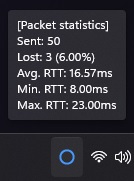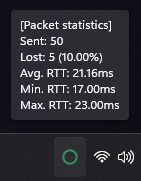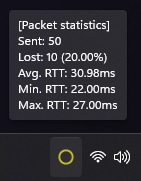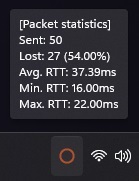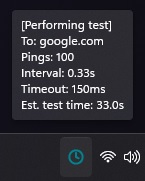PingTest is a clean, lightweight system tray app that monitors your internet connection quality using colored icons and data. It employs multithreading for continuous background ping tests, updating the system tray icon with real-time results. Users can customize the ping test, changing the host, amount of pings, and other settings to tailor the monitoring to their specific needs.
The ping test is easily customizable through the settings options available in the context menu of the system tray icon.
A ping test measures the speed and stability of an internet connection by sending data packets between your computer and a server. This helps identify connection issues that impact activities requiring stable data transfer, like competitive gaming.
The system tray icon changes color based on connection stability:
Colors represent different packet loss percentages: blue (<9%), green (<18%), yellow (<28%), and red (>=28%).
Through the settings window, you can customize each threshold to your preference.
The clock icon appears initially, awaiting results.
PingTest allows you to effortlessly monitor your internet connection's stability, identifying potential issues while you use your computer normally.
1 - Clone the repository or download the project files:
git clone https://github.com/GenaroDS/PingTest.git
2 - Install Python, if not already installed, download the Python installer from the official website:
https://www.python.org/downloads/
3 - Install the required dependencies using terminal or command prompt, navigate to the project folder, and run the following command:
pip install chardet pystray pillow configparser
4 - If you don't have pyinstallar intalled already, you can do so by running the following command in the terminal or command prompt:
pip install pyinstaller
5 - Create the executable using the terminal or command prompt. Navigate to the folder containing the PackageTester.py script and run the following command to create a standalone executable file along with the required resources:
pyinstaller --noconsole --add-data "Icons/*;Icons/" --add-data "Settings.txt;." PackageTester.py
6 - Locate the .exe inside the dist folder and run it.
You can also download the PackageTester.rar file and just run the .exe.