Create a Google Sheet from a CSV file preventing auto-formatting of date and number fields
By default, both Excel and Google Sheets auto-format date and numeric fields on import. This can introduce errors in systems that expect these values to be retained as strings.
For example
2016-04 is converted to a date 04/01/2016
- Google Script Project
- Select "Make a Copy" to save an editable copy
- Click "Deploy as Webapp", set the run as parameters as appropriate to you
- Get the current web app URL
- Run the Web App to upload a CSV file
Note the date fields that should not be auto-formatted.
Note the preservation of the date strings in the resulting spreadsheet.
- Open Google Drive
- Create a new "Google Apps Script" and name it "CSV Upload"
- Load the 3 code files in this repository
- Click the "Deploy as Web App" button (cloud with an arrow in it)
- Execute the app as: User Running the Script
- Who has access: Choose the appropriate audience
- Save the URL to the deployed application (be sure the URL ends with /exec and not /dev)
- Share the URL with your users
- Users will need to authorize the application to write to Google Drive before running the application
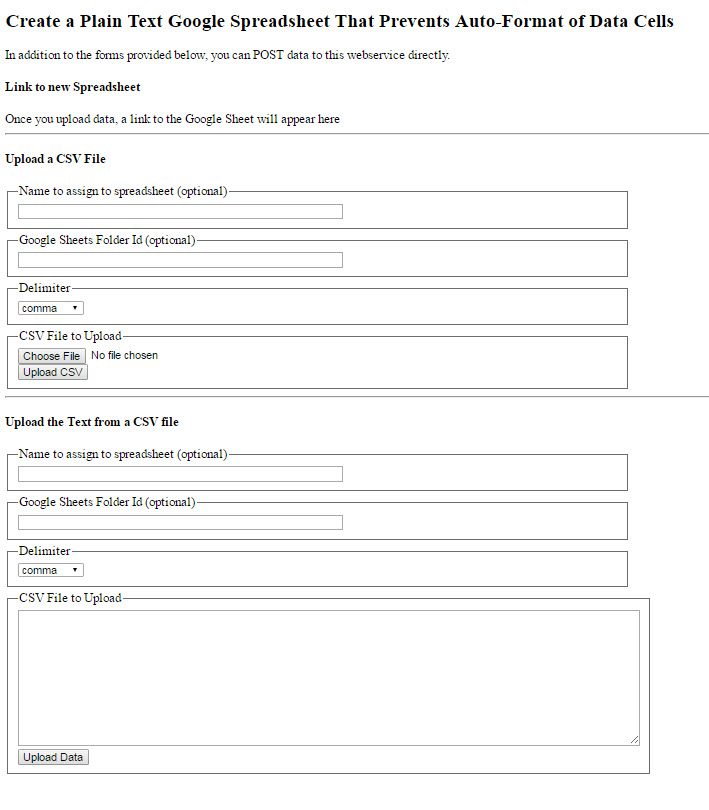


 Georgetown University Library IT Code Repositories
Georgetown University Library IT Code Repositories