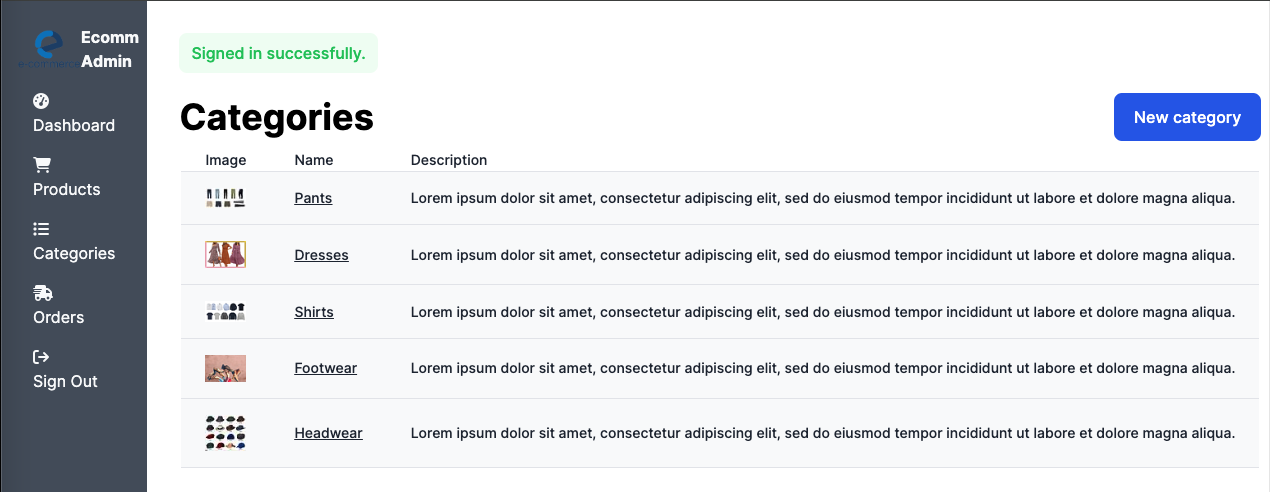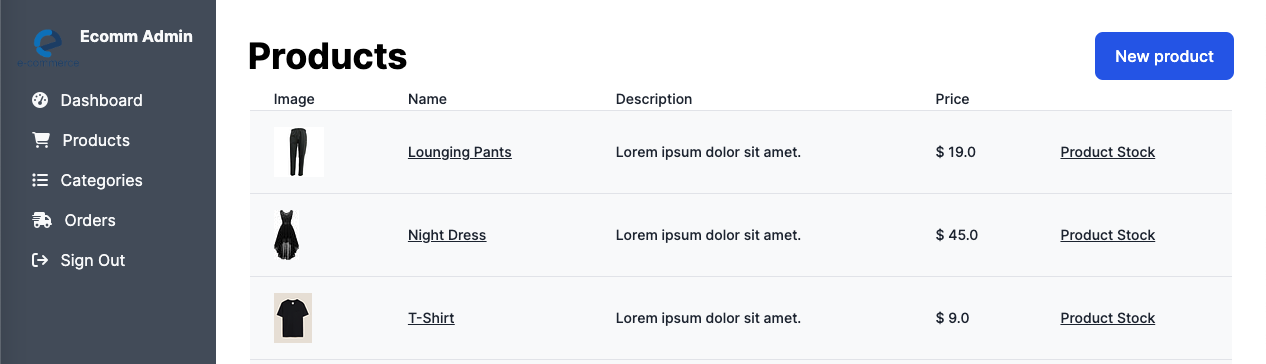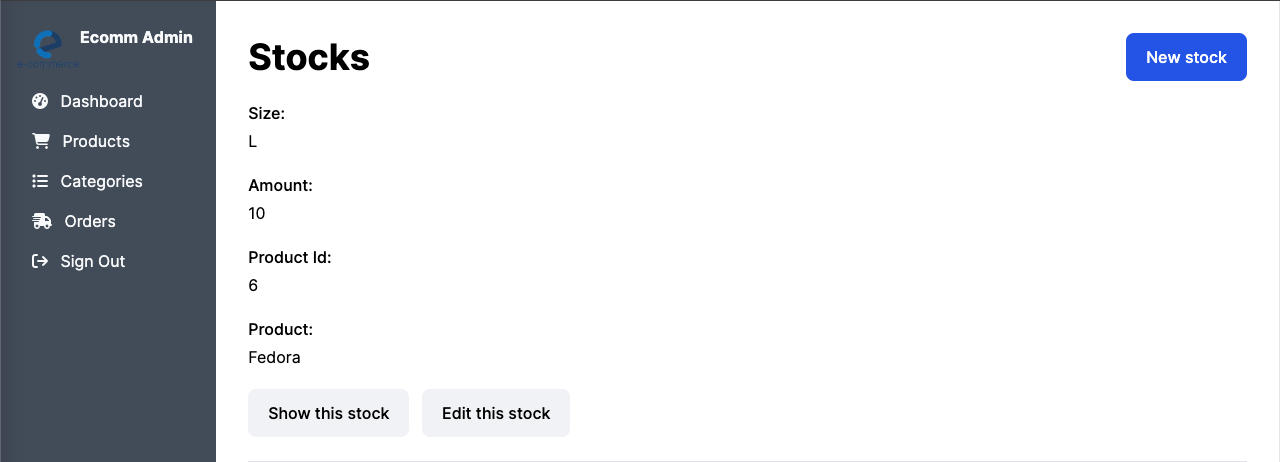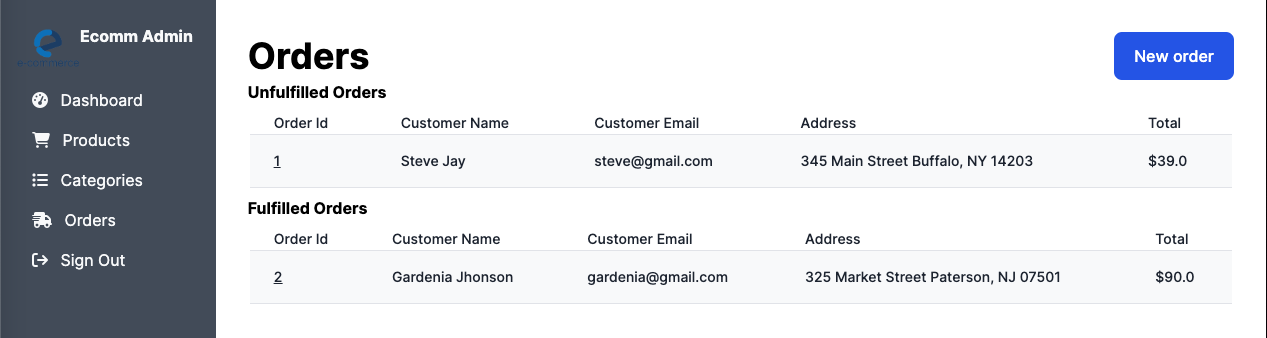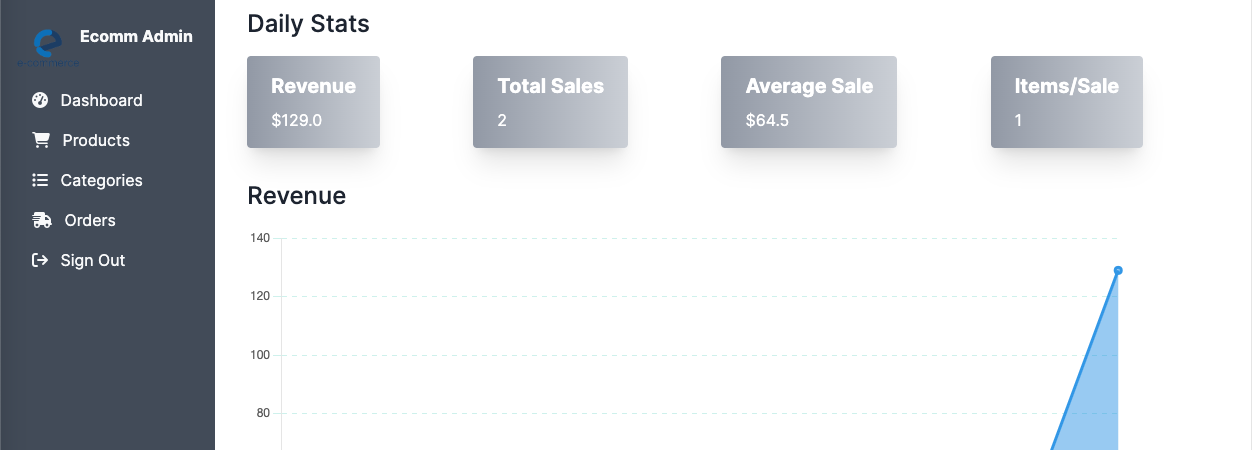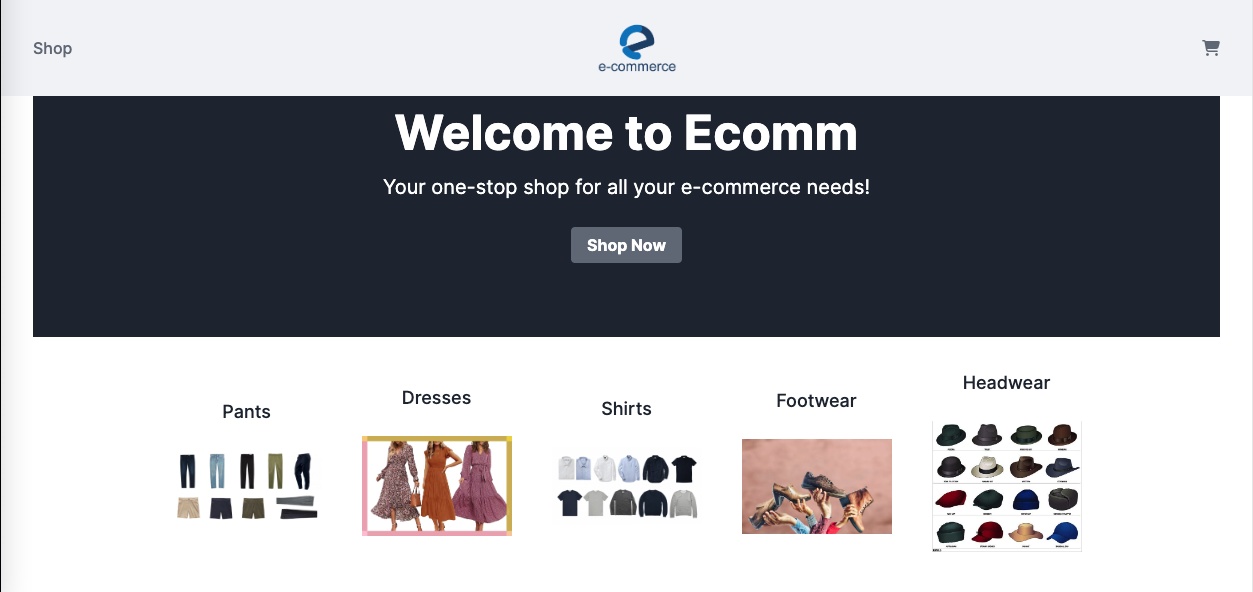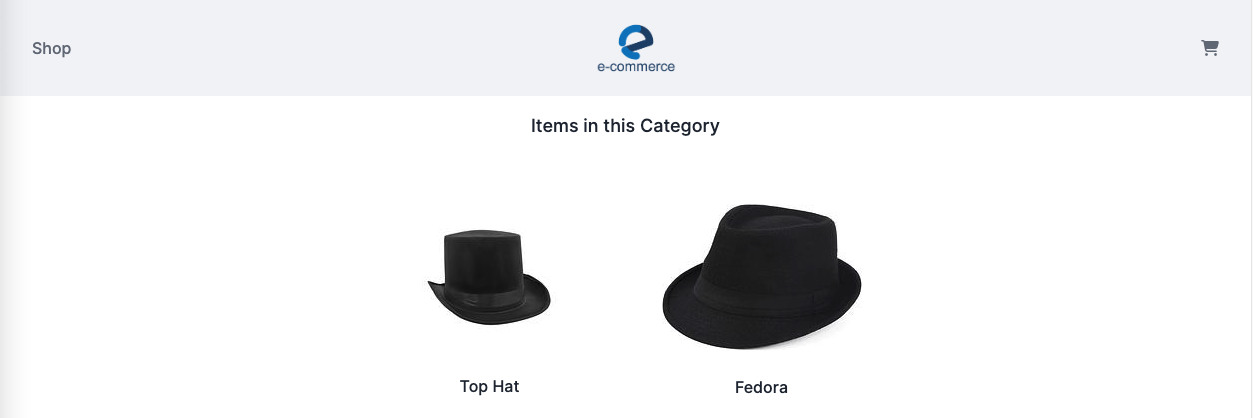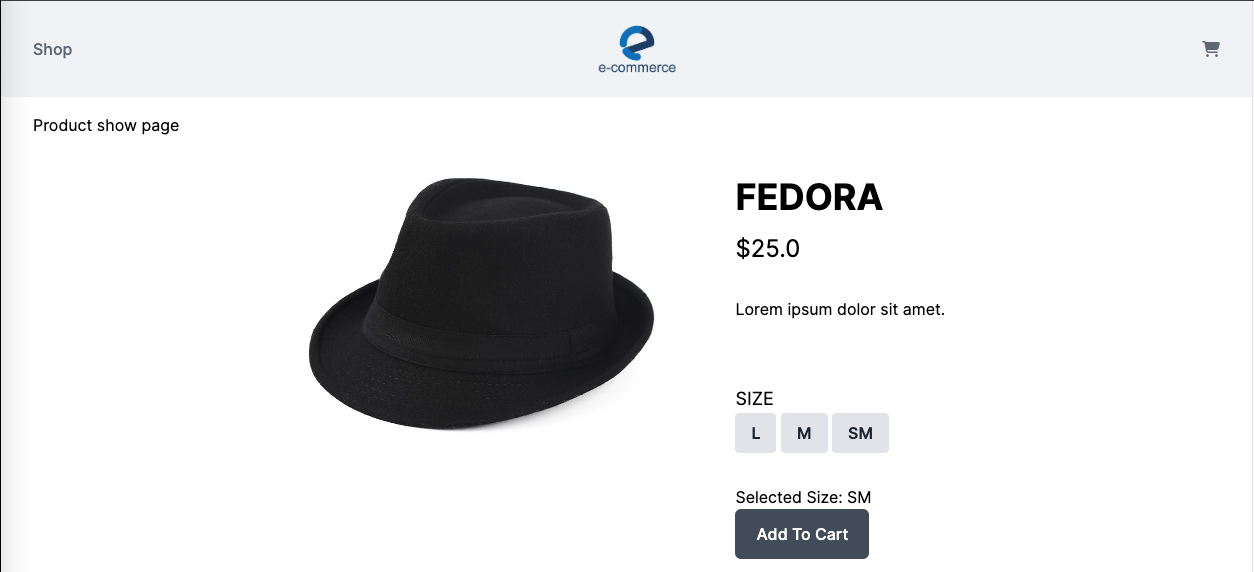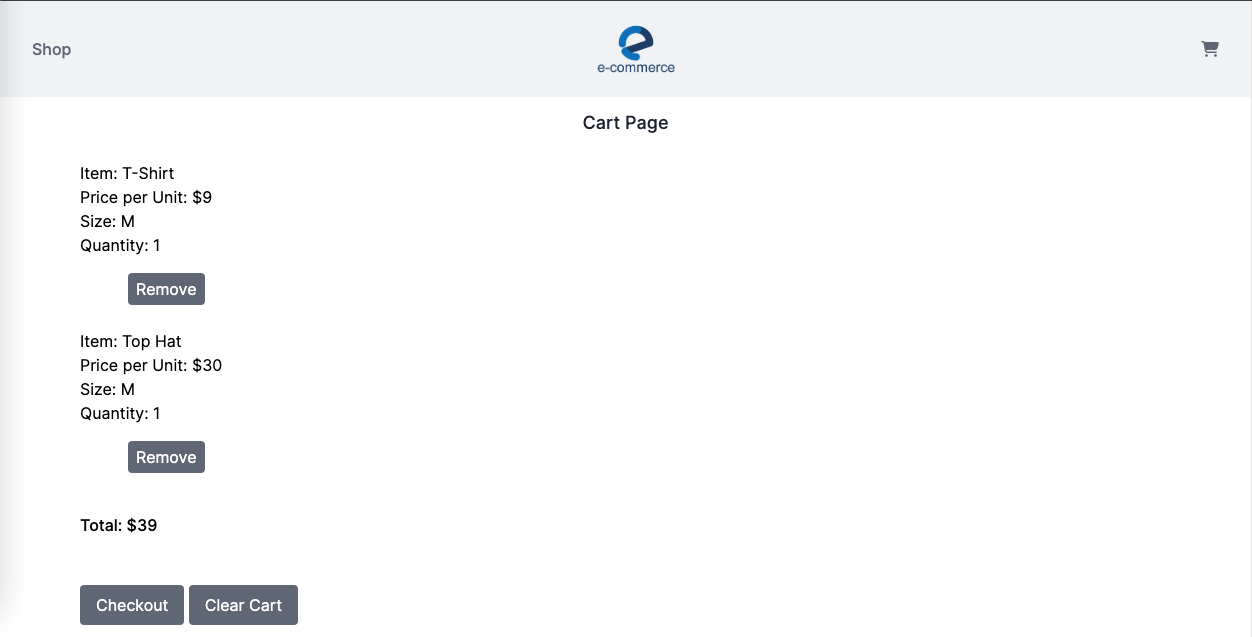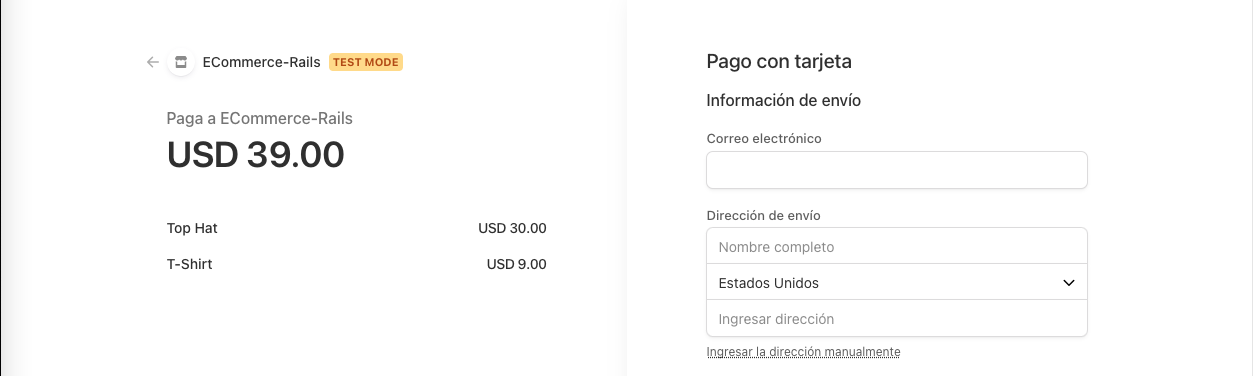A Ruby on Rails app that functions as a store (specifically a clothing store). The app handles all the basic aspects of the buying/selling transactions. The store administrators can create/edit and eliminate product-categories, product-items, and product-stocks. They can browse orders placed and change their status as they are processed. The Users can browse product-categories, product-items, place product-items in their cart, and checkout once they decide their cart is full. Payments are processed via Stripe.
-
Admin Privileges:
- Create, edit and destroy Categories into which products can be classified and managed. Categories include a description and an image to represent them.
- Create, edit and destroy Products -the articles offered by the store. Products include a description, the price, and an image to represent them. The admin can change the status of a Product from "active" to "inactive" when it is needful to withdraw it from offer.
- Create, edit and destroy Stocks -the inventory of the specific items offered. Besides the amount in existence, Stocks specifies a "size" property for the product (since the store deals in clothing items).
- Browse Orders that have been placed, with the customer's name, e-mail and address, separated into unfulfilled and fulfilled Orders. The admin can edit the Order to change it's status from "fulfilled" to "fulfilled" as processing goes forward.
- In the Dashboard the admin can see numbers for revenue (for this there is also a graph), total sales, sales average, and items/sale as well as a listing the most recent unfulfilled orders.
-
The User's experience:
- At the home page the User can view the name and a representative image of the different Categories of products offered.
- When the User selects a specific category to browse, he/she is redirected to a page where all the different Products offered under that category are displayed (their name and image).
- The User can select a specific Product to browse, he/she is then taken to a page where larger images of the Product are displayed (one or many of them), a description, the sizes in which the Product is offered, and the price. If the User has decided to purchase the Product, he/she can select the specific size, and then add the item to the cart.
- After the User has picked the first item to ad to the cart, they can proceed immediately to the cart, or they can continue browsing other products in the present category or other categories, and, when satisfied, proceed to view the sum of items on their cart. At the cart, the user can see the items he/she has chosen to buy, their price per unit, the quantity of each, the size of each, and the total for the entirety of the order. The User is given the choice to remove individual items from the cart, to clear the cart in it's entirety, or to checkout.
- When the user clicks "checkout" they are taken to the Stripe checkout page where they fill-in all their information for payment and delivery purposes. They can then click on "Pay". If the operation is successful, they are notified that their purchase was completed.
To get a local copy up and running follow these simple steps:
- Ruby 3.1.1
- Rails 7.0.6
- Postgres
- Node.js
- Yarn
- Tailwind
- Stripe
- Chart.js
- Open your terminal - Windows:
Win + R, then typecmd| Mac:Command + space, then typeTerminal - Navigate to a directory of your choosing using the
cdcommand - Run this command in your OS terminal:
git clone git@github.com:German-Cobian/E-Commerce-Rails.gitto get a copy of the project - Navigate to the project's directory using the
cdcommand - Install dependencies by running
bundle install - Run
rails yarn installto configure yarn for your environment - Create the database in your environment by running
rails db:create - Migrate the database to your environment by running
rails db:migrate - Seed the app with data that is pre-packaged for its pages to display by running
rails db:seed - Execute
bin/devto fire up the server - Visit
http://localhost:3000/in your browser to get into the app - If you obtain the error
ArgumentError in Categories#indexit means that the app did not get successfully seeded. Runrails db:resetto get it seeded - Interact with the app using the links in the nav bar or included inside the pages.
- To close the server, enter
Ctrl + Cin your terminal
👤 German Cobian
- GitHub: @German-Cobian
- Twitter: @GermanCobian2
- LinkedIn: @german-cobian
Contributions, issues, and feature requests are welcome!
Feel free to check the issues page
Give a ⭐️ if you like this project!
Conner Jensen Fullstack E-Commerce: Ruby on Rails 7, Hotwire, Tailwind, Stripe, PostgreSQL
This project is MIT licensed.