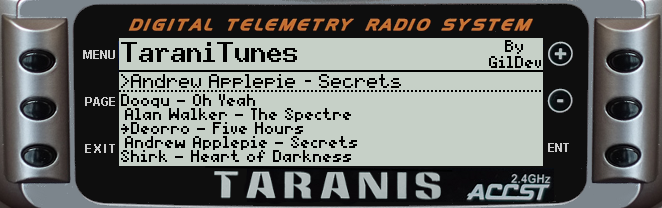Awesome music player for FrSky Taranis radios.
Note: jrwieland made quite a lot of improvements to TaraniTunes: he added playlists, automatic song switching, and more.
It’s a little bit more complicated to set up, but I strongly recommand you to check out his fork if you are interested by these features!
Compatible with FrSky’s Taranis Q X7, Taranis X9D and probably their variants. You need OpenTX 2.3.x or later (tested on 2.3.7).
Here’s a video explaining everything, from the installation to the usage:
The installation process changed a bit, principaly the playlist.txt syntax. Please refer to the following instructions.
The “Example” folder contains an exemple of the Taranis’ SD card structure you must follow. It works, and you can, if you want to, merge it with your Taranis’ current SD card content. You currently need to have at least 5 songs for the script to work.
-
On your computer:
- Edit
iTunes.luaaccording to your preferences if needed then putiTunes.luain/SCRIPT/TELEMETRY. - Create a
playlist.luafile in/SOUNDSwhere each line must be formatted like this:{"Song name", "SONG_FILENAME"},whereSONG_FILENAMEmust be 6 characters or less. Look at “Example/SOUNDS/playlist.txt” for an example of formatting. - Put your corresponding songs
SONG_FILENAME.wavin/SOUNDS/enif your radio is in English (otherwise replaceenwith your language, the folder where you put your other sound files). They must be converted to mono, preferably normalized, and encoded in Microsoft WAV 16-bits signed PCM at a 32 kHz sampling rate, you can use Audacity to do that, it works great.
- Edit
-
On your Taranis (I’m going to explain how I setup my radio):
There you go! Next section will explain you how to use TaraniTunes.
From the main screen, hold “Page” to access TaraniTunes. If everything has been setup correctly, your songs should appear, otherwise:
- If you modified your
iTunes.lua, maybe some configuration values are wrong. - The
playlist.luasyntax may be wrong. Please check that.
- Use the rotary encoder (Q X7) or the “+”/“-” buttons to sweep through songs.
- Press “Enter” to choose a song to play.
- Put the “SD” switch in the middle position to start playing. Put it back in the up position to stop.
- Put “SD” in the down position to select a random song from your playlist.
- You can press throttle trims up and down to play next and previous song respectively.
Voici une vidéo en Anglais qui explique tout, de l’installation à l’utilisation :
Le processus d’installation a légèrement changé, notamment la syntaxe du fichier playlist.txt. Veuillez vous référer aux instructions suivantes.
Le dossier « Example » contient un exemple de la structure de la carte SD que vous devez suivre. Ça marche, et vous pouvez, si vous le souhaitez, fusionner ce dossier avec le contenu actuel de la carte SD de votre Taranis. Vous devez pour l’instant avoir au moins 5 morceaux pour que le script marche.
-
Sur votre ordinateur :
- Éditer
iTunes.luaselon vos préférences, si nécessaire, et mettre ensuiteiTunes.luadans le dossier/SCRIPT/TELEMETRY». - Créer un fichier
playlist.luadans/SOUNDSdans lequel chaque ligne doit suivre le format suivant :{"Nom du morceau", "NOM_DU_FICHIER"},oùNOM_DU_FICHIERdoit faire 6 caractères maximum. Regardez « Example/SOUNDS/playlist.txt » pour un exemple de fichier correctement formaté. - Mettre les morceaux correspondants
NOM_DU_FICHIER.wavdans/SOUNDS/frsi votre radio est en français (sinon remplacezfrpar votre langue, le dossier dans lequel vous placez vos autres sons). Ceux-ci doivent être converti en mono, préférablement normalisés, et encodés au format WAV Microsoft 16-bits non signé PCM à une fréquence d’échantillonnage de 32 kHz, comme les autres sons que vous utilisez. Vous pouvez utiliser Audacity pour faire ça, ça marche bien.
- Éditer
-
Sur votre Taranis (je vais expliquer comment je règle ma radio, avec le fichier « iTunes.lua » par défaut) :
- Configurer l’écran de configuration du modèle « AFFICHAGE » comme ceci :
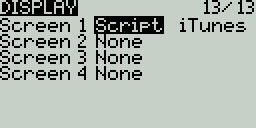
- Configurer l’écran de configuration du modèle « INTERS LOGIQUES » comme ceci :
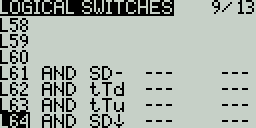
- Configurer l’écran de configuration du modèle « PHASES DE VOL » comme ceci :
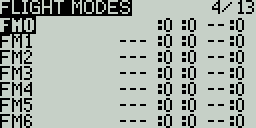
Vous devez en fait régler chaque trim de gaz à «--» pour toutes les phases de vol que vous utilisez.
- Configurer l’écran de configuration du modèle « AFFICHAGE » comme ceci :
Et voilà ! La section suivante va expliquer comment se servir de TaraniTunes.
Depuis l’écran principal, maintenez « Page » pour accéder à TaraniTunes. Si tout a été correctement configuré, vos morceaux devraient apparaître, sinon :
- Si vous avez modifié votre
iTunes.lua, des valeurs de configurations sont peut-être erronées. - La syntaxe du fichier
playlist.txtest peut-être incorrecte. Vérifiez-la.
- Utilisez l’encodeur (Q X7) ou les boutons « + »/« - » pour naviguer dans vos morceaux.
- Appuyez sur « Enter » pour sélectionner un morceau à jouer.
- Mettez l’interrupteur « SD » en position centrale pour démarrer la lecture. Mettez-le en position haute pour arrêter.
- Mettez « SD » en position basse pour sélectionner un morceau aléatoire.
- Vous pouvez utiliser le trim des gaz bas ou haut pour passer respectivement au morceau suivant ou précédent.
- Automatically play next music after the current one is finished (no idea how to do this).
- Constants to determine the radio type, useful when calculating switche’s index because in special functions, logical switch 1 have the index 51 on Taranis X9D and 39 on Taranis Q X7.
- A function called when entering a telemetry screen. Useful to draw the screen only when needed and not every frame. Without that variable, when entering the telemetry screen more than once, the screen stays stuck onto the main screen.
table.insert(table, value)doesn’t seem to work, need to usetable[#table + 1] = valueinstead.