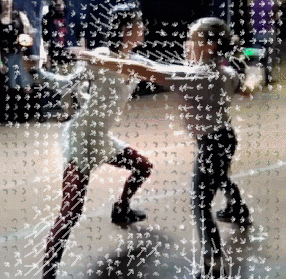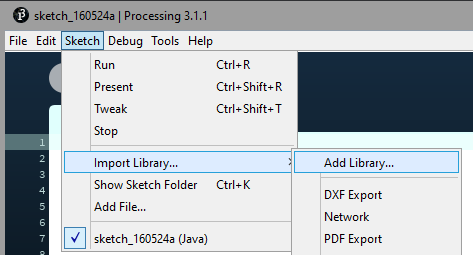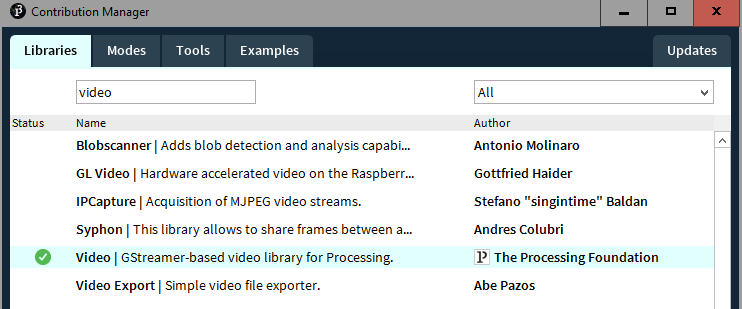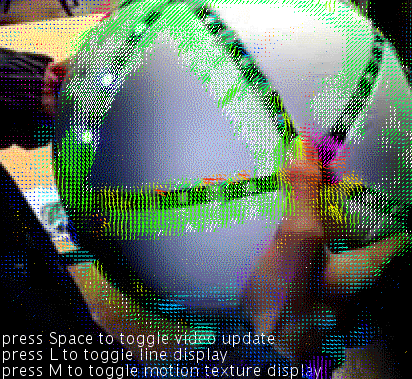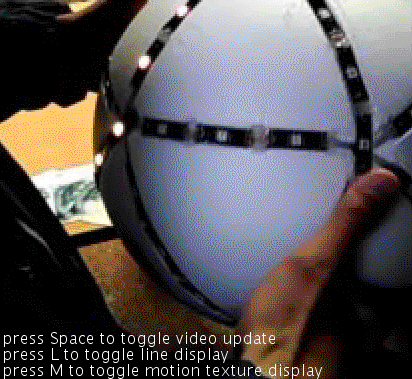OpenCV is calculating Optical Flow from a video.
Then Processing draws arrows showing the vector field.
And a double Frame Buffer is applying texture coordinates displacement.
If you are familiar with Processing you can check directly the FrameBufferAndOpticalFlow.pde.
If not, I've made a little tutorial to explain all the layers behind the effect.
I am working on a custom tool that can be used by non-coders.
Meanwhile you have to know how to code to make the effect.
Download and install Processing.
Start a new sketch and open Contribution Manager.
Add librairy "OpenCV" by Greg Borenstein (https://github.com/atduskgreg/opencv-processing/).
Add librairy "Video" (https://processing.org/reference/libraries/video/index.html).
You can check the full OpenCV for Processing code sources here :
https://github.com/atduskgreg/opencv-processing
OpenCV for Processing reference :
http://atduskgreg.github.io/opencv-processing/reference/
You can start looking at this example to get familiar with OpenCV :
https://github.com/atduskgreg/opencv-processing/blob/master/examples/OpticalFlow/OpticalFlow.pde
import gab.opencv.*;
import processing.video.*;
OpenCV opencv;
Movie video;
void setup() {
size(1136, 320);
video = new Movie(this, "sample1.mov");
opencv = new OpenCV(this, 568, 320);
video.loop();
video.play();
}
void draw() {
background(0);
opencv.loadImage(video);
opencv.calculateOpticalFlow();
image(video, 0, 0);
translate(video.width,0);
stroke(255,0,0);
opencv.drawOpticalFlow();
PVector aveFlow = opencv.getAverageFlow();
int flowScale = 50;
stroke(255);
strokeWeight(2);
line(video.width/2, video.height/2, video.width/2 + aveFlow.x*flowScale, video.height/2 + aveFlow.y*flowScale);
}
void movieEvent(Movie m) {
m.read();
}What I call frame buffer is a render texture. All draw calls are drawn to a texture.
The idea is to apply a persistent effect with shaders, and it implies that we have to read and write on the same texture. And that is not possible because of how hardware process memory.
The solution is to have a double frame buffer, one for reading and another one for writing.
An example of a custom displacement :
This code shows how to setup and use a double frame buffer with Processing :
// frame buffer
PGraphics[] renderArray;
int currentRender;
// get the current frame buffer
PGraphics getCurrentRender () {
return renderArray[currentRender];
}
// swap between writing frame and reading frame
void nextRender () {
currentRender = (currentRender + 1) % renderArray.length;
}
void setup ()
{
size(300, 300, P3D);
// create a double frame buffer
renderArray = new PGraphics[2];
currentRender = 0;
for (int i = 0; i < renderArray.length; ++i)
{
// PGraphics is like a render texture
renderArray[i] = createGraphics(width, height, P3D);
renderArray[i].beginDraw();
renderArray[i].background(0);
renderArray[i].endDraw();
}
}
void draw ()
{
// the frame buffer magic happen here
PGraphics bufferWrite = getCurrentRender();
nextRender();
PGraphics bufferRead = getCurrentRender();
// start recording render texture
bufferWrite.beginDraw();
// draw something using the PGraphics
bufferWrite.shader([...])
bufferWrite.image([...])
// end of recording render texture
bufferWrite.endDraw();
// draw final image
image(bufferWrite);
}To apply displacement on frame buffer, we can use shaders.
It is great because we are using GPU to calculate all the displacement.
This is pixel shader, also called fragment shader.
It will return the color for a given pixel coordinate.
// textures send from Processing main script
uniform sampler2D motion;
uniform sampler2D frame;
// interpolated values from vertex shader
varying vec4 vertColor;
varying vec4 vertTexCoord;
void main()
{
// get motion and video colors
vec4 motionColor = texture2D(motion, vertTexCoord.st);
// fix uv inversion
vec2 uv = vertTexCoord.st;
uv.y = 1.0 - uv.y;
// extract angle from color
float angle = atan(motionColor.g * 2.0 - 1.0, motionColor.r * 2.0 - 1.0);
// create offset with angle and vector magnitude
vec2 offset = vec2(cos(angle), sin(angle)) * motionColor.b * 0.01;
// apply uv displacement
vec4 framebufferColor = texture2D(frame, uv - offset);
// assign color
gl_FragColor = framebufferColor;
}We get the angle and the length of the vector from the color.
This information is encoded from CPU like this :
motionTexture.pixels[index] = color(direction.x * 0.5 + 0.5, direction.y * 0.5 + 0.5, min(1, motion.mag()));Vector direction is normalized, we compress his range from [-1, 1] to [0, 1] so the color dont get negative value.
So red is x, green is y and blue is the vector magnitude.
Then we extract the angle from the red and green color :
atan(motionColor.g * 2.0 - 1.0, motionColor.r * 2.0 - 1.0);With this, you can make a lot of thing.
You can start from the code sources provided and add your own layers of effects.
This is what the example does :
Press Space to toggle frame buffer effect :
If you do anything cool with is, I would love to know.
You can contact me on twitter here : @leondenise.
And please share your code like everyone else in this open source community. <3