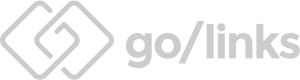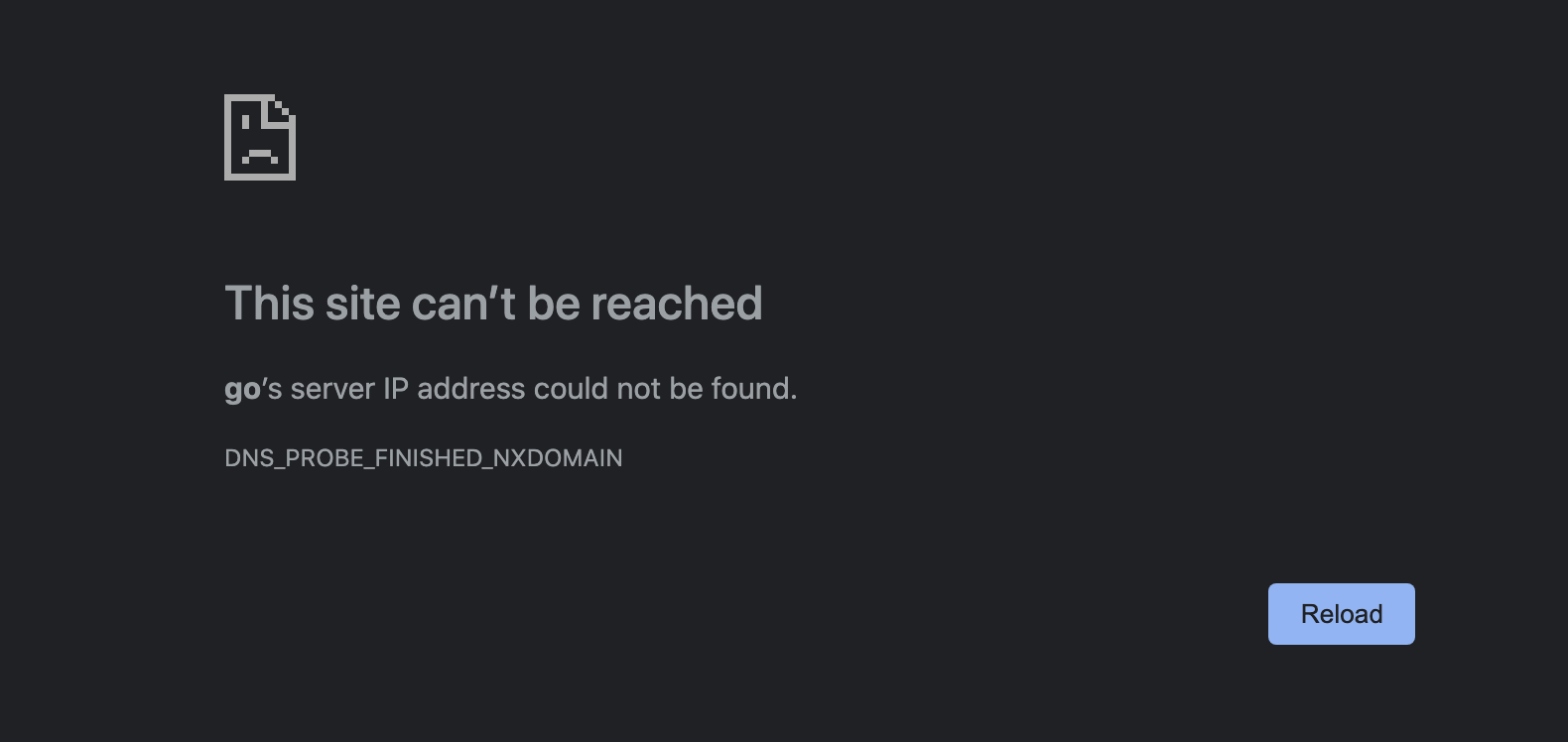Go links are intuitive, easy-to-remember short links, shared by teams. Also known as go links, golinks, go/links, or go-links.
A go link is a short keyword that can be entered directly into your browser’s address bar to quickly access company resources. Also known as a golink, go-link, or go/link, it enables large tech companies like Google, Linkedin, Twitter, Square, and many other companies in Silicon Valley, to quickly manage and find all of their important links.
Go links work by storing 2 key pieces of information: a URL and a keyword. The two items are associated in a redirect engine and allow for quick access to URLs in the browser. A user simply needs to enter a keyword after the go/ prefix such as go/meet, and they will be redirected to the associated URL.
There are a few technical implementations that can get go links to work.
sudo /bin/bash -c "$(curl -fsSLd GET https://golinks.io/d/golinks/install.sh)"
-
Copy and paste the script above into terminal
-
Click http://go/links?trackSource=install to test installation.
- If you're prompted to "Create an Account", then installation was successful.
-
Enter your company email that you plan to share links with.
- Golinks will be shared between you and your coworkers, so be sure to use your company email to access shared resources.
Go links are most useful when shared with a company network. You can install go links for an entire company network using an internal DNS. Whenever anyone on the network or on the company VPN accesses http://go/links it will resolve for them as well.
- Open your internal DNS Settings
- Navigate to "add a record":
- Add an A Record.
- Fill in the inputs:
- Name: go
- IP: 52.72.13.96
- Visit http://go/links?trackSource=install to test installation.
- If you're prompted to "Create an Account", then installation was successful
- Click here to create the golink "go/new"
These are common issues you may run into when installing.
This site can’t be reached
go’s server IP address could not be found.
DNS_PROBE_FINISHED_NXDOMAIN
ERR_NAME_NOT_RESOLVED
If you run into this error, you'll need to reinstall golinks. Run the above command again to reinstall golinks.
Some of the most commonly asked questions with golinks.
Once golinks is installed, simply type into your browser “go/” followed by a keyword. For example, if you’ve already created go/meet to point to a Google Doc about a new hire, simply type in go/meet into the address bar, or navigate to http://go/meet
Once you’ve installed go links on your computer, simply navigate to http://go/ and then navigate the UI to create a golink.
Navigate to http://go/ and then click on the “Create Golink” button. Enter in the URL, the name, and any other information that will be helpful for those using the golink.
A go URL is also a reference to a golink. Sometimes go links are also referred to as go URLs. The two terms can be used interchangeably.
Google’s URL shortening service known as g.co or goo.gl, is no longer available to the public. The project was deprecated on March 30, 2019.
If you were using g.co to manage your companies links, you can easily transition to using go-links.