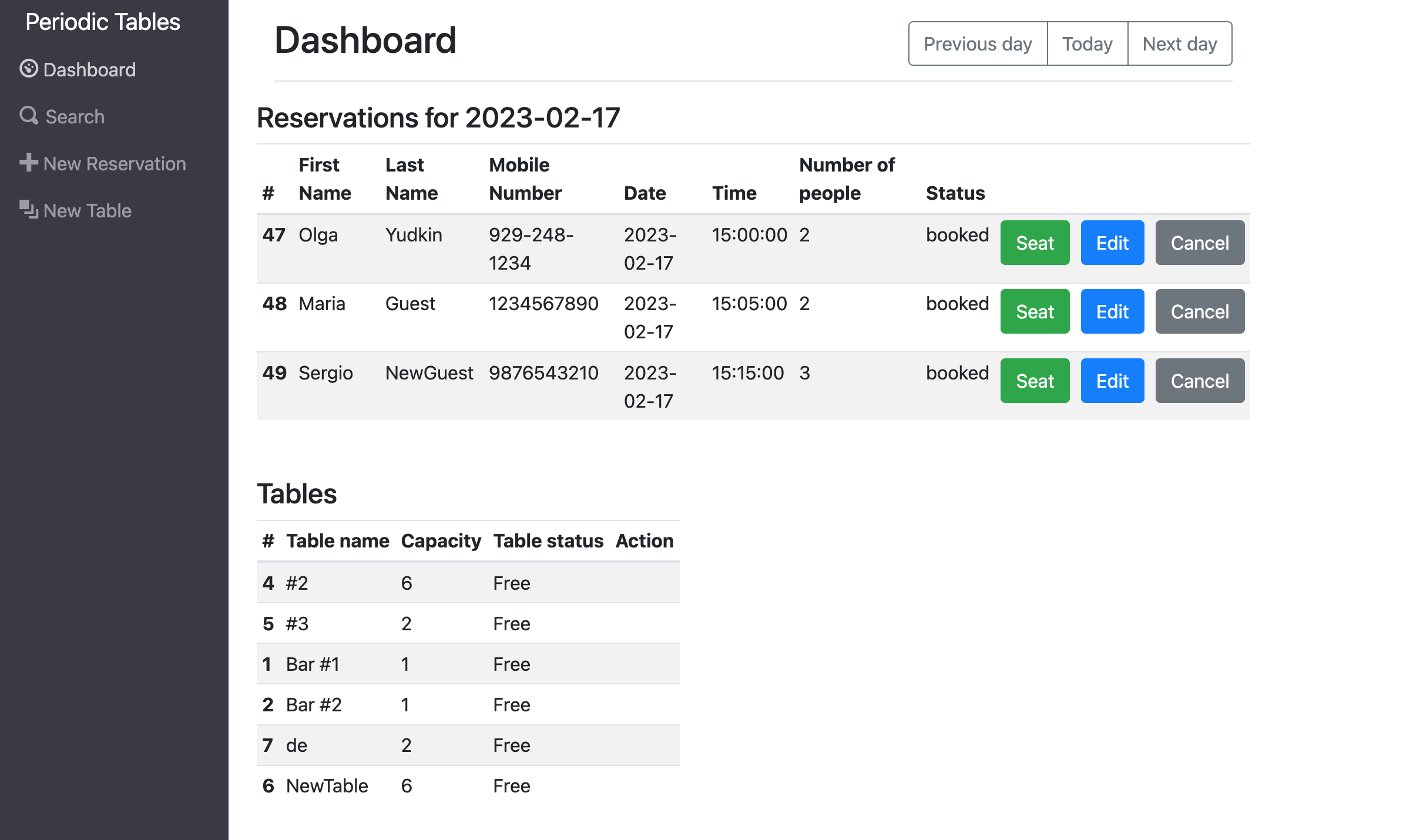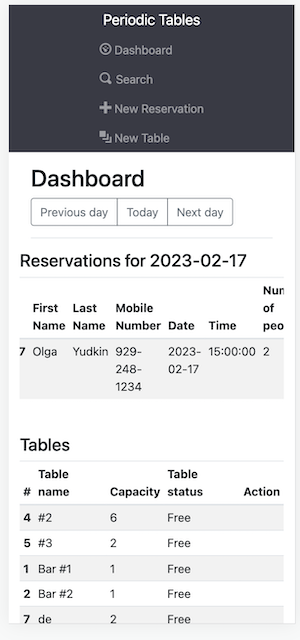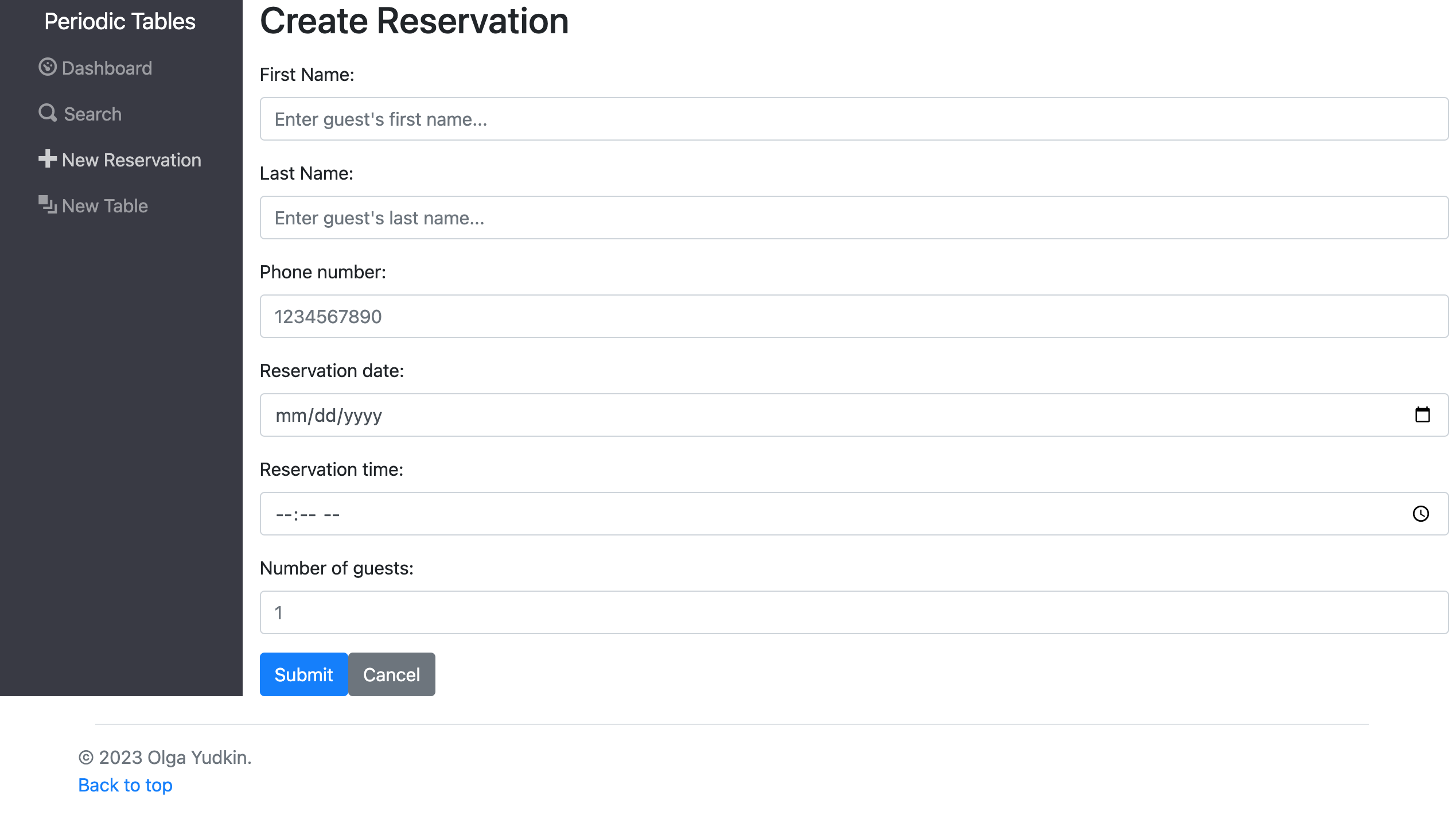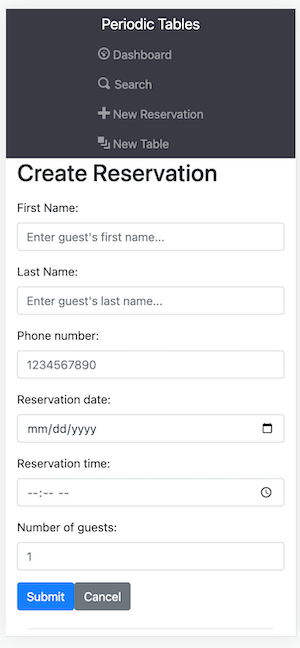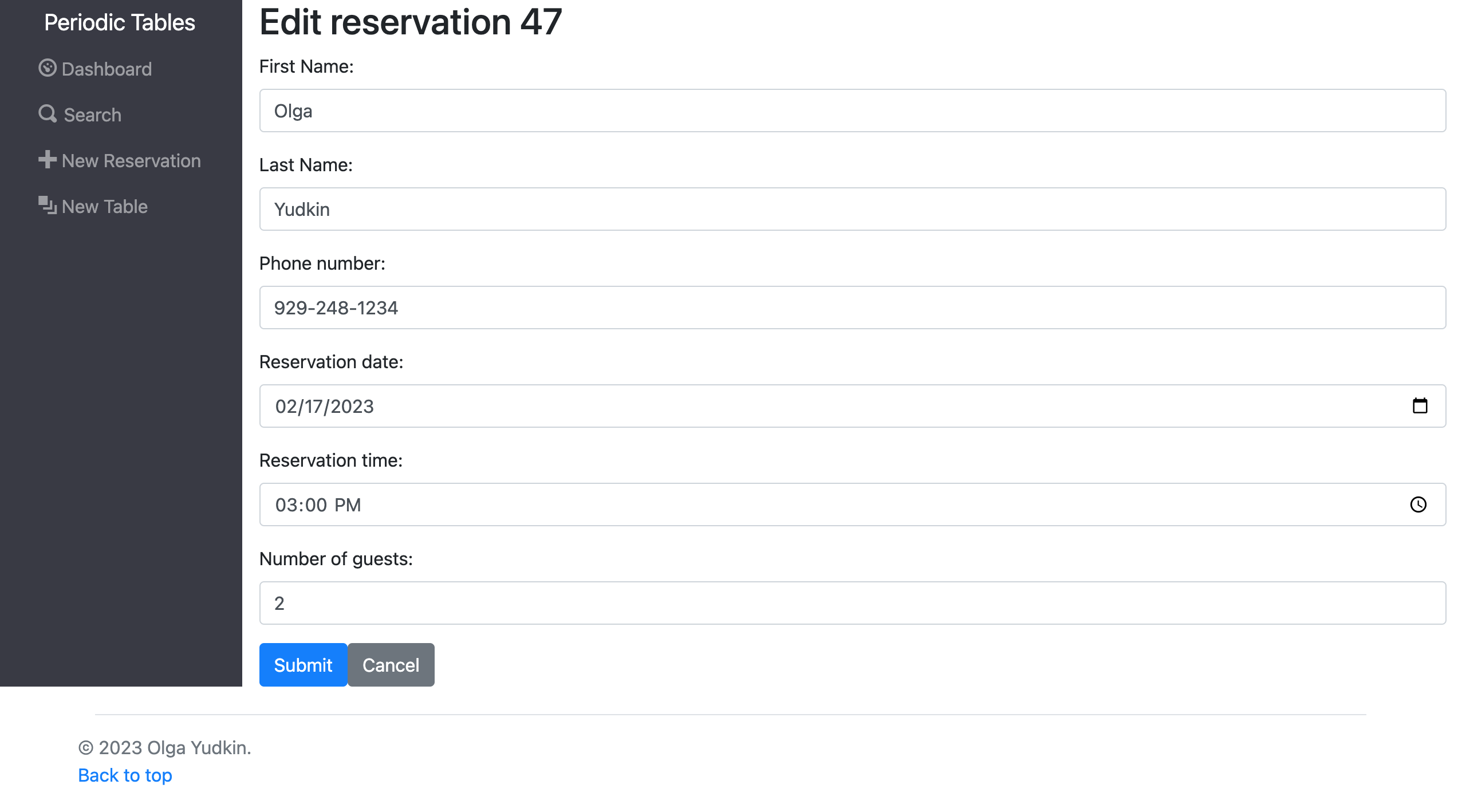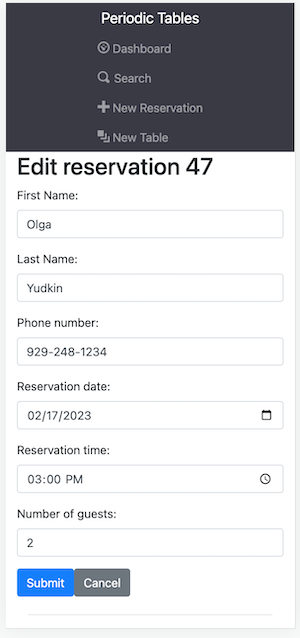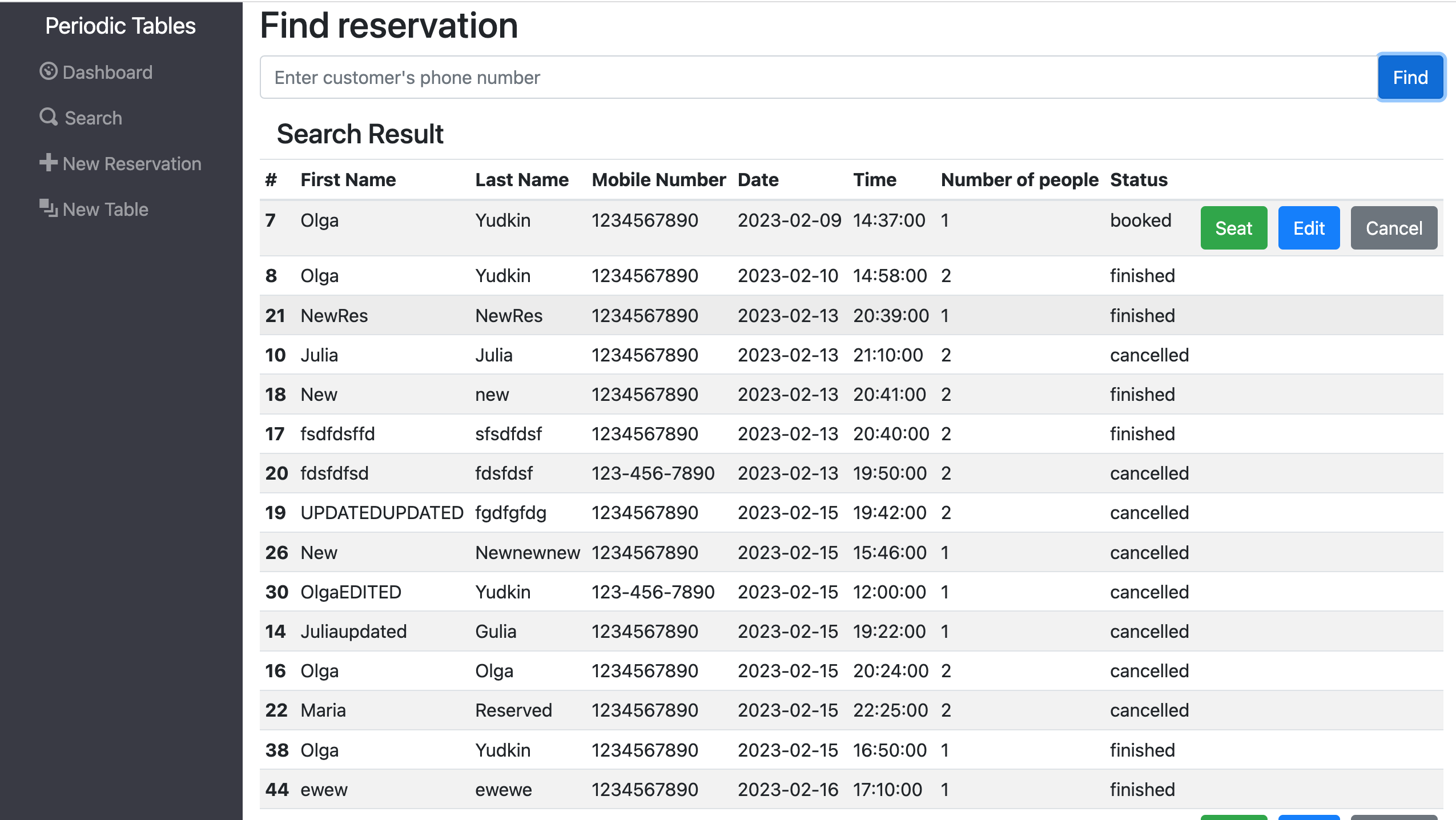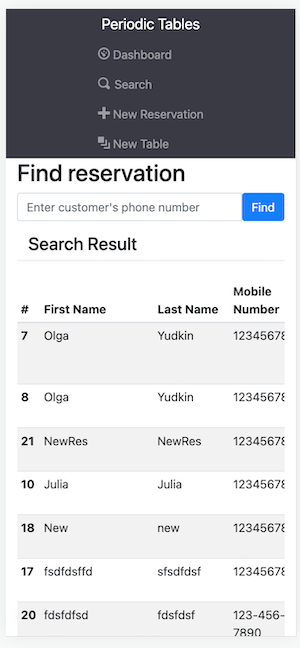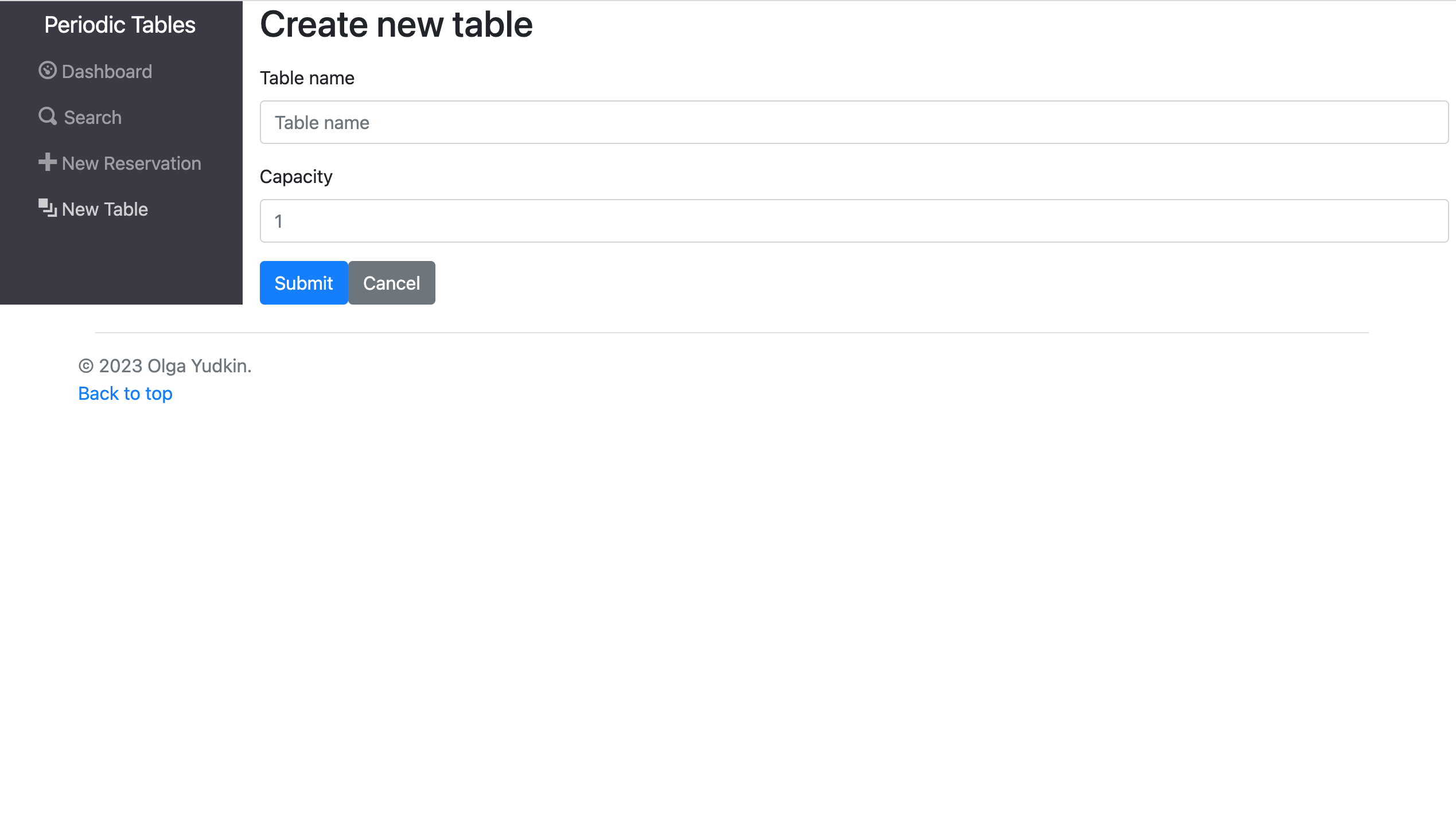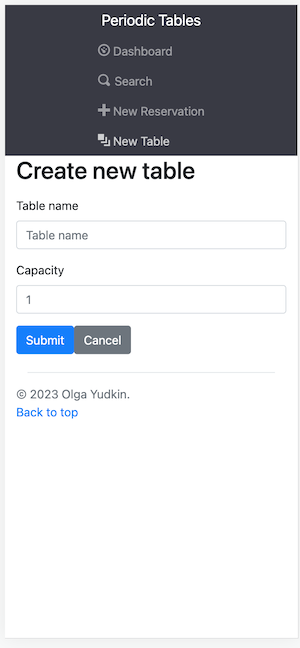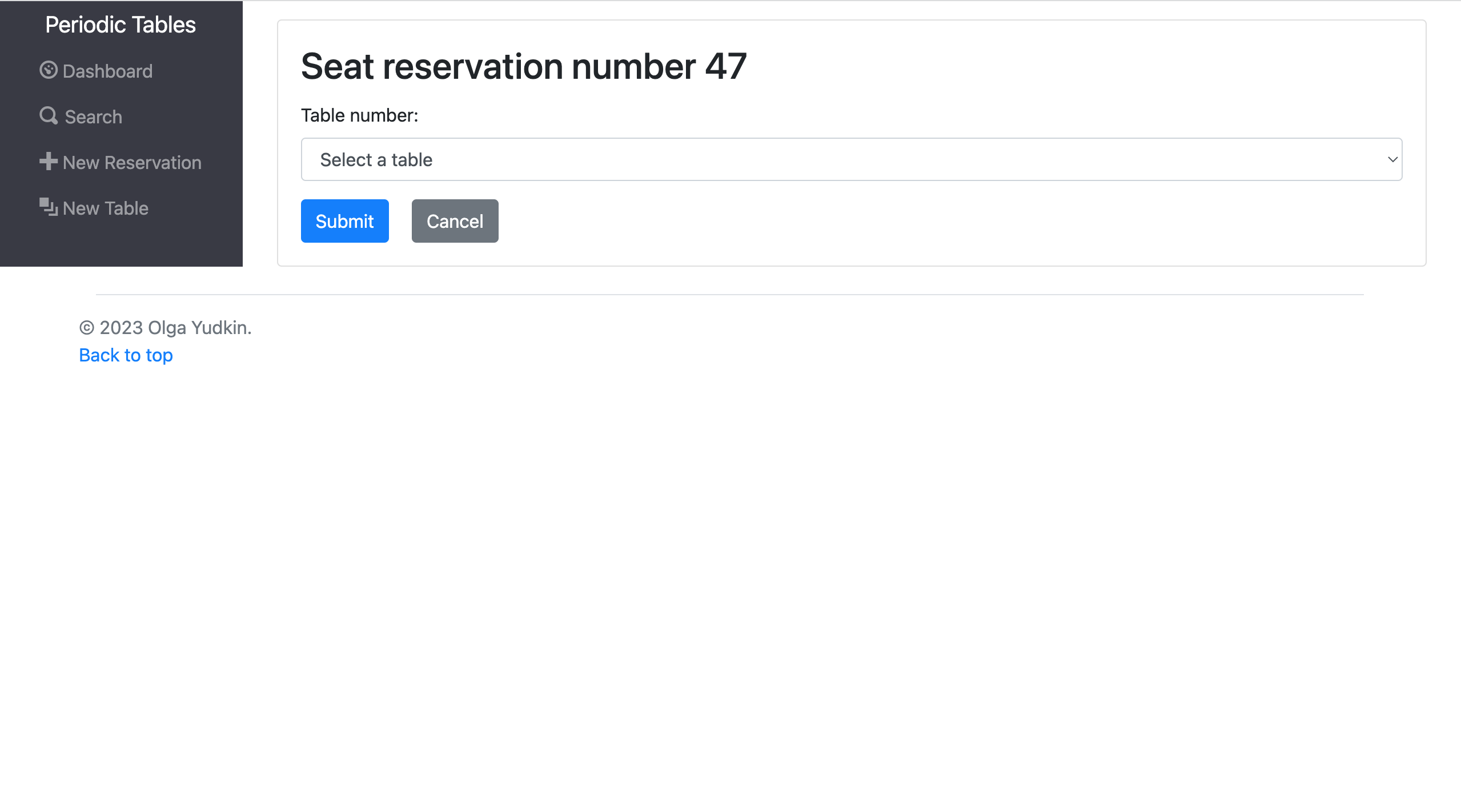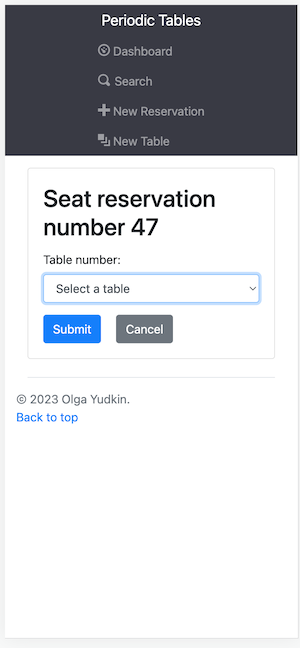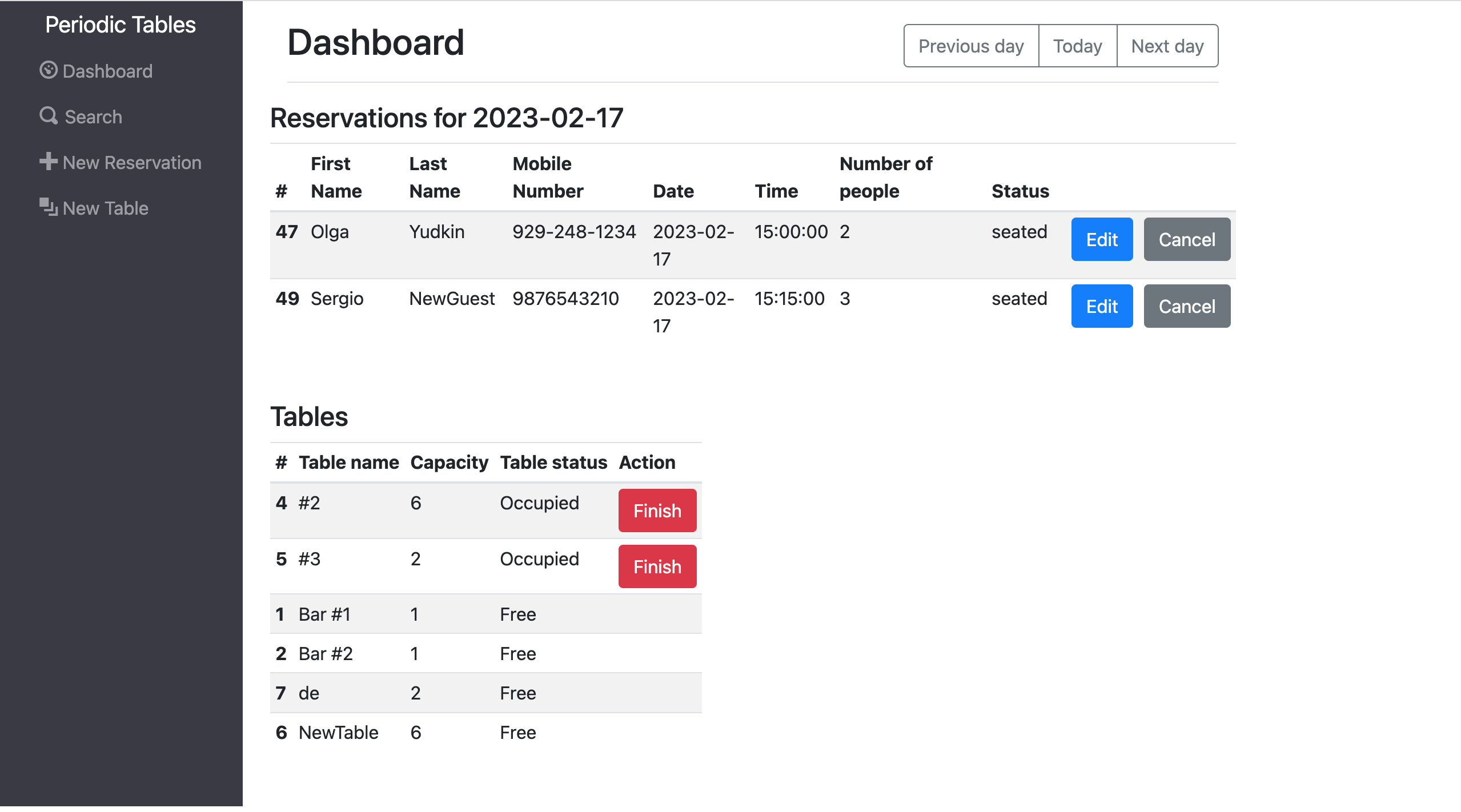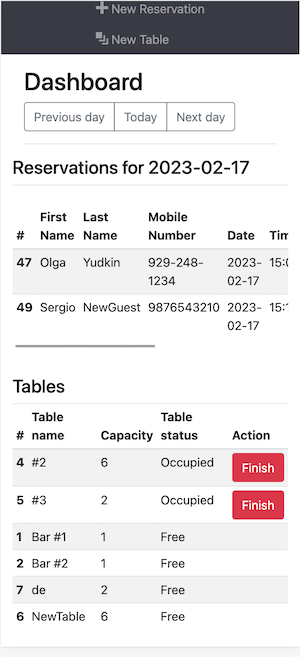This is a reservation system for fine dining restaurants. The software is used only by restaurant personnel when a customer calls to request a reservation. It allows restaurant managers to create, update and save reservations, search for reservations by customer's phone number, create new tables and assign tables to reservations as well as free up tables once reservations are done with their meal. The application is fully responsive and can adapt to screens of all sizes. In Mobile View lists are scrollable horizontally.
UPD 03/06/2023 - Although this is a complete and fully functional application I continue working on it adding new functionality and styling.
| Backend | Frontend |
|---|---|
| Node.js | React |
| Express | Javascript |
| PostgreSQL | Bootstrap |
| Knex | CSS |
The API allows to create, update, read and list records. User cannot delete records.
Dashboard displays the list of reservations for today by default. Previous and Next buttons allow user to display reservations for past and future dates.
- Desktop view
- Mobile view
Users can create a new reservation by clicking New reservation on the navigation bar.
- Desktop view
- Mobile view
Users can update existing reservation by clicking Edit button next to the reservation.
- Desktop view
- Mobile view
In order to search for a reservation users need to click Search on the navigation bar. The search can be done by a phone number and will display all records that match partially or completely.
- Desktop view
- Mobile view
Users can create a new table by clicking New table on the navigation bar.
- Desktop view
- Mobile view
Users can 'seat' a reservation by clicking Seat button dsiplayed next to an existing reservation. The Seat button is only displayed next to reservations whose status 'booked'. Once the reservation is seated the button will disappear and reservation status will be displayed as 'seated'.
- Desktop view
- Mobile view
Seated tables display Finish button clicking which the table will be cleared and available for seating again.
- Desktop view
- Mobile view
- Fork and clone this repository.
- Run
cp ./back-end/.env.sample ./back-end/.env. - Update the
./back-end/.envfile with the connection URL's to your ElephantSQL database instance. - Run
cp ./front-end/.env.sample ./front-end/.env. - You should not need to make changes to the
./front-end/.envfile unless you want to connect to a backend at a location other thanhttp://localhost:5001. - Run
npm installto install project dependencies. - Run
npm run start:devto start your server in development mode.
Test are split up by user story. You can run the tests for a given user story by running:
npm run test:X where X is the user story number.
Have a look at the following examples:
npm run test:1runs all the tests for user story 1 (both frontend and backend).npm run test:3:backendruns only the backend tests for user story 3.npm run test:3:frontendruns only the frontend tests for user story 3.
All Tests
npm testruns all tests.npm run test:backendruns all backend tests.npm run test:frontendruns all frontend tests.npm run test:e2eruns only the end-to-end tests.