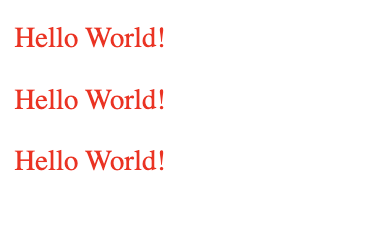In this lesson, you will learn the basics of React.
Table of Contents:
- Terms:
- What is React & Why Use It?
- Starting a React Project with Vite
- Rendering the Root Component With ReactDOM
- Components & JSX
- Nested Components
- Adding Style
- Inserting Data Into Components
- Sharing Data Between Components With Props
- Rendering A List of Elements
- React — a library for building reusable, composable, and scalable user-interfaces made up of components.
- Component — a piece of the UI (user interface) that has its own logic and appearance. Components are functions that return JSX.
- JSX — an extension of JavaScript that lets you write HTML in React components.
- Component Composition — the process of combining smaller, reusable components together to create larger, more complex components
- Root Component — the top-level component that all other components are children of. Typically called
App. react-dom/client— a React package that lets you render React components on the client (in the browser)- Prop — a piece of data passed from a parent component to a child component.
React is a JavaScript library for building user-interfaces (UI).
React focuses on building reusable components that can be composed into larger components. This allows developers to build applications that scale efficiently.
Need more reasons to want to learn React?
Compare and contrast these code snippets for creating a dynamic text element.
Vanilla JS with the DOM API (imperative style):
const makeTextElement = (message) => {
const p = document.createElement("p");
p.className = "header";
p.innerText = message;
return p;
};React (declarative style):
const Text = ({ message }) => {
return <p className="header">{message}</p>;
};
// This HTML-like syntax ^ is JSXIn React, we are able to return markup language (like HTML) from functions. This is called JSX (JavaScript XML).
Components let you split the UI into independent, reusable pieces, and think about each piece in isolation.
Component Composition is the process of combining smaller, reusable components together to create larger, more complex components
Vanilla JS with the DOM API (imperative style):
const makeCatInstaElement = () => {
const container = document.createElement("div");
container.className = "insta-pic";
const caption = document.createElement("p");
caption.className = "caption";
caption.innerText = "cute cat pics";
const img = document.createElement("img");
img.src = "img/cat.jpeg";
container.append(img, caption);
return container;
};React (declarative style):
const Picture = ({ src }) => {
return <img src={src} />;
};
const Caption = ({ text }) => {
return <figcaption className="caption">{text}</figcaption>;
};
const InstagramPost = () => {
return (
<figure className="insta-pic">
<Picture src="./images/my-cat.jpg" />
<Caption text="cute cat" />
</figure>
);
};Notice that <Caption /> and <Picture /> start with a capital letter. That’s how you know it’s a React component.
React component names must always start with a capital letter, while HTML tags must be lowercase.
Now that you know at least some of the basic terms of React, let's look at actually building a React app.
All of our projects up until this point have used Vanilla JS. Today is the day where you get to create a vite project using React!!!
npm create vite@latest
# Choose Project Name
? Project name: <name of your project>
# select React
# select JavaScript
cd <name of your project> && npm i
npm run devBy default you will be given a counter app. Take a look around!
Every React project will have this rough structure:
index.html— the HTML file served to the client. It loadssrc/main.jsx.src/main.jsx— the entry point of the app. It uses thereact-dom/clientpackage to render the root componentAppinto the DOM.src/App.jsx— the root component.
Notice the
.jsxextension? Without it, we wouldn't be able to write JSX in this file.
How does all of this actually get to the screen? Head over to the main.jsx file.
The primary purpose of this file is render the root component App. To do so we:
- Import a package called
ReactDOM - Use the
ReactDOM.createRootmethod to create arootobject. - Then we call
root.renderand pass in theAppcomponent.
This is mostly handled when Vite creates the project for you so no need to memorize it:
// main.jsx
import React from 'react'
import ReactDOM from 'react-dom/client'
import App from './App.jsx'
ReactDOM.createRoot(document.getElementById('root')).render(
<React.StrictMode>
<App />
</React.StrictMode>,
)A few notes:
- We're using the
clientversion ofReactDOM(there is also anativeversion for mobile). React.StrictModeis a wrapper-component that detects potential React-related in our application. It doesn't render anything visible.
React components are functions that return a single JSX element.
The first component that we create is typically called App
// inside App.jsx
const App = () => {
return (
<header>
<h1>Hello World</h1>
<p>It's a great day</p>
</header>
)
}
export default App- Component are functions that return JSX.
- Note the capitalized name. All components must use PascalCasing.
- Components must return a single surrounding element. Here, we return a
header. - When returning multiple elements, wrap the elements parentheses
().
React is at its best when we separate the UI into individual components and then combine them to create the entire UI.
To render a component inside another component, we use the name of the component as if it were a self-closing HTML tag: <ComponentName />
const Header = () => {
return <h1>My Pet Pics</h1>;
};
const InstagramPost = () => {
return (
<figure>
<img alt="Reggie the cat" src="images/cat.jpeg" />
<figcaption>Check out my cute cat Reggie!</figcaption>
</figure>
);
};
const App = () => {
return (
<>
<Header />
<InstagramPost />
</>
);
};
export default AppQ: Compare and Contrast how each of these components return their children. What do you notice?
Answer
InstagramPostandAppeach return more than one line of JSX so the returned value is wrapped in()- The
Appcomponent uses fragments (<>) to wrap its child elements whileInstagramPostuses a<figure>. Fragments let you group elements without a wrapper node. It is the same as if the elements were not grouped.
Imagine we had this style rule defined in a CSS file:
.red {
color: red;
}We can add style by using the className attribute. Note that we aren't using class. In React, many of the HTML attributes that we've grown accustomed to will have slightly different names.
const Message = () => {
return <p className="red">Hello World!</p>;
};
const Messages = () => {
return (
<div>
<Message />
<Message />
<Message />
</div>
);
};
const App = () => {
return (
<>
<Header />
<NameHeader />
<Messages />
<InstagramPost />
</>
);
};Q: What will this render?
Note how the className attribute in JSX is converted into the HTML attribute class.
We can't use the name class for this attribute because it is a reserved keyword in JavaScript.
The for attribute for <label> elements is another example of this. Instead, we use the htmlFor attribute.
Q: How can I add a class="insta-pic" attribute to the img in my InstagramPost component?
const InstagramPost = () => {
return (
<figure >
<img alt="Reggie the cat" src="images/cat.jpeg" className="insta-pic"/>
<figcaption>Check out my cute cat Reggie!</figcaption>
</figure>
);
};JSX let's you put markup into our JavaScript.
We can also insert JavaScript into our JSX using curly braces {}.
const catPicture = {
alt: "Reggie the cat",
src: "images/cat.jpeg",
caption: "Check out my cute cat Reggie!"
}
const InstagramPost = () => {
return (
<figure>
<img
src={catPicture.src}
alt={`Photo of ${catPicture.alt}`}
className="insta-pic"
/>
<figcaption style={{ fontStyle: 'italic' }}>{catPicture.caption}</figcaption>
</figure>
);
};Notice how the alt attribute uses string concatenation!
In the above example, style={{}} is not a special syntax, but a regular {} object inside the style={ } JSX curly braces. You can use the style attribute when your styles depend on JavaScript variables.
What makes React so powerful is the ability to share data between components using props.
Every React function-component is passed an argument called props. It is an object containing properties provided to the component by the parent.
In this example, the parent component is App and it provides a pictureData prop to each instance of the InstagramPost component.
const catPicture = {
alt: "Reggie the cat",
src: "images/cat.jpeg",
caption: "Check out my cute cat Reggie!"
}
const dogPicture = {
alt: "Robert the dog",
src: "images/dog.jpeg",
caption: "Check out my cute dog Robert!"
}
const duckPicture = {
alt: "Daffy the Duck",
src: "images/duck.jpeg",
caption: "Check out my cute duck Daffy!"
}
const InstagramPost = ({ pictureData }) => {
return (
<figure>
<img
src={pictureData.src}
alt={`Photo of ${pictureData.alt}`}
className="insta-pic"
/>
<figcaption style={{ fontStyle: 'italic' }}>{pictureData.caption}</figcaption>
</figure>
);
};
// Root component
function App() {
// Component composition
return (
<>
<h1>My Pet Pics</h1>
<InstagramPost pictureData={catPicture} />
<InstagramPost pictureData={dogPicture} />
<InstagramPost pictureData={duckPicture} />
</>
)
}Q: What will this render?
- Use array to store data
- Render
{array.map} - Give each element a
keythat should be unique (using the index of the array is okay but not ideal)
const InstagramPost = ({ pictureData }) => {
/* ... */
};
// Array of data
const pictures = [
{
id: 1,
alt: "Reggie the cat",
src: "images/cat.jpeg",
caption: "Check out my cute cat Reggie!"
},
{
id: 2,
alt: "Robert the dog",
src: "images/dog.jpeg",
caption: "Check out my cute dog Robert!"
},
{
id: 3,
alt: "Daffy the Duck",
src: "images/duck.jpeg",
caption: "Check out my cute duck Daffy!"
}
]
// Render the array in a ul
const PicturesList = () => {
return (
<ul>
{
pictures.map((picture) => {
return (
<InstagramPost key={picture.id} pictureData={picture} />
);
})
}
</ul>
);
};
const App = () => {
return (
<>
<Header />
<PicturesList />
</>
);
};JSX in our code (<h1>...</h1>) cannot simply be executed by our browser. It must first be compiled (converted) to vanilla JS.
See what this code would look like if it were written without JSX
Note how we have to use
React.createElementhereconst rootEl = document.getElementById("root"); const root = ReactDOM.createRoot(rootEl); root.render(React.createElement("h1", {}, "Hello World"));
Vite is doing the heavy lifting when it comes to the rendering.