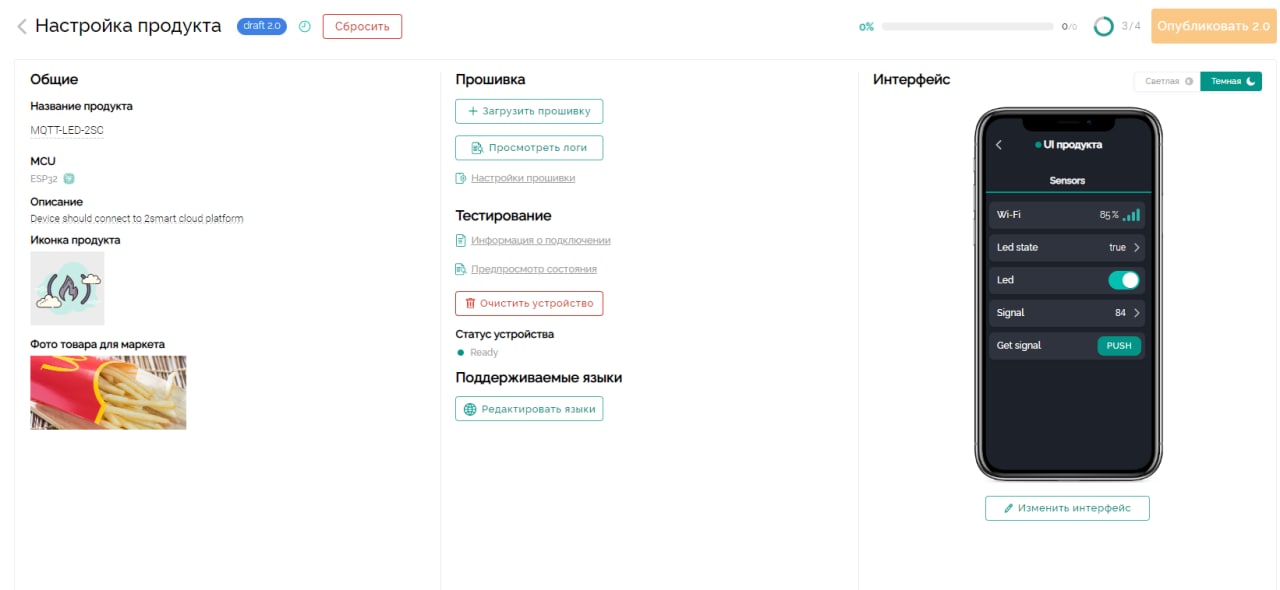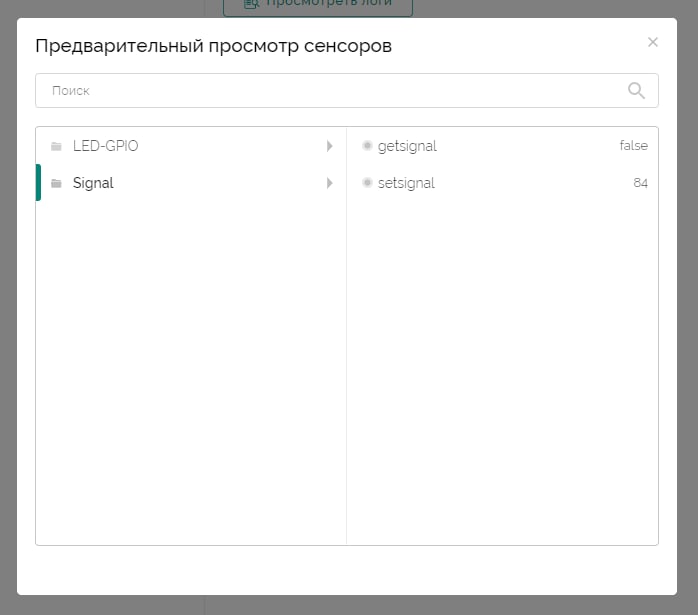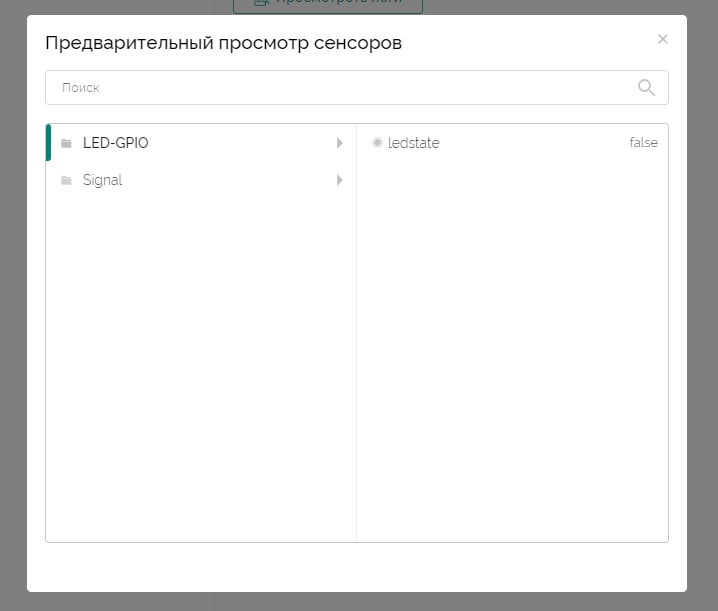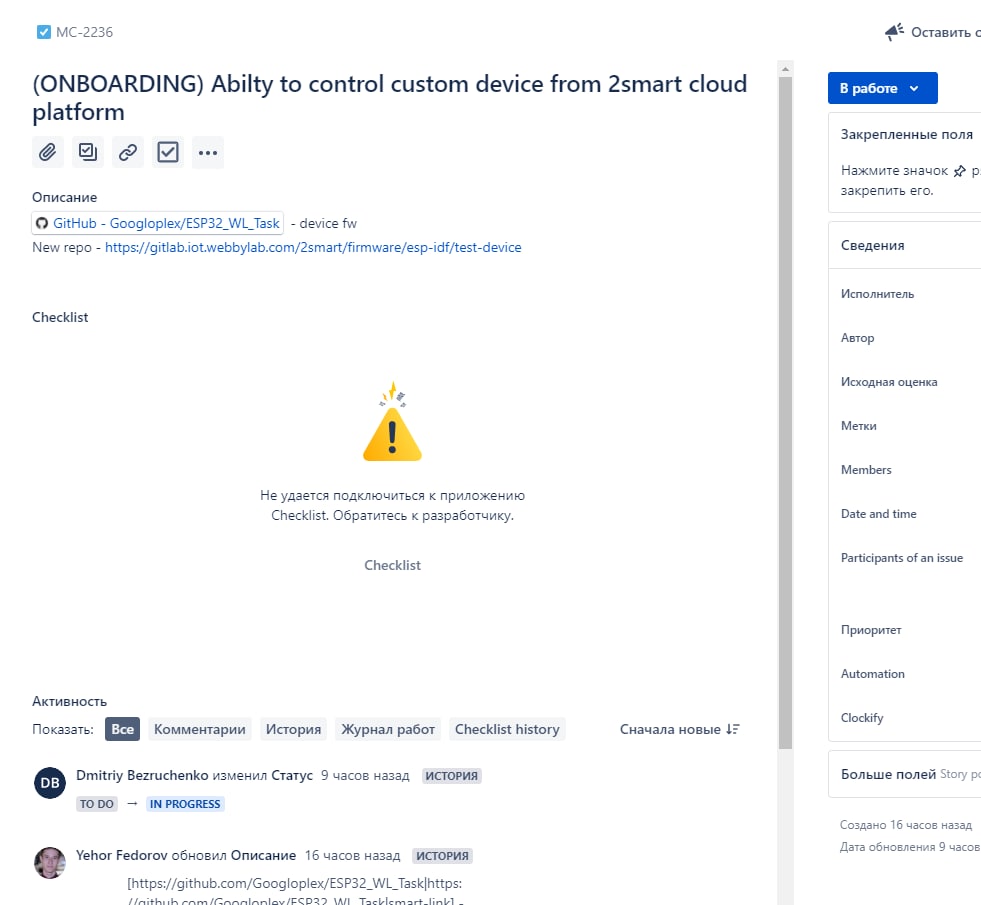This poject connects to the Wi-Fi and selected broker URI using idf.py menuconfig (using mqtt tcp transport) and as a demonstration subscribes/unsubscribes and send a message on certain topic to control led and reqest device status in 2Smart Cloud platfom.
It uses ESP-MQTT library which implements mqtt client to connect to mqtt broker.
It can also display device and connection information on the OLED screen.
This example can be executed on any ESP32 board, the only required interface is WiFi and connection to internet.
You also need to have an SSD1306 128x64 i2c screen to use the terminal function.
OLED sda ---> GPIO 21 esp32
OLED scl ---> GPIO 22 esp32
- Open the project configuration menu (
idf.py menuconfig) - Set GPIO pins for you I2C bus.
- Configure Wi-Fi or Ethernet under "Example Connection Configuration" menu. See "Establishing Wi-Fi or Ethernet Connection" section in examples/protocols/README.md for more details.
- Broker URI used in the following format
mqtt://username:password@hostname:1883
username - is a sha256 hash from user email in 2Smart Cloud mobile app;
password - is acces token from 2Smart Cloud;
hostname - cloud.2smart.com
1883 - mqtt tcp port
MQTT over TCP, port 1883, with username and password
- When using Make build system, set
Default serial portunderSerial flasher config.
Note: In the code, you must set defines according to your mqtt login and test device ID
Build the project and flash it to the board, then run monitor tool to view serial output:
idf.py -p PORT flash monitor
See the Getting Started Guide for full steps to configure and use ESP-IDF to build projects.
First we must configure the device:
esp_mqtt_client_publish(client, DEVICE "/$name", "MQTT-2SC", 0, 1, 0);
esp_mqtt_client_publish(client, DEVICE "/$fw/name", "draft", 0, 1, 0);
esp_mqtt_client_publish(client, DEVICE "/$fw/version", "2", 0, 1, 0);
esp_mqtt_client_publish(client, DEVICE "/$localip", "192.168.1.228", 0, 1, 0);
esp_mqtt_client_publish(client, DEVICE "/$mac", "3C:71:BF:FF:78:40", 0, 1, 0);
esp_mqtt_client_publish(client, DEVICE "/$implementation", "ESP32", 0, 1, 0);
esp_mqtt_client_publish(client, DEVICE "/$state", "ready", 0, 1, 0);
For the correct operation of the device, you need to configure the lines for yourself:
DEVICE "/$fw/name", "draft",
DEVICE "/$fw/version", "2",
DEVICE "/$localip", "192.168.1.228",
DEVICE "/$mac", "3C:71:BF:FF:78:40",
Config Wi-Fi init topics Init nodes led and signal Config led node Add led-state propertti to led node Config led-state propertti Config signal node Add get-signal and set-signal propertties to signal node Config get-signal propertti Config set-signal propertti
Subscribe to "/led/led-state/set" topic for control BLINK_GPIO led Subscribe to "/signal/get-signal/set" topic to get signal val
Start heartbeat_timer - every 8 sec publish "ping" in "/$heartbeat"
З.Ы. Почему то постоянно глючит джира :с