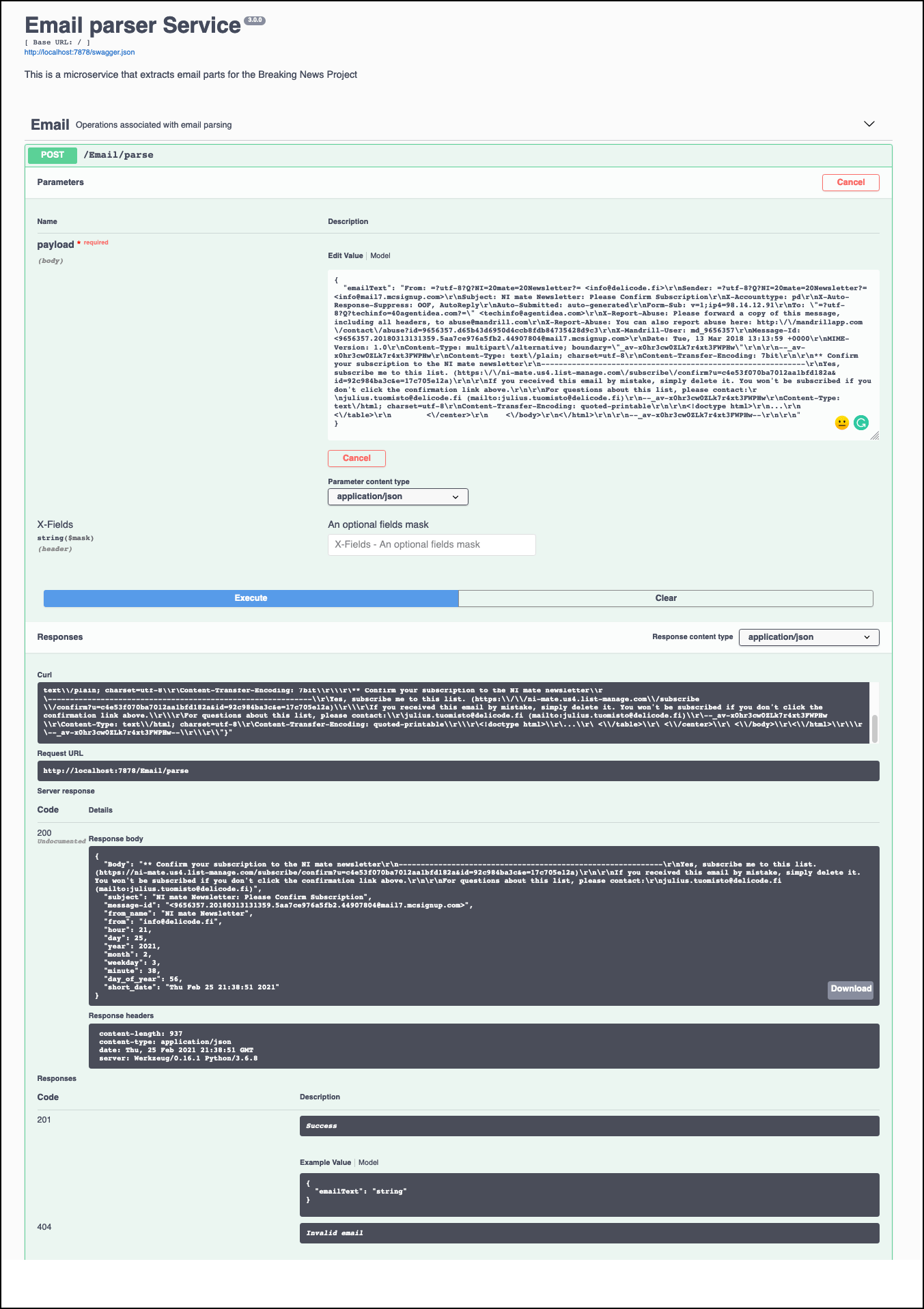This is a Python micro-service that should extract data from input email as text
I will return JSON representation of the email as body text/plain, and headers like to, from email, from name, mail id, date processed
Postfix enabled on host linux server (Centos7), /etc/aliases file updated to redirect mail to a shell script that calls this microservice which can then decide where to pass the data downstream say to a ML/DL or NLP processor or some kind of database/datalake which can then further analysed
- Python version 3.8 or later
- Pipenv
- pytest
- black
- flake8
- Python version 3
- Pipenv - Python virtual environment
Make sure you have Python installed and it's availible from your command line. You can check if it's installed and determine it's version by running:
python --versionYou shoud get some output like 3.6.2 If you don't have this version of Python, please install the latest 3.x version.
To install python 3 on a Mac
brew install python3Installation of Python3 on other platforms
To [install Python3 on RHEL](https://developers.redhat.com/blog/2018/08/13/install-python3-rhel/)To install Python on any other platform take a look at the Installing Python section of The Hitchhikers Guide to Python or refer to python.org
python3 -V
#or
python3.8 -V
To check you have pipenv installed run the following:
pipenv --versionYou should see something like version 2018.11.26 if not please setup the latest version of pipenv as follows.
To install pipenv on a Mac using brew
brew install pipenvInstallation of Pipenv on other platforms
If you have a working installation of pip, and maintain certain “toolchain” type Python modules as global utilities in your user environment, pip user installs allow for installation into your home directory. Note that due to interaction between dependencies, you should limit tools installed in this way to basic building blocks for a Python workflow like virtualenv, pipenv, tox, and similar software.
To install pipenv on any platform with pip
pip install --user pipenv
#or
# todo: validate this
python3 -m pip install pipenv
For more detailed instruction see here
It is a best practice to use use Python virtual environments to isolate project-specific dependencies and create reproducible environments.
Read more about Pipenv and Virtual Environments
-
Pipenv is a production-ready tool that aims to bring the best of all packaging worlds to the Python world. It harnesses Pipfile, pip, and virtualenv into one single command.
-
Enables truly deterministic builds, while specifying only what is needed.
-
With pipenv you no longer need to use
pipandvenvseparately.
- Setting a virtual environment to separate each project from affecting other projects and the rest of your operating system's a good idea. You may be making changes in your virtual environment that could have unintended consequences.
Learn more about Pipenv here
How does one setup a Python Virtual Environment using pipenv?
It's a copy of a physically installed version of python already have, so say you have python3 install via brew or some other method, you can find this by typing
which python3
#maybe here
echo '/usr/local/bin/python3'Ordinarilly, by default, the pipenv virutal enviroments is written to a global (your user's home ) dirctory. The issue here is if you move your project directory this will corrupt the virutal environment.
export PIPENV_VENV_IN_PROJECT=1
# save this line to your ~/.bashrc or ~/.zshrc or equivalent$env:PIPENV_VENV_IN_PROJECT=1At your command line cd to the root directory of your application
#install
pipenv install --threeYou should now confirm the new local to your project, Pipenv Python Virtual Environment by output similar to this:
So great! Now pipenv created a virtual environment and created a Pipfile and a Pipfile.lock
Check!
pipenv checkOutput should confirm all is good!
You can also confirm the virtual environment is setup by confirming a new file called Pipfile exists at the root directory.
Even though the pipenv virtual environment is setup, you still need to activate it. This is simply done by running:
pipenv shellTo exit the Pipenv Python Virtual environment simply type exit
-
ensure you have the pre-requisites as defined above
-
clone this repository
git clone https://github.com/Grant-Steinfeld/email-parser.git -
change to the root dir for emailparser
cd src/ -
install runtime python packages with
pipenvrun:pipenv install -
install dev python packages with
pipenvrun:pipenv install --dev -
run the unit-tests run:
pytest -
start the flask microservice run:
python src/main.py -
browse to the swagger test harness by navigating to http://127.0.0.2:7878
We showcase this method, by using the Red Hat's Universal Base Image (UBI).
Learn more about the UBI?
At the core of containers there is a lighter weight Linux operating system. Most of us may have used Ubuntu or Alpine as the base Operating system.
Red Hat now offers us a good alternative base image, that is essentially the core of Red Hat Enterprise Linux. Much like CentOS and Red Hat Enterprise linux derive it's core elements from the OpenSource Fedora project.
This Linux alternative from Red Hat is called the Red Hat Universal Base Image (UBI).
The UBI comes in a few flavors:
- You can choose one of the three base images (
ubi,ubi-minimalandubi-init) - Or language-specific runtime images (e.g.
node.js,python, etc.)
UBI allows one to use associated packages provided by YUM repositories which satisfy common application dependencies, like httpd (apache web server) etc.
Take a look at our Dockerfile and notice the FROM directive is using the UBI version 8 (core of Red Hat 8) base image.
FROM registry.access.redhat.com/ubi8/ubiNow let's build this docker image with the `UBI`.
-
Make sure you are at the root directory of this application.
-
Note your docker-hub username
How to find your docker hub credentials
To download Docker Desktop you must create a Docker Hub account.
To find the username, you can click on at your Docker Desktop icon (Mac) toolbar
- Build the docker image by running:
export DOCKERHUB_USERNAME=<your-dockerhub-username>
docker build -t $DOCKERHUB_USERNAME/email-discovery-py:v0.0.2 .SETX DOCKERHUB_USERNAME "your-dockerhub-username"
docker build -t $DOCKERHUB_USERNAME/email-discovery-py:v0.0.2 .Expected output details
Here is a truncated snippet of the successful output you should see:
Sending build context to Docker daemon 69.63MB
Step 1/10 : FROM registry.access.redhat.com/ubi8/ubi
---> fd73e6738a95
...
Collecting flask (from -r requirements.txt (line 13))
Downloading https://files.pythonhosted.org/packages/9b/93/628509b8d5dc749656a9641f4caf13540e2cdec85276964ff8f43bbb1d3b/Flask-1.1.1-py2.py3-none-any.whl (94kB)
...
Successfully built 3b5631170697
Successfully tagged <DOCKERHUB_USERNAME>/email-discovery-py:v0.0.2Notes:
-
The docker build process, pulled the RedHat 8 Universal Base Image from the redhat registry.
-
The base image is the generic image, i.e. ubi8/ubi. We could have use the Python 3 language specic flavor of the image but opted for this version for 2 reasons:
-
to show off the yum install features
-
to show how a finer controlled version of the language could have been used, like in our case the latest version (at the time of writing) of Python version 3.8 (note to check docker file version to be sure!)
Great! So, now lets run the image locally!
docker run -p 7878:7878 $DOCKERHUB_USERNAME/email-discovery-py:v0.0.2At your command line run: docker ps and you should now confirm that the docker container for the email-discovery microservice is up and running.
Explore the microservice from your browser at http://127.0.0.2:7878 for documentation about this API's endpoints and a
try-it-outtest harness to actually run the API calls.
- To allow changes to the this microservice, create a repo on Docker Cloud where you can push the newly modified container.
# build your docker image
export DOCKERHUB_USERNAME=<your-dockerhub-username>
docker build -t $DOCKERHUB_USERNAME/email-discovery-py:v0.0.2 .
docker login
# push image to docker hub
docker push $DOCKERHUB_USERNAME/email-discovery-py:v0.0.2
What a successful push to docker hub should look like
The push refers to repository [docker.io/claraxxxxxx/email-discovery-py]
693f7ba0eeed: Pushed
225cfc6f0260: Pushed
2ddc888e45c8: Pushed
1aac3cbf59e3: Pushed
85f69e555a1b: Pushed
1295eae54c9d: Pushed
v0.0.2: digest: sha256:2aa41155a8bd44bb25tytytyt990ed4d5f455968ef88697463456f249a35654841d size: 1574Now that your docker image is published to DockerHub, ssh to your remote server and run this command:
docker run -d -p 7878:7878 --name email-discovery --restart=always grantsteinfeld/email-discovery-py:v0.0.2- Provision an IBM RedHat OpenShift 4 Service and follow the set of instructions for creating a Container and Cluster.
You can deploy to OpenShift by either the Web Console browser application, or by using the command line terminal.
We are going to use the oc command line tool in this code pattern. Please check that you have v4.1.0 or later installed.
Install or verify the oc tool
Run the command below#aserctain what version of the oc cli you have installed
oc version
#You should have v4.1 or later installed.
v4.1.0
If you don't already have this installed, please follow instructions to do so here: [`oc` CLI documentation](https://cloud.ibm.com/docs/openshift?topic=openshift-openshift-cli#cli_oc)
Launch the Web Console by clicking on the blue and white button ( annotated with a number(1) above )
Once in the OpenShift Web Console screen, click on your username and click on the Copy login command dropdown option under your username
By clicking on display token hyperlink will reveal your oc login token and command.
use oc login ... to login to your cluster, for example
oc login --token=X8bjO-ROAhGUx8S9pvg6767574ysuG9SSgSI6hyg --server=https://c108-e.us-northwest.containers.cloud.ibm.com:31007create a new project
oc new-project email-service-pyyou should be able to confirm this by typing:
oc projectnext add a new application
oc new-app $DOCKERHUB_USERNAME/email-service-py:v0.0.2Almost there! You will need to expose the microservice to the outside world by executing
oc expose svc/email-service-py
#expected output
> route.route.openshift.io/email-service-py exposed
#get the external URL to access the microservice
oc status
You should see oc status commands output similar to this
http://email-discovery-py-email-discovery-py.grantsteinfeld-os-fff-...-000.us.west.containers.appdomain.cloud to pod port 7878 tcp (svc email-discovery-py)Now the route is exposed externally and will be visible via the public internet.
You have now successfully created a Python Flask micro-service container image, using the UBI, and optionally deployed it to Red Hat Kubernetes OpenShift cluster on the IBM Cloud.