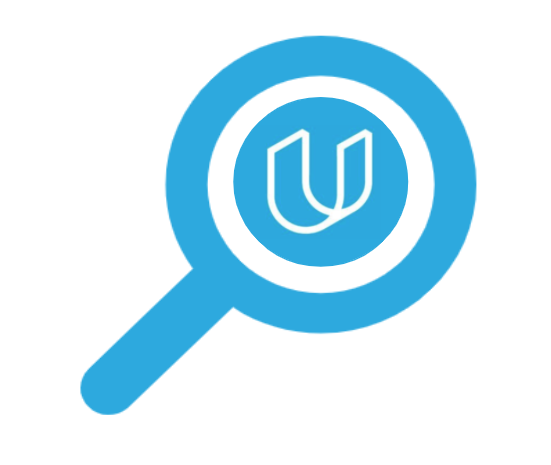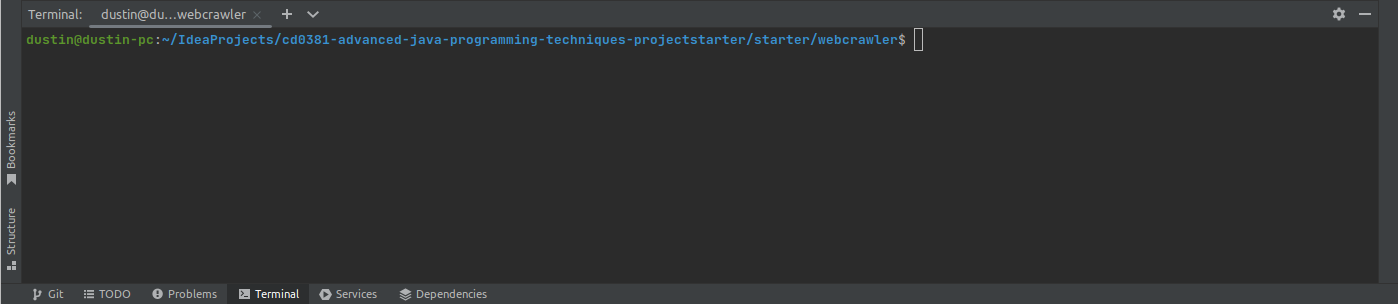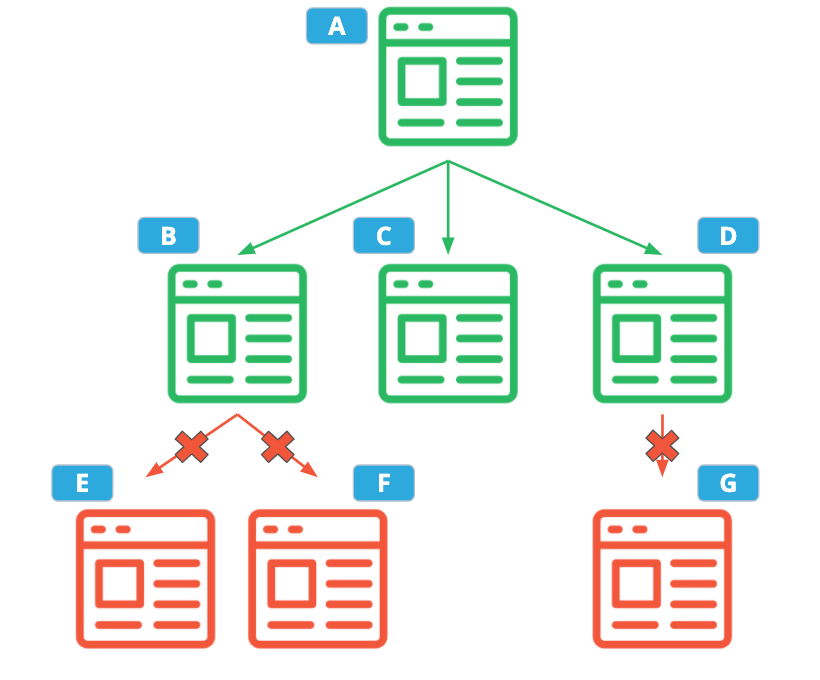Welcome! This is your first week at the startup, UdaciSearch. You've been hired on as an Engineer, and you're really excited to make a big splash. UdaciSearch is interested in figuring out popular search terms on the internet in order to improve the SEO of their clients. Everyone wants to pop up at the top of a potential user's search!
You are given the source code for your company's legacy web crawler, which is single-threaded. You notice it's a bit slow, and you quickly realize a way to improve its performance and impress your new manager. You can upgrade the code to take advantage of multi-core architectures to increase crawler throughput. Furthermore, you will measure the performance of your crawler to prove that, given the same amount of time, the multi-threaded implementation can visit more web pages than the legacy implementation. It might just be your first week, but you're set to impress!
- Java JDK Version 17
- Maven 3.6.3 or higher
- IntelliJ IDEA
- Download the JDK 17. I recommend JDK 17 since it is the latest long-term support Java version. Accept the license agreements and run the downloaded installer.
- Follow the official installation and run
mvn -versionin a terminal to make sure you have at least version 3.6.3 installed. - Download the Community Edition of IntelliJ IDEA. Run the downloaded installer.
Go to the starter code GitHub repository. Find and click the green "Code" button, and follow the instructions there to either download the project in a .zip file or clone the repository onto your computer.
Once you have done this, if you are using IntelliJ, you can import the project using File > Open... and then navigating to the nd079-c2-advanced-java-programming-techniques-projectstarter/starter folder that you just downloaded.
In this project, you will be executing commands in a terminal to compile your code, run unit tests, and run the web crawler app. If you are using IntelliJ (recommended), you can use the built-in Terminal tab by clicking the "Terminal" button near the lower left corner of the main window, or by pressing the keyboard shortcut (Alt + F12 on Windows/Linux, or ⌥ + F12 on Mac).
If you already have another terminal application you like to use, such as the terminal that comes with the operating system you are running, that will also work with this project. If you go this route, make sure you run the terminal from the root directory of the project. In other words, the terminal's working directory should be the same folder where the pom.xml file is located.
Note: If you are using IntelliJ's Terminal tab, it automatically opens the terminal in the project's root directory.
Once you have a terminal open, make sure everything is working by typing (or copy-pasting) the following mvn command into the terminal and pressing the Enter key:
mvn test -Dtest=WebCrawlerTest -DcrawlerImplementations=com.udacity.webcrawler.SequentialWebCrawler
(In case you're wondering, "mvn" is short for "Maven". This command tells Maven to run the unit test named WebCrawlerTest, and uses a command-line flag to set the system property crawlerImplementations to "com.udacity.webcrawler.SequentialWebCrawler".)
If it worked, you should see something like this at the bottom of the terminal:
[INFO] Results:
[INFO]
[INFO] Tests run: 13, Failures: 0, Errors: 0, Skipped: 0
[INFO]
[INFO] ------------------------------------------------------------------------
[INFO] BUILD SUCCESS
[INFO] ------------------------------------------------------------------------
[INFO] Total time: 2.017 s
[INFO] Finished at: 2020-09-17T21:35:46-04:00
[INFO] ------------------------------------------------------------------------
On the other hand, if your terminal output starts out like ths:
[INFO] Scanning for projects...
[INFO] ------------------------------------------------------------------------
[INFO] BUILD FAILURE
[INFO] ------------------------------------------------------------------------
Make sure your terminal's working directory is the webcrawler folder which has the pom.xml file in it. When I run the terminal from IntelliJ on my computer, the terminal looks like this:
Notice that the rightmost part of the directory name is webcrawler, which means the active directory is correct. If your active directory is something different, you should use the cd command to change to the correct directory. For example, if your active directory is cd0381-advanced-java-programming-techniques-projectstarter, you would run the following command:
dustin@dustin-pc:~/IdeaProjects/cd0381-advanced-java-programming-techniques-projectstarter$ cd starter/webcrawler
dustin@dustin-pc:~/IdeaProjects/cd0381-advanced-java-programming-techniques-projectstarter/starter/webcrawler$
If you are using Windows, you may have to use a backslash (\) instead of forward slash (/) to separate directory names. On Windows the above command becomes:
cd starter\webcrawler
The starter code comes with some JUnit 5 tests to check your work. You are not expected to write additional tests yourself. The instructions will tell you when and how to run the unit tests for each feature as you go.
If you do decide to write more tests yourself, please do not modify any of the existing tests. You can add new test files and you can add @Test and @ParameterizedTest methods to the existing test files, but please do not touch any of the existing @Test or @ParameterizedTest methods.
Looking closely at the code repo that was shared with you, it's clear that the web crawler app reads in a JSON file to determine how it should run. Let's look an example of such a file:
{
"startPages": ["http://example.com", "http://example.com/foo"],
"ignoredUrls": ["http://example\\.com/.*"],
"ignoredWords": ["^.{1,3}$"],
"parallelism": 4,
"implementationOverride": "com.udacity.webcrawler.SequentialWebCrawler",
"maxDepth": 10,
"timeoutSeconds": 7,
"popularWordCount": 3,
"profileOutputPath": "profileData.txt"
"resultPath": "crawlResults.json"
}
-
startPages- These URLs are the starting point of the web crawl. -
ignoredUrls- A list of regular expressions defining which, if any, URLs should not be followed by the web crawler. In this example, the second starting page will be ignored. -
ignoredWords- A list of regular expressions defining which words, if any, should not be counted toward the popular word count. In this example, words with 3 or fewer characters are ignored. -
parallelism- The desired parallelism that should be used for the web crawl. If set to 1, the legacy crawler should be used. If less than 1, parallelism should default to the number of cores on the system. -
implementationOverride- An explicit override for which web crawler implementation should be used for this crawl. In this example, the legacy crawler will always be used, regardless of the value of the "parallelism" option.
If this option is empty or unset, the "parallelism" option will be used (instead of the "implementationOverride" option) to determine which crawler to use. If this option is set to a non-empty string that is not the fully-qualified name of a class that implements the WebCrawler interface, the crawler will immediately fail.
-
maxDepth- The max depth of the crawl. The "depth" of a crawl is the maximum number of links the crawler is allowed to follow from the starting pages before it must stop. This option can be used to limit how far the crawler drifts from the starting URLs, or can be set to a very high number if that doesn't matter.Example: Suppose your starting page "A", links to the following web pages, and you want to run with a depth of 2.
In This Example, Your Crawler Would Only Visit Pages A, B, C, and D
-
timeoutSeconds- The max amount of time the crawler is allowed to run, in seconds. Once this amount of time has been reached, the crawler will finish processing any HTML it has already downloaded, but it is not allowed to download any more HTML or follow any more hyperlinks. -
popularWordCount- The number of popular words to record in the output. In this example, the 3 most frequent words will be recorded. If there is a tie in the top 3, word length is used as a tiebreaker, with longer words taking preference. If the words are the same length, words that come first alphabetically get ranked higher. -
profileOutputPath- Path to the output file where performance data for this web crawl should be . If there is already a file at that path, the new data should be appended. If this option is empty or unset, the profile data should be printed to standard output. -
resultPath- Path where the web crawl result JSON should be written. If a file already exists at that path, it should be overwritten. If this option is empty or unset, the result should be printed to standard output.
Everything you need to read the configuration file is in the com.udacity.webcrawler.json package. In fact, a Java representation of the configuration, CrawlerConfiguration, has already been implemented!
Your task is to fill in the src/main/java/com/udacity/webcrawler/json/ConfigurationLoader.java file:
public static CrawlerConfiguration read(Reader reader)- Implement this first.
The reader parameter contains JSON input. Your read(Reader reader) method should read the JSON input and parse it into a CrawlerConfiguration using the Jackson JSON library. This library has already been included in the project dependencies, so you should be able to import classes from com.fasterxml.jackson without any additional steps.
First, "tell" Jackson that CrawlerConfiguration uses the builder pattern by annotating the CrawlerConfiguration class with the @JsonDeserialize annotation:
@JsonDeserialize(builder = CrawlerConfiguration.Builder.class)
public final class CrawlerConfiguration {
...
Next, define the mapping between JSON property names and builder methods by annotating each of the builder's setter methods with @JsonProperty. For example:
@JsonProperty("startPages")
public Builder addStartPages(String... startPages) {
...
Finally, implement CrawlerConfiguration#read(Reader) by creating a new com.fasterxml.jackson.databind.ObjectMapper and calling ObjectMapper#readValue.
public CrawlerConfiguration load()- Implement this next.
Your load() method will read the JSON string from a file Path which has already been provided to the ConfigurationLoader constructor. Pass that string to the read(Reader reader) and return the created CrawlerConfiguration. Remember to close the file when you are done!
Finally, make sure the configuration unit tests pass by running them in the terminal:
mvn test -Dtest=ConfigurationLoaderTest
Hint: If you get a "Stream closed" failure in the test, try calling ObjectMapper#disable(Feature) to disable the com.fasterxml.jackson.core.JsonParser.Feature.AUTO_CLOSE_SOURCE. This prevents the Jackson library from closing the input Reader, which you should have already closed in ConfigurationLoader#load().
Now the crawler can load its configuration and run, but it does not know how to tell you about its results. Let's fix that!
You will need to print the results to a JSON file using this format:
{
"wordCounts": {
"foo": 54,
"bar": 23,
"baz": 14
},
"urlsVisited": 12
}
-
wordCounts- The mapping of popular words. Each key is a word that was encountered during the web crawl, and each value is the total number of times a word was seen.When computing these counts for a given crawl, results from the same page are never counted twice.
The size of the returned map should be the same as the "popularWordCount" option in the crawler configuration. For example, if "popularWordCount" is 3, only the top 3 most frequent words are returned.
The keys and values should be sorted so that the more frequent words come first. If multiple words have the same frequency, prefer longer words rank higher. If multiple words have the same frequency and length, use alphabetical order to break ties (the word that comes first in the alphabet ranks higher). You can use the existing
Comparatorclass insrc/main/java/com/udacity/webcrawler/WordCounts.javato do this. -
urlsVisited- The number of distinct URLs the web crawler visited.A URL is considered "visited" if the web crawler attempted to crawl that URL, even if the HTTP request to download the page returned an error.
When computing this value for a given crawl, the same URL is never counted twice.
Now, it's time to fill in src/main/java/com/udacity/webcrawler/json/CrawlResultWriter.java. This should feel similar to the last step, but this time you are writing to a file (or a Writer) instead of reading. Just like for the ConfigurationLoader, you should use a ObjectMapper from the Jackson library, but this time call the ObjectMapper#writeValue method.
Once you are done, make sure the tests pass:
mvn test -Dtest=CrawlResultWriterTest
Hint: If a test fails due to a Stream being closed twice, try calling ObjectMapper#disable(Feature) with the com.fasterxml.jackson.core.JsonGenerator.Feature.AUTO_CLOSE_TARGET feature. This will prevent Jackson from closing the Writer in CrawlResultWriter#write(Writer), since you should have already closed it in CrawlResultWriter#write(Path).
Before we run the crawler, let's make sure it can write its results so that we can see it working! It'd be embarrassing to show this to your manager only to realize it's not fully functional!
First, find the "main" program file at src/main/java/com/udacity/webcrawler/main/WebCrawlerMain.java. You should find two TODOs there: one for writing the crawl output, and one for writing the profile output.
Don't worry about the profile output yet — you'll get to that later. For now, complete the first TODO using the output path stored in the config field. You will have to use the CrawlResultWriter class that you just wrote. Create an instance of CrawlResultWriter by passing in the CrawlResult (the code that creates the CrawlResult is already written).
Next, check the value of config.getResultPath(). If it's a non-empty string, create a Path using config.getResultPath() as the file name, then pass that Path to the CrawlResultWriter#write(Path) method.
Alternatively, if the value of config.getResultPath() is empty, the results should be printed to standard output (also known as System.out).
Hint: There may be a standard Writer implementation in java.io (*cough* OutputStreamWriter *cough*) that converts System.out into a Writer that can be passed to CrawlResultWriter#write(Writer).
Next, build the project (skipping tests, since they shouldn't all pass yet):
mvn package -Dmaven.test.skip=true
Finally, run the legacy crawler using the sample configuration file included with the project:
java -classpath target/udacity-webcrawler-1.0.jar \
com.udacity.webcrawler.main.WebCrawlerMain \
src/main/config/sample_config_sequential.json
Was the JSON result printed to the terminal?
Luckily for you, the forward-thinking author of the legacy web crawler created an extensible design that uses a dependency injection framework. They defined an interface WebCrawler; the legacy code exists in the concrete implementation SequentialWebCrawler. Definitely not the worst legacy code you've ever seen! All you have to do is create a second implementation, ParallelWebCrawler, that has the same functionality as the legacy crawler, but takes advantage of multi-core architectures.
Your task is to fill in the src/main/java/com/udacity/webcrawler/ParallelWebCrawler.java file. Specifically the crawl method:
public CrawlResult crawl(List<String> startingUrls)
The input is a list of URLs where the crawl should start downloading and parsing HTML. For this part, you can reuse the legacy code that downloads and parses web pages. @Inject a com.udacity.webcrawler.parser.PageParserFactory, and use it like this:
PageParser.Result result = parserFactory.get(url).parse();
The implementation of ParallelWebCrawler must actually run in parallel. A ForkJoinPool has already been created for you in the ParallelWebCrawler constructor.
Recall that ForkJoinPool is a kind of Executor that is optimized for efficient processing when most work tasks create other subtasks. In other words, it is ideal for building recursive algorithms that run in parallel. In fact, the most common kinds of subtasks are called RecursiveAction and RecursiveTask. Take a look at the legacy implementation (src/main/java/com/udacity/webcrawler/SequentialWebCrawler.java), and you will notice that also uses a recursive algorithm because the crawlInternal() method invokes itself. Think about ways to take this recursive algorithm and use ForkJoinPool to make it parallel.
There are multiple correct ways to do this. For starters, you will want to create your own custom task class, which should be a subclass of RecursiveAction or RecursiveTask — either choice is fine, but depending on your decision the final code will be slightly different. Each custom task will download and process URLs in a separate thread. Remember how ForkJoinPool works by having its subtasks create more subtasks? To do that, your custom task class will create other subtasks and run them using the static invoke or invokeAll methods.
If it makes sense for the way you structure your implementation, you should consider applying the factory pattern to create these subtasks. You should aim to minimize the presence of large constructor calls with long lists of parameters; the builder pattern can help with this.
Remember that in a parallel program, you can have multiple threads accessing data structures at the same time. Because of this, you should use one or more concurrent data structures to compute the output. Keep the following tips in mind:
-
For the
urlsVisitedoutput, the same URL should not be counted twice in the same crawl. Note: if a URL returns an HTTP error (such as a 400 error), the crawler still considers that as a "visit".Hint: If you are struggling to find the best data structure for this part, I highly recommend you revisit the lesson on synchronization. In particular look at the last quiz in the section called "What are Atomic Operations?" and look at the answer for "Checking if a string is in the set and adding it if it's not already in the set". That is exactly what we want to do here with URLs!
-
When computing the
wordCounts, the crawler should not accidentally count the results from the same page twice. Remember that the crawler will be downloading and processing multiple web pages at the same time, so this could be tricky!Utilities like
Collections.synchronizedCollectionandjava.util.concurrentwill be helpful, but when using these data structures, think carefully about which methods are and are not atomic, and what guarantees those methods provide.
As you work, you can run the provided unit tests on your parallel web crawler implementation:
mvn test -Dtest=WebCrawlerTest,ParallelWebCrawlerTest
These tests do not thoroughly test that the crawler uses correct synchronization, but they will provide a useful signal as to whether ParallelWebCrawler provides the same functionality as the legacy code. You will need to look over your implementation to ensure it uses correct synchronization.
In order to really impress your manager, you've will need to implement the final word count sorting using only functional programming techniques.
You open the utility class src/main/java/com/udacity/webcrawler/WordCounts.java and you notice it was written when Java 7 was the hot new thing. Did I mention it's legacy code? Let's update it to take advantage of the newer functional programming features of Java!
You will see just one non-private method:
static Map<String, Integer> sort(Map<String, Integer> wordCounts, int popularWordCount)
The input to this method is a Map of all the words and counts your crawler encountered, and a number popularWordCount which is a copy of the value of the popularWordCount option from the JSON crawl configuration.
Your new sort method must return a new Map that contains up to popularWordCount entries from the original map, but sorted according to the following specification (which should look familiar):
- The keys and values should be sorted so that the more frequent words come first. If multiple words have the same frequency, prefer longer words rank higher. If multiple words have the same frequency and length, use alphabetical order to break ties (the word that comes first in the alphabet ranks higher).
But wait, what exactly does it mean to use only functional programming techniques? Simple: Don't use any for loops. That's right, no for loops at all. Instead, you will have to process the wordCounts map using only the Java Stream API, lambdas, and method references. The new method should be a single return statement with a "chain" of Stream operations. You are allowed to reuse the WordCountComparator class.
Hint: To get started, turn wordCounts into a Stream. Your method should start like this: return wordCounts.entrySet().stream()….
Recall that the order of the returned map is important, so you should take that into account when choosing a Collector to terminate the Stream.
When you are done, check your code against the unit tests:
mvn test -Dtest=WordCountsTest
It's not enough just to have a new web crawler — you need to understand how its performance stacks up against the legacy code. How else will you be able to prove your implementation is better? Time is money, and cutting costs is a sure way to make a good impression. To do this, you will implement a basic method profiler.
What is a method profiler, you ask? It is a utility that writes down how long method calls took to complete during a particular run of the program. Profilers can get really fancy, but in this case you will be implementing a relatively simple one that writes to a text file like this:
Run at Fri, 18 Sep 2020 02:04:26 GMT
com.udacity.webcrawler.ParallelWebCrawler#crawl took 0m 1s 318ms
com.udacity.webcrawler.parser.PageParserImpl#parse took 0m 2s 18ms
Everything you need is in the src/main/java/com/udacity/webcrawler/profiler/ folder.
The profiler will record the running times of different method invocations. Now that the crawler runs in parallel, this could happen concurrently from multiple different threads. The ProfilingState class has already been implemented for you to be thread-safe.
You will be writing a method interceptor that intercepts method calls annotated with the @Profiled annotation. To create classes whose methods are intercepted, you will implement the Profiler utility class. This class will "wrap" the to-be-profiled objects in a dynamic proxy instance.
Implementation will include the following steps:
-
Fill in
ProfilerImpl.java. Reading Java'sProxydocumentation will be very helpful. -
Fill in
ProfilingMethodInterceptor.java. Theinvokemethod should check whether the passedMethodis annotated with@Profiled. If the method has the annotation, the interceptor should use the injectedjava.time.Clockto measure the duration of the method invocation, and then record it to theProfilingState.
Your interceptor should always return the same value (or throw the same Throwable) as the method that was intercepted. When implementing this, there are some common "gotchas" to look out for:
-
Think carefully about how the proxy should behave for the
java.lang.Object#equals(Object)method. Reading theInvocationHandlerdocumentation will be very helpful. -
Special care should be taken to correctly handle exceptions thrown by the intercepted method. If the intercepted method throws something, the proxy should always throw the exact same thing. Make sure your proxy doesn't accidentally throw a
UndeclaredThrowableExceptioninstead. Also remember that, even if it throws an exception, any@Profiledmethod should still have its running time recorded!
(Note: Due to limitations of the Java language, objects must be manually "wrapped" (using Profiler.java) to be profiled. The starter code already does this for you! Thanks, dependency injection! More sophisticated AOP frameworks sometimes use bytecode generation to avoid this kind of boilerplate.)
Once you are done, run the unit tests to check your work:
mvn test -Dtest=ProfilerImplTest
If you have been following the instructions in order and have already implemented the web crawler, you should now be able to run all the tests at once to make sure they pass:
mvn test
Finally, the profile data should be written to a file defined by the profileOutputPath in the crawl configuration. Locate the final TODO in WebCrawlerMain.java and take care of it. The code for this should be very similar to the code you wrote for the crawl result file, but this time use the profileOutputPath for the file name.
If you want to make your profiler stand out (and also be significantly more useful), try enhancing it in the following ways:
-
In addition to the basic information it already records, have the compiler also record the thread ID of the thread in which the method invocation happened.
-
Make it remember and record the number of times a particular method was called.
Congratulations! You implemented an entire parallel web crawler, complete with performance profiling! You should now be able to run it with the following commands:
mvn package
java -classpath target/udacity-webcrawler-1.0.jar \
com.udacity.webcrawler.main.WebCrawlerMain \
src/main/config/sample_config.json
Try changing the starting pages in src/main/config/sample_config.json and see what different results you get!
Please complete the Project Quiz. Your answers are not part of your project submission, so you technically aren't required to complete this quiz, but you'll get more out of the project and the course if you do!
Hooray! You're all done writing code for this course!
Before continuing to the next section, take a brief moment to appreciate all the third-party Java libraries you used. Each of these projects represents many, many hours spent by other developers to create useful software that you were able to utilize to build your web crawler.
- jsoup - An open-source Java library for working with HTML.
- License: MIT License
- Jackson Project - Affectionately known as "the best JSON parser for Java".
- License: Apache 2.0
- Guice - An open-source dependency injection framework for Java.
- License: Apache 2.0
- Maven - Used to build and manage the project dependencies.
- License: Apache 2.0
- JUnit 5 - An open-source unit testing framework for Java.
- License: Eclipse Public License 2.0
- Truth - An open-source assertion framework used in Java unit tests.
- License: Apache 2.0
For your submission, please submit the following:
- Completed project code should be uploaded either to GitHub or a .zip file. The following Java files should be filled in with all TODOs addressed:
src/main/java/com/udacity/webcrawler/json/ConfigurationLoader.javasrc/main/java/com/udacity/webcrawler/json/CrawlResultWriter.javasrc/main/java/com/udacity/webcrawler/ParallelWebCrawler.java- You should define and include your own helper classes in
src/main/java/com/udacity/webcrawler/, as you see fit.
- You should define and include your own helper classes in
src/main/java/com/udacity/webcrawler/WordCounts.javasrc/main/java/com/udacity/webcrawler/profiler/ProfilerImpl.javasrc/main/java/com/udacity/webcrawler/profiler/ProfilingMethodInterceptor.javasrc/main/java/com/udacity/webcrawler/main/WebCrawlerMain.java
Make sure you have completed all the rubric items here.
You can submit your project by uploading a zip file or selecting your GitHub repo on the Udacity website.