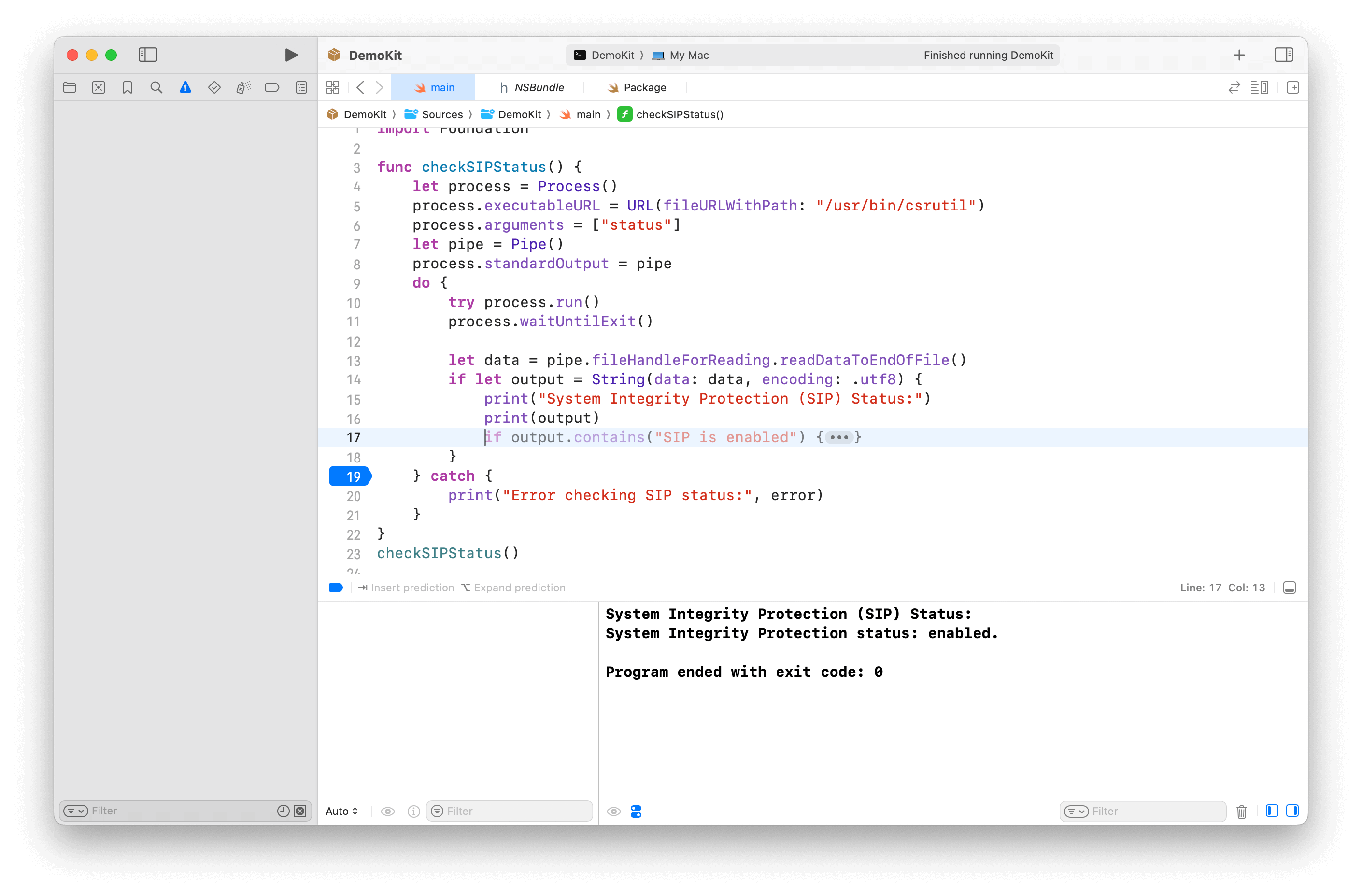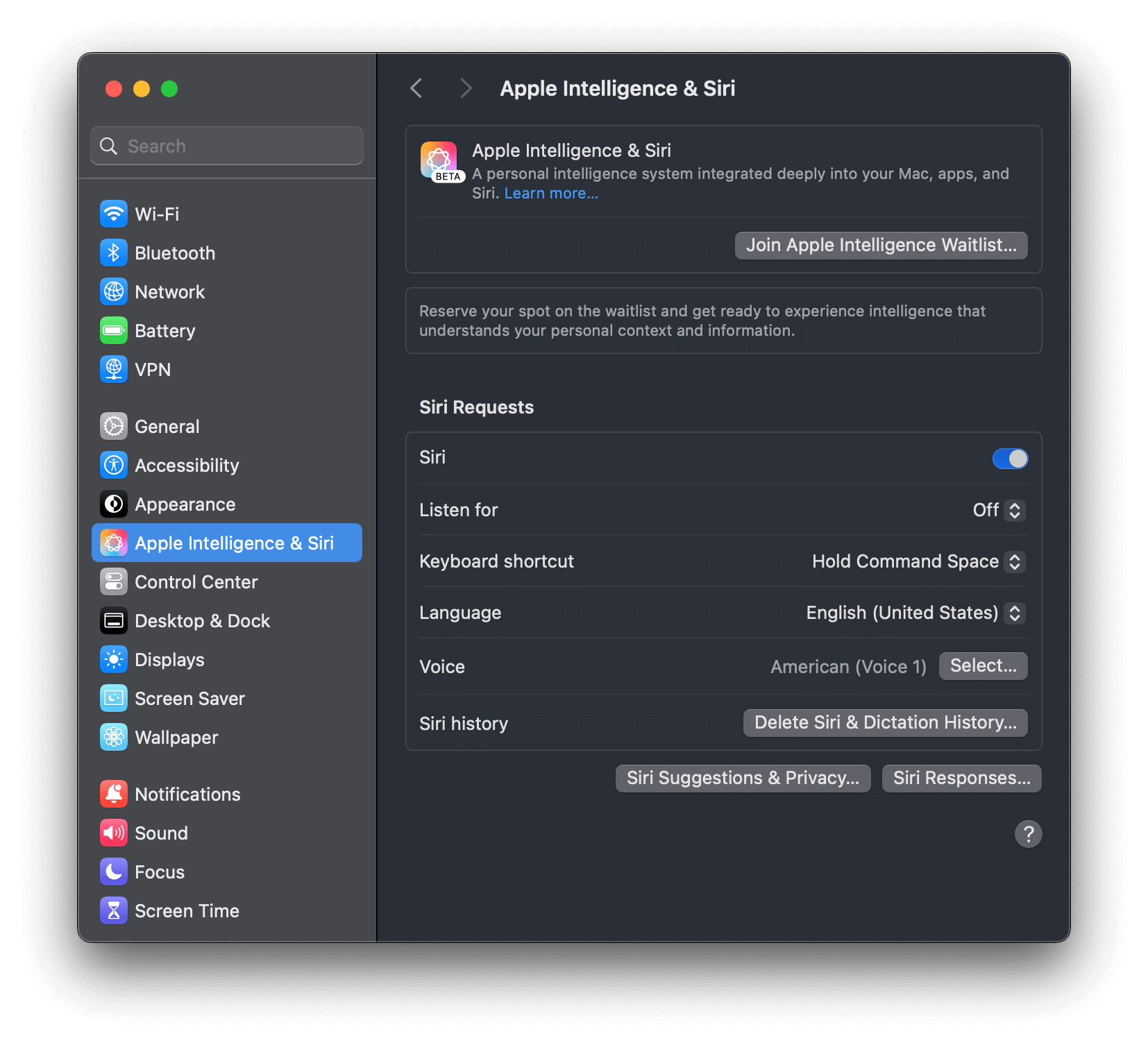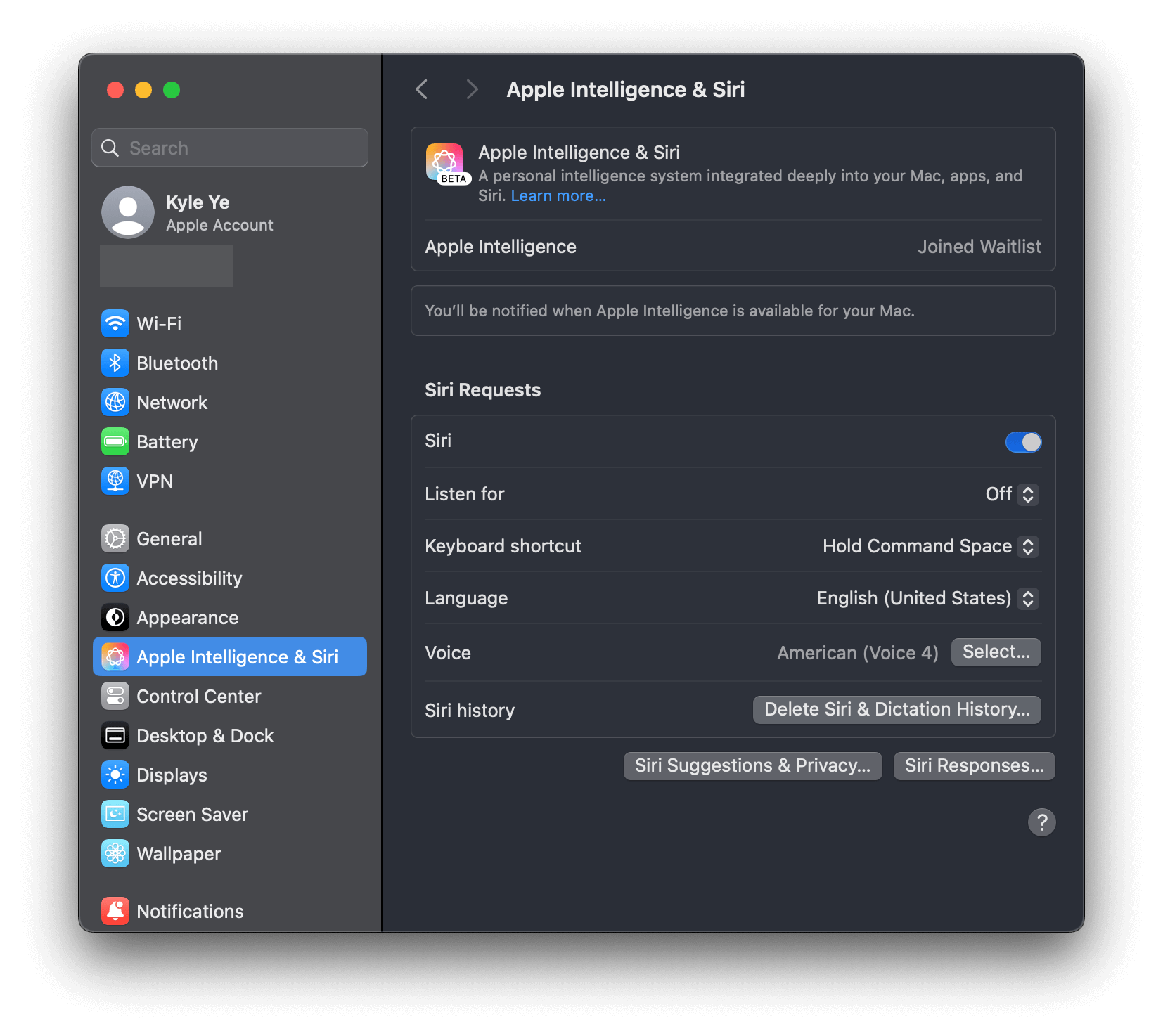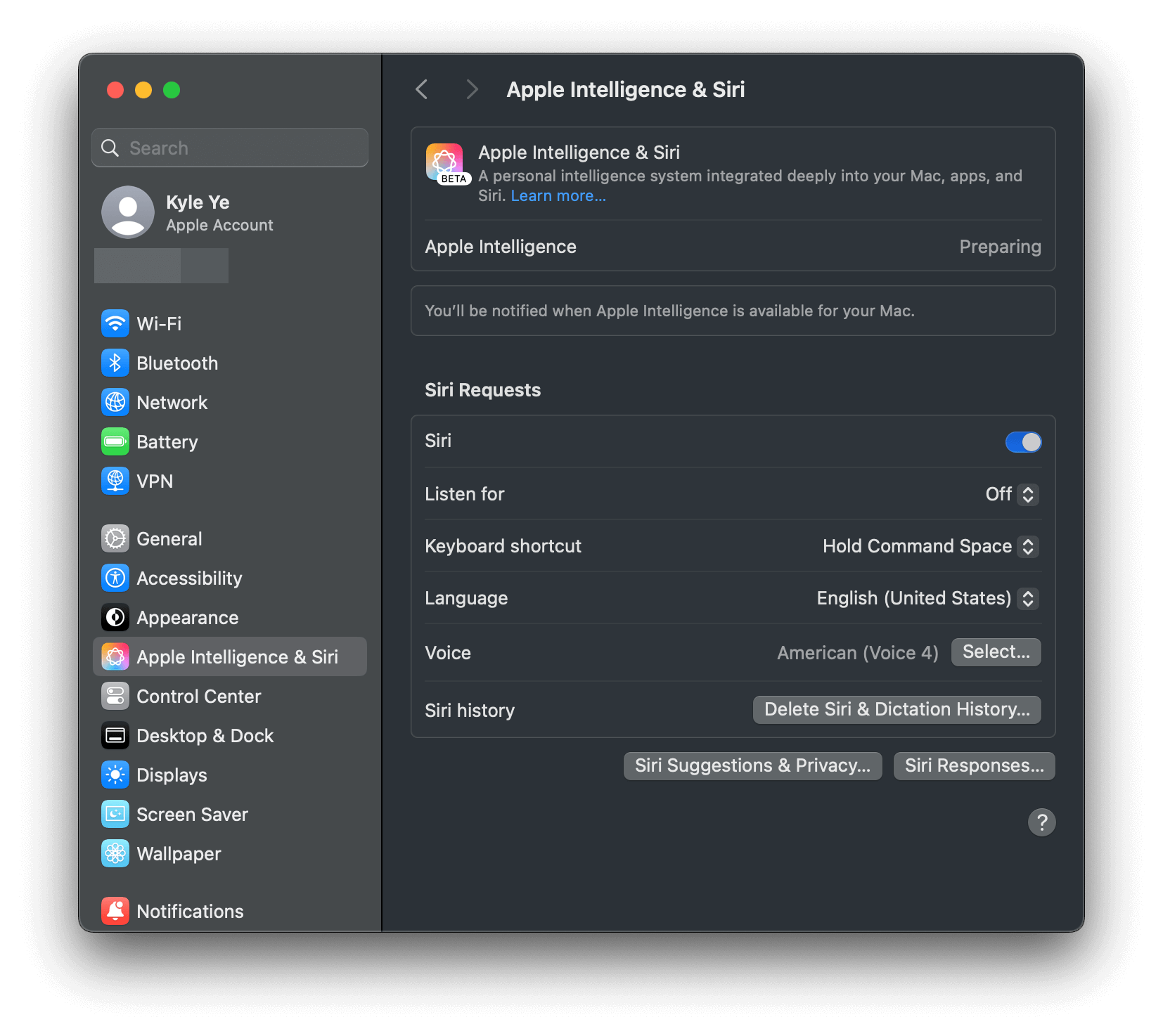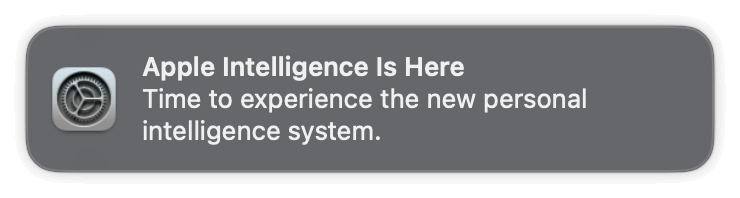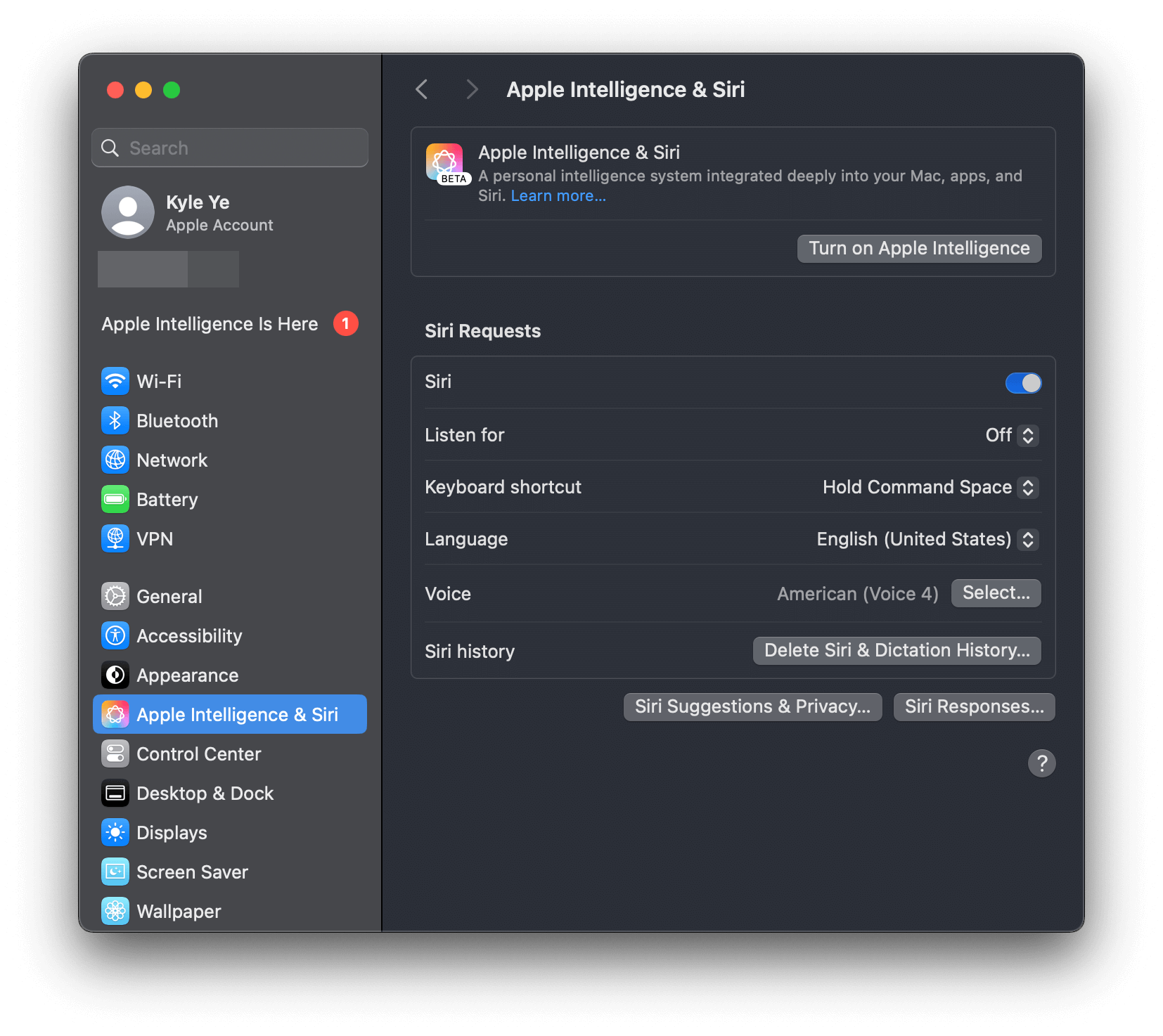This project aims to achieve permanent use of Xcode LLM/Apple Intelligence on any Mac without disabling System Integrity Protection (SIP) or only disabling it once.
Note
Xcode LLM is only supported on macOS 15.0+
Apple Intelligence is only supported on macOS 15.1+
this project is for learning and research purposes only.
If you choose to use this project, you do so at your own risk and are responsible for compliance with any applicable laws.
The author of this project is not responsible for any consequences that may arise from your use of this project.
Need one time SIP disable + "amfi_get_out_of_my_way=1" set boot-args in during the script.
Tip
If you have issue on how to disable SIP or set boot-args, see Manual Execution section for more detail.
# Force XcodeLLM to be eligiable
curl -L https://raw.githubusercontent.com/Kyle-Ye/XcodeLLMEligible/release/0.2/scripts/override.sh | bash -s -- install util xcodellm
# Force Apple Intelligence to be eligiable
curl -L https://raw.githubusercontent.com/Kyle-Ye/XcodeLLMEligible/release/0.2/scripts/override.sh | bash -s -- install util greymatterDo not require disable SIP at all.
# Override XcodeLLM only
curl -L https://raw.githubusercontent.com/Kyle-Ye/XcodeLLMEligible/release/0.2/scripts/override.sh | bash -s -- install override xcodellm
# Override Apple Intelligence only
curl -L https://raw.githubusercontent.com/Kyle-Ye/XcodeLLMEligible/release/0.2/scripts/override.sh | bash -s -- install override greymatterNote
The override file method is mutually exclusive.
This repository only provides separate override files for Xcode LLM and Apple Intelligence.
If you want to override multi key, please use util tool method and export the override file for your future use.
# For XcodeLLM:
curl -L https://raw.githubusercontent.com/Kyle-Ye/XcodeLLMEligible/release/0.2/scripts/override.sh | bash -s -- uninstall util xcodellm
# For Apple Intelligence
curl -L https://raw.githubusercontent.com/Kyle-Ye/XcodeLLMEligible/release/0.2/scripts/override.sh | bash -s -- uninstall util greymatter# For XcodeLLM:
curl -L https://raw.githubusercontent.com/Kyle-Ye/XcodeLLMEligible/release/0.2/scripts/override.sh | bash -s -- uninstall override xcodellm
# For Apple Intelligence
curl -L https://raw.githubusercontent.com/Kyle-Ye/XcodeLLMEligible/release/0.2/scripts/override.sh | bash -s -- uninstall override greymatter- Disable SIP in recovery mode with
csrutil disable - Add boot argument by
sudo nvram boot-args="amfi_get_out_of_my_way=1"and reboot - Download
eligibility_utilfrom the release page and execute the following command
# For XcodeLLM:
./eligibility_util forceDomainAnswer --domain-name OS_ELIGIBILITY_DOMAIN_XCODE_LLM --answer 4
# For Apple Intelligence (macOS 15.1+ required)
./eligibility_util forceDomainAnswer --domain-name OS_ELIGIBILITY_DOMAIN_GREYMATTER --answer 4
# For clean Up as part of Apple Intelligence feature (macOS 15.1 Beta 3+ required)
./eligibility_util forceDomainAnswer --domain-name OS_ELIGIBILITY_DOMAIN_STRONTIUM --answer 4- Enable SIP in recovery mode with
csrutil enableand reboot. - Remove boot argument by
sudo nvram -d boot-args
Read Disabling and Enabling System Integrity Protection if you are unfamiliar with SIP operation.
You can only set boot-args in recovery mode or normal mode with SIP disabled.
After setting boot-args, remember to reboot to make the change take effect.
Tip
For more technical detail, see Kyle-Ye/eligibility
No SIP disabled needed in total.
- Download the corresponding
*.eligibility_overrides.datafile from the release page and rename it toeligibility_overrides.data
For Xcode LLM, download xcodellm.eligibility_overrides.data
For Apple Intelligence, download greymatter.eligibility_overrides.data
- Find the correct container uuid for
eligibilitydunder/private/var/root/Library/Daemon\ Containers
List all container uuid by the following command:
sudo ls /private/var/root/Library/Daemon\ Containers- Move downloaded file in the first step to the
Data/Library/Caches/NeverRestore/folder of the corresponding Deamon container. If you are not sure which one is the correct container directory for eligibilityd, you can try it one by one or add the downloaded files to all Deamon containers.
sudo mkdir /private/var/root/Library/Daemon\ Containers/<UUID>/Data/Library/Caches/NeverRestore
sudo cp eligibility_overrides.data /private/var/root/Library/Daemon\ Containers/<UUID>/Data/Library/Caches/NeverRestore/- Relaunch the
eligibilitydservice
sudo pkill -9 eligibilityd
sudo launchctl kickstart -k system/com.apple.eligibilitydTip
The difference of eligibility_util and eligibility_util_sip is that the former is for SIP disabled environment and the latter is for SIP enabled environment.
curl -L https://raw.githubusercontent.com/Kyle-Ye/XcodeLLMEligible/release/0.2/scripts/override.sh | bash -s -- doctorIf you are unable to access the Daemon Container related folders, please check if the terminal app you are using has full disk access permission.
Path: Settings.app > Security & Privacy > Full Disk Access -> Add your terminal app to the list and enable it.
- Confirom the override is working and you have the correct answer.
./eligibility_util_sip getDomainAnswer --domain-name OS_ELIGIBILITY_DOMAIN_XCODE_LLM
- Reenable SIP and then open Xcode to download Model.
See detail for #4
Important
Suggestions:
- Log in with a US Apple ID
- Set Region to United States and English as the primary language
- Set English (United States) as your Siri language
- Confirom the override is working and you have the correct answer.
./eligibility_util_sip getDomainAnswer --domain-name OS_ELIGIBILITY_DOMAIN_GREYMATTER
- Go to Setting.app and choose "Apple Intelligence & Siri", click "Join Apple Intelligence Waitlist" button.
- You'll see "Joined Waitlist" label and wait for a while.
- You'll see "Preparing" label and wait for a while.
- You'll receive "Apple Intelligence is Here" notification.
- You can now turn on Apple Intelligence to use it.
-
https://gist.github.com/Kyle-Ye/4ad1aa92df3a31bd812487af65e16947
-
https://gist.github.com/unixzii/6f25be1842399022e16ad6477a304286
MIT. See LICENSE file.