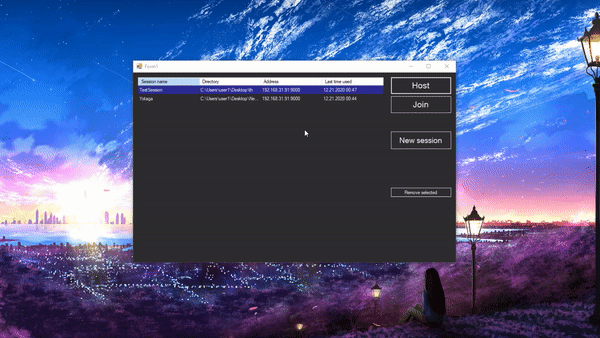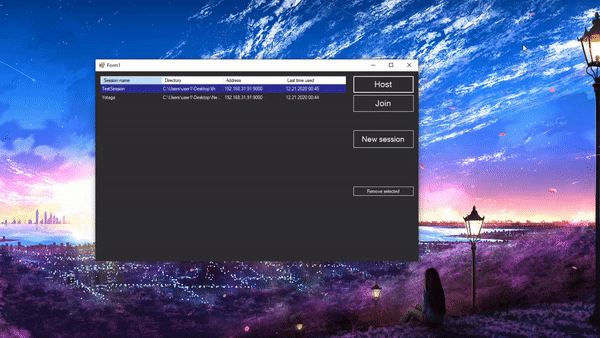That is an application that would allow you to share and choose what to share between several devices. With this you can syncronize all your media files and even more!
That's personal, but I do use this one myself for syncronizing files between different devices via the wifi , which is really hard to made with USB drive, although I dont know which files should I write to it and which are not.
With that application you can syncronize all your files on several devices and it means:
- You can share files wireless.
- Be able to see files latest information (size and last write time).
- Decide which is the file you want to have (if there's different on several devices).
Basically, imagine this as a windows explorer but it's wireless and works in case if there's some conflicts.
First, you have to install it:
- Download .zip of the latest release.
- Extract files.
- Start setup file.
After that you has to be pretty much ready to go. If something wrong with the app - make sure to post issue in the issues tab. I'll fix this ASAP.
Since now, it's much simplier than it was before. If you dont get something - write it in issues but first - check out the GIF instructions!
- You have to make the session. It stores IP that it has to be connecting and port that will be used. Also dont forget about the directory that has to be syncronized! To make that just start the program and press "New session" button. If you are hosting, local device IP will be used with the same port.
- After you've made the session you have to host somewhere! Just because otherwise it's impossible to download from nowhere.
To make the host just select the row in the table of the session you want to be using and press Host.
- After the Host is started (you may know by the message that came in the left down corner on Host window), it's time to start the Joined one!
To Join some Host you have to make the right session(see the 1st point), and press Join.
After the conflicts will be found you will see the Conflict Solver Form where you can decide what to do! When you are done with deciding press "Done" button. After that all that you've made will be done by the program!
Do not force close the window since it's done. It's making some hash storing job for you so you could use it fast! If you close it, it will have some issues that you have to solve. There's no guide yet, so write what you've got in issues.
Feel free to post the log file to the issues page with some explanations if you will!
note: you have to clone project with your git DO NOT download just .zip from the site. I have no idea why, but sometimes .zip does not contain all the files that are needed for starting up the project.
The contributing guide for this project.
No worries, just come to this repository and try it yourself!
To post an issue you have to go to the issues tab and just post it through selecting templates that will be shown to you. Explain the problem and it would be better if you add several screenshots of what's wrong \ what do you want to be made.