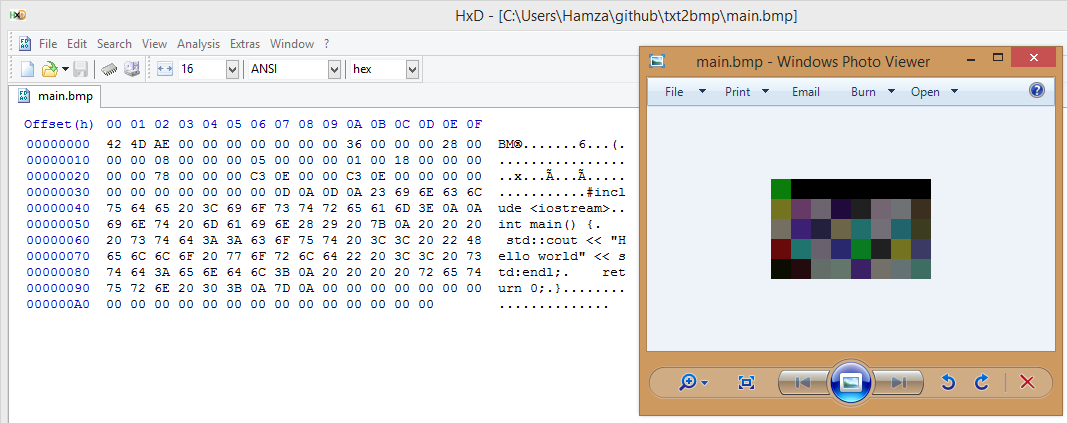This is inspired by this hak5 episode. You can generate your own bitmaps with custom commands:
python txt2bmp.py -i "cmd.exe /T:02"
Width=4, height=2
rgb( 47, 32, 101) rgb( 48, 58, 84) rgb( 0, 0, 50) rgb( 0, 0, 0)
rgb( 10, 13, 0) rgb(150, 10, 13) rgb(100, 109, 99) rgb(120, 101, 46)
Print or write down those numbers so that you can make your bitmap in your favourite image editor (mspaint?) or you can generate it directly:
$ python txt2bmp.py -i "cmd.exe /T:02" -b payload.bat
Saved as bitmap in: payload.bat
You can even choose some source code and save it if you want to:
$ python txt2bmp.py -f main.cpp -b main.bmp
Saved as bitmap in: main.bmp
Use -h for help:
$ python txt2bmp.py -h
usage: txt2bmp.py [-h] (-i INPUT | -f FILE) [-b BITMAP] [-t TEXT] [-p PIXELS]
Convert text to bmp.
optional arguments:
-h, --help show this help message and exit
-i INPUT, --input INPUT
Input text from cli
-f FILE, --file FILE Input text from file
-b BITMAP, --bitmap BITMAP
Save image as bitmap
-t TEXT, --text TEXT Save rgb values to file
-p PIXELS, --pixels PIXELS
Print RGB values
You can directly pass text from the command line via -i:
$ python txt2bmp.py -i "hello world"
Width=4, height=2
rgb(108, 114, 111) rgb( 0, 0, 100) rgb( 0, 0, 0) rgb( 0, 0, 0)
rgb( 10, 13, 0) rgb(104, 10, 13) rgb(108, 108, 101) rgb(119, 32, 111)
You can also use -f to read from file:
$ python txt2bmp.py -f input.txt
Width=4, height=2
rgb(108, 114, 111) rgb( 0, 0, 100) rgb( 0, 0, 0) rgb( 0, 0, 0)
rgb( 10, 13, 0) rgb(104, 10, 13) rgb(108, 108, 101) rgb(119, 32, 111)
By default it will print out the rgb values. You can also be explicit by using -p:
$ python txt2bmp.py -i "hello world" -p
Width=4, height=2
rgb(108, 114, 111) rgb( 0, 0, 100) rgb( 0, 0, 0) rgb( 0, 0, 0)
rgb( 10, 13, 0) rgb(104, 10, 13) rgb(108, 108, 101) rgb(119, 32, 111)
You can save the rgb values as text using -t:
$ python txt2bmp.py -i "so many helloworld" -t haha.txt
Saved as text in: haha.txt
Or save it as a bitmap image using -b:
$ python txt2bmp.py -i "so many helloworld" -b testorz.bmp
Saved as bitmap in: testorz.bmp