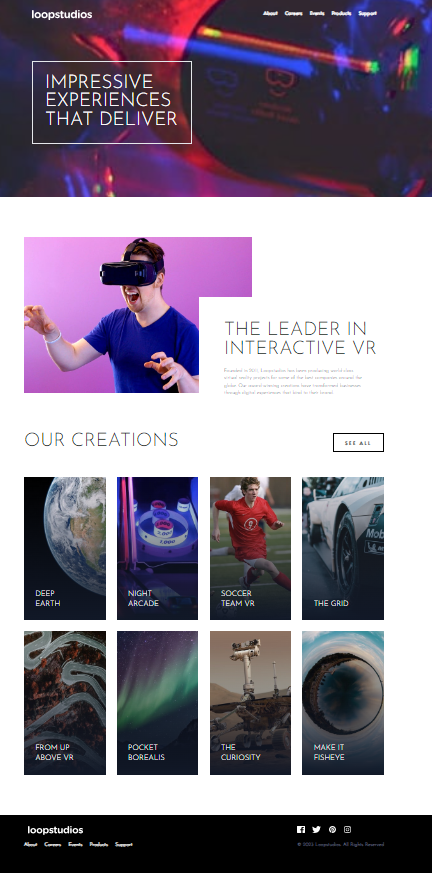- Introduction
- Live Demo
- Screenshot
- Project Description
- Technologies Used
- Challenges Faced
- Key Features
- Installation
- Usage
- Contributions
- Credits
- License
This document provides documentation for the Loopstudious Front-end Challenge, which was completed as part of a mentorship program. The project includes a live demo, a screenshot, project description, technologies used, challenges faced, key features, installation instructions, usage guidelines, and credits.
You can access the live demo of the project by following this link.
The Loopstudious Front-end Challenge involves creating a front-end web page for Loopstudios, a fictional company. The web page includes a hero section, feature section, creation section, and other inner pages.
- HTML5
- CSS3
- JavaScript
Throughout the project, we encountered several challenges. These challenges included ensuring accessibility, responsive design, and optimizing images. Each challenge was addressed with the goal of improving the project's overall quality and user experience.
The Loopstudious Front-end Challenge incorporates several key features:
-
Responsive Design: The web page is designed to be responsive, ensuring a seamless viewing experience on various screen sizes and devices.
-
Navigation Menu: The navigation menu provides easy access to different sections of the website, enhancing user navigation.
-
Hero Section: The hero section features an eye-catching headline and engaging visuals, making a strong first impression on visitors.
-
Interactive Elements: Interactive elements are used throughout the project to engage users, such as hover effects on images and buttons.
-
Feature Section: The feature section highlights Loopstudios' expertise in interactive VR with relevant images and text.
-
Creation Section: The creations section showcases various VR projects with stunning images and captivating titles, inviting users to explore further.
-
Social Media Icons: The footer includes social media icons, allowing users to connect with Loopstudios on different platforms.
These key features contribute to the overall user experience and the project's effectiveness in conveying the Loopstudios brand and services.
Before you begin, make sure you have the following software and tools installed on your machine:
- Git: You can download and install Git from git-scm.com.
-
Open your terminal or command prompt.
-
Navigate to the directory where you want to store the project.
-
Clone the project repository to your local machine using Git by running the following command:
git clone https://github.com/Hamzeh01/loopstudious.git
-
Change your current directory to the project folder:
cd loopstudious
-
To view the project locally, you'll need a development server. If you don't have one installed, you can use tools like "Live Server" for Visual Studio Code or "lite-server" for other code editors.
-
Start your local development server by running the following command (replace with your specific tool):
# For Visual Studio Code with Live Server code . # Then right-click on your HTML file and choose "Open with Live Server" # For lite-server (global installation) npm install -g lite-server lite-server
-
Open your web browser and access the project by navigating to http://localhost:your-port-number.
The default port for many development servers is 3000, so you can access the project at http://localhost:3000. If your server uses a different port, replace your-port-number with the actual port number.Now you have successfully installed and launched the project on your local machine. You can start exploring and making modifications as needed.
To use the project, follow these steps:
- Access the live demo to explore the website.
- Navigate through the different sections using the menu.
- Interact with the project's features to experience its functionality.
This project is open to contributions. If you'd like to contribute, please follow these guidelines:
- Fork the repository.
- Create a new branch for your feature or fix.
- Make your changes and commit them.
- Submit a pull request.
We would like to acknowledge the following resources and individuals who contributed to the project:
- Front-end Mentor: For providing the challenge and mentorship.
This project is licensed under the MIT License. You are free to use, modify, and distribute this project as long as you include the original license text in your distribution.
Please see the LICENSE file for more details.
Enjoy playing Dicey Dash! If you have any questions or suggestions, please feel free to open an issue.