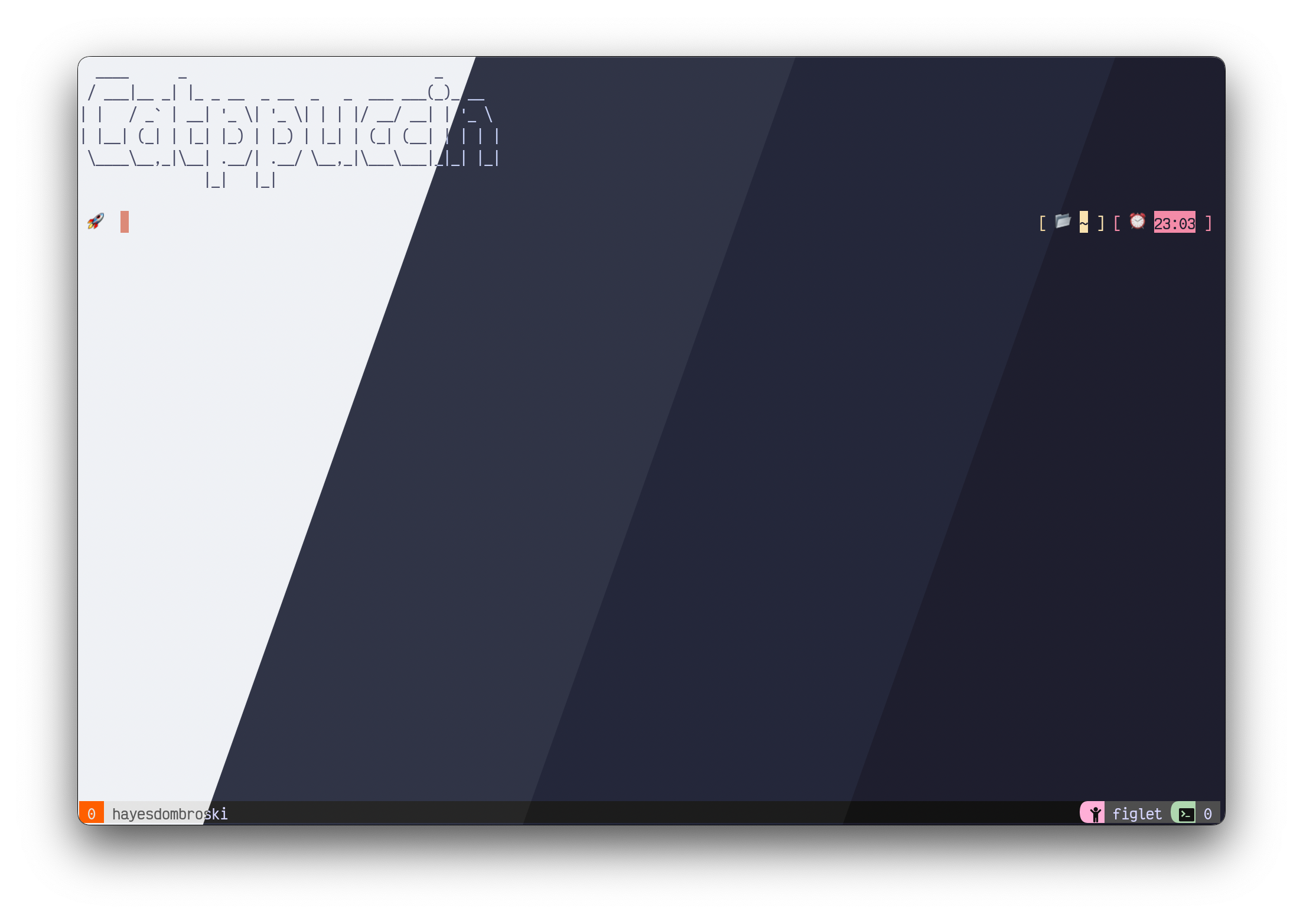Catppuccin for Tmux
Catppuccin for Tmux

In order to have the icons displayed correctly please use / update your favorite patched font or overwrite the defaults - refer to Customize icons section. If you do not have patched font installed, you can use the No patched fonts status line theme.
- Install TPM
- Add the Catppuccin plugin:
set -g @plugin 'catppuccin/tmux'
# ...alongside
set -g @plugin 'tmux-plugins/tpm'- (Optional) Set your preferred flavour, it defaults to
"mocha":
set -g @catppuccin_flavour 'latte' # or frappe, macchiato, mocha- Copy your desired theme's configuration contents into your Tmux config (usually stored at
~/.tmux.conf) - Reload Tmux by either restarting the session or reloading it with
tmux source-file ~/.tmux.conf
With window tabs option enabled
set -g @catppuccin_pill_theme_enabled onset -g @catppuccin_powerline_theme_enabled on
set -g @catppuccin_l_left_separator ""
set -g @catppuccin_l_right_separator ""
set -g @catppuccin_r_left_separator ""
set -g @catppuccin_r_right_separator ""set -g @catppuccin_powerline_icons_theme_enabled on
set -g @catppuccin_l_left_separator ""
set -g @catppuccin_l_right_separator ""
set -g @catppuccin_r_left_separator ""
set -g @catppuccin_r_right_separator ""set -g @catppuccin_no_patched_fonts_theme_enabled onAll flavours support certain levels of customization that match our Catppuccin Style Guide. To add these customizations, add any of the following options to your Tmux configuration.
By default, the theme places the window-status in the status-right. With
@catppuccin_window_tabs_enabled set to on, the theme will place the
directory within the status-right and move the window names to the
window-status format variables.
set -g @catppuccin_window_tabs_enabled on # or off to disable window_tabsBy default, the theme will use a round separator.
To overwrite it use @catppuccin_l_left_separator, @catppuccin_l_right_separator for left status / window tabs and @catppuccin_r_left_separator, @catppuccin_r_right_separator for right status.
With the default status line theme
set -g @catppuccin_l_right_separator "█"
set -g @catppuccin_r_left_separator "█"By default, the date_time component is set to off.
It can be enabled by specifying any tmux date and time format.
set -g @catppuccin_date_time "%Y-%m-%d %H:%M"By default, the user component is set to off.
It can be enabled by toggling it on.
set -g @catppuccin_user "on"By default, the host component is set to off.
It can be enabled by toggling it on.
set -g @catppuccin_host "on"Each of the components comes with their own default icon, which can be changed to fit your preference or requirements of your font.
Note: NerdFont Icons do not render properly in the Github UI, so the below example does not use them
set -g @catppuccin_datetime_icon "A"
set -g @catppuccin_user_icon "B"
set -g @catppuccin_directory_icon "C"
set -g @catppuccin_window_icon "D"
set -g @catppuccin_session_icon "E"
set -g @catppuccin_host_icon "F"
Copyright © 2021-present Catppuccin Org