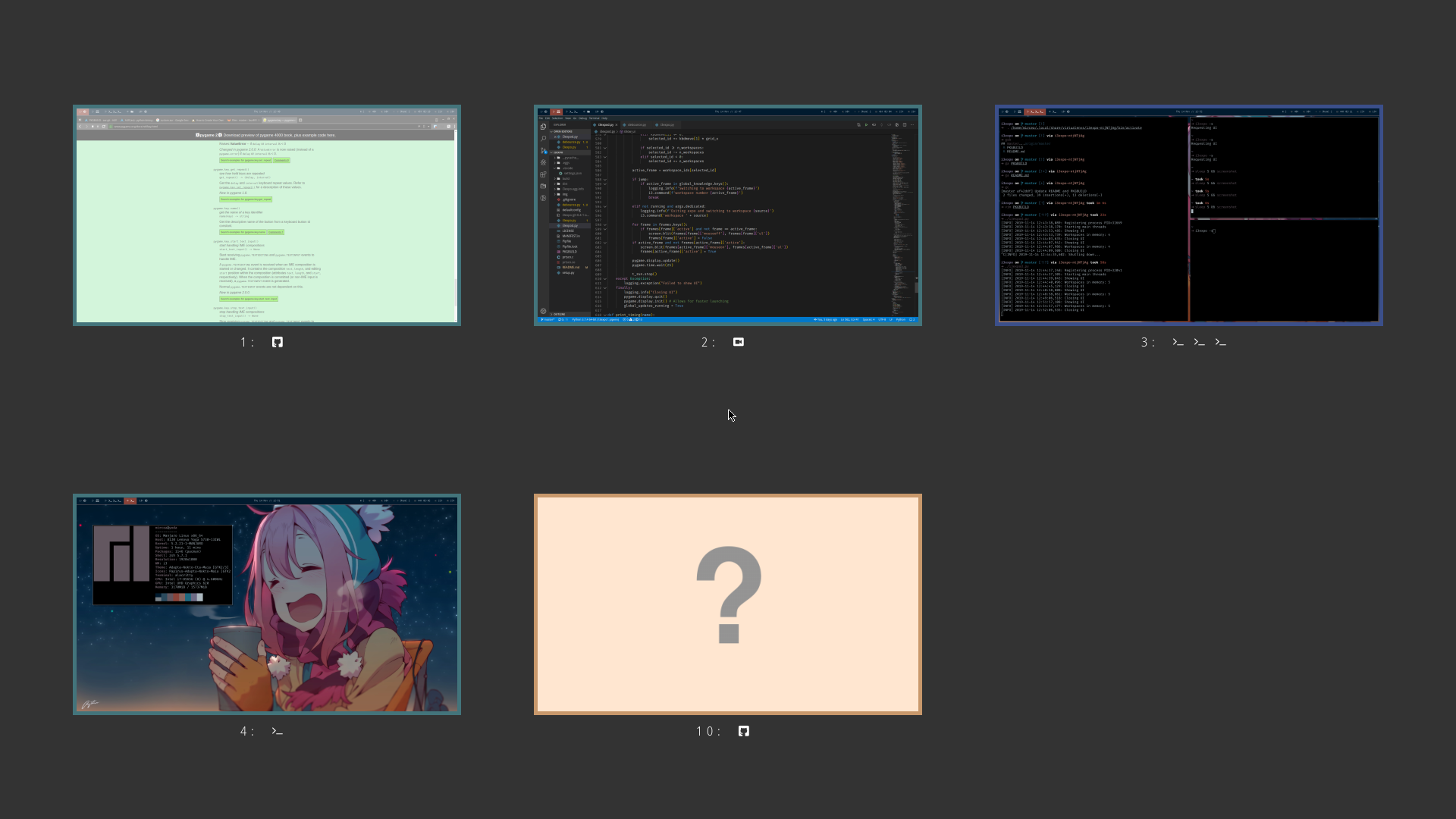Overwiew
i3expo is an simple and straightforward way to get a visual impression of all your current virtual desktops that many compositing window managers use. It's not a very powerful approach, but a very intuitive one and especially fits workflows that use lots of temporary windows or those in which the workspaces are mentally arranged in a grid.
i3expo emulates that function within the limitations of a non-compositing window manager. By listening to the IPC, it takes a screenshot whenever a window event occurrs. Using to an extremely fast C library, this produces negligible overhead in normal operation and allows the script to remember what state you left a workspace in.
The script is run as a background process and reacts to signals in order to open its UI in which you get an overview of the known state of your workspaces and can select another with the mouse or keyboard.
This is based on the work of David Reis and Laur Aliste.
Installation
Instructions for Arch Linux:
An installation package is available in the AUR as i3expo, which can be installed with your favourite helper
yay -S i3expo
Manual installation
Clone, build and install
git clone https://github.com/mihalea/i3expo
cd i3expo
python setup.py install
Compile prtscn.c and copy files to /usr/share/i3expo:
gcc -shared -O3 -Wall -fPIC -Wl,-soname,prtscn -o prtscn.so prtscn.c -lX11
mkdir /usr/share/i3expo
cp defaultconfig /usr/share/i3expo/defaultconfig
cp prtscn.so /usr/share/i3expo/prtscn.so
Dependencies
A minimum version of Python 3.6 is required to run this application, as it does not support any older versions.
The following Python packages are required to run this application:
Usage
Quick start
// Start the daemon
$ i3expo-daemon
// Show the UI
$ i3expo -s
Configuration
A default config will be copied to ~/.config/i3expo/config if not found when
the application is first started. None or invalid values will usually
(when ConfigParser throws a ValueError) be interpreted as "use the default".
Colors can be specified by using their PyGame names or in #fff or #ffffff hex.
Daemon: i3expod
usage: i3expo-daemon [-h] [-v] [-i INTERVAL] [-d] [-t]
Display an overview of all open workspaces
optional arguments:
-h, --help show this help message and exit
-v, --verbose Print more program data
-i INTERVAL, --interval INTERVAL
Update interval in seconds (default: 1s)
-d, --dedicated Launch on a dedicated workspace
Client: i3expo
usage: i3expo [-h] [-u] [-s]
Interact with the i3expo daemon
optional arguments:
-h, --help show this help message and exit
-u, --update-config Update config from file
-s, --show Show expo UI
Aftering displaying the UI, it can be navigated with the mouse or with they keyboard using the arrow keys or hjkl, and Return to select and Escape to exit.
Security
No screenshots are being saved on disk, and they are only available in the memory of the program. Python doesn't provide low level control over memory, screenshot data is being handled by the Python Garbage Collector. However, normal usage shouldn't be affected by this, as the kernel prevents processes from accessing memory not allocated to them.
Limitations
Since it works by taking screenshots, the application cannot know workspaces it hasn't seen yet. Furthermore, the updates are less continuous than you might be used to if you're coming from a compositing WM where they can happen live and in the background.
Credit
Stackoverflow user JHolta for the screenshot library to be found in this thread: https://stackoverflow.com/questions/69645/take-a-screenshot-via-a-python-script-linux