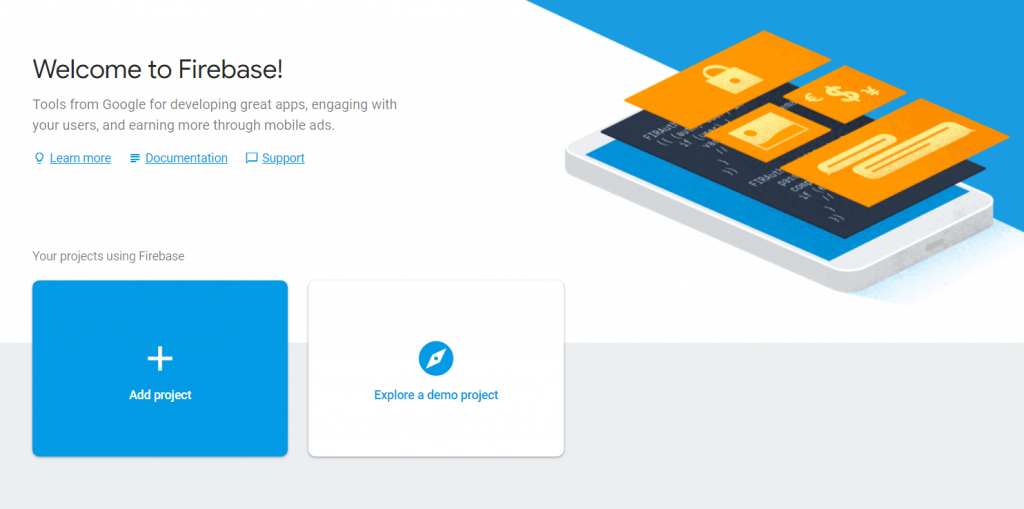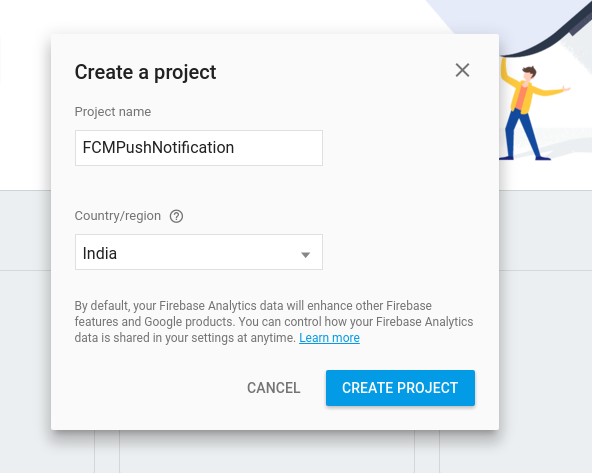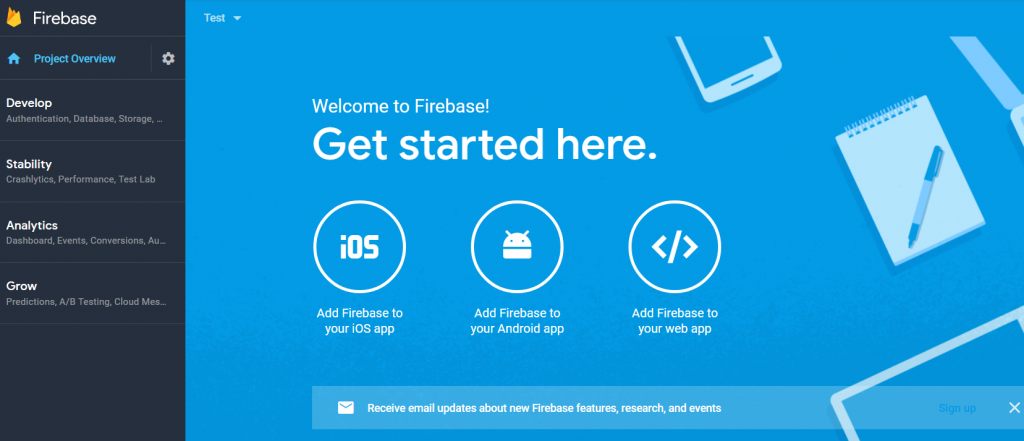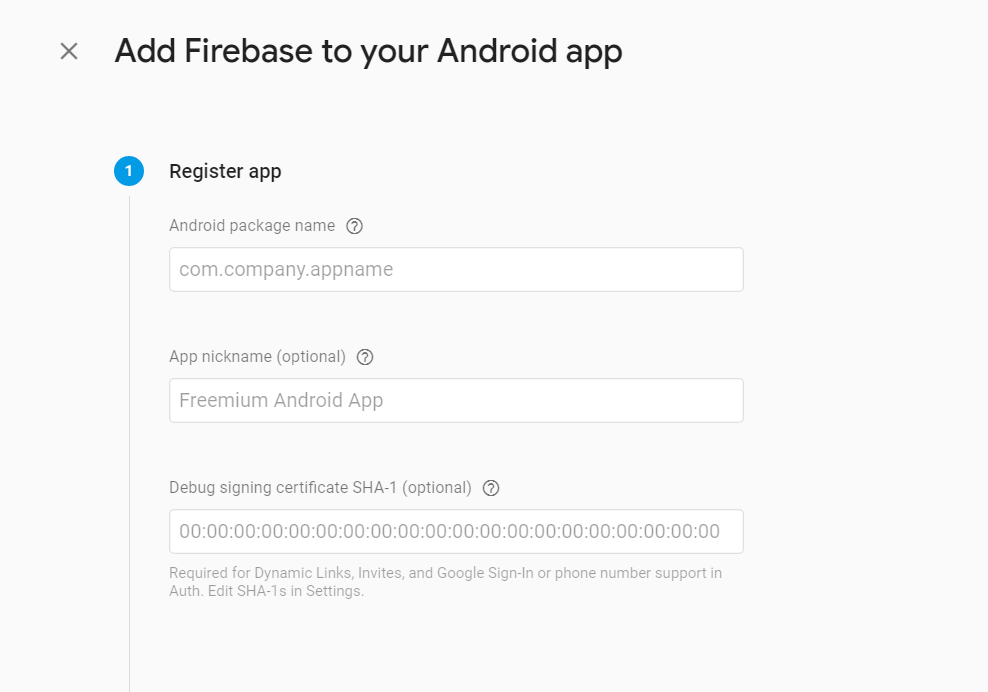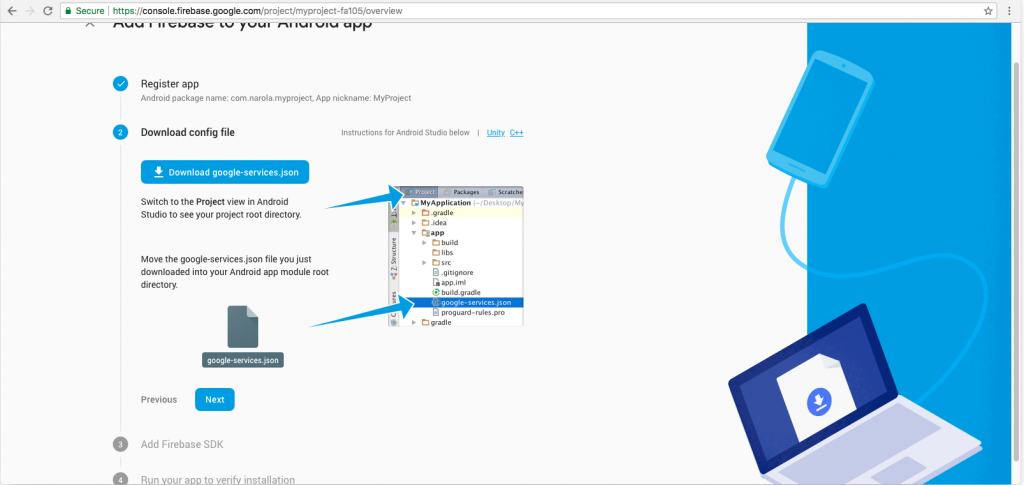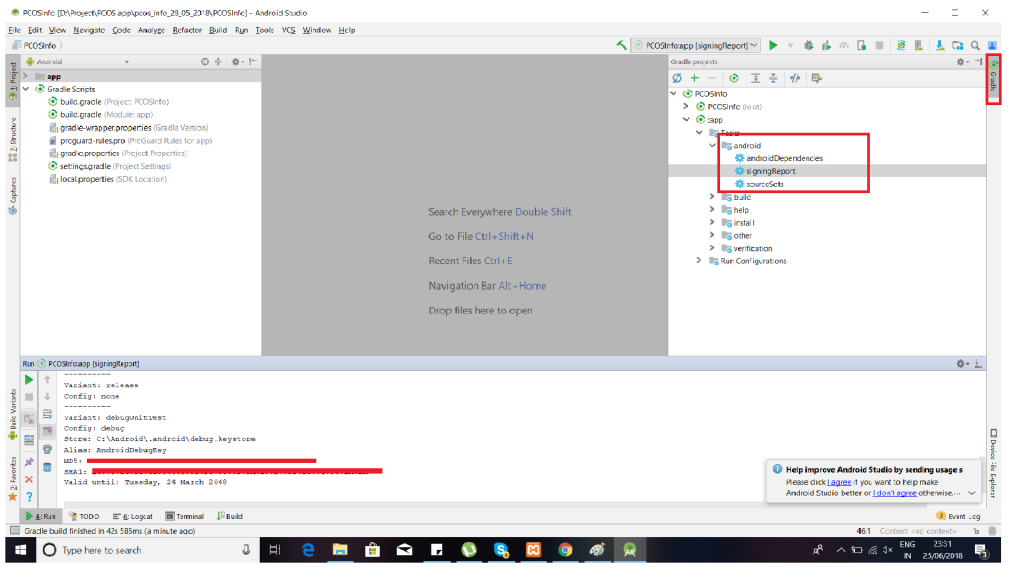Firebase Push Notification Tutorial
Firebase serves as a module between your server and the devices that will be receiving the push notifications that you create. Your server informs Firebase that a notification has to be sent. Then Firebase does the work behind the scenes to get the notification published.
Step for creating Firebase Project
Step 1: Open Firebase console
Step 2: Click on Add project and give name to your project and select country. If you have already created a project skip this step.
Step 3: Then select “Add Firebase to your Android app”.
Step 4: Add project package id or application id and genrate SHA-1 signatature of your machine.
Step 5: Download google-service.json and put into app module.
- Open your project into Android studio.
- Click on Gradle tab on right side.
- Collapse :app module -> Tasks -> Android -> signing report.
- SHA-1 will generate. Copy and paste into SHA-1 in firebase console.
Step 1:
Add below code into <project>/build.gradle file.
buildscript {
dependencies {
// Add this line
classpath 'com.google.gms:google-services:4.3.2'
}
}Step 2:
Add below code into <project> / <app>/build.gradle.
dependencies {
// Add this line
implementation 'com.google.firebase:firebase-messaging:20.0.0'
}
...
// Add to the bottom of the file
apply plugin: 'com.google.gms.google-services'Step 3:
Press on sync now in the Android Studio.
- Go to firebase console and select the app you created.
- From the left menu select notification.
- Click on new message.
- Enter message, select single device and paste the token you copied and click on send. The same as I did on the video, and check your device
So that's all for this Firebase Cloud Messaging Tutorial. If any query/suggestion for Firebase Cloud Messaging Tutorial ask freely on hardikdungrani8@gmail.com
Thanks.