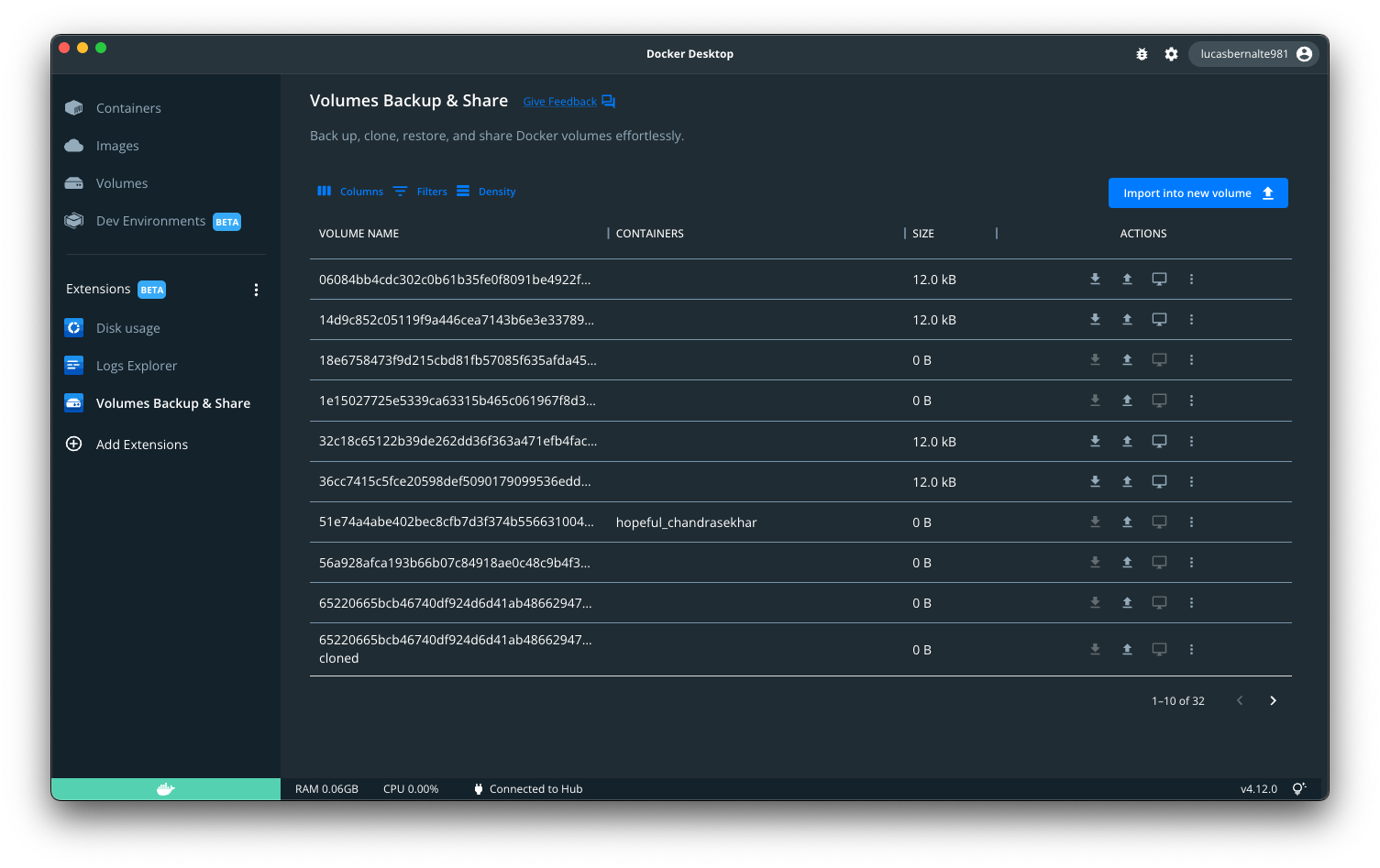🚀 This extension was originally created by Felipe Cruz
- Export a volume:
- To a compressed file in your local filesystem
- To an existing local image
- To a new local image
- To a new image in Docker Hub (or another registry)
- Import data into a new container or into an existing container:
- From a compressed file in your local filesystem
- From an existing image
- From an existing image in Docker Hub (or another registry)
- Transfer a volume via SSH to another host that runs Docker Desktop or Docker engine.
- Clone a volume
- Empty a volume
- Delete a volume
Install Docker Extension with the Extensions CLI.
docker extension install docker/volumes-backup-extension:latestClone the project
git clone https://github.com/docker/volumes-backup-extension.gitGo to the project directory
cd volumes-backup-extensionBuild the extension
docker build -t docker/volumes-backup-extension:latest .Install the extension
docker extension install docker/volumes-backup-extension:latestDeveloping the frontend
cd ui
npm install
npm startThis starts a development server that listens on port 3000.
You can now tell Docker Desktop to use this as the frontend source. In another terminal run:
docker extension dev ui-source docker/volumes-backup-extension:latest http://localhost:3000In order to open the Chrome Dev Tools for your extension when you click on the extension tab, run:
docker extension dev debug docker/volumes-backup-extension:latestEach subsequent click on the extension tab will also open Chrome Dev Tools. To stop this behaviour, run:
docker extension dev reset docker/volumes-backup-extension:latest